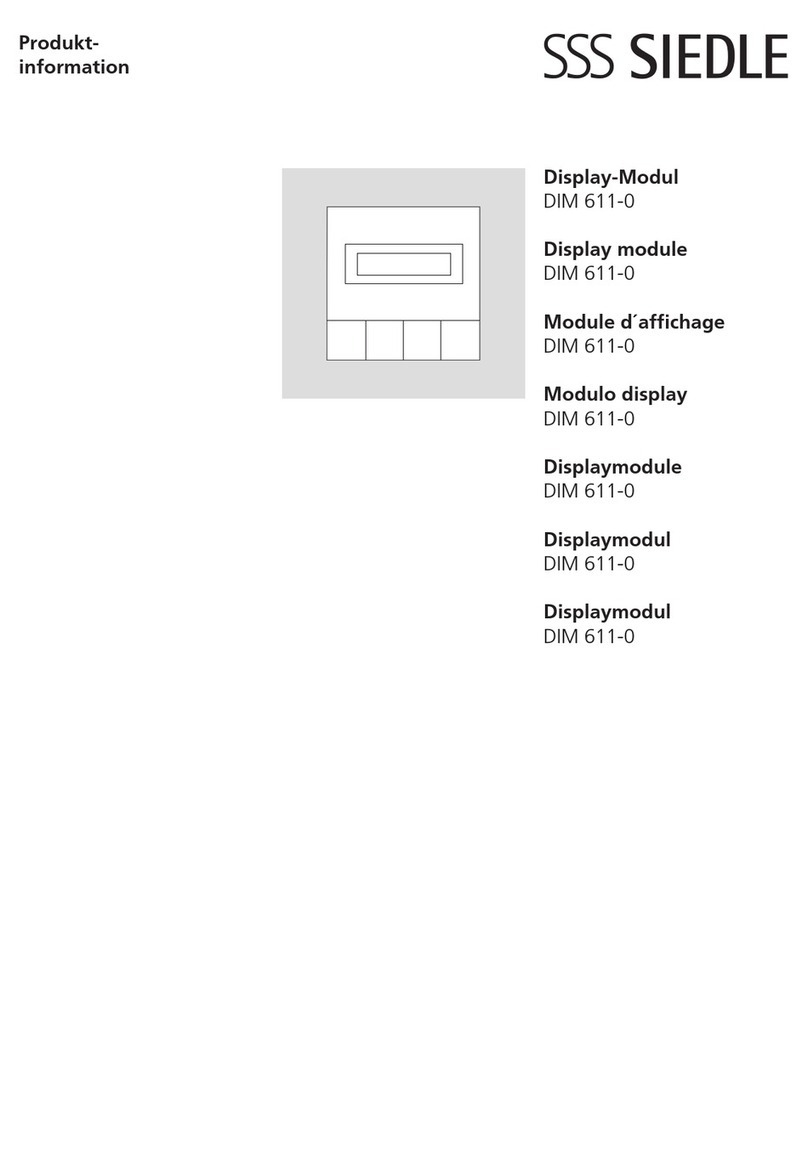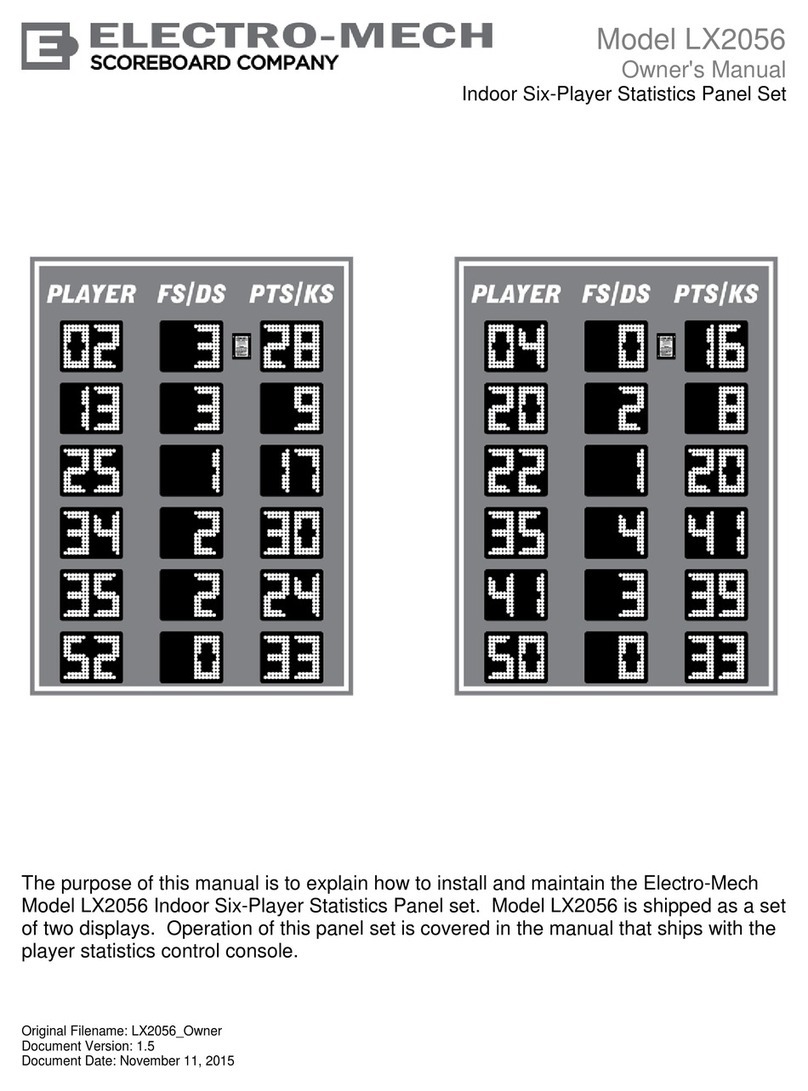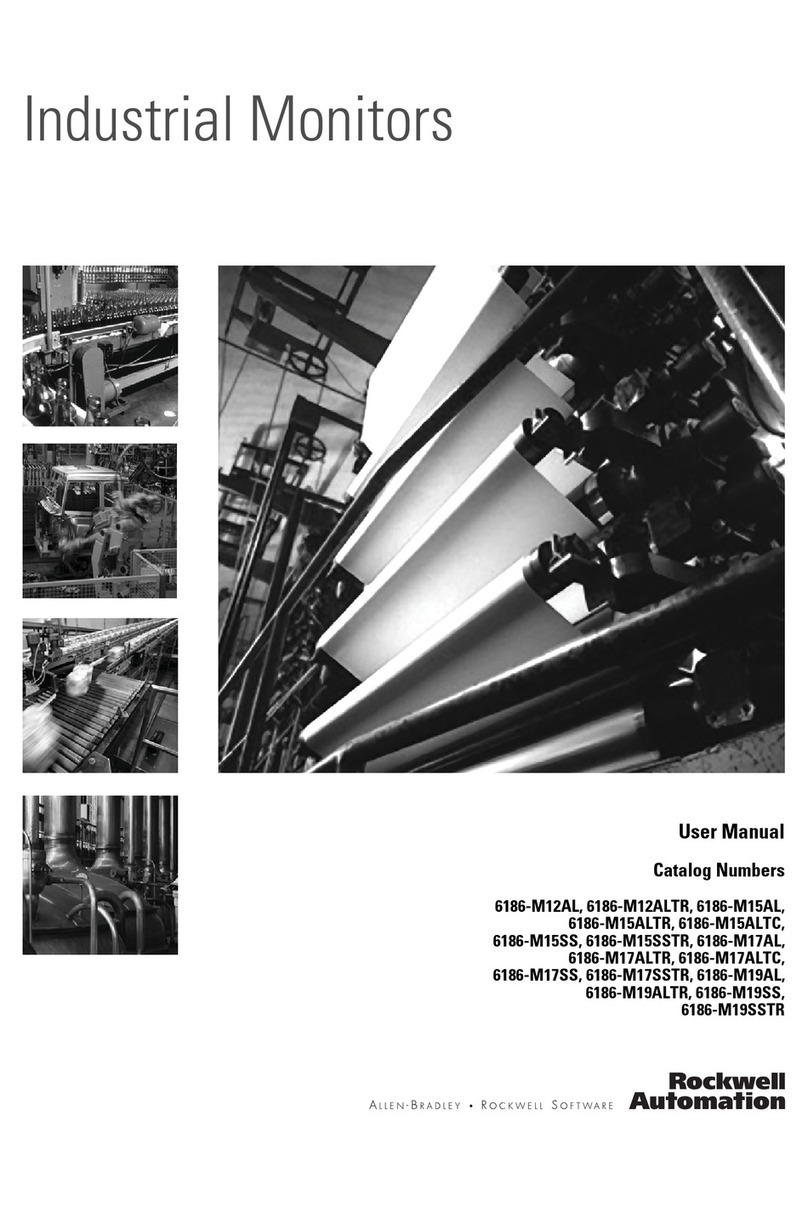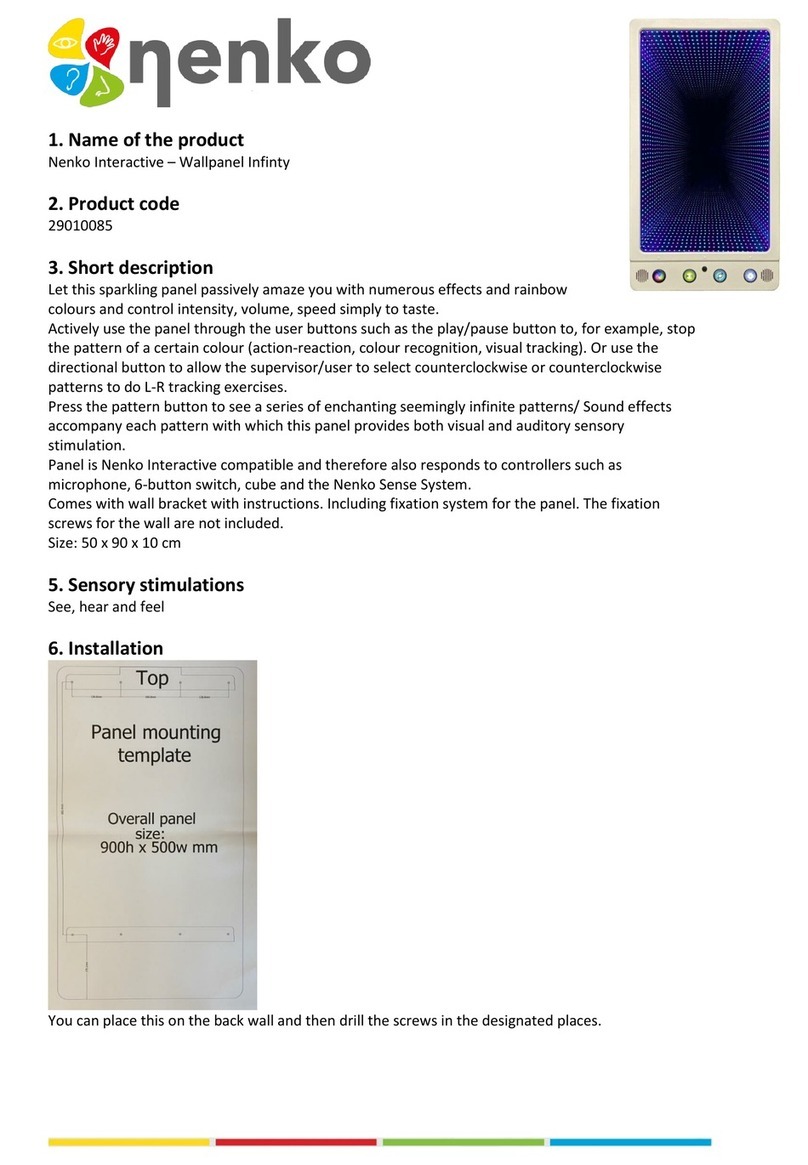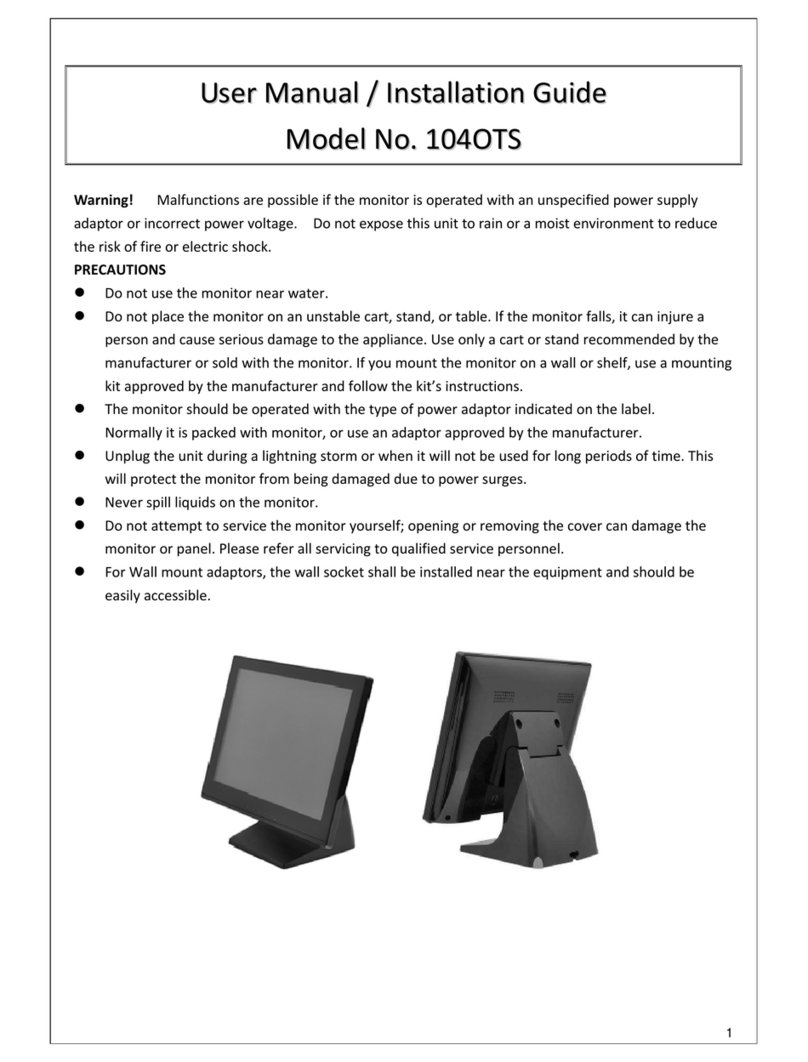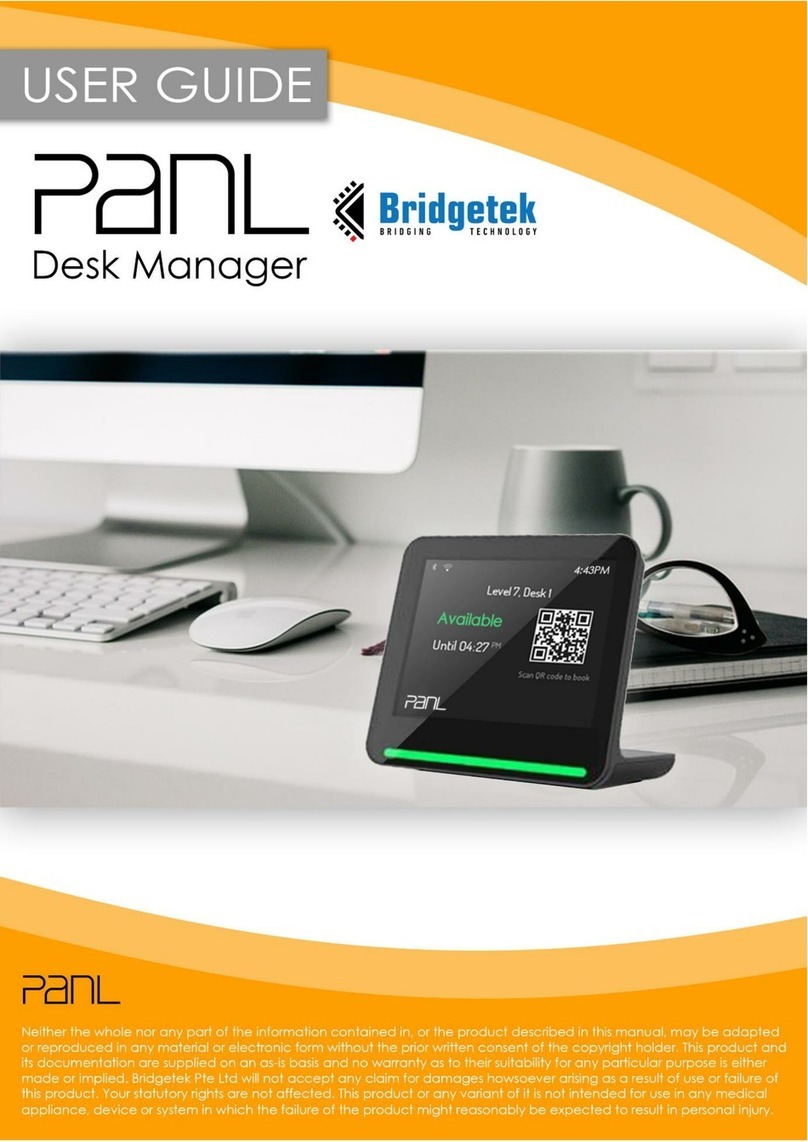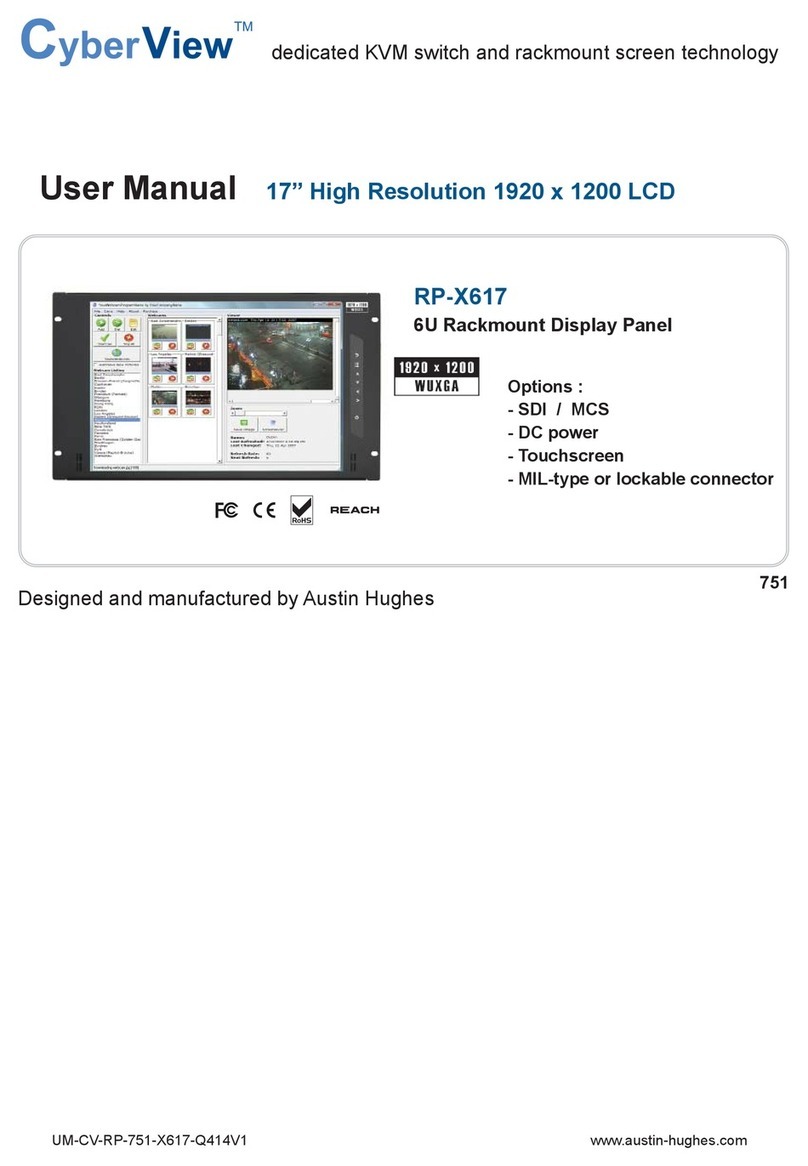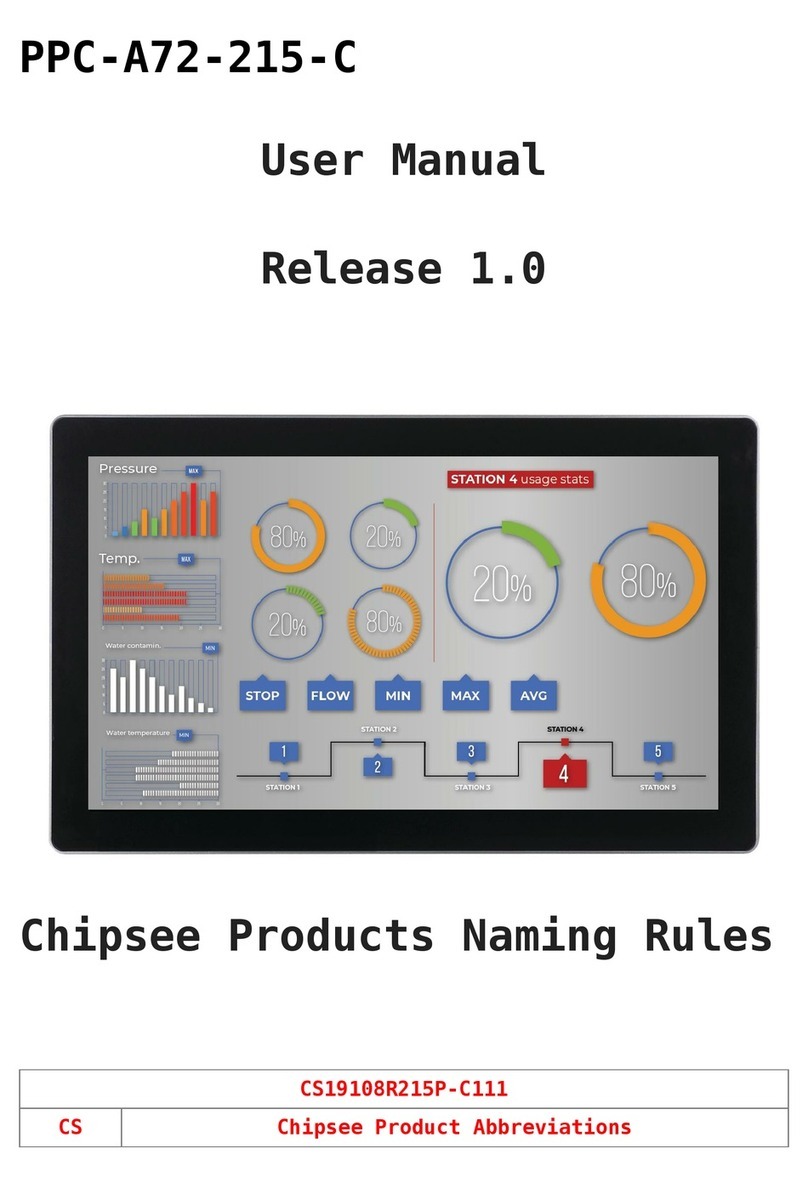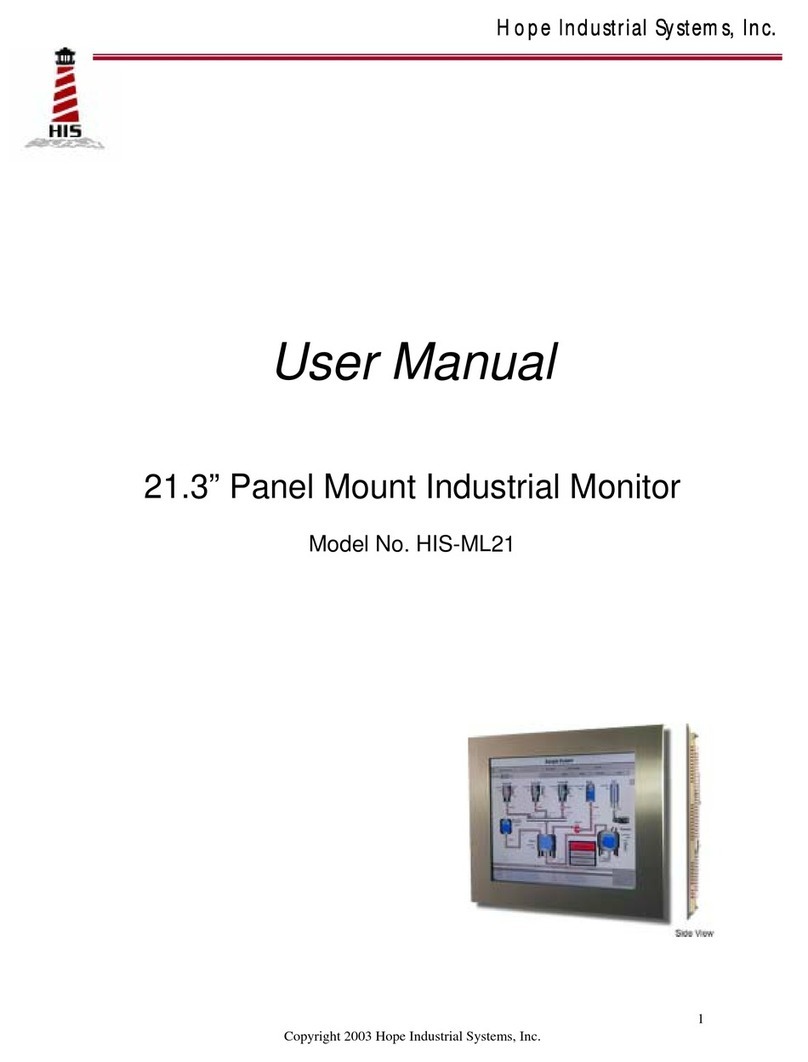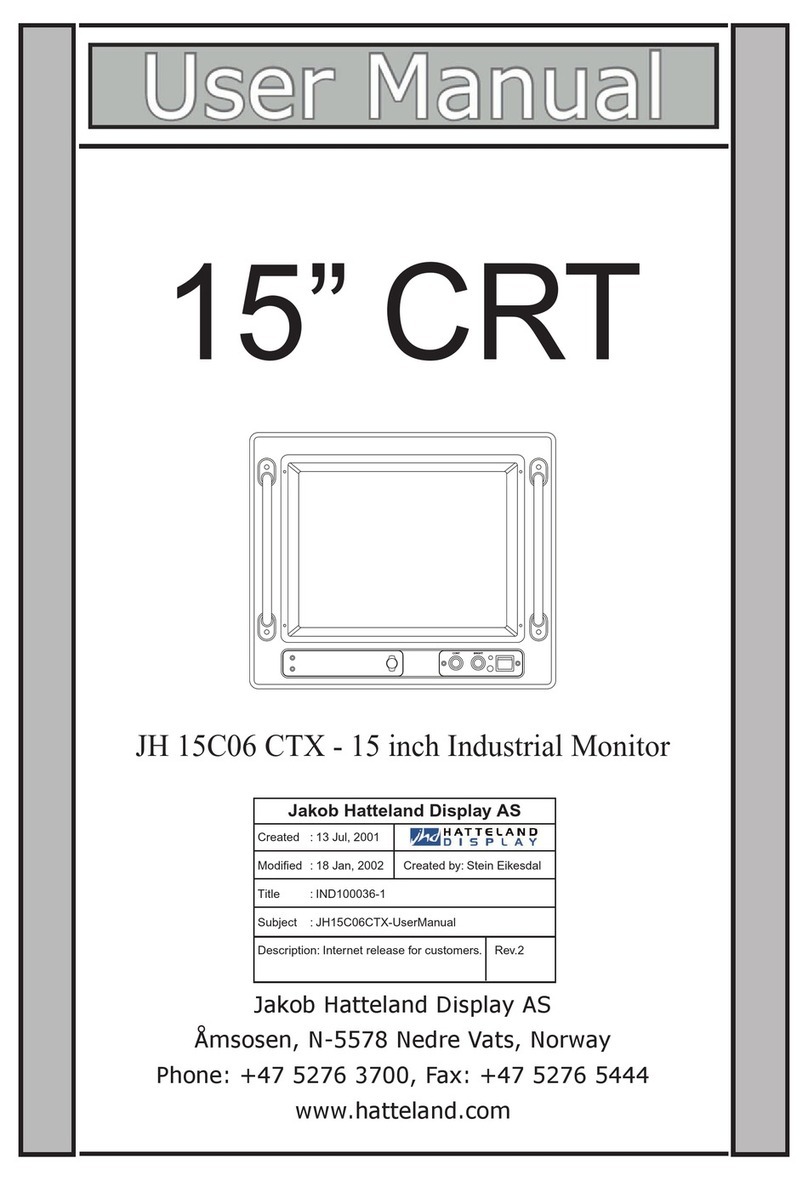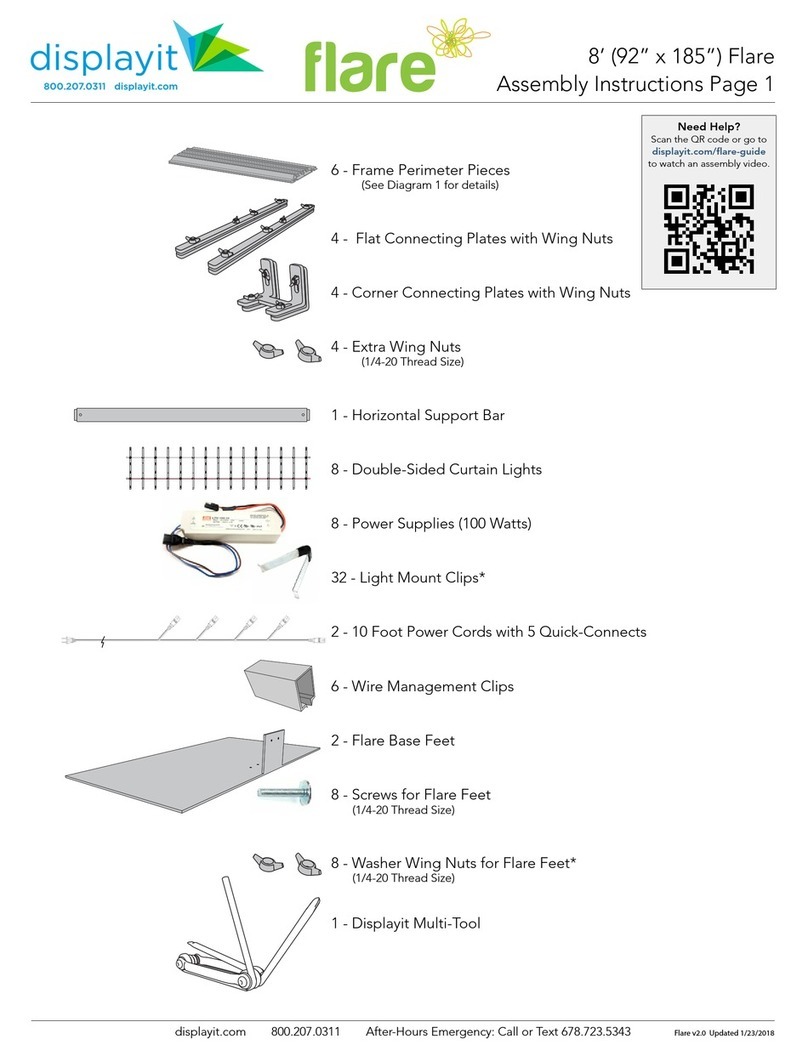Totevision LCD-641VL User manual

Model No.: LCD-641VL
6.4” Rack Mounted LCD Panel

Key Define:
ŒUP: Press this button to increase or decrease the value of the adjustment
functions.
•DOWN: Press this button to increase or decrease the value of the adjustment
functions.
ŽENTER: Press this button for menu adjusting, selecting the menu you want with
“UP”or “DOWN”, then press this button again to enter the selected menu.
•ON/OFF:Press this button to turn on the power.
Press and hold for more than 2 seconds to turn the power off.
Under power on condition, this button acts as input mode selector,
(VGA/ S-Video/Video).
•VGA IN
‘S-VIDEO IN
’VIDEO IN
“DC 12V
1

OnScreen Display for Video Input
Video Main OSD Menu Figure
---Press “ENTER” button to activate theOSD main as
shown on screen.
---Press “UP” or“DOWN” button again to select theOSD
menu menu.
11. Brightness
---Press “ENTER” button to enter this mode.
---Press “UP” or“DOWN” button to select the desired
adjustment item.
*Brightness:Adjust the brightness of the panel.
*Contrast :Adjust the white color level of the image.
*Back Light :Adjust the back level of the panel.
*Recall:When you run the function, the monitor will be
setting to last status of the saving value.
*Exit:Return to last menu.
2. Video Quality
---Press“ENTER” button to enter this mode.
---Press“UP” or“DOWN” buttonto select the desired
adjustment item
* Brightness:Adjust the brightness of the panel
*Contrast:Adjust the white color level of the image.
*Gain: Adjust image to be the best.
*Saturation: Adjust the color saturationof the image.
*Hue:Adjust the color hue of the image.
*Sharpness:Adjust the image from weak to sharp.
*Recall: When you run the function, the will be setting to
last.
*Exit: Return to last menu.
2
Brightness
Brightness
Contrast
Back Light
Recall
Exit
Video Quality
Brightness
Contrast
Gain
Saturation
Hue
Sharpness
Recall
Exit

3. OSD Function
---Press “ENTER”button to enter this mode.
---Press “UP”or “DOWN”button to select the desired
adjustment item.
*H Position:Adjust the horizontal position of theOSD
menu.
*V Position: Adjust the vertical position of the OSD menu.
*Language: N/A
*Display Func.: The method of OSD display.
*Recall:When you run thefunction, the monitor will be
setting to last.
*Exit:Return to last menu.
4. Image
---Press“ENTER” button to enter this mode.
---Press“UP” or“DOWN” button to select the desired
adjustment item.
*Video System:NTSC /PAL /SECAM /NTSC 4.43 /Auto
*Dithering:N/A
*Select Input:Press to select inputs VGA/S-Video/Video
*UP/DOWN: Normal /Reverse
*Right /Left: Normal /Reverse
*Exit : Return to last menu
5. Recall
---Press“ENTER” button to enter this mode.
---Press“UP” or“DOWN” button to select the desired
adjustment item.
*RecallAll:When you run the function, the monitor will be
setting to last.
*Exit:Return to last menu.
6. Exit Menu
OSD Function
H Position
V Position
Language
Display Func
Recall
Exit
3
Image
Video System
Dithering
Select Input
Up/Down
Right/Left
Exit
Recall
Recall All
Exit
Exit Menu

OnScreen Display for VGAInput
VGA Main OSD Menu Figure
---Press “ENTER” buttonto activate theOSD mainmenu as
shown on the screen.
---Press“UP” or“DOWN” button again to select the OSD
menu.
1.Auto Config
---Press“ENTER” button to enter this mode.
---Press“UP” or“DOWN” button to select the desiredad
adjustment item.
*Auto Config:Select “YES” to make the monitor have the
best efficiency.
*Exit:Return to last menu.
2. Position
---Press“ENTER” button to enter this mode
---Press“UP” or“DOWN” button to select the desired
adjustment item.
*H Position:Adjust the horizontal position of the image.
*V Position:Adjust the vertical position of the image.
*Auto Position:Select “YES” to auto adjust the vertical
and horizontal position.
* Exit:Return to last menu.
3. Brightness
---Press“ENTER” button to enter this mode.
---Press “UP” or“DOWN” button to select the desired
Adjustment item.
*Brightness:Adjust the brightness of the panel.
*Contrast:Adjust the white color level of the image.
*Back Light: Adjust the back light bule intensity.
*Recall:When you run the function, the monitor will be
setting to last status of the saving value.
*Exit:Returnto last menu.
Auto Config
Auto Config
Exit
Position
H Position
V Position
Auto Position
Exit
Brightness
Brightness
Contrast
Back Light
Recall
Exit
4

4. Clock
---Press“ENTER” button to enter this mode
---Press “UP” or“DOWN” button to select the desired
adjustment item.
*Clock:Adjust video sampling clock.
*Phase:Adjust the noise of the image.
*Recall:When you run the function, the monitor will be
setting to last status of the saving value.
*Exit:Return to last meun.
5. Color
---Press“ENTER” button to enter this mode
---Press“UP” or“DOWN” button to select the desired
adjustment item.
*Color 9300 °K:Setcolor temperature of the image to
9300 °K
*Color 5500 °K:Setcolor temperature of the image to
5500 °K
*Balance Color:Adjust the color balance.
*User Color:Setthe RGB color of the image by oneself
define.
*Auto Balance: Automatic adjustment of thebalance.
*Adjust Color:Press “ENTER” button to enter color
adjustment. Press “UP” or“DOWN” button to adjust
R/G/B Color level and off set.
6. OSD Function
---Press“ENTER” button to enter this mode.
---Press “UP” or“DOWN” button to select the desired
adjustment item.
*H Position:Adjust the horizontal position of theOSD menu.
*V Position:Adjust the vertical position of OSD menu.
*Language:N/A
*Display Func.: The method of OSD display.
*Recall:When you run thefunction, the monitor will be
setting to last.
*Exit:Return to last menu.
Clock
Clock
Phase
Recall
Exit
Color
Color 9300°K
Color 5500°K
Balance Color
User Color
Auto Balance
Adjust Color
OSD Function
H Position
V Position
Language
Display Func
Recall
Exit
Clock
Clock
Phase
Recall
Exit
5

7. Image
---Press“ENTER” button to enter this mode.
---Press“UP” or“DOWN” button to select thedesired
adjustment item.
*Mode Select:Change DOS mode resolution
640 x 400or 720 x 350 or 720 x 400
*Dithering:N/A
*Select Input:Press to select inputs VGA / S-video /Video
*UP /DOWN: Normal /Reverse
*Right /Left:Normal /Reverse
*Exit: Return to last menu.
8.Information
VGA Condition
Resolution and Frequency
9. Recall
---Press“ENTER” buttonto enter this mode
---Press“UP” or“DOWN” to select the desired
adjustment item
*RecallAll:Set default value to original setting
*Exit:Return to last menu
10. Exit Menu
Exit Menu
Information
Recall
Recall All
Exit
6
Image
Mode Select
Dithering
Select Input
Up/Down
Right/Left
Exit

Specifications
ModelNo.: LCD-641VL
Screen Size:6.4”(Diagonal)
Display Resolution:640 (H) x 480 (V)
PixelPitch (mm): 0.203 (H) x 0.203 (V)
ActiveArea (mm):129.6 (H) x 97.44 (V)
LCD Profile Ratio:4:3
Color Configuration:R.G. B.Vertical Stripe
Brightness Rating:300 Nittyp
InputSignal:NTSC / PAL (DUAL.CAPABLITY) / SECAM /
NTSC4.43
Number ofPixels: 262,144 Dots
ViewingAngle: Left & Right 55 Degree
Down 30 Degree
Top 10 Degree
PixelConfiguration:Stripe
Video Input Signal Level:1V p-p (Positive) / 75 ohm
Operating Temperature:0℃~+60℃
Storage Temperature:-20℃~+70℃
DC Power Supply:DC 12V In(From Power Supply)
Power Consumption:<9 W
Connectors: DC-In, RCA Video, S-Video, D-SUB
Response:30ms/Rising Time, 50ms/Falling Time
Dimensions: 291.0 (H) X 214.0 (W) x 37.9 (D) mm
7
Table of contents