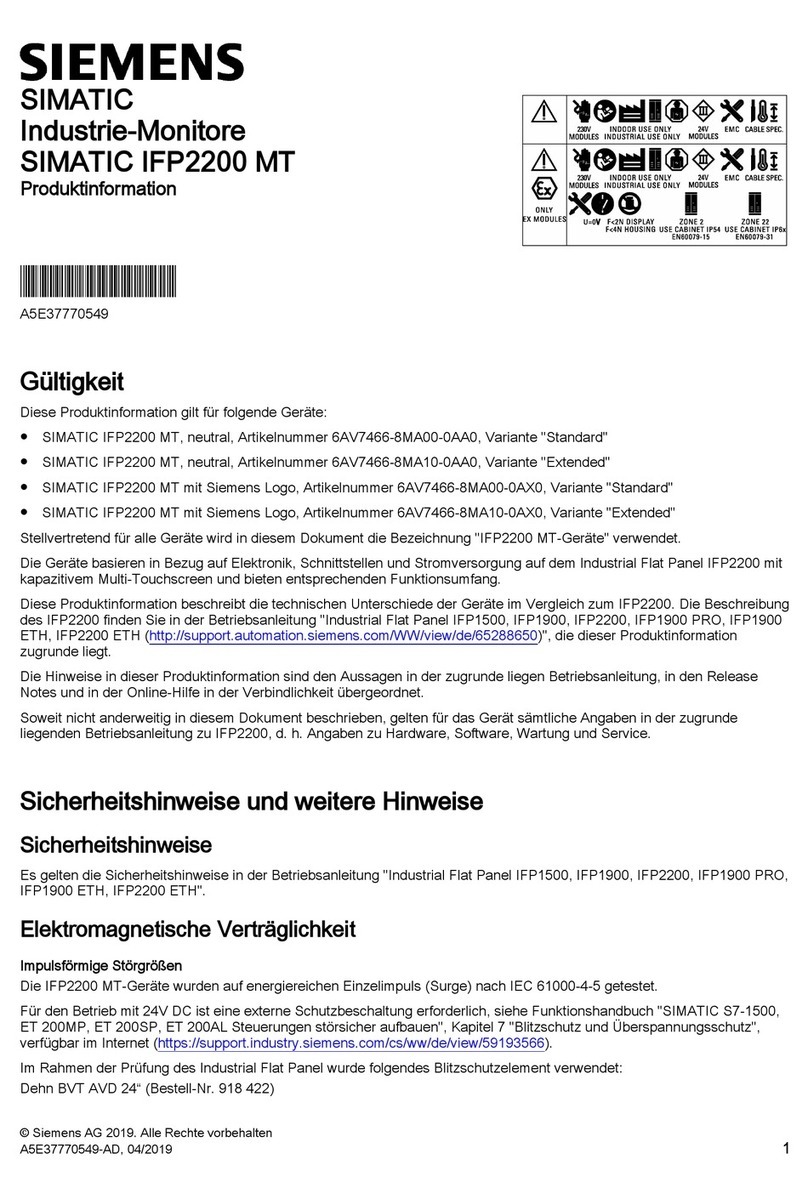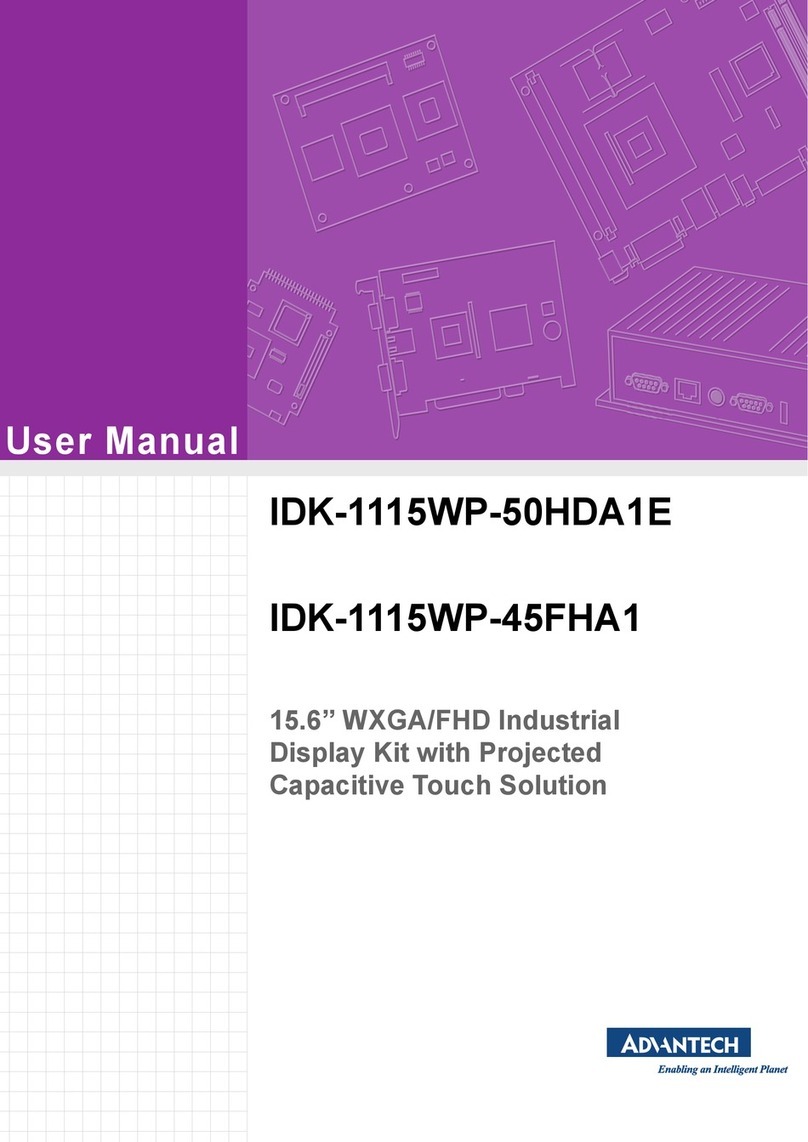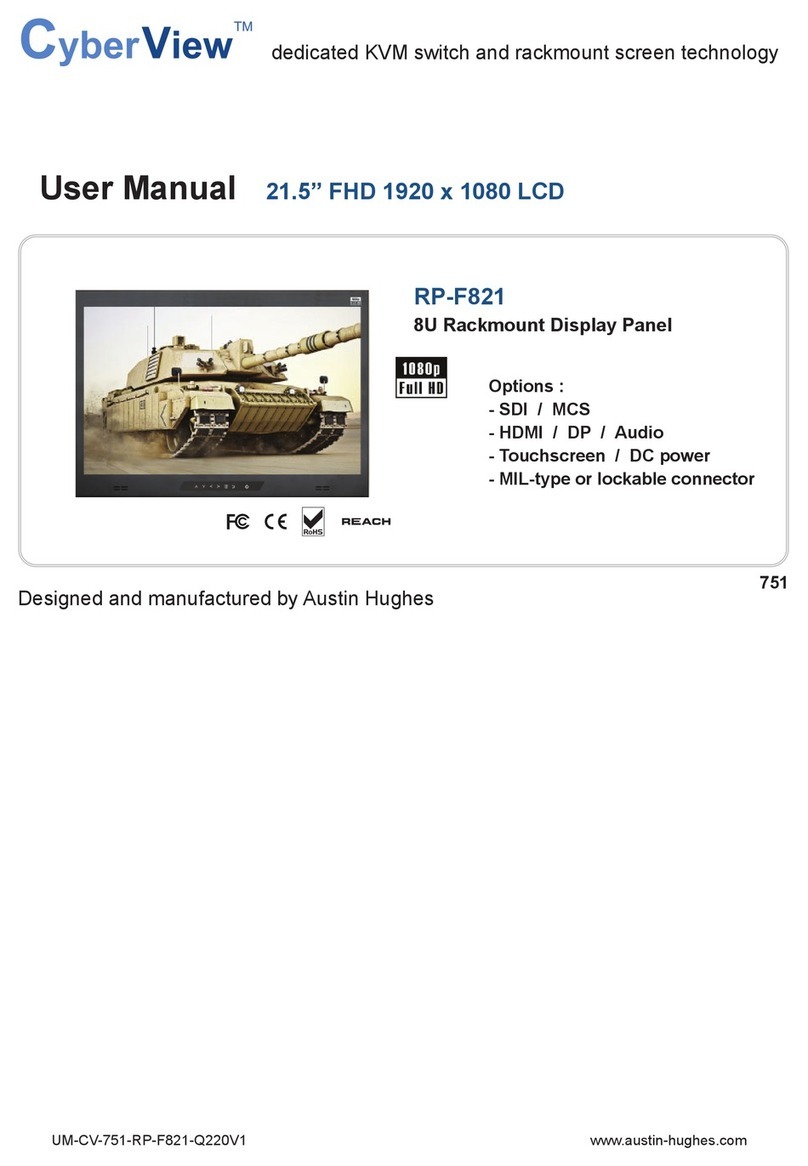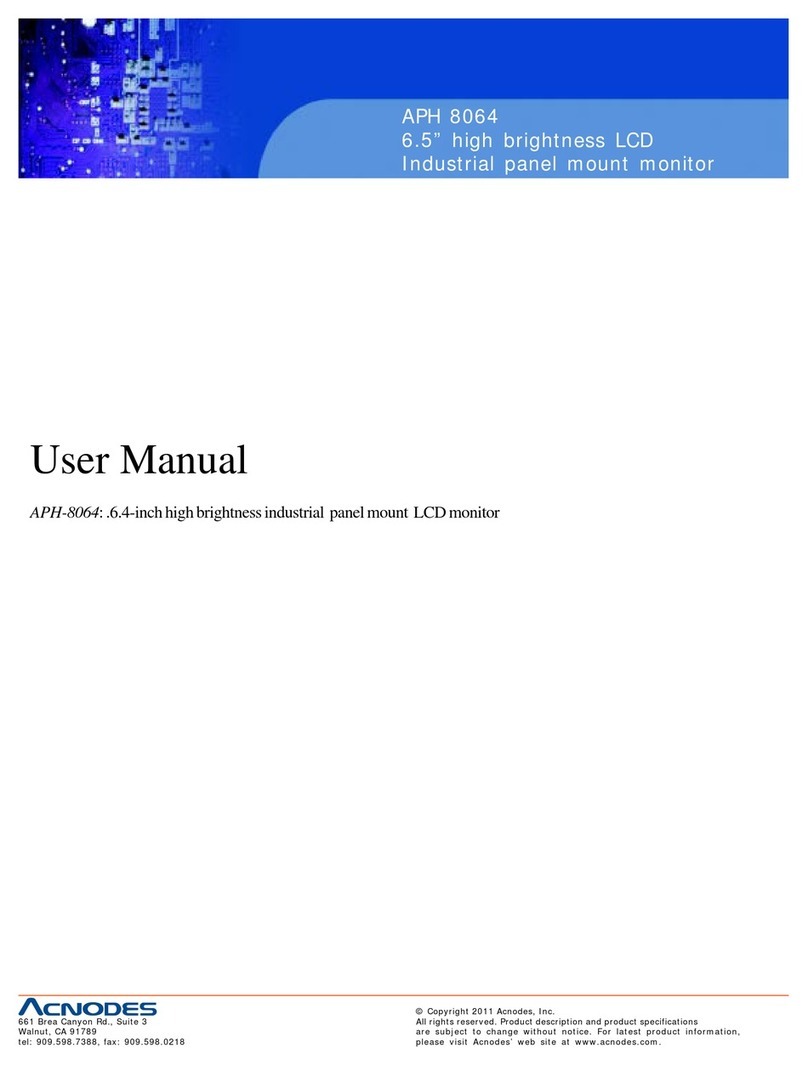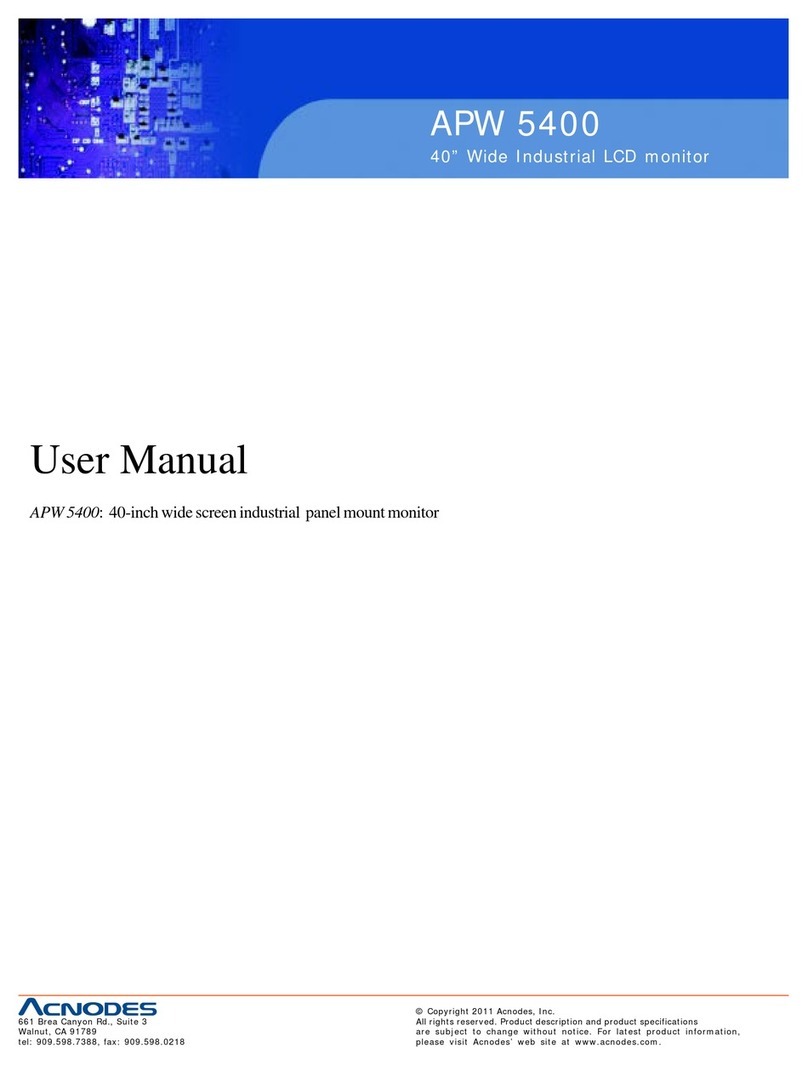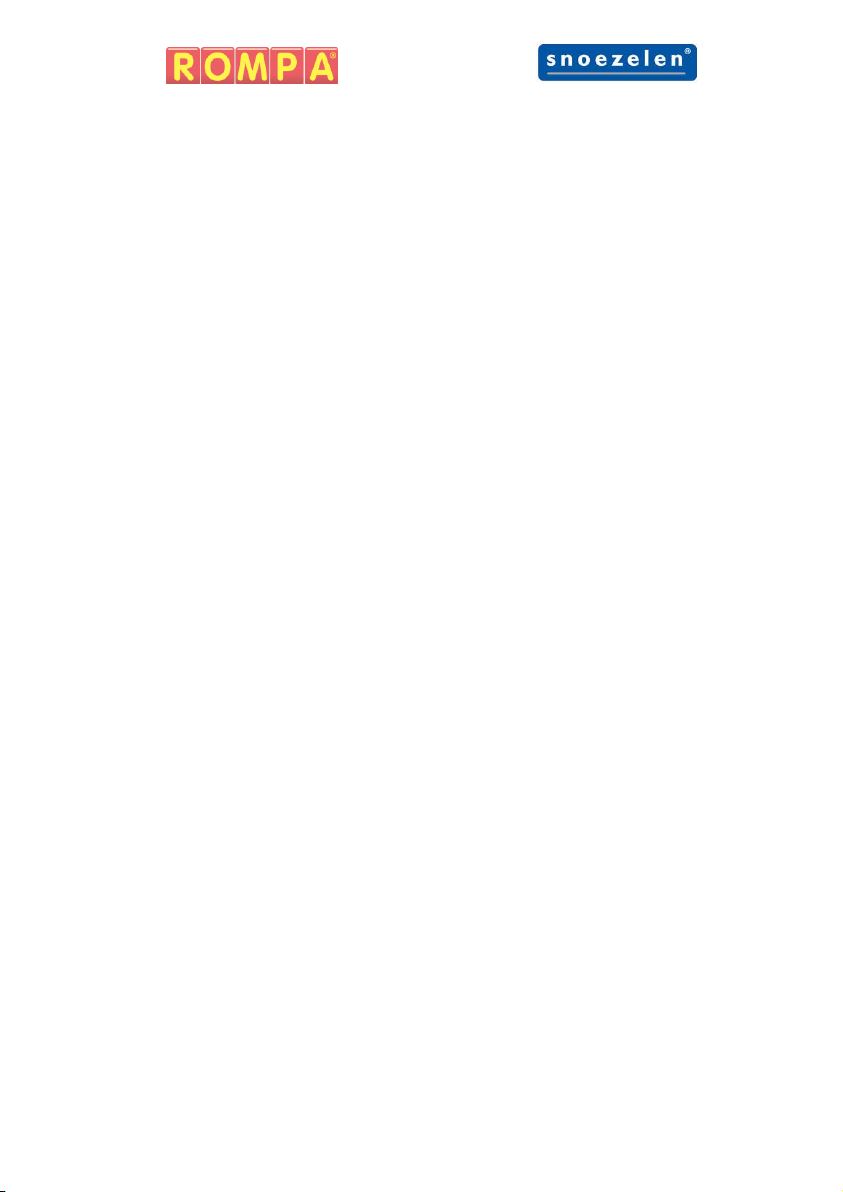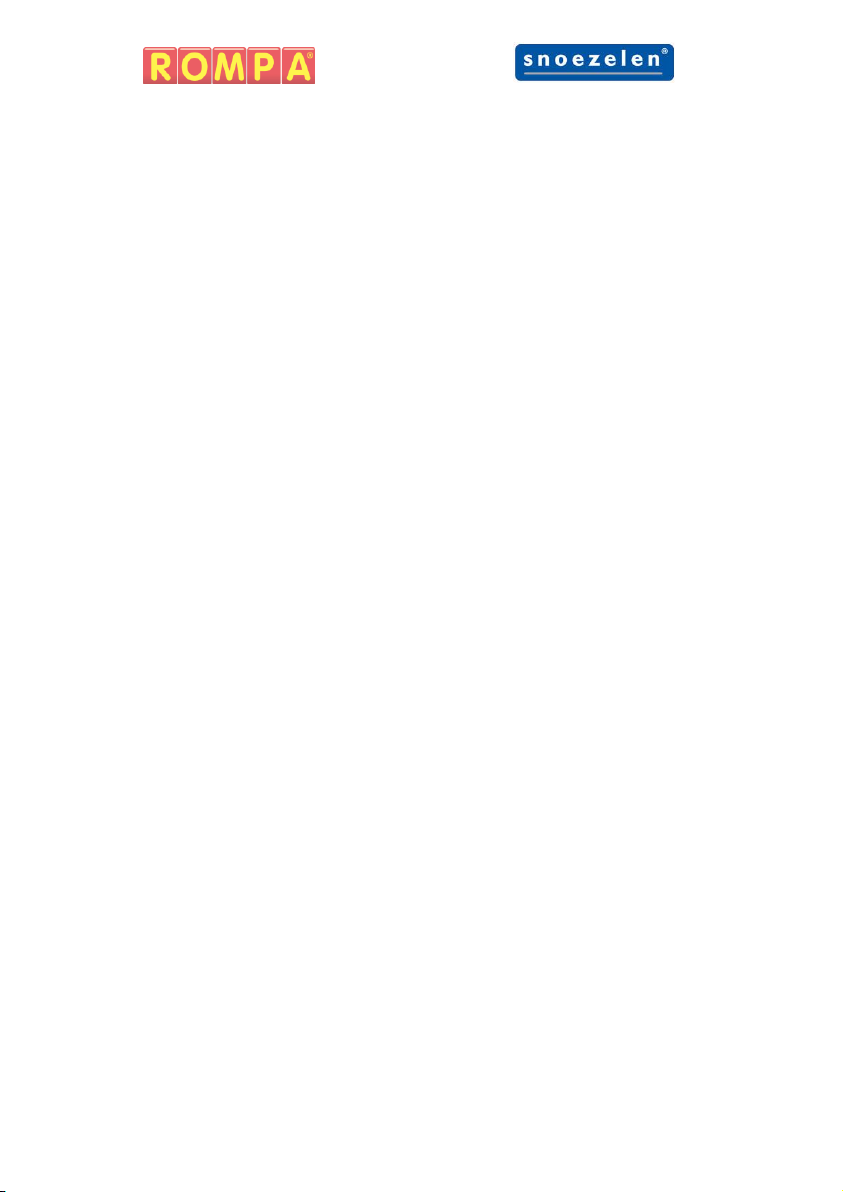8
The panel will illuminate a random number of squares in a random
selection of colours (based on difficulty). The user must press the
corresponding coloured illuminated push buttons to extinguish the
coloured squares on the screen to score points.
The user has to score a certain number of points to be awarded more
time. The game finishes when the time runs out and an auditory reward
will be triggered. The users score is displayed on the LCD screen when
finishes. The panel records the high score for the session (this is reset
when the panel is turned off).
Mode 3: Memory Match
To start a game press any of the illuminated push buttons. A 3 second
auditory countdown will begin.
The panel will illuminate a random number of squares in a random
selection of colours (based on difficulty). The squares will then extinguish
and the user will have press the corresponding coloured Illuminated push
buttons from memory (this may require the user to press the same
coloured push button more than once).
The user has to score a certain number of points to be awarded more
time. The game finishes when the time runs out and an auditory reward
will be triggered. The users score is displayed on the LCD screen when
finishes. The panel records the high score for the session (this is reset
when the panel is turned off).
Mode 4: Falling Colour Match
To start a game press any of the illuminated push buttons. A 3 second
auditory countdown will begin.
Random coloured squares starting at the top of the panel will travel
towards the bottom of the panel. To score the user has to press the
corresponding coloured illuminated push buttons before the square
reaches the bottom of the panel. As the game progresses more squares
will begin to fall and the speed at which they fall will increase.