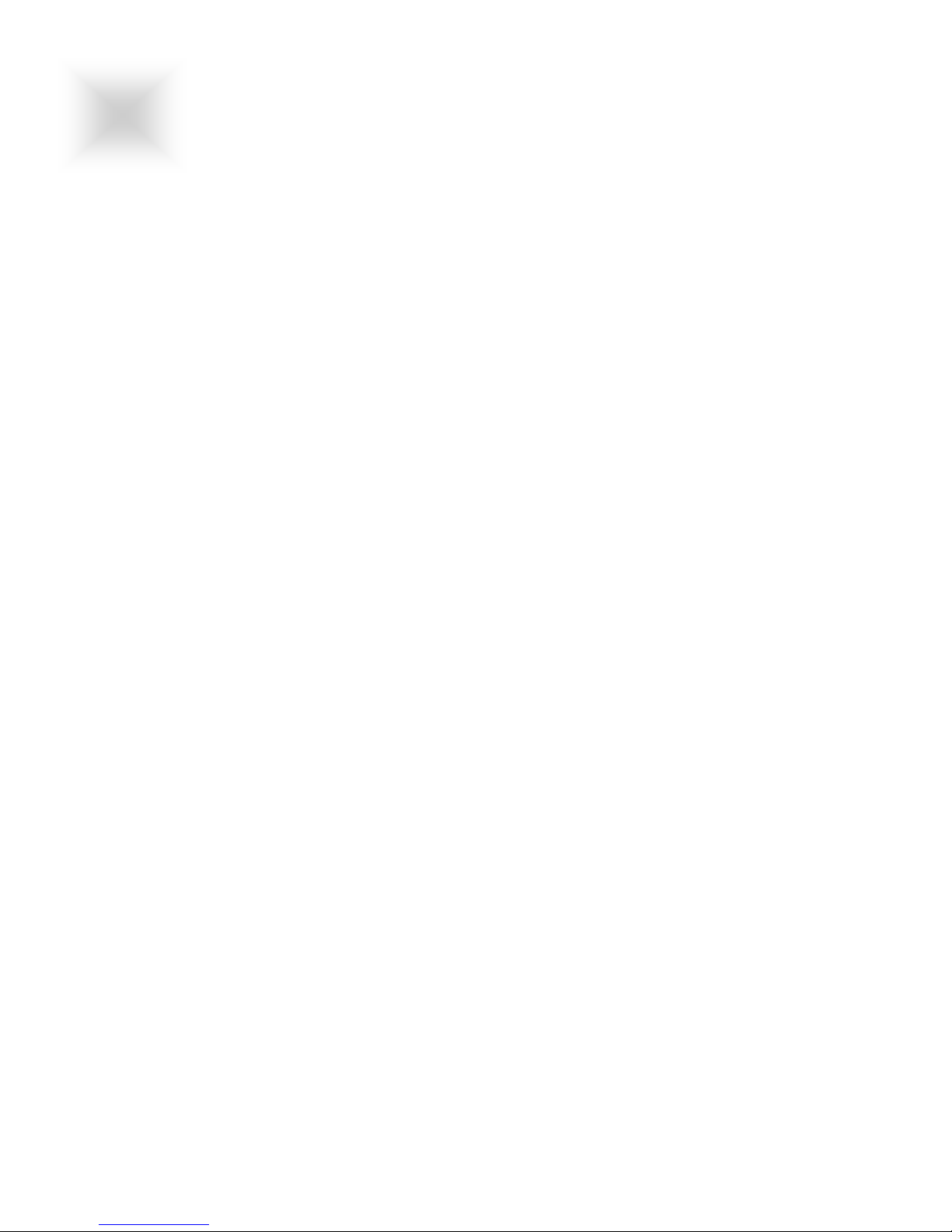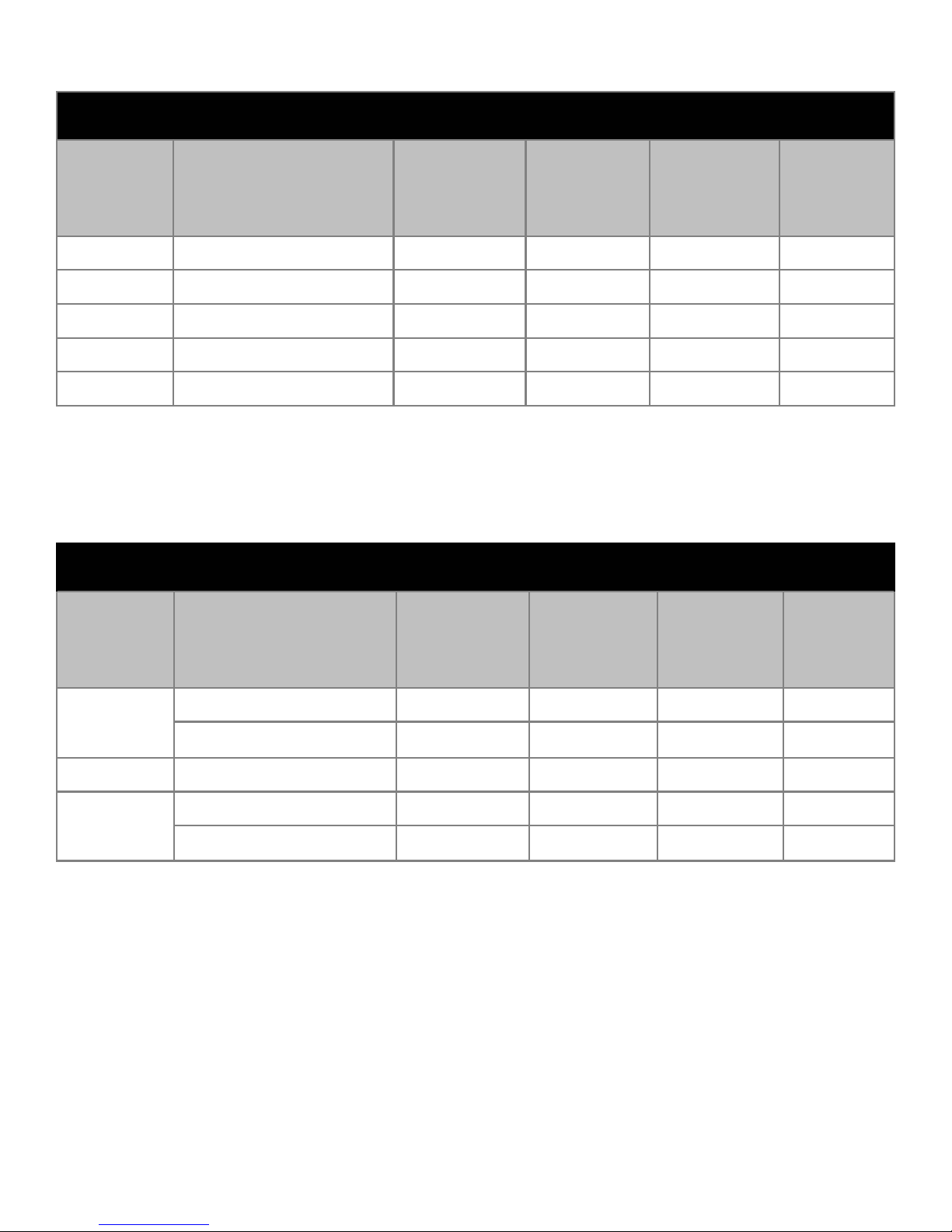VT150 ColorVue Series User Guide 150-032
4.1 Unpacking and setting up your display
4.2 Installation
1. Turn power off both Computer and Display before making any connection.
2. Install Display on the solid horizontal surface such as a table or desk.
3. Connect the power cable to the back of the LCD monitor.
4. Connect the signal cable on the rear of the monitor to the 15-pin connector on the rear of the
computer and tighten the screws.
IBM PC’s & Compatibles
Connect one end of the signal cable to the 15-pin connector on the rear of the computer.
Apple/Macintosh
Connect a MAC adapter to the video connector on the rear of the Apple/Macintosh computer. Then
plug the other end of the signal cable into the MAC adapter. (Contact your local Apple dealer for in-
formation on purchasing the correct conversion connector.)
5. Tighten the screw of the Display cable until the connectors are fastened securely.
6. Switch on power to the Display, then to the monitor.
4
This analog LCD display DOES NOT require any special drivers. Necessary drivers are supplied by
the video card manufacturer and may be found on the diskettes supplied with the video card that
came with your computer. Windows 95/98 drivers for both the display and the video card are sup-
plied on the Windows 95/98 CD or diskettes. Unfortunately, Microsoft did not provide a complete
listing of the displays on the initial retail release. You may use the standard XGA (1024 x 768 @ 60)
as the display type. The video card must also be set up correctly in Windows 95/98 and make sure
the video output of the VGA card is on list in Section 5.1 or check your Video Card manual or Win-
dows 95/98 Read me file for further information on Video Card. After the question listed above is
solved, we continue the setup procedure as below.
Your LCD monitor package will consist of the components listed below. Open shipping container and
lay all components on a flat clean surface.
⇒ VT150CC, VT150RC, VT150PC, VT150MC or VT150WC LCD Monitor
⇒ 15-PIN D-sub Video cable
⇒ AC power cord
⇒ User Manual or CD ROM
INSTALLATION
INSTALLATION
4
Section