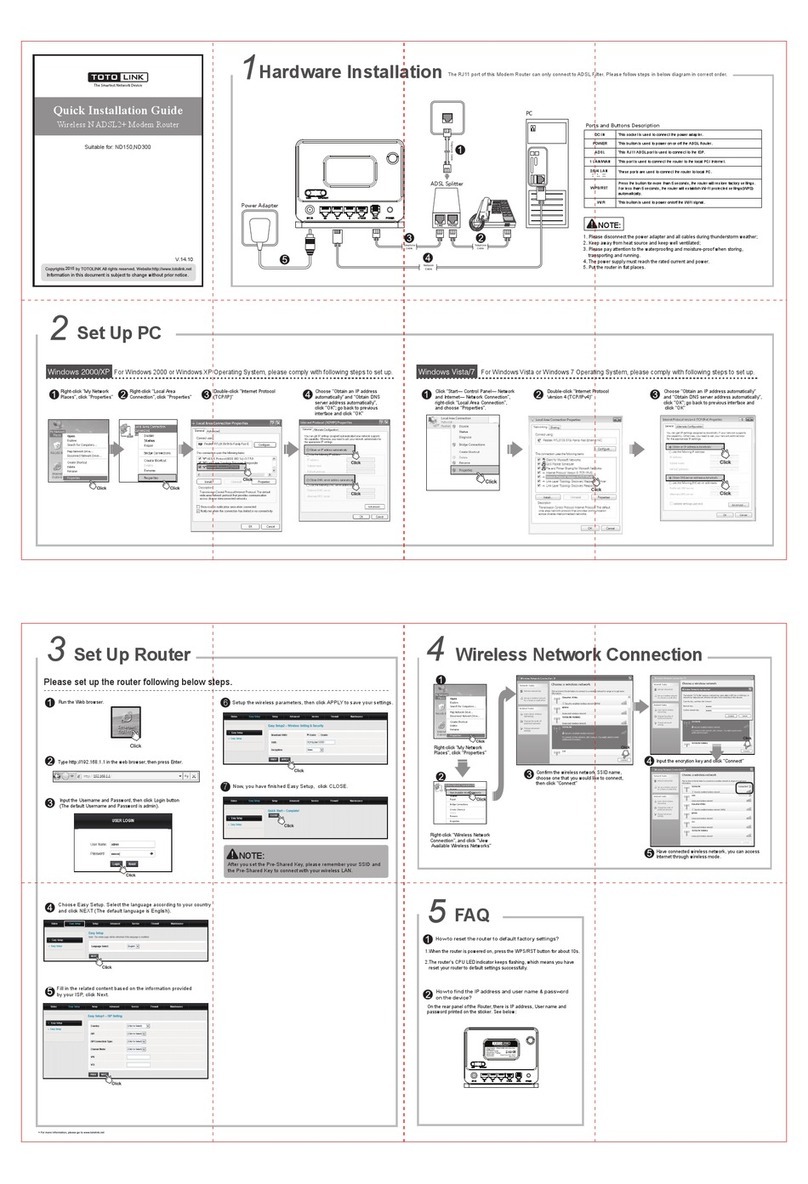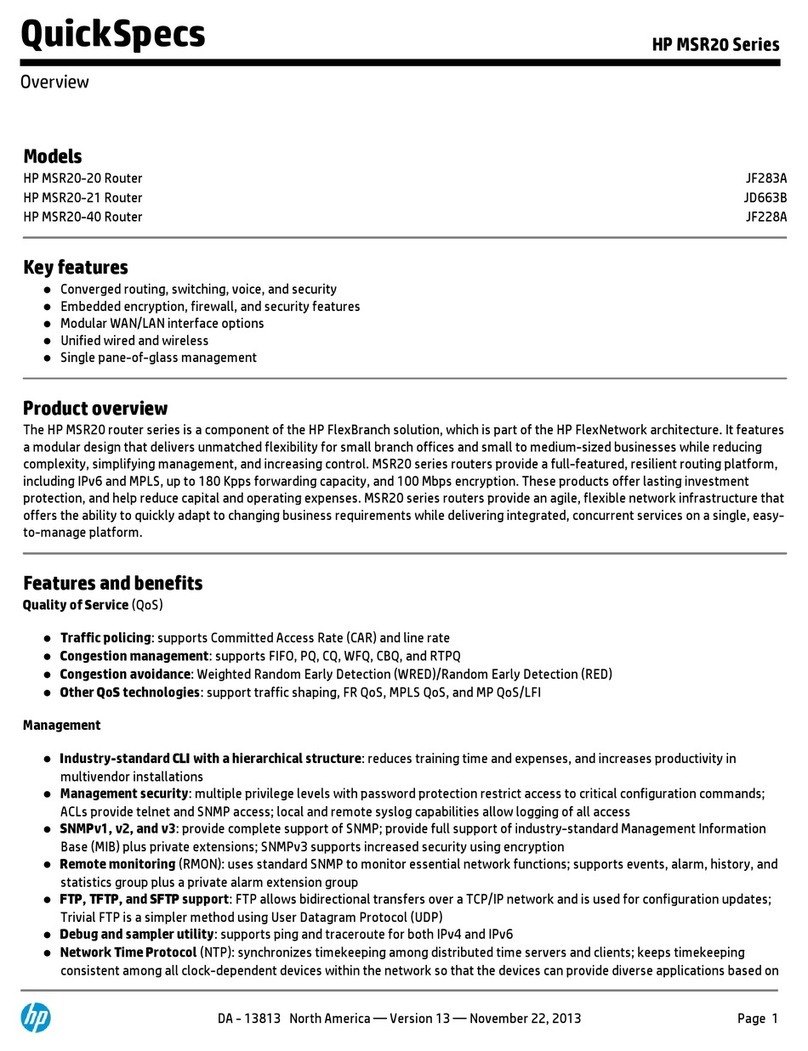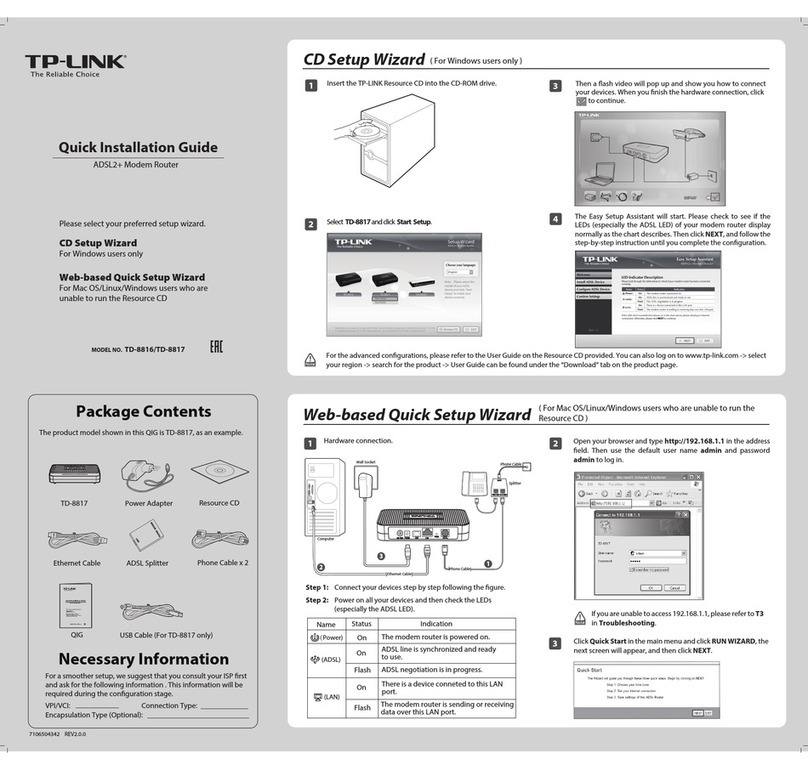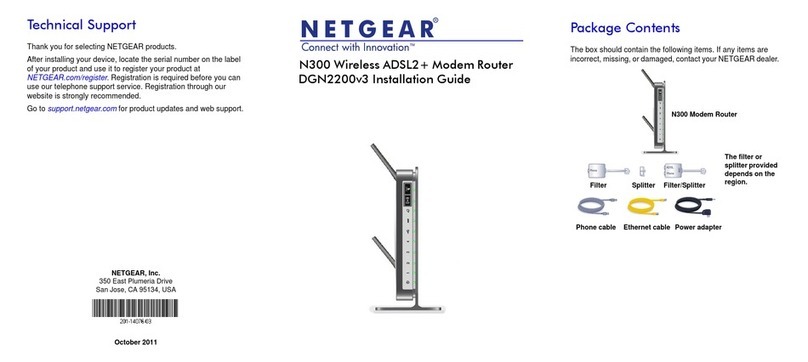Toto Link ND300V2 User manual

1
Table of Contents
1. ABOUT THIS GUIDE....................................................................................................................4
1.1 Navigation of the User’s Guide............................................................................................................. 4
2. PRODUCT OVERVIEW.................................................................................................................4
2.1 Introduction............................................................................................................................................ 4
2.2 Features .................................................................................................................................................. 4
2.3 Panel Layout .......................................................................................................................................... 5
2.3.1 Front Panel ........................................................................................................................................................5
2.3.2 Rear Panel .........................................................................................................................................................6
3. HARDWARE INSTALLATION .....................................................................................................7
3.1 Hardware Installation........................................................................................................................... 7
3.2 Check the Installation............................................................................................................................ 7
3.3 Set up PC................................................................................................................................................ 7
4. EASY SETUP..................................................................................................................................9
4.1 Accessing Web page............................................................................................................................... 9
4.2 Easy Setup............................................................................................................................................ 10
4.2.1 ISP Setting.......................................................................................................................................................10
4.2.2 Wireless Setting& Security.............................................................................................................................. 11
5. ADVANCED SETUP ....................................................................................................................13
5.1 Setup ..................................................................................................................................................... 13
5.1.1 WAN................................................................................................................................................................13
5.1.1.1 WAN.........................................................................................................................................................13
5.1.1.2 Auto PVC .................................................................................................................................................15
5.1.1.3 ATM .........................................................................................................................................................15
5.1.1.4 ADSL .......................................................................................................................................................16
5.1.2 LAN.................................................................................................................................................................16
5.1.2.1 LAN .........................................................................................................................................................17
5.1.2.2 DHCP.......................................................................................................................................................17
5.1.2.3 DHCP Static .............................................................................................................................................18
5.1.2.4 LAN IPv6.................................................................................................................................................19
5.1.3 WLAN.............................................................................................................................................................20
5.1.3.1 Basic.........................................................................................................................................................20
5.1.3.2 Security ....................................................................................................................................................21
5.1.3.3 MBSSID...................................................................................................................................................21
5.1.3.4 Access Control List ..................................................................................................................................22
5.1.3.5 Advanced Settings....................................................................................................................................23
5.1.3.6 WPS..........................................................................................................................................................24
5.1.3.7 WDS.........................................................................................................................................................24
5.1.3.8 Repeater....................................................................................................................................................25
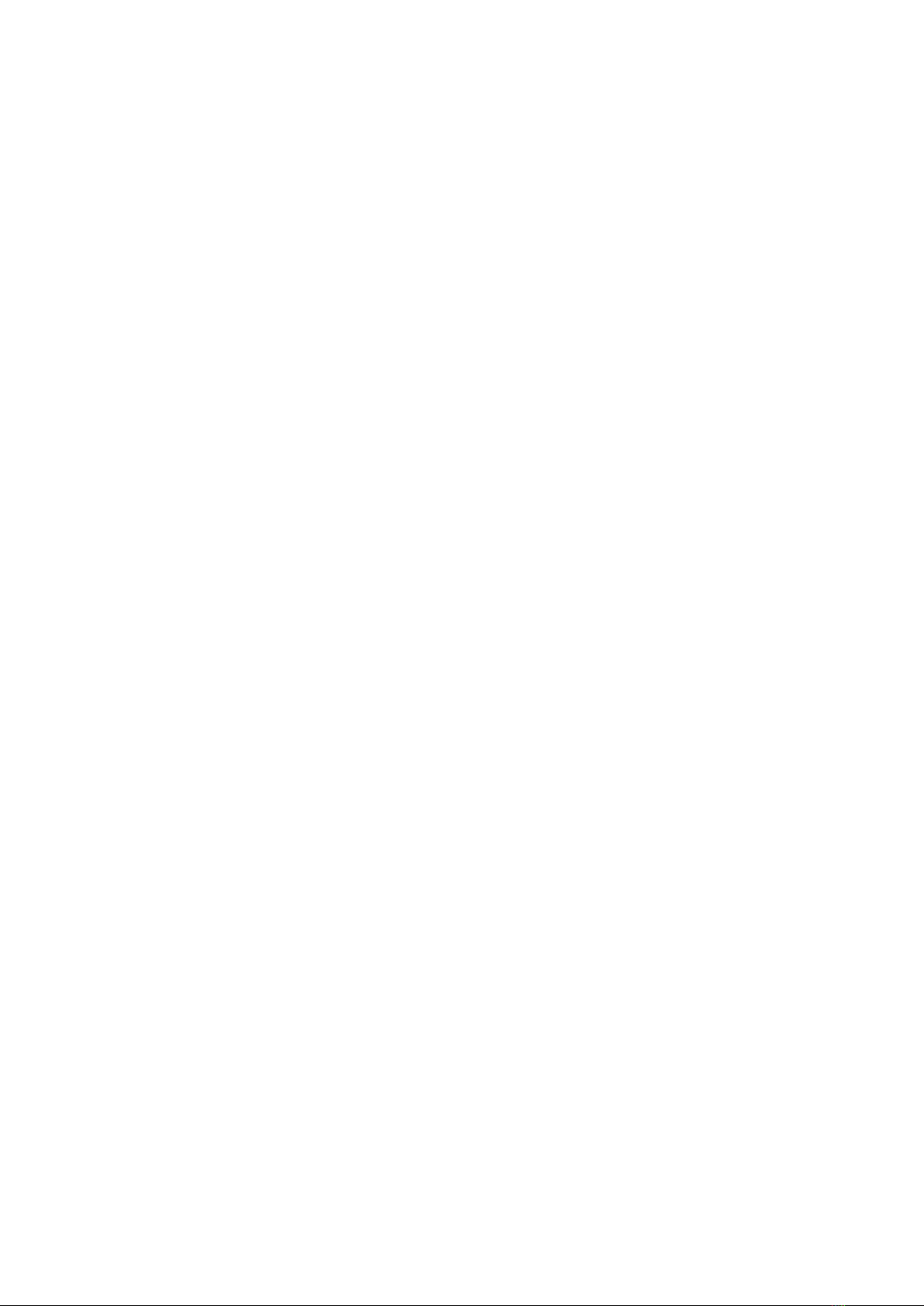
2
5.2 Advanced .............................................................................................................................................. 26
5.2.1 Route ...............................................................................................................................................................26
5.2.1.1 Static Route ..............................................................................................................................................26
5.2.1.2 IPv6 Static Route......................................................................................................................................27
5.2.1.3 RIP ...........................................................................................................................................................28
5.2.2 NAT.................................................................................................................................................................28
5.2.2.1 DMZ.........................................................................................................................................................28
5.2.2.2 Virtual Server ...........................................................................................................................................29
5.2.2.3 ALG..........................................................................................................................................................30
5.2.2.4 NAT Exclude IP .......................................................................................................................................30
5.2.2.5 Port Trigger ..............................................................................................................................................30
5.2.2.6 FTPALG Configuration...........................................................................................................................31
5.2.2.7 NAT IP Mapping ......................................................................................................................................32
5.2.3 QoS..................................................................................................................................................................32
5.2.3.1 QoS...........................................................................................................................................................33
5.2.3.2 Traffic Shaping.........................................................................................................................................33
5.2.4 CWMP.............................................................................................................................................................34
5.2.5 Port Mapping...................................................................................................................................................35
5.2.6 Others ..............................................................................................................................................................36
5.2.6.1 Bridge Setting...........................................................................................................................................37
5.2.6.2 Client Limit..............................................................................................................................................37
5.2.6.3 Tunnel Configuration ...............................................................................................................................37
5.2.6.4 Others.......................................................................................................................................................38
5.3 Service................................................................................................................................................... 39
5.3.1 IGMP...............................................................................................................................................................39
5.3.1.1 IGMP Proxy .............................................................................................................................................39
5.3.1.2 MLD.........................................................................................................................................................40
5.3.2 UPnP................................................................................................................................................................40
5.3.3 SNMP..............................................................................................................................................................41
5.3.4 DNS.................................................................................................................................................................42
5.3.4.1 DNS..........................................................................................................................................................42
5.3.4.2 IPv6 DNS .................................................................................................................................................42
5.3.5 DDNS..............................................................................................................................................................43
5.3.6 FTP Server.......................................................................................................................................................44
5.4 Firewall................................................................................................................................................. 44
5.4.1 MAC Filter ......................................................................................................................................................44
5.4.2 IP/Port Filter....................................................................................................................................................45
5.4.2.1 IP/Port Filter.............................................................................................................................................45
5.4.2.2 IPv6/Port Filter.........................................................................................................................................46
5.4.3 URL Filter .......................................................................................................................................................47
5.4.4 ACL.................................................................................................................................................................48
5.4.4.1 ACL..........................................................................................................................................................48
5.4.4.2 IPv6 ACL .................................................................................................................................................49
5.4.5 DoS..................................................................................................................................................................49
5.5 Maintenance......................................................................................................................................... 50
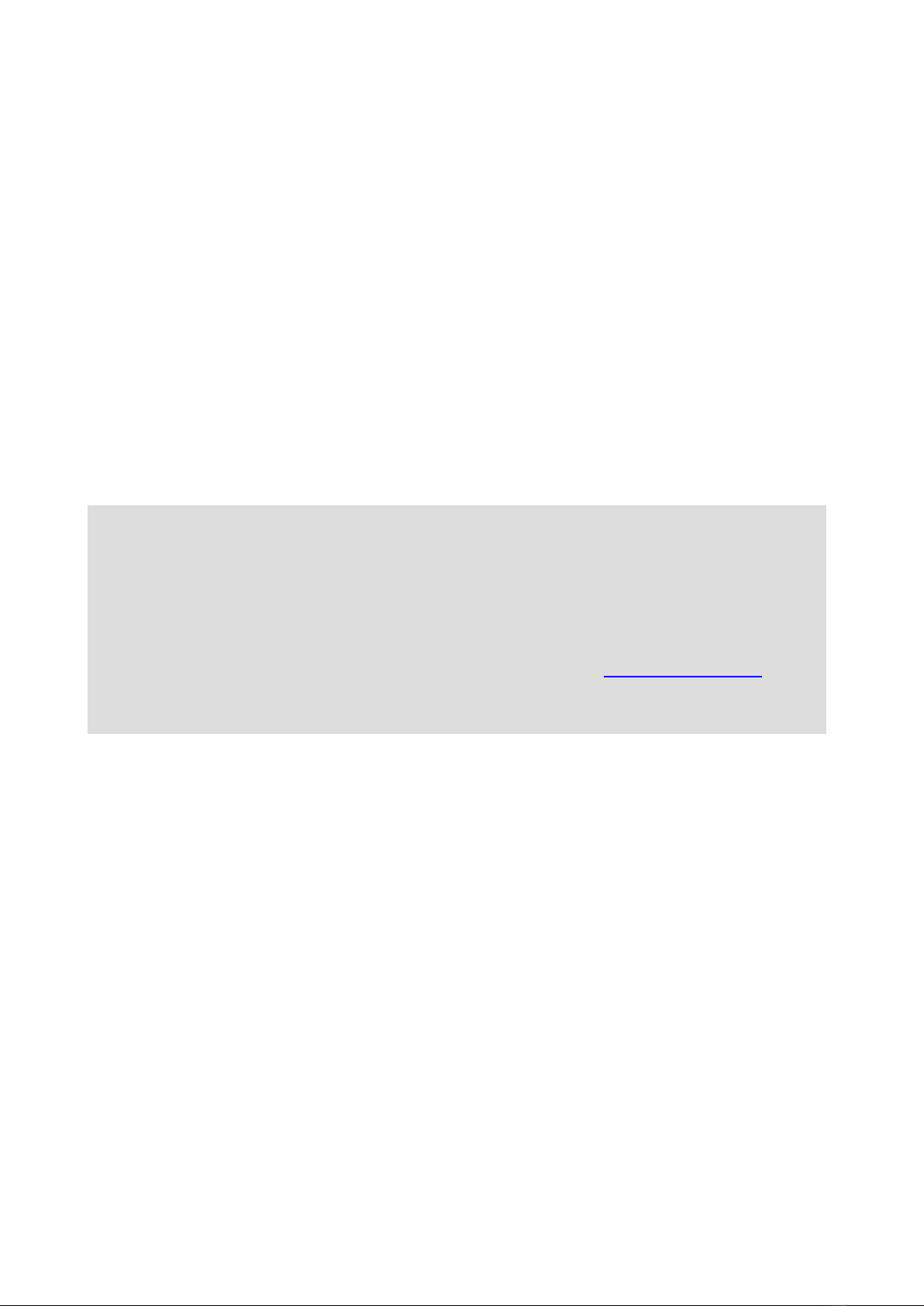
3
5.5.1 Update .............................................................................................................................................................51
5.5.1.1 Firmware Update......................................................................................................................................51
5.5.1.2 Backup/Restore ........................................................................................................................................51
5.5.2 Password..........................................................................................................................................................52
5.5.3 Reboot .............................................................................................................................................................52
5.5.4 Time.................................................................................................................................................................53
5.5.5 Log ..................................................................................................................................................................53
5.5.6 Diagnostics......................................................................................................................................................54
5.5.6.1 Ping ..........................................................................................................................................................54
5.5.6.2 Ping6 ........................................................................................................................................................55
5.5.6.3 Traceroute.................................................................................................................................................55
5.5.6.4 Traceroute6...............................................................................................................................................55
5.5.6.5 OAM Loopback .......................................................................................................................................55
5.5.6.6 ADSL Diagnostic .....................................................................................................................................56
5.5.6.7 Diagnostic Test.........................................................................................................................................57
Copyright Statement
All the photos and product specifications mentioned in this manual are for references only, as the
upgrading of software and hardware. They are subject to change without notice. No part of the
specifications may be reproduced in any form or by any means or used to make any derivative such
as translation, transformation, or adaptation without permission from TOTOLINK. If you want to
know more about our products information, please visit our website at http://www.totolink.net
Copyrights 2014 by TOTOLINK All rights reserved.
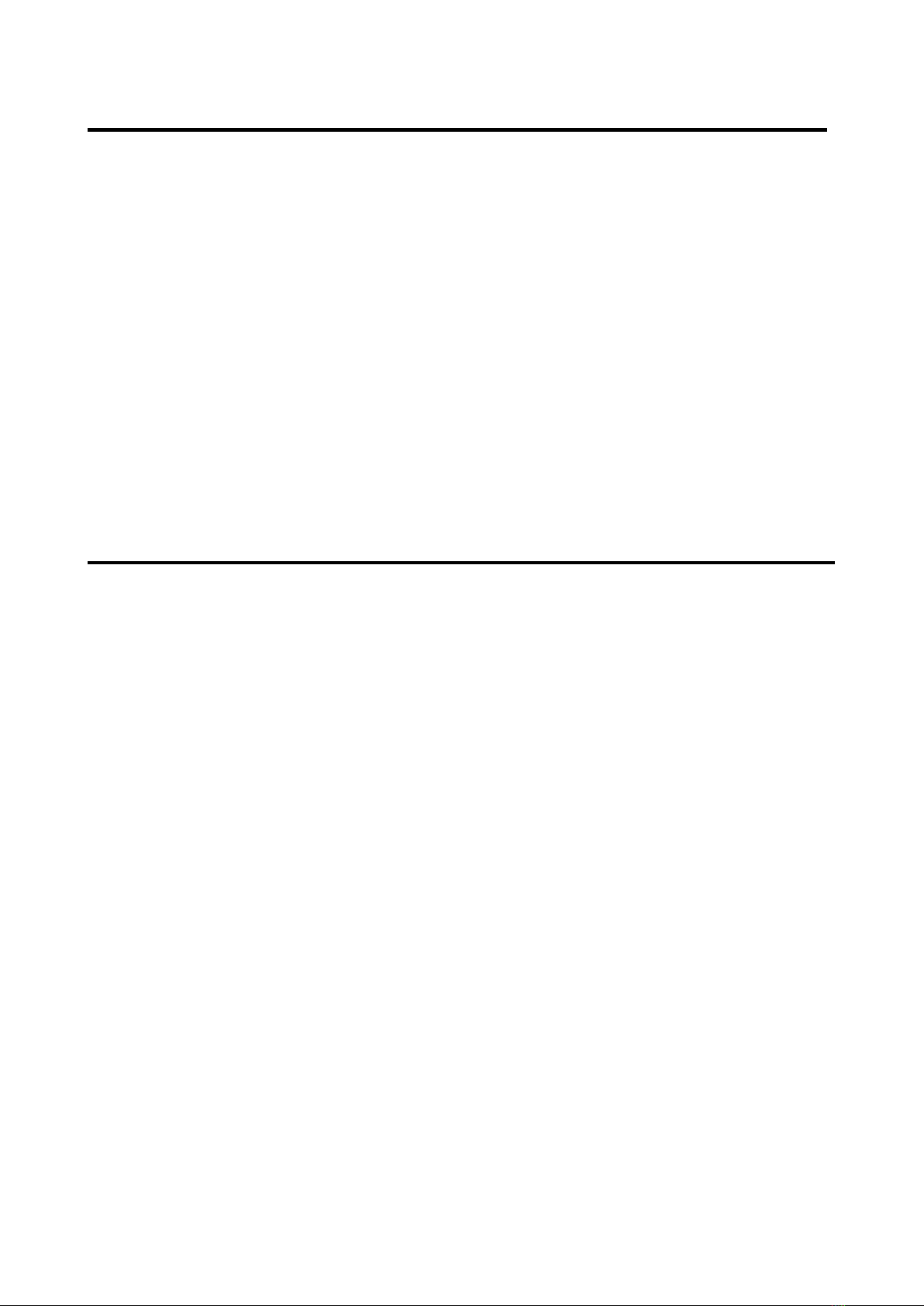
4
1. ABOUT THIS GUIDE
Thank you very much for purchasing this Wireless N ADSL Modem Router. This guide will
introduce the features of the Modem Router and tell you how to connect and setup the
router. Please follow the instructions in this guide to avoid affecting the Modem Router’s
performance by improper operation.
1.1 Navigation of the User’s Guide
Product Overview: Describes functions, features and appearance of the Modem Router.
Hardware Installation: Describes the hardware installation and configuration of your PC.
Connecting to Internet: Tells how you can setup the Modem Router quickly to access
Internet.
Advanced Settings: Lists all technical functions including Interface Setup, Advanced
Setup, Access Management and Maintenance.
2. PRODUCT OVERVIEW
2.1 Introduction
This device is a Wireless ADSL Modem Router which integrates functions of high speed
ADSL Modem, wireless router and 4-port switch. It complies with the most advanced IEEE
802.11n standard and can deliver up to 300Mbps wireless data rate. It also supports the
latest ADSL 2/2+ standards to provide higher performance for users and make the
transmission coverage wider than other devices.
2.2 Features
Complies with IEEE 802.11n/g/b standards for 2.4GHz Wireless LAN.
Up to 300Mbps data rate for Wi-Fi network.
Combines functions of high speed ADSL Modem, wireless router and 4-port switch.
Supports both ADSL and LAN broadband access.
Provides 64/128-bit WEP, WPA, WPA2 and WPA/WPA2 (TKIP+AES) security.
Supports PVC detecting automatically.
Supports IPv6 protocol.
The IP, MAC and URL filtering makes access and time control more flexibly.
Repeater and WDS function for easy WiFi expansion.
QoS function allocates network bandwidth reasonably.
WiFi on/off and Power on/off buttons make configuration simple.
IGMP multicast and IGMP proxy are supported.
Supports both ADSL and WAN broadband access.
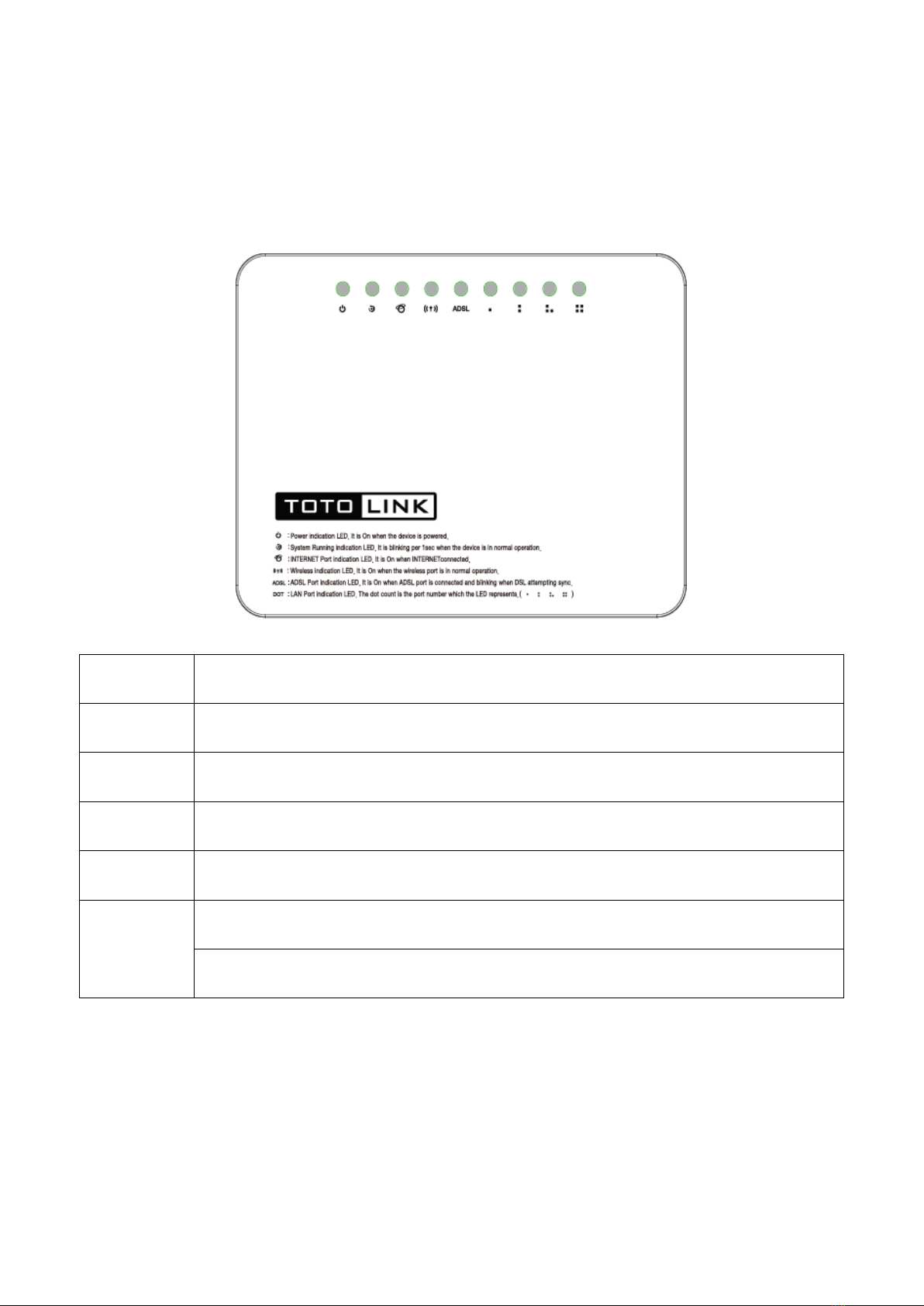
5
2.3 Panel Layout
2.3.1 Front Panel
The front panel of Modem Router consists of 9 LEDs, which is designed to indicate
connection status.
POWER
This indicator lights blue when the router powered on, otherwise it is off.
CPU
When the router powered on, this indicator keeps lighting.
ADSL
It is on when ADSL port is connected and blinking when there are data
transmitting.
Internet
It is on when Internet is connected.
WLAN
This indicator lights when the wireless connection enabled.
1/2/3/4
LAN
When the LAN port has a successful connection, the indicator lights.
While transmitting or receiving data through the LAN port the indicator blinks.

6
2.3.2 Rear Panel
The figure below shows the rear panel of Modem Router.
DC IN
This socket is used to connect the power adapter.
WiFi
ON/OFF
This slide switch is used to turn on or turn off WiFi.
ADSL
This RJ11 ADSL port is used to connect to ADSL modem
Power
ON/OFF
Turn on or turn off the router by the switch.
2/3/4 LAN
This port is used to connect the router to local PC.
1 LAN/WAN
This port is where you will connect the DSL/cable Modem, Ethernet or local PC.
WPS/RST
WPS: If you have client devices you can press this button to quickly establish
secured connections between this router and client devices.
RST: There is a RST button on the opposite side of the rear panel which is
used to reset the router to factory default settings. Press the button for more
than 5 seconds, the router will restore factory settings.
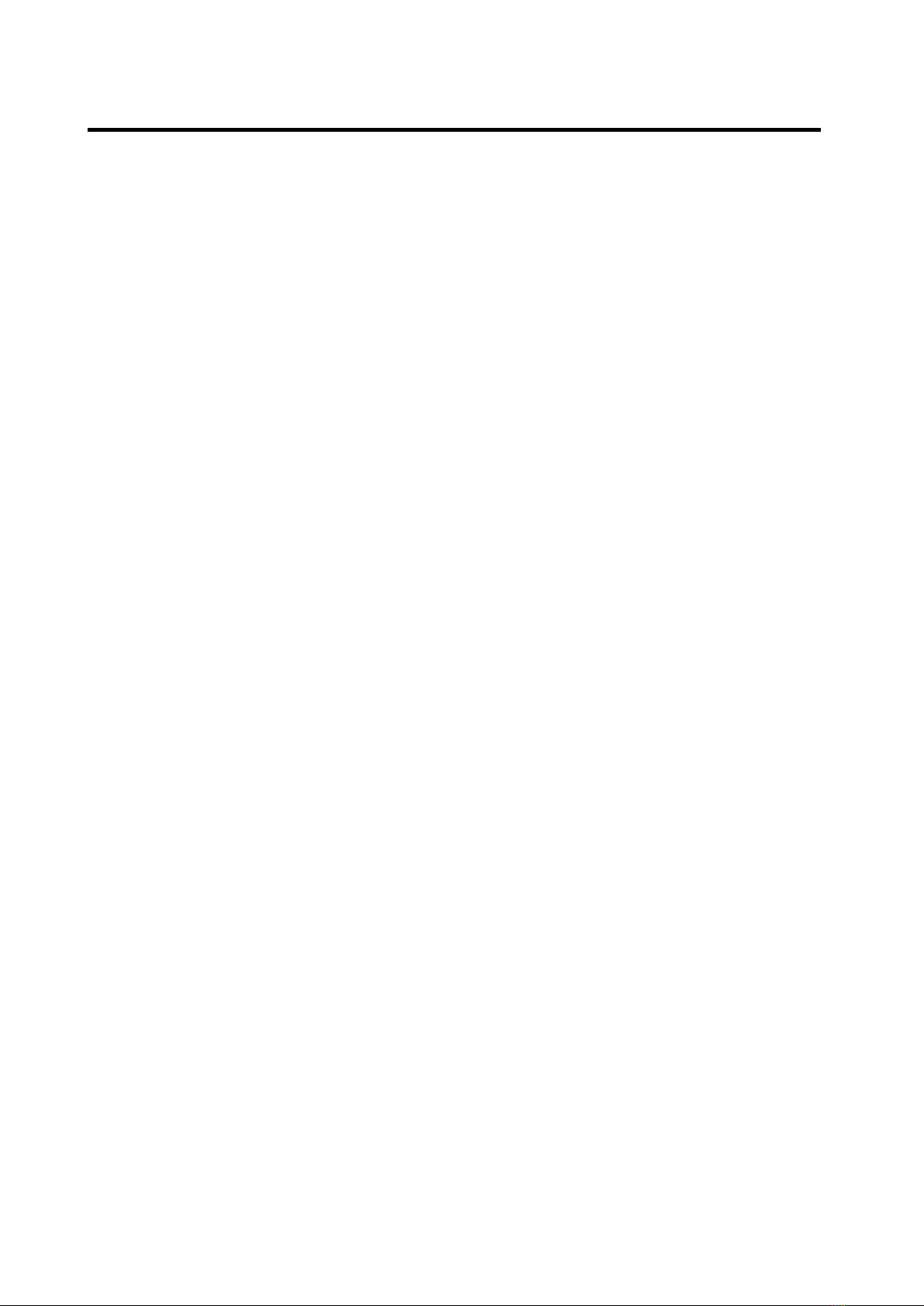
7
3. HARDWARE INSTALLATION
3.1 Hardware Installation
For the first time you use this ADSL Router, wired connection is recommended to setup the
router. Please follow below steps to build correct connections through provided UTP cables.
Step1: Connect Modem Router’s ADSL port to external Filter’s (provided by your ISP)
ADSL port.
Step 2: Connect your PC’s network interface to any one LAN port of Modem Router.
Step 3: Plug the Power adapter into the router and then into an outlet.
Step 4: Power on the Router and turn on your PC.
3.2 Check the Installation
The control LEDs of the Modem Router are clearly visible and the status of the network link
can be seen instantly:
1. With the power source on, once the device is connected to the external filter, the Power,
CPU, ADSL and LAN ports LEDs of the Modem Router will light up indicating a normal
status.
2. After a few seconds, the LAN LED indicators without connection go out and WLAN
indicator will light up.
3.3 Set up PC
The default IP address of the Router is 192.168.0.1, the default Subnet Mask is
255.255.255.0. Both of these parameters can be changed as you want. In this guide, we
will use the default values for description.
Connect the local PC to the LAN port on the Router. There are then two ways to configure
the IP address for your PC.
Configure the IP address manually
1. Set up the TCP/IP Protocol for your PC.
2. Configure the network parameters. The IP address is 192.168.0.xxx (“xxx” range from 2
to 254). The Subnet Mask is 255.255.255.0 and Gateway is 192.168.0.1 (Router’s
default IP address).
Obtain an IP address automatically
1. Set up the TCP/IP Protocol in Obtain an IP address automatically mode on your PC.
2. Power off the Router and PC. Then turn on the Router and restart the PC. The built-in
DHCP server will assign IP address for the PC.
Now, you can run the Ping command in the command prompt to verify the network
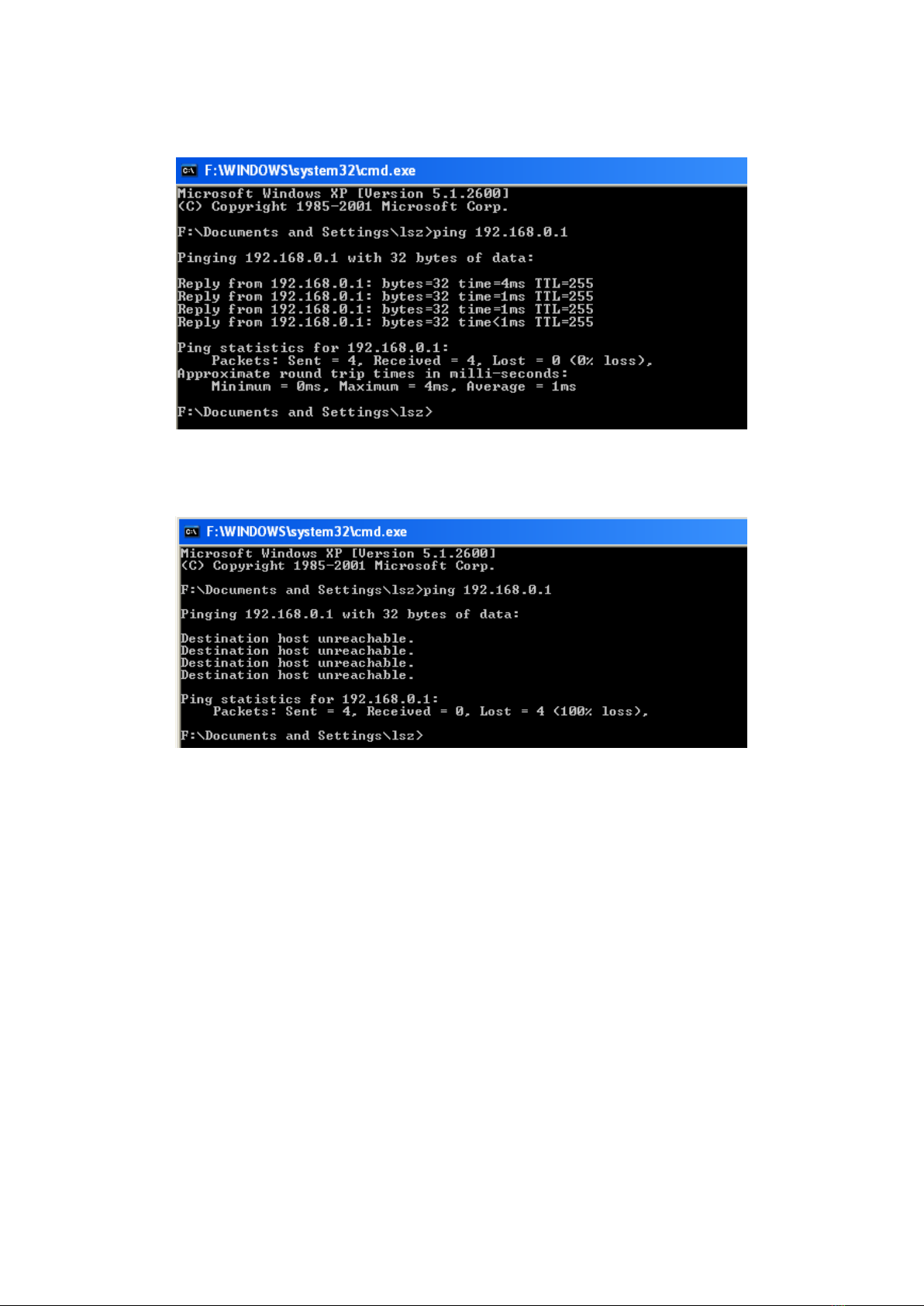
8
connection between your PC and the Router. Open a command prompt, and type in ping
192.168.0.1, then press Enter.
If the result displayed is similar to that shown in above figure, it means that the connection
between your PC and the Router has been established.
If the result displayed is similar to that shown in the above figure, it means that your PC has
not connected to the Routersuccessfully. Please check it following below steps:
1. Is the connection between your PC and the Router correct?
If correct, the LAN port on the Router and LED on your PC’s adapter should be lit.
2. Is the TCP/IP configuration for your PC correct?
Since the Router’s IP address is 192.168.0.1, your PC’s IP address must be within the
range of 192.168.0.2 ~ 192.168.0.254, the Gateway must be 192.168.0.1.

9
4. EASY SETUP
This chapter introduces how to Easy Setup the Modem Router so that users can easily
finish the settings step by step following with the guide to access Internet.
4.1 Accessing Web page
Connect to the Modem Router by typing http://192.168.0.1 in the address field of Web
Browser. Then press Enter key.
Then below window will pop up that requires you to enter valid User Name and Password.
Enter admin for User Name and Password, both in lower case letters. Then click OK
button or press Enter key.
Now you have logged into the web interface of the Modem Router. First, you can see the
Easy Setup page.
Note: If the above screen does not prompt, it means that your web-browser has been set to using a
proxy. Go to Tools menu>Internet Options>Connections>LAN Settings, in the screen that
appears, cancel the Using Proxy checkbox, and click OK to finish it.

10
4.2 Easy Setup
Easy Setup is provided as part of the web configuration utility. Users can follow the
introductions to finish the basic settings of the Modem Router step by step.
Select language at first and click NEXT button.
4.2.1 ISP Setting
You’re required to choose one ISP Connection Type, after configuration is finished, please
click NEXT to continue the setting.
Country: please select the correct country name.
ISP Connection Type: there are five ISP connection type supported: PPPoE, PPPoA,
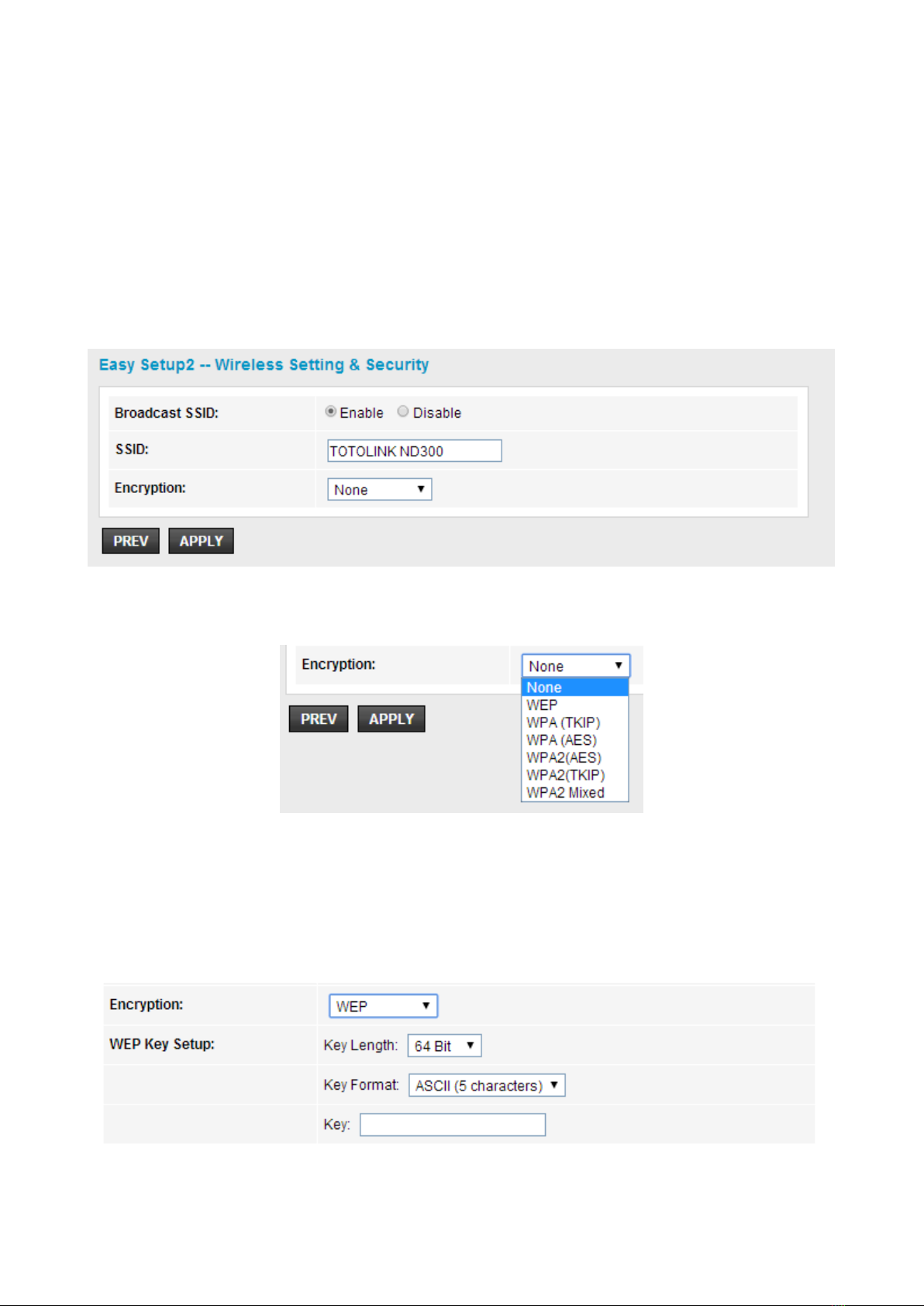
11
Dynamic IP, Static IP and Bridge.
VPI: Virtual Path Identifier, this is based on the region you are living, generally provided by
ISP.
VCI: Virtual Channel Identifier, this is based on the region you are living, generally provided
by ISP.
4.2.2 Wireless Setting& Security
In this page, you can disable or enable SSID broadcast, change the Wireless SSID and
also the encryption mode, after changing settings, please click APPLY to finish easy setup.
Encryption: choose an encryption method for this wireless network, WEP, WPA, WPA2
and WPA2 Mixed can be selected here.
1. WEP
WEP (Wired Equivalent Privacy) is based on the IEEE 802.11 standard and uses the RC4
encryption algorithm. WEP is the oldest security algorithm, and there are few applications
that can decrypt the WEP key in less than 10 minutes.

12
2. WPA/WPA2
Wi-Fi Protected Access (WPA) is the most dominating security mechanism in industry. It is
separated into two categories: WPA-personal or called WPA Pre-Share Key (WPA/PSK),
and WPA-Enterprise or called WPA/802.1x. WPA2 means Wi-Fi Protected Access 2, it is
the current most secure method of wireless security and required for 802.11n performance.
TKIP--Temporal Key Integrity Protocol is one cipher for data encryption supported by WPA.
AES--Advanced Encryption Standard is another cipher for data encryption supported by
WPA.
Pre-Shared Key Format/Pre-Shared Key: This is a pre-defined key used for encryption
during data transmission. It has two formats: Passphrase and Hex (64 characters). Then
you need to enter the Pre-Shared Key, either 8~63 ASCII characters, such as 012345678
or 64 Hexadecimal digits leading by 0x, such as “0x321253abcde…”).
2. WPA2-Mixed (Recommended)
This option mixes WPA/WPA2 together. It will provide the best security for your router.

13
5. ADVANCED SETUP
5.1 Setup
This setup interface allows you to configure WAN, LAN and WLAN settings.
5.1.1 WAN
5.1.1.1 WAN
The ADSL router provides ADSL WAN or Ethernet WAN for you to connect to Internet.
Select one type accordingly and enter the parameters provided by your ISP.

14

15
5.1.1.2 Auto PVC
PVC auto detecting can be setup in this page.
VPI: Virtual Path Identifier, this is based on the region you are living, generally provided by
ISP.
VCI: Virtual Channel Identifier, this is based on the region you are living, generally provided
by ISP.
5.1.1.3 ATM
VPI: Virtual Path Identifier, this is based on the region you are living, generally provided

16
by ISP.
VCI: Virtual Channel Identifier, this is based on the region you are living, generally
provided by ISP.
ATM QoS: Choose the ATM QoS type provided by your ISP. By default, it is UBR
selected.
5.1.1.4 ADSL
This interface allows you to choose some ADSL parameters that your modem router will
support. You could keep the default value.
5.1.2 LAN

17
5.1.2.1 LAN
IP Address: IP Address of this ADSL Router. By default, it is 192.168.0.1. You can
change it as well.
Subnet Mask: Subnet Mask of this ADSL Router is 255.255.255.0. Please just keep
the value.
5.1.2.2 DHCP
Dynamic Host Configuration Protocol. DHCP service will supply IP settings to computers
which are connected to this Router and configured to obtain IP settings automatically.

18
IP Pool Range: enter an IP address for the DHCP server. Since the default IP address
of the Modem Router is 192.168.0.1, the IP pool range is from 192.168.1.100 to
192.168.1.200.
5.1.2.3 DHCP Static

19
5.1.2.4 LAN IPv6

20
5.1.3 WLAN
5.1.3.1 Basic
On this page, you could configure the parameters for Wireless LAN client that may connect
to your Access Point.
Band: Specifies the standards this Modem Router complies with. Generally, it is 2.4GHz
(B+G+N) selected
SSID: This is your wireless network name. Others can access Internet wirelessly by searching
for this SSID and connecting to it.
Table of contents
Other Toto Link Network Router manuals
Popular Network Router manuals by other brands
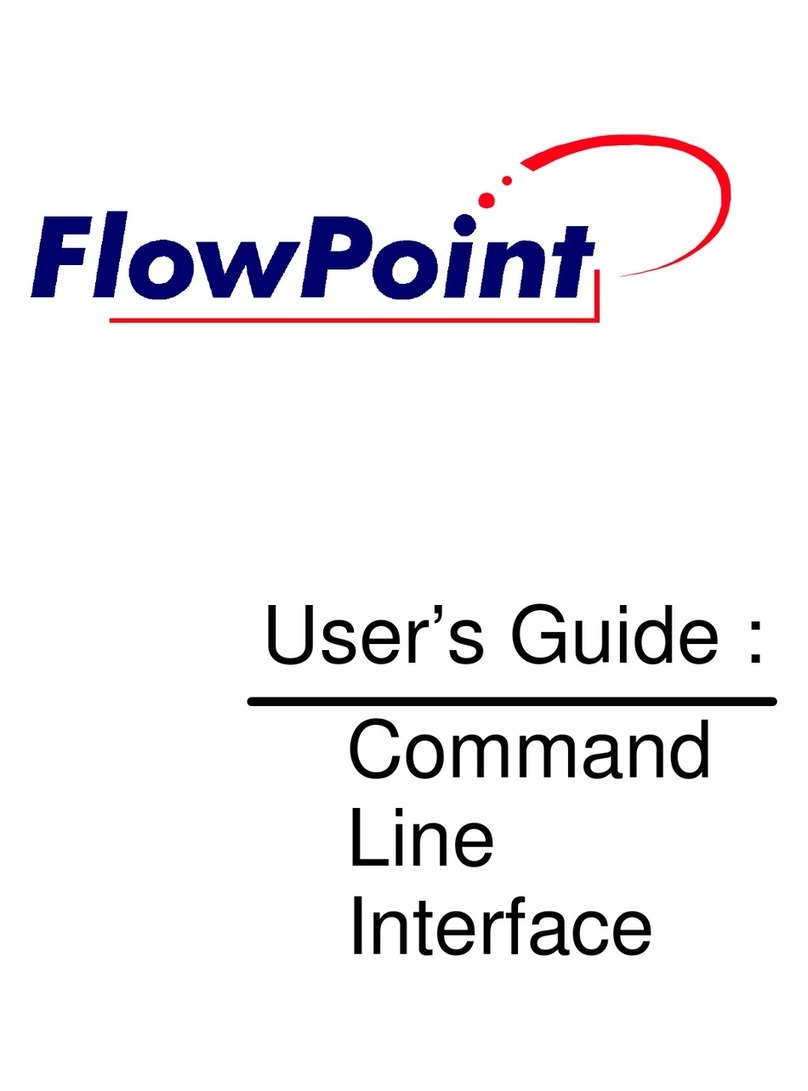
FlowPoint
FlowPoint CyberSWITCH CSX100 user guide
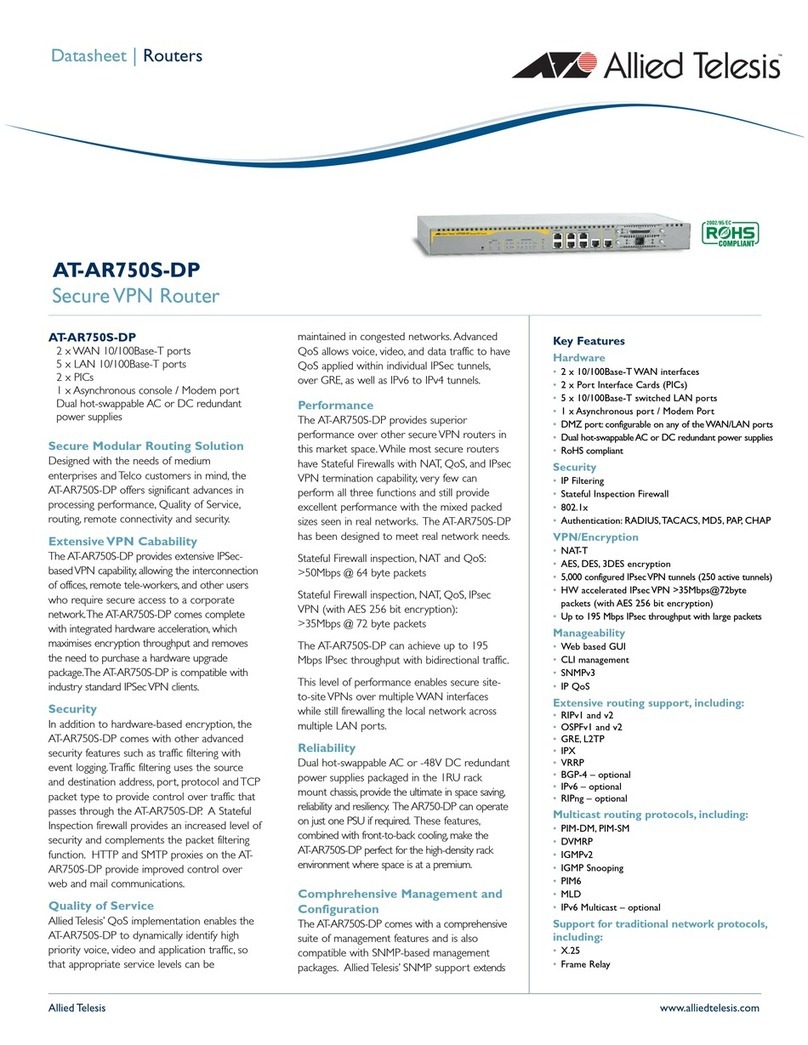
Allied Telesis
Allied Telesis AT-AR750S-dp datasheet
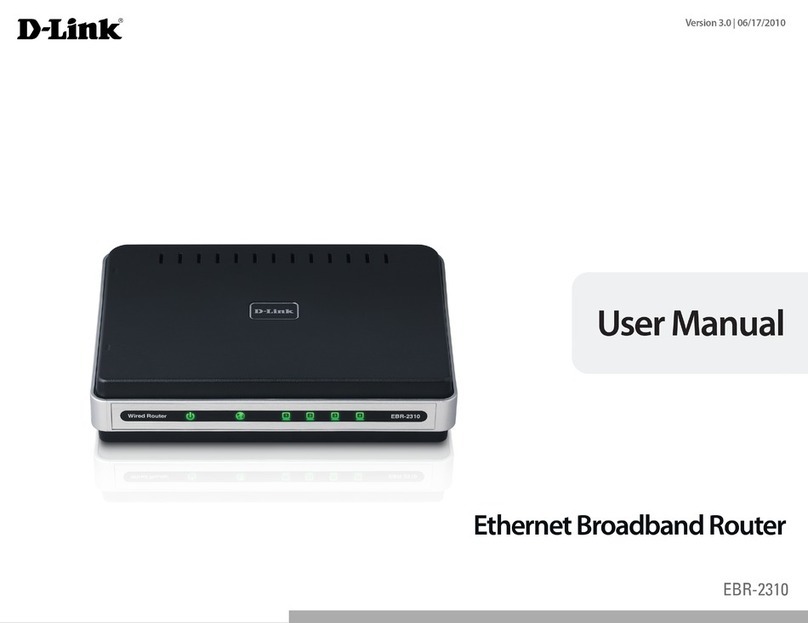
D-Link
D-Link EBR-2310 - EN Broadband Router user manual
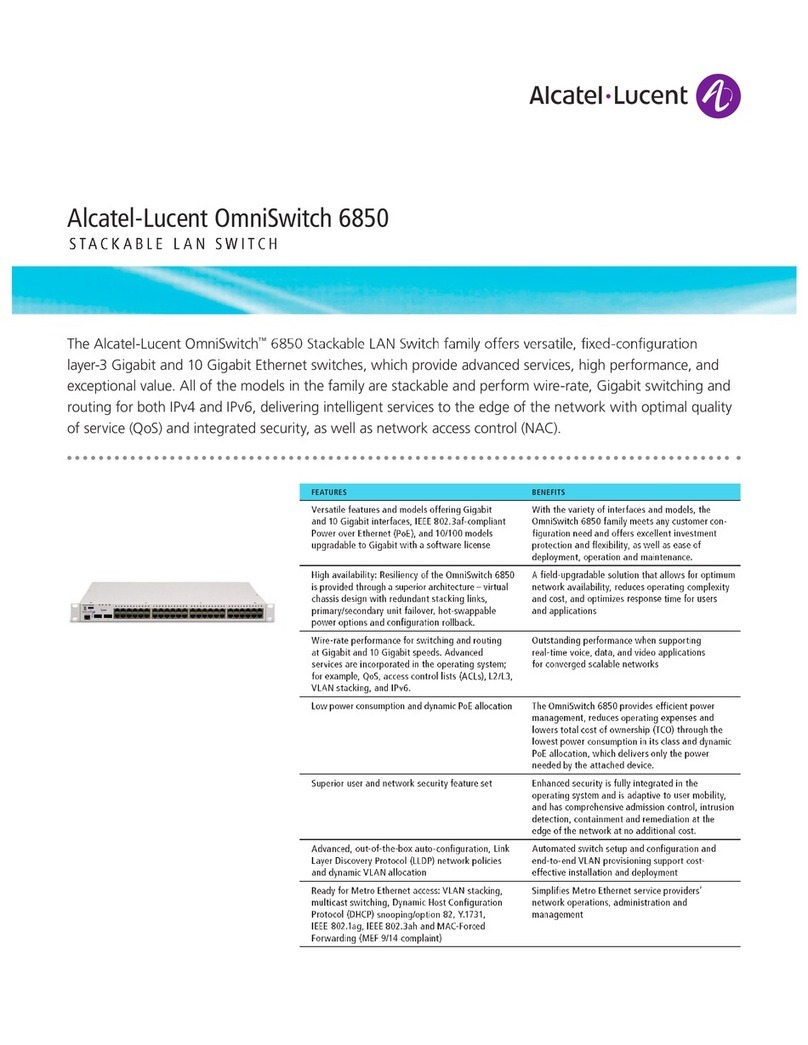
Alcatel-Lucent
Alcatel-Lucent OmniSwitch OS6850-48 datasheet

Samsung
Samsung SmartThings Wifi ET-WV525 user manual
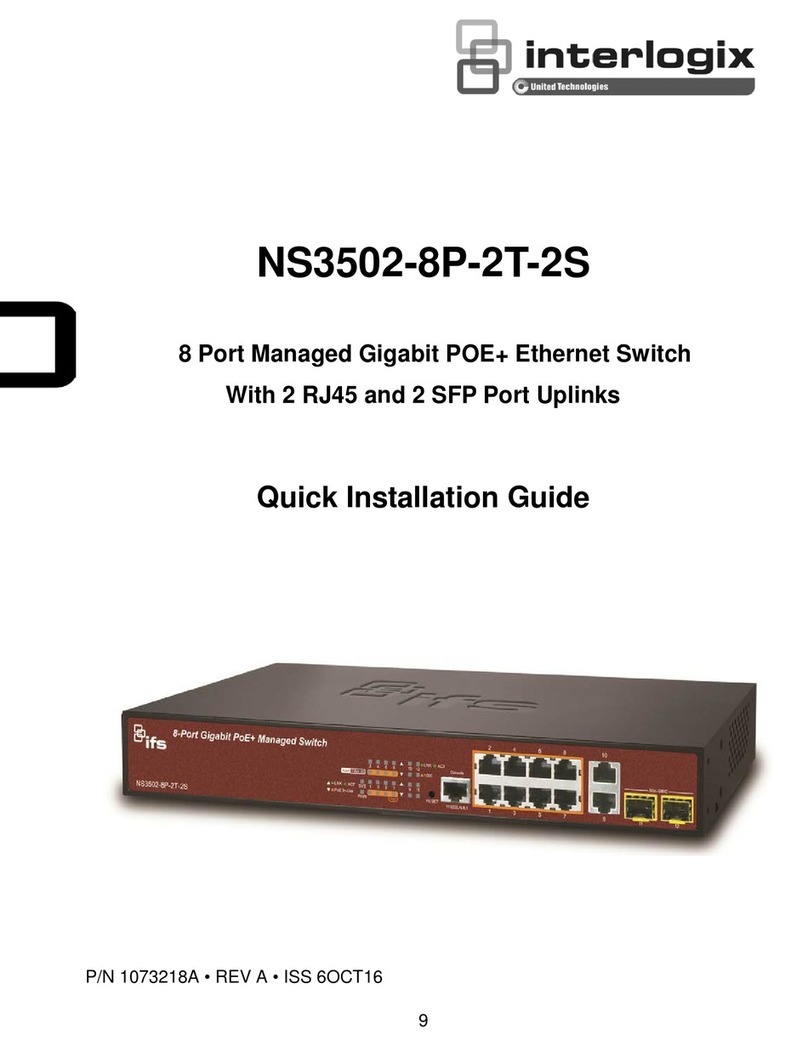
Interlogix
Interlogix NS3502-8P-2T-2S Quick installation guide