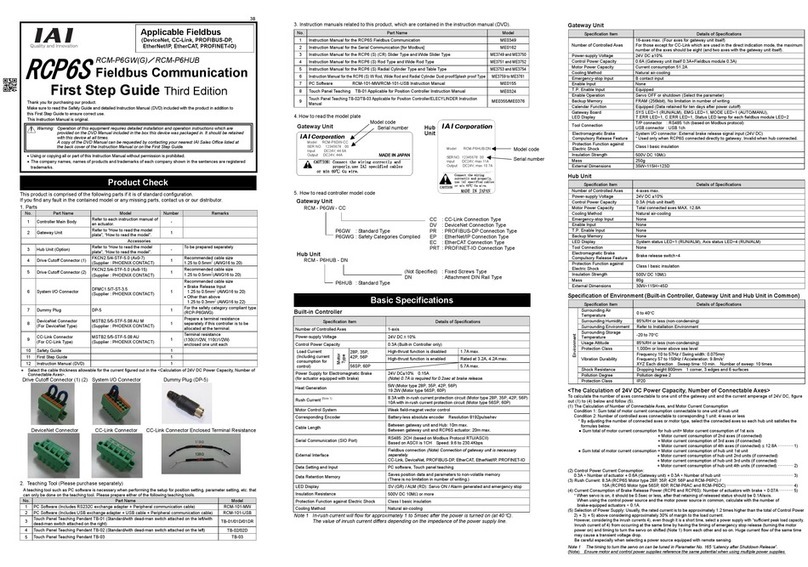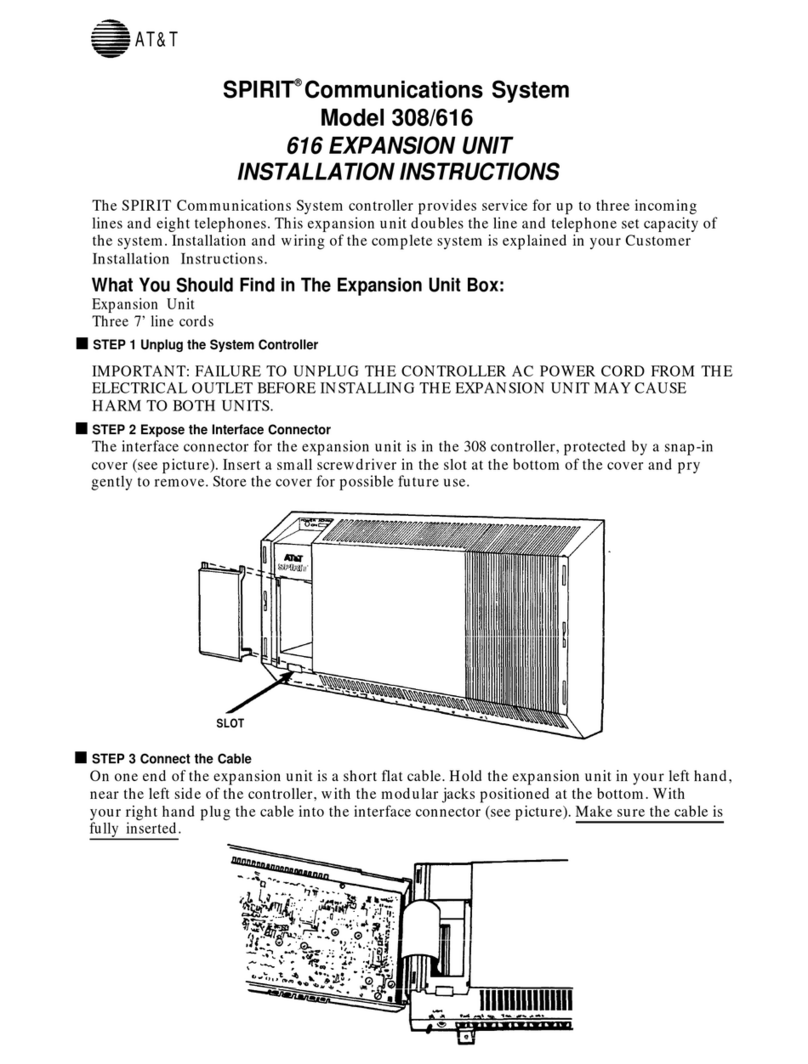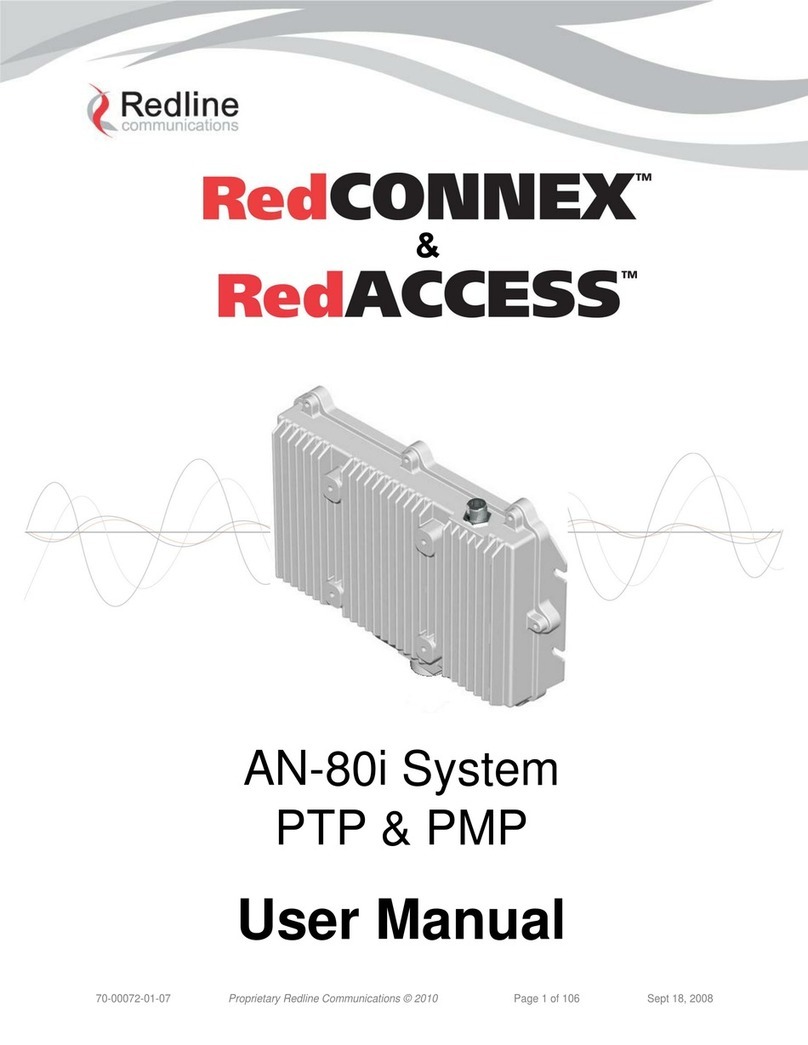TouchLink CCI Pro 700 User manual

User Guide
CCI Pro 700
TouchLink®
TouchLink Pro Conference Room Control Interface
68-2785-01 Rev. B
07 16

Safety Instructions
Safety Instructions • English
WARNING: This symbol, , when used on the product, is intended to
alert the user of the presence of uninsulated dangerous voltage within the
product’s enclosure that may present a risk of electric shock.
ATTENTION: This symbol, , when used on the product, is intended
to alert the user of important operating and maintenance (servicing)
instructions in the literature provided with the equipment.
For information on safety guidelines, regulatory compliances, EMI/EMF
compatibility, accessibility, and related topics, see the Extron Safety and
Regulatory Compliance Guide, part number 68-290-01, on the Extron website,
www.extron.com.
Sicherheitsanweisungen • Deutsch
WARNUNG: Dieses Symbol auf dem Produkt soll den Benutzer darauf
aufmerksam machen, dass im Inneren des Gehäuses dieses Produktes
gefährliche Spannungen herrschen, die nicht isoliert sind und die einen
elektrischen Schlag verursachen können.
VORSICHT: Dieses Symbol auf dem Produkt soll dem Benutzer in der
im Lieferumfang enthaltenen Dokumentation besonders wichtige Hinweise
zur Bedienung und Wartung (Instandhaltung) geben.
Weitere Informationen über die Sicherheitsrichtlinien, Produkthandhabung,
EMI/EMF-Kompatibilität, Zugänglichkeit und verwandte Themen finden Sie in
den Extron-Richtlinien für Sicherheit und Handhabung (Artikelnummer
68-290-01) auf der Extron-Website, www.extron.com.
Instrucciones de seguridad • Español
ADVERTENCIA: Este símbolo, , cuando se utiliza en el producto,
avisa al usuario de la presencia de voltaje peligroso sin aislar dentro del
producto, lo que puede representar un riesgo de descarga eléctrica.
ATENCIÓN: Este símbolo, , cuando se utiliza en el producto, avisa
al usuario de la presencia de importantes instrucciones de uso y
mantenimiento recogidas en la documentación proporcionada con el
equipo.
Para obtener información sobre directrices de seguridad, cumplimiento
de normativas, compatibilidad electromagnética, accesibilidad y temas
relacionados, consulte la Guía de cumplimiento de normativas y seguridad de
Extron, referencia 68-290-01, en el sitio Web de Extron, www.extron.com.
Instructions de sécurité • Français
AVERTISSEMENT : Ce pictogramme, , lorsqu’il est utilisé sur le
produit, signale à l’utilisateur la présence à l’intérieur du boîtier du produit
d’une tension électrique dangereuse susceptible de provoquer un choc
électrique.
ATTENTION : Ce pictogramme, , lorsqu’il est utilisé sur le produit,
signale à l’utilisateur des instructions d’utilisation ou de maintenance
importantes qui se trouvent dans la documentation fournie avec le
matériel.
Pour en savoir plus sur les règles de sécurité, la conformité à la réglementation,
la compatibilité EMI/EMF, l’accessibilité, et autres sujets connexes, lisez les
informations de sécurité et de conformité Extron, réf. 68-290-01, sur le site
Extron, www.extron.com.
Istruzioni di sicurezza • Italiano
AVVISO: Il simbolo, , se usato sul prodotto, serve ad avvertire l’utente
della presenza di tensione non isolata pericolosa all’interno del contenitore
del prodotto che può costituire un rischio di scosse elettriche.
ATTENTZIONE: Il simbolo, , se usato sul prodotto, serve ad avvertire
l’utente della presenza di importanti istruzioni di funzionamento e
manutenzione nella documentazione fornita con l’apparecchio.
Per informazioni sulle linee guida di sicurezza, adempimenti normativi,
compatibilità EMI/EMF, accessibilità e argomenti correlati, vedere la sicurezza di
Extron e Regulatory Compliance Guide, parte numero
68-290-01, sul sito Web Extron, www.extron.com.
Instrukcje bezpieczeństwa • Polska
OSTRZEŻENIE: Ten symbol, , gdy używany na produkt, ma na celu
poinformować użytkownika o obecności izolowanego i niebezpiecznego
napięcia wewnątrz obudowy produktu, który może stanowić zagrożenie
porażenia prądem elektrycznym.
UWAGI: Ten symbol, , gdy używany na produkt, jest przeznaczony do
ostrzegania użytkownika ważne operacyjne oraz instrukcje konserwacji
(obsługi) w literaturze, wyposażone w sprzęt.
Informacji na temat wytycznych w sprawie bezpieczeństwa, regulacji wzajemnej
zgodności, zgodność EMI/EMF, dostępności i Tematy pokrewne, zobacz Extron
bezpieczeństwa i regulacyjnego zgodności przewodnik, część numer
68-290-01, na stronie internetowej Extron, www.extron.com.
Инструкция по технике безопасности •Русский
ПРЕДУПРЕЖДЕНИЕ: Данный символ, , если указан
на продукте, предупреждает пользователя о наличии
неизолированного опасного напряжения внутри корпуса
продукта, которое может привести к поражению
электрическим током.
ВНИМАНИЕ: Данный символ, , если указан на продукте,
предупреждает пользователя о наличии важных инструкций
по эксплуатации и обслуживанию в руководстве,
прилагаемом к данному оборудованию.
Для получения информации о правилах техники безопасности,
соблюдении нормативных требований, электромагнитной
совместимости (ЭМП/ЭДС), возможности доступа и других
вопросах см. руководство по безопасности и соблюдению
нормативных требований Extron на сайте Extron: www.extron.com,
номер по каталогу - 68-290-01.
安全说明 •简体中文
警告:产品上的这个标志意在警告用户该产品机壳内有暴露的危险 电压,
有触电危险。
注意:产品上的这个标志意在提示用户设备随附的用户手册中有
重要的操作和维护(维修)说明。
关于我们产品的安全指南、遵循的规范、EMI/EMF 的兼容性、无障碍
使用的特性等相关内容,敬请访问 Extron 网站 www.extron.com,参见
Extron 安全规范指南,产品编号 68-290-01。
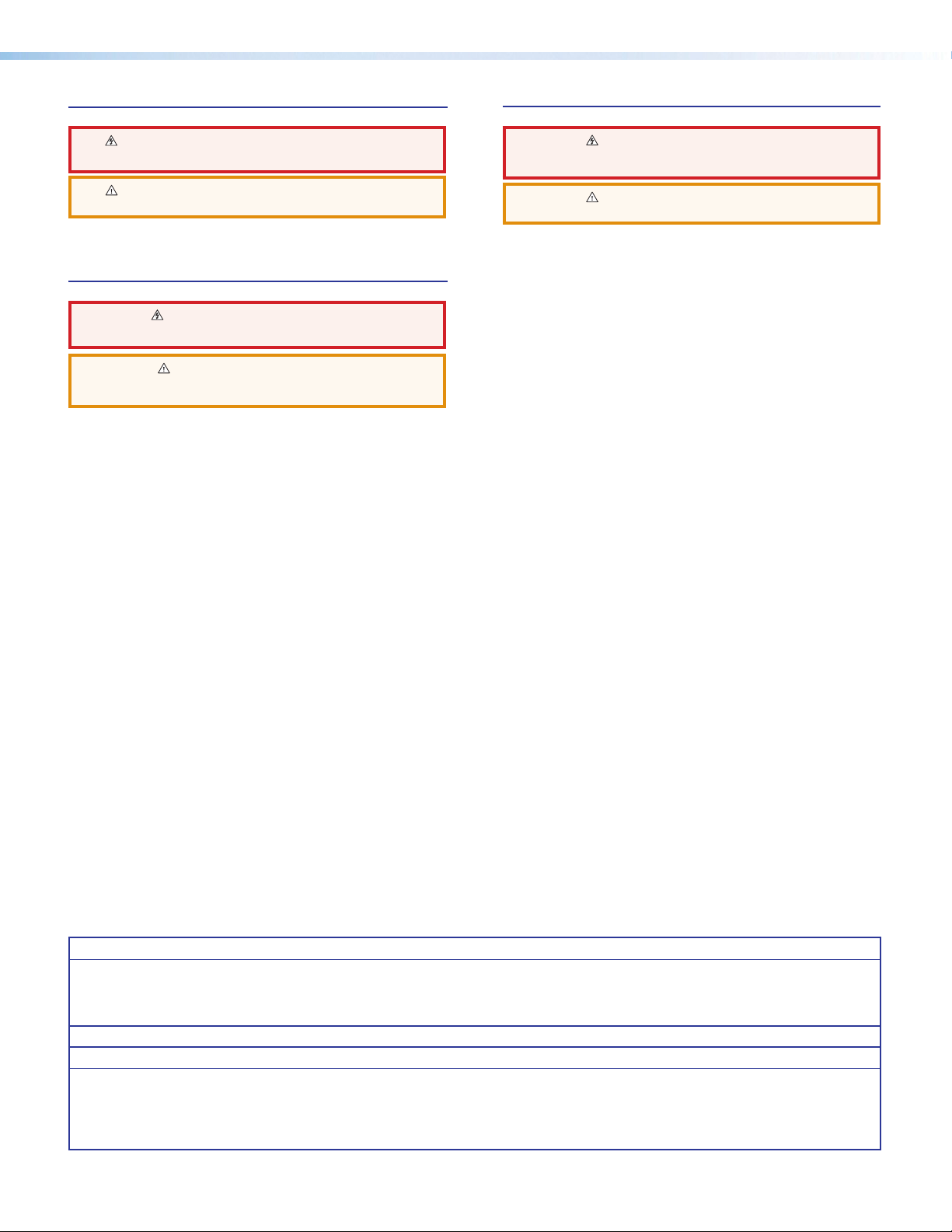
安全記事 •繁體中文
警告: 若產品上使用此符號,是為了提醒使用者,產品機殼內存在著
可能會導致觸電之風險的未絕緣危險電壓。
注意: 若產品上使用此符號,是為了提醒使用者,設備隨附的用戶手冊中有重
要的操作和維護(維修)説明。
有關安全性指導方針、法規遵守、EMI/EMF 相容性、存取範圍和相關主題的詳細資
訊,請瀏覽 Extron 網站:www.extron.com,然後參閱《Extron 安全性與法規
遵守手冊》,準則編號 68-290-01。
安全上のご注意 • 日本語
警告: この記号 が製品上に表示されている場合は、筐体内に絶縁されて
いない高電圧が流れ、感電の危険があることを示しています。
注意: この記号 が製品上に表示されている場合は、本機の取扱説明書
に 記載されている重要な操作と保守(整備)の指示についてユーザーの
注 意 を 喚 起 する も の で す。
安全上のご注意、法規厳守、EMI/EMF適合性、その他の関連項目に
つ い ては 、エクストロンのウェブサ イト www.extron.com よ り 『 Extron Safety
and Regulatory Compliance Guide』 (P/N 68-290-01) をご覧ください。
안전 지침 • 한국어
경고: 이 기호 가 제품에 사용될 경우, 제품의 인클로저 내에 있는
접지되지 않은 위험한 전류로 인해 사용자가 감전될 위험이 있음을
경고합니다.
주의: 이 기호 가 제품에 사용될 경우, 장비와 함께 제공된 책자에 나와
있는 주요 운영 및 유지보수(정비) 지침을 경고합니다.
안전 가이드라인, 규제 준수, EMI/EMF 호환성, 접근성, 그리고 관련 항목에
대한 자세한 내용은 Extron 웹 사이트(www.extron.com)의 Extron 안전 및
규제 준수 안내서, 68-290-01 조항을 참조하십시오.
Copyright
© 2016 Extron Electronics. All rights reserved.
Trademarks
All trademarks mentioned in this guide are the properties of their respective owners.
The following registered Trademarks (®), registered service Marks (SM), and Trademarks (™) are the property of RGBSystems, Inc. or
Extron Electronics (see the current list of trademarks on the Terms of Use page at www.extron.com):
Registered Trademarks (®)
Extron, AVTrac, Cable Cubby, CrossPoint, DTP, eBUS, EDID Manager, EDID Minder, Flat Field, FlexOS, Global Configurator, GlobalViewer, Hideaway,
Inline, IPIntercom, IPLink, KeyMinder, LinkLicense, LockIt, MediaLink, MediaPort, NetPA, PlenumVault, PoleVault, PowerCage, PURE3, Quantum,
SoundField, SpeedMount, SpeedSwitch, SystemINTEGRATOR, TeamWork, TouchLink, V-Lock, VersaTools, VN-Matrix, VoiceLift, WallVault,
WindoWall, XTP, and XTPSystems
Registered Service Mark (SM) : S3 Service Support Solutions
Trademarks (™)
AAP, AFL (Accu-RateFrameLock), ADSP(Advanced Digital Sync Processing), Auto-Image, CableCover, CDRS(ClassDRippleSuppression),
DDSP(Digital Display Sync Processing), DMI (DynamicMotionInterpolation), DriverConfigurator, DSPConfigurator, DSVP(Digital Sync Validation
Processing), eLink, Entwine, EQIP, FastBite, FOX, FOXBOX, IP Intercom HelpDesk, MAAP, MicroDigital, ProDSP, QS-FPC(QuickSwitch Front Panel
Controller), Room Agent, Scope-Trigger, ShareLink, SIS, SimpleInstructionSet, Skew-Free, SpeedNav, Triple-Action Switching, True4K, Vector™ 4K,
WebShare, XTRA, ZipCaddy, ZipClip

FCC Class A Notice
This equipment has been tested and found to comply with the limits for a Class A digital
device, pursuant to part15 of the FCC rules. The ClassA limits provide reasonable
protection against harmful interference when the equipment is operated in a commercial
environment. This equipment generates, uses, and can radiate radio frequency energy and,
if not installed and used in accordance with the instruction manual, may cause harmful
interference to radio communications. Operation of this equipment in a residential area is
likely to cause interference. This interference must be corrected at the expense of the user.
NOTE: For more information on safety guidelines, regulatory compliances, EMI/EMF
compatibility, accessibility, and related topics, see the “Extron Safety and Regulatory
Compliance Guide” on the Extron website.

Conventions Used in this Guide
Notifications
The following notifications are used in this guide:
ATTENTION:
• Risk of property damage.
• Risque de dommages matériels.
NOTE: A note draws attention to important information.
TIP: A tip provides a suggestion to make working with the application easier.
Software Commands
Commands are written in the fonts shown here:
^AR Merge Scene,,Op1 scene 1,1 ^B 51 ^W^C
[01] R 0004 00300 00400 00800 00600 [02] 35 [17] [03]
EX!*X1&*X2)*X2#*X2! CE}
NOTE: For commands and examples of computer or device responses mentioned
in this guide, the character “0” is used for the number zero and “O” is the capital
letter “o.”
Computer responses and directory paths that do not have variables are written in the font
shown here:
Reply from 208.132.180.48: bytes=32 times=2ms TTL=32
C:\Program Files\Extron
Variables are written in slanted form as shown here:
ping xxx.xxx.xxx.xxx —t
SOH R Data STX Command ETB ETX
Selectable items, such as menu names, menu options, buttons, tabs, and field names are
written in the font shown here:
From the File menu, select New.
Click the OK button.
Specifications Availability
Product specifications are available on the Extron website, www.extron.com.
Extron Glossary of Terms
A glossary of terms is available at http://www.extron.com/technology/glossary.aspx.

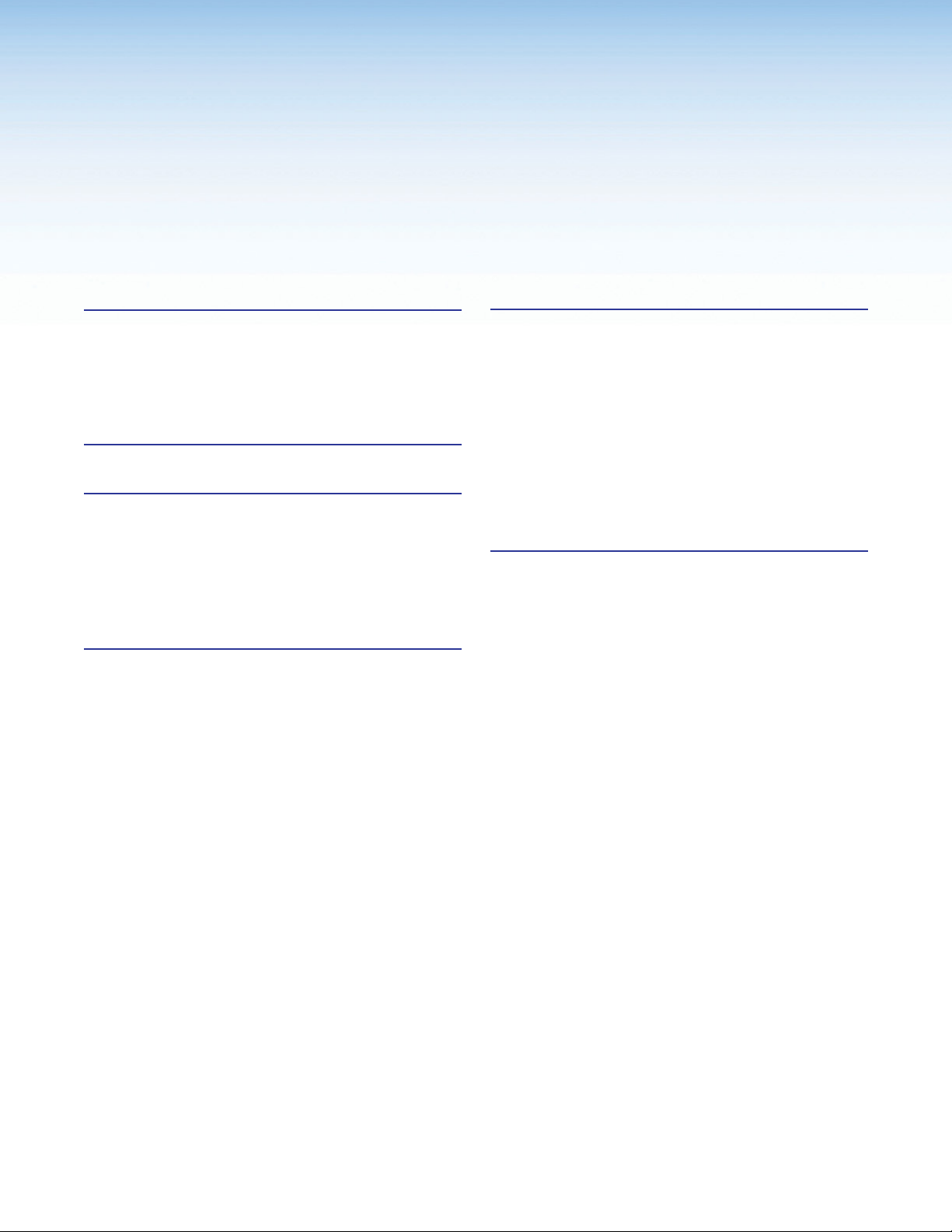
viiCCI Pro 700 TouchLink Pro Conference Room Control Interface • Contents
Contents
Introduction............................................................ 1
Guide Overview .................................................. 1
Product Description............................................ 1
Features ............................................................. 1
Application Diagram ........................................... 2
Installation Overview ........................................... 3
Panel Features ...................................................... 4
Front Panel Features........................................... 4
Rear Panel Features ........................................... 5
Rear Panel Access ......................................... 5
Rear Panel Buttons and Connector ................ 6
Cable Routing................................................. 9
Setup Menu.......................................................... 10
Navigation and Data Entry ................................ 10
Setup Menu System ......................................... 11
Status Submenu........................................... 11
Network Submenu........................................ 12
Display Submenu.......................................... 13
Audio Submenu............................................ 14
Advanced Submenu ..................................... 15
Configuration Software..................................... 17
Configuration Software Programs ..................... 17
Software Descriptions................................... 17
Software Overview........................................ 18
Software Download ...................................... 18
Software Installation...................................... 19
Internal Web Page ............................................ 19
Web Page Access ........................................ 19
License Information ...................................... 20
Firmware Updates ........................................ 20
Reference Information ...................................... 21
Mounting .......................................................... 21
Network Port Requirements.............................. 21
Button Replacement......................................... 21
Reset Modes.................................................... 23
Firmware Download.......................................... 24
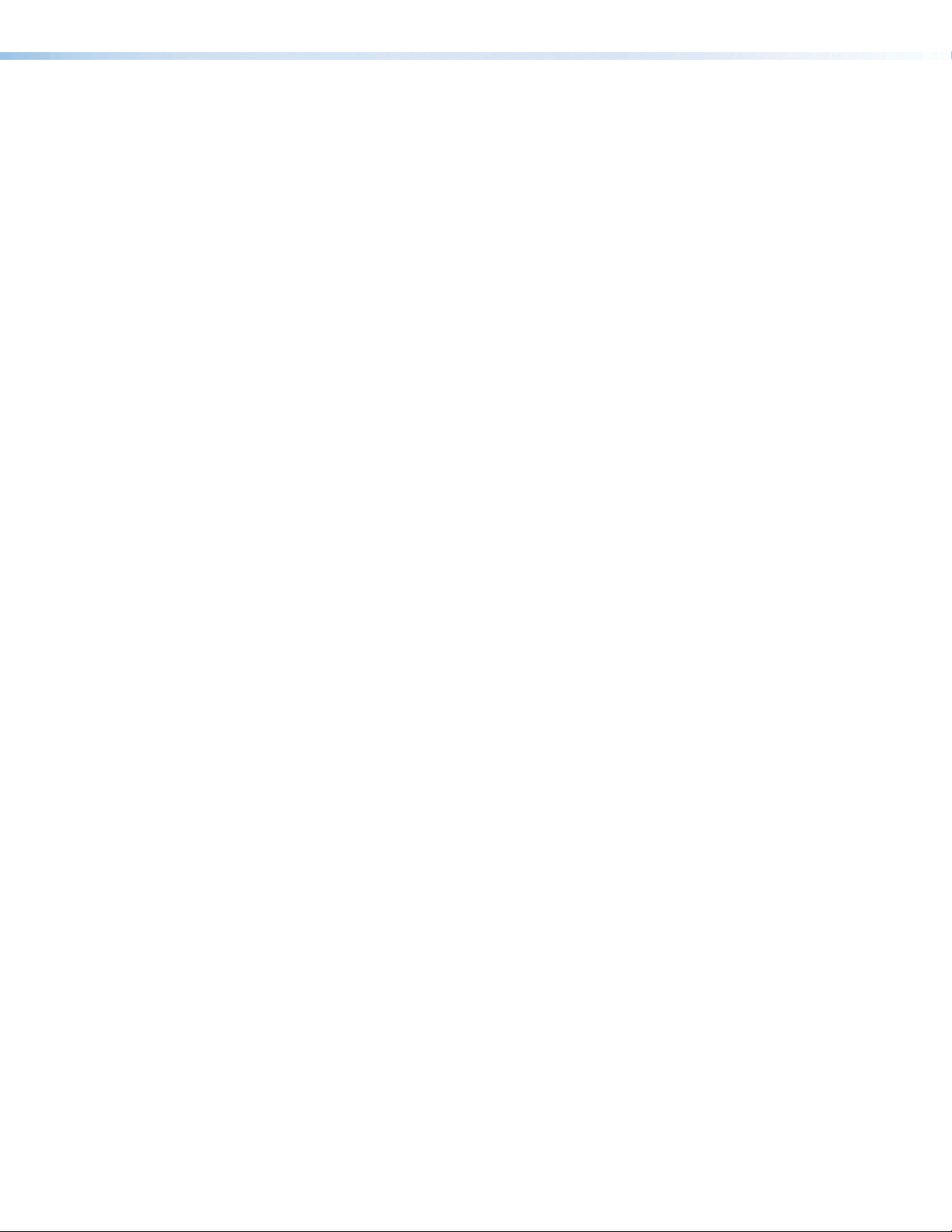
CCI Pro 700 TouchLink Pro Conference Room Control Interface • Contents viii

CCI Pro 700 TouchLink Pro Conference Room Control Interface • Introduction 1
Introduction
This section contains basic information about the Extron CCI Pro 700 TouchLink Pro
Conference Room Control Interface. Topics in this section include:
• Guide Overview
• Product Description
• Features
• Application Diagram
Guide Overview
This guide contains information about installing, operating, and configuring the CCI Pro 700
TouchLink Pro Conference Room Control Interface. In this guide, the terms “CCI Pro 700”
and “interface” refer to the CCI Pro 700 TouchLink Pro Conference Room Control Interface.
Product Description
The CCI Pro 700 is control system user interface optimized for conferences, collaboration,
and AV control. It supports many critical functions needed in a conference environment,
while providing a powerful and intuitive user interface for room control. The compact
CCI Pro 700 includes a 3.5" color information display, a numeric keypad, and backlit
buttons. The information display is customized using GUI Designer, and all buttons can be
configured and customized using Global Configurator Plus and Professional, and Custom
Button Builder.
Features
• Fully configurable — Controls conference systems and AV devices from a single
interface.
• Audio, video, and Web integration — Works seamlessly with virtually any audio,
video, or Web conference solution.
• Software communication support — Supports Microsoft®Lync®, Skype®, and Skype
for Business when used in conjunction with Extron Codec Connect.
• IP Link Pro control processor compatibility — Directly communicates with any
IP Link Pro control processor via Ethernet.
• Customizable 3.5 inch color information display with context-dependent
buttons — Displays contact information, dialing directories, and call status.
• Six customizable function buttons — Control AV devices or call presets. Buttons
are included with labels for display on, display off, and source selection. Create custom
labels and order custom buttons by using Custom Button Builder.
• Dual color call status indicator — Shows various conference room conditions such
as microphone mute, privacy, or an incoming call.
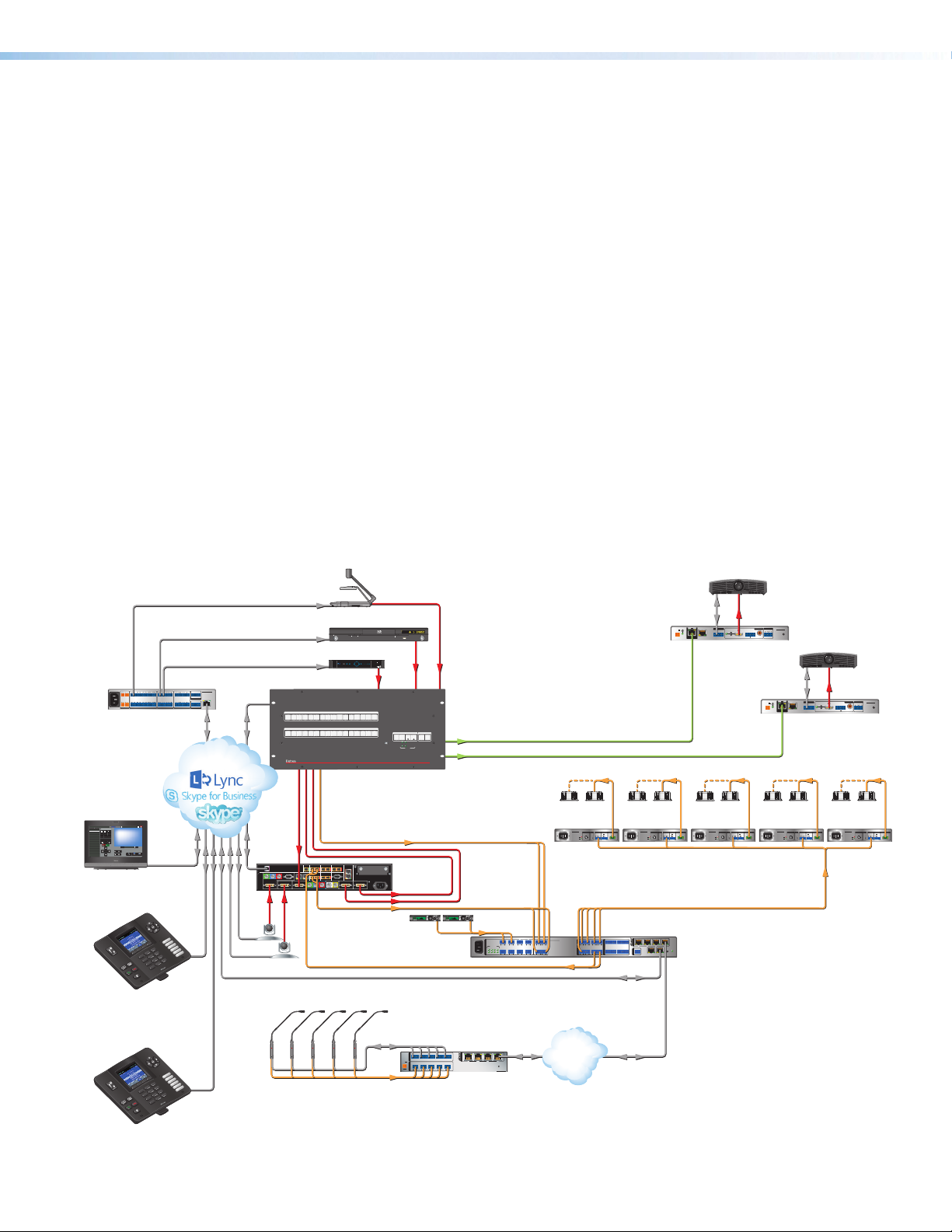
CCI Pro 700 TouchLink Pro Conference Room Control Interface • Introduction 2
• Configurable buttons — Control critical conference functions. These backlit buttons
for volume, navigation, call mode, keypad, and room and conference functions are
grouped for easy user operation of the conference environment.
• Power over Ethernet (PoE) — Allows the interface to receive power and control over
a single Ethernet cable, eliminating the need for a local power supply (PoE injector sold
separately).
• Light sensor — Adjusts screen and button brightness as the ambient room lighting
changes.
• Adjustable sleep timer — Puts the interface into Sleep mode to save energy when
not in use.
• Motion detector — Wakes the interface from Sleep mode when motion is detected
near the interface.
• Extron control system software — Fully configures the interface. GUI Designer
configures the LCD screen layout. Global Configurator Plus and Professional configure
the button functions.
• Support for Extron Control App and Extron Control for Web
• Pull-out tray — Provides easy access to reminders or system information, such as
contact numbers or system presets.
• Section 508 compliance — Meets or exceeds Section 508 accessibility standards.
Application Diagram
AXP 50 C AT
RESET
1
2345
1
IN G
POWER
12V
1.0AMAX
0102 IN G0102ING0102 IN G0102ING0102
2345
234
I/OINPUTS
AT
1
100-240V~ 0.7A MAX
50/60Hz LAN
EXP
RS-232
Tx Rx G
RESET
MIC +48V
5678
1234 8
4 1
12345G 6
1234
78910G
11 12 13 14 15 G1617181920G
234
56 78
910
11 127
3
6
2
5
1
MIC/LINE INPUTS
OUTPUTS
DIGITAL I/O
REMOTE AT
DMP 128 C AT
100-240V 0.5A,50-60Hz XPA2001-70V
LIMITER/PROTECT
SIGNAL 0
2
4
6
8
10
12
18
14
26
∞
ATTENUATION HPF70VOUTPUT
REMOTE
INPUTS
CLASS2 WIRING
G
GCV
L
(SUMMED)
R
10V
80Hz
OFF
50mA
STANDBY
100-240V 0.5A,50-60HzXPA 2001-70V
LIMITER/PROTECT
SIGNAL 0
2
4
6
8
10
12
18
14
26
∞
ATTENUATION HPF70VOUTPUT
REMOTE
INPUTS
CLASS2 WIRING
G
GCV
L
(SUMMED)
R
10V
80Hz
OFF
50mA
STANDBY
100-240V 0.5A,50-60HzXPA 2001-70V
LIMITER/PROTECT
SIGNAL 0
2
4
6
8
10
12
18
14
26
∞
ATTENUATION HPF70VOUTPUT
REMOTE
INPUTS
CLASS2 WIRING
G
GCV
L
(SUMMED)
R
10V
80Hz
OFF
50mA
STANDBY
100-240V 0.5A,50-60Hz XPA2001-70V
LIMITER/PROTECT
SIGNAL 0
2
4
6
8
10
12
18
14
26
∞
ATTENUATIONHPF70V OUTPUT
REMOTE
INPUTS
CLASS2 WIRING
G
GCV
L
(SUMMED)
R
10V
80Hz
OFF
50mA
STANDBY
100-240V 0.5A,50-60Hz XPA2001-70V
LIMITER/PROTECT
SIGNAL 0
2
4
6
8
10
12
18
14
26
∞
ATTENUATION HPF70V OUTPUT
REMOTE
INPUTS
CLASS2 WIRING
G
GCV
L
(SUMMED)
R
10V
80Hz
OFF
50mA
STANDBY
LANLAN
POWER
12V
0.7AMAX
Rx GTx
RS-232 IR
XTP R HDMI
RL
RxTx
-+ -+-+
12
AUDIO
ON
AUDIO
RESET
LAN
OVER XTP OUTPUTS RELAYS
SIG LINK
XTP IN HDMI
OFF
S/PDIF
POWER
12V
0.7AMAX
Rx GTx
RS-232 IR
XTP R HDMI
RL
RxTx
-+ -+-+
12
AUDIO
ON
AUDIO
RESET
LAN
OVER XTP OUTPUTS RELAYS
SIG LINK
XTP IN HDMI
OFF
S/PDIF
eBUS
FLEXI/O
RELAYSIR/SERIALCOM
12VDC
LAN
+V
TxRx GTxRxGTxRx GTxRxG SGSG SGSGRTSCTS
+-+-
+-+- -S G
PWR OUT = 12W
+S
SGSG SGSG
TxRx GTxRxGTxRx GTxRxGRTSCTS
1 2 3 4 G
1234
5678
11234
5678
2 3 7
4 5 6 8
1 2
3
100-240V~ 50-60Hz
5AMAX
SWITCHED12 VDC
40WMAX TOTAL
4
IPCP PRO 550
Extron
AXP 50 C AT
Audio Expansion Processor
(Audio Expansion Typical of 5)
Table Microphone with Mute and Light Control
Digital I/O Control
AUDIO
PRIMARY
REDUNDANT
VIDEO
I/O
POWER
CONTROL
ENTERPRESET VIEW ESC
INPUTS
OUTPUTS
123456 7 8910 11 12 14 15 16
13
123456 7 8910 11 12 14 15 16
13
XTP CROSSPOINT 1600
XTP SERIES DIGITALMATRIX SWITCHER
CONFIG
STANDBY/ON
PQLS HDMI OPEN/CLOSEFLOFF
USB
PUSH PUSH
POWER GUIDE MENU RES 480 480p720p1080i 1080p DIRECTV HD
SELECT
DIRECTV
Monday,December16, 2013 7:04 AM
Menu DeleteKey
2
ABC3
DEF
6
MNO
5
JKL
4
GHI
9
WXYZ
8
TUV
0
7
PQRS
1
800.633.9876
End
Call Call
Enter
Full
Screen
Camera Display Presets
Privacy
Near
End
Zoom
In
Zoom
Out
Far
End
Contacts
Name +-
Sources
Andrew
VideoWindow
Beth
Charlie
David
Ervin
Frank
Greg
Harold
Kevin
Mike
Andrew
(800)633 - 9876
123
1
_,@
4
GHI
7
PQRS
*
3
DEF
6
MNO
9
WXYZ
#
2
ABC
5
JKL
8
TVU
0
OPER
DVD/ VHS
AUTOIMAGE
TV
MP3
RECEIVER
HELP
VIDEO
AUDIO
1
_,@
4
GHI
7
PQRS
*
3
DEF
6
MNO
9
WXYZ
#
2
ABC
5
JKL
8
TVU
0
OPER
DVD/ VHS
AUTOIMAGE
TV
MP3
RECEIVER
HELP
VIDEO
AUDIO
Dante
Network
Extron
XPA 2001-70V
Power Ampliers
Extron
SI 3CT LP
Full-Range Speakers
Extron
DMP 128 C AT
Digital Matrix
Processor
Wireless
Microphones
Blu-ray Player
Satellite Receiver
Extron
XTP CrossPoint 1600
Modular Digital Matrix
Switcher
Cameras
Video
Conference
Codec
Extron
XTP R HDMI
Receiver
Extron
XTP R HDMI
Receiver
Projector
Projector
RS-232
RS-232
IR
IR
RS-232
Ethernet Ethernet
Ethernet
Extron
IPCP Pro 550
IP Link Pro Control
Processor
Ext
ron
TL
P Pro 1220TG
12
" Tabletop
To
uchLink Pro
To
uchpanel
Extron
CCI Pro 700
TouchLink Pro
Conference Room
Control Interface
Document
Camera
TCP/IP
Network
Figure 1. Typical Application Diagram

CCI Pro 700 TouchLink Pro Conference Room Control Interface • Installation 3
Installation Overview
This section contains basic installation procedures.
1. Before starting, download (www.extron.com) and install the latest versions of the
following software:
• Global Configurator Plus and Professional — For configuring button actions
and functions of the interface.
NOTES:
• Global Configurator Plus and Professional operates in either Plus mode or
Professional mode.
• Global Configurator Professional access requires Extron Control
Professional certification.
• GUI Designer — For designing LCD screen layouts.
2. Obtain the following network information from your network administrator:
• DHCP status (on or off) — If DHCP is off, obtain the following:
• IP address
• Subnet mask
• Gateway
3. Mount and cable the units:
a. Mount the unit on a flat surface (see Mounting on page 21).
b. Remove the CCI Pro 700 from the base to access the rear panel (see Rear Panel
Access on page 5).
c. Route an Ethernet cable through the opening in the base (see Cable Routing on
page 9).
d. Connect an Ethernet cable from the network to the interface (see Rear Panel
Buttons and Connector on page 6).
NOTE: If necessary, use a power injector along the Ethernet cable run to apply
power.
e. Attach the base to the rear panel of the interface.
4. Use the setup menu to initially set up the interface (see Setup Menu on page 10).
5. Set up a configuration for the interface with Global Configurator Plus and Professional.
6. Set up a layout with GUI Designer.
7. Upload GUI Designer and Global Configurator files to the interface.
8. Verify the configuration.

CCI Pro 700 TouchLink Pro Conference Room Control Interface • Panel Features 4
Panel Features
This section contains enclosure features. Topics in this section include:
• Front Panel Features
• Rear Panel Features
Front Panel Features
The CCI Pro 700 comes with installed buttons for common functions (see Button
Replacement on page 21 for information on changing the buttons). However, button
functions are not assigned until configured in Global Configurator Plus and Professional (see
the Global Configurator Help file). See figure 2 for front panel features and common button
functions.
A
B
D
E
F
G
H
I
J
K
L
N
M
C
ALCD screen (see below)
BVolume button (see below)
CAmbient light sensor (see below)
DContext buttons (see below)
EMode buttons (see below)
FDial buttons (see below)
GMic mute button (see page 4)
HNumber Keypad buttons (see page 5)
INavigation buttons (see page 5)
JTransmit LED indicator (see page 5)
KFunction buttons (see page 5)
LMotion sensor (see page 5)
MPull-out tray (see page 5)
NStatus indicator (see page 5)
Figure 2. Front Panel Features
ALCD screen — A 320x240, 3.5 inch diagonal color screen.
BVolume button — Controls volume.
CAmbient light sensor — Detects room lighting changes and adjusts button and
screen illumination levels accordingly.
DContext buttons — Select specific options on the bottom of the LCD screen or in the
setup menu.
EMode buttons — Configure the conference mode.
FDial buttons — Start or end conference calls.
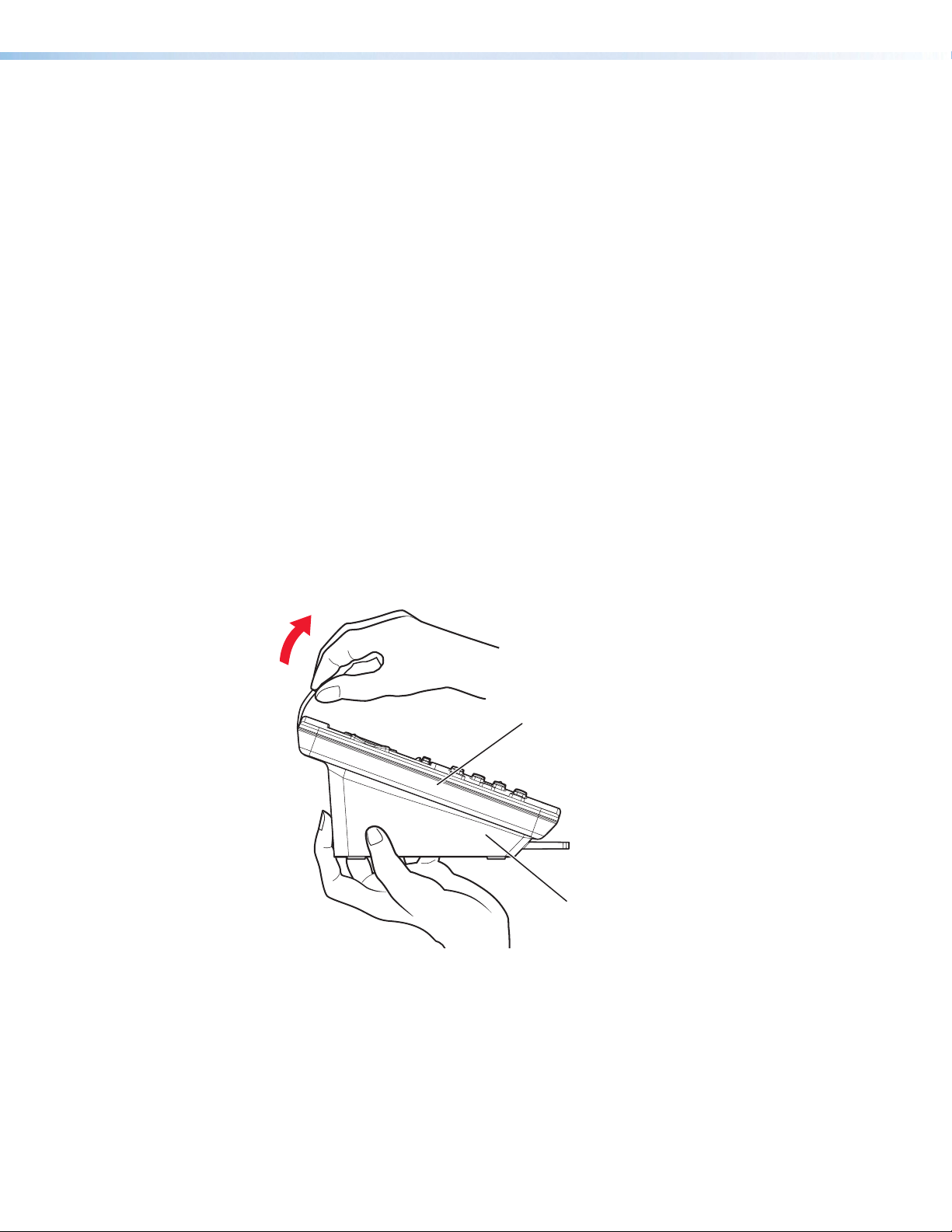
CCI Pro 700 TouchLink Pro Conference Room Control Interface • Panel Features 5
GMic mute button — Mutes or unmutes conference room microphones (see
figure 2, Gon the previous page).
HNumber keypad buttons — Consist of alphanumeric characters for dialing phone
numbers or entering values (see figure 2, H).
INavigation buttons — Navigate the setup menu. These buttons include the Up (>),
Down (<), Left (◄), and Right (►) Navigation buttons as well as the ]Navigation
button (see figure 2, I).
JTransmit LED indicator — Lights according to function button activity (see
figure 2, J).
KFunction buttons — Select inputs or other configurable functions (see figure 2, J).
LMotion sensor — Detects motion and wakes the panel from Sleep mode (see
figure 2, L).
MPull-out tray — Houses important information (see figure 2, M).
NStatus indicator — Lights green or red for various conference room conditions, such
as active conference calls or a muted microphone (see figure 2, N).
Rear Panel Features
Rear Panel Access
To access the rear panel, remove the CCI Pro 700 from the base as follows:
1. Firmly hold the base and lift up the tab on the top of the CCI Pro 700 to dislodge the
CCI Pro 700 from the base.
Base
Interface
Figure 3. Pulling the Tab
2. Carefully lift the CCI Pro 700 away from the base.
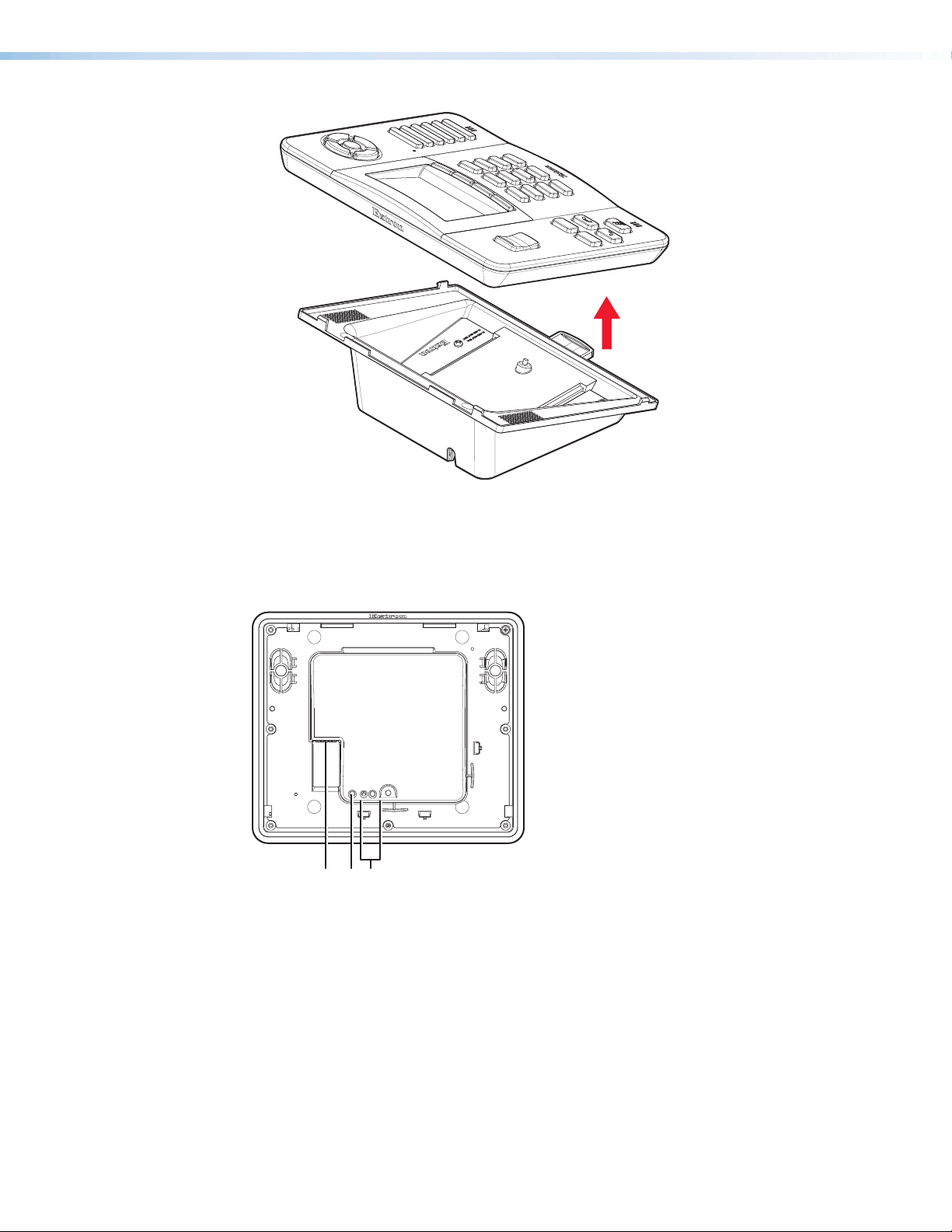
CCI Pro 700 TouchLink Pro Conference Room Control Interface • Panel Features 6
Figure 4. Removing the CCI Pro 700
Rear Panel Buttons and Connector
Remove the device from the base to access the rear panel features (see Rear Panel
Access on the previous page).
ABC
ALAN and Power over Ethernet (PoE) connector (see page 7)
BMenu button (see page 8)
CReset button and LED (see page 8)
Figure 5. Rear Panel Features
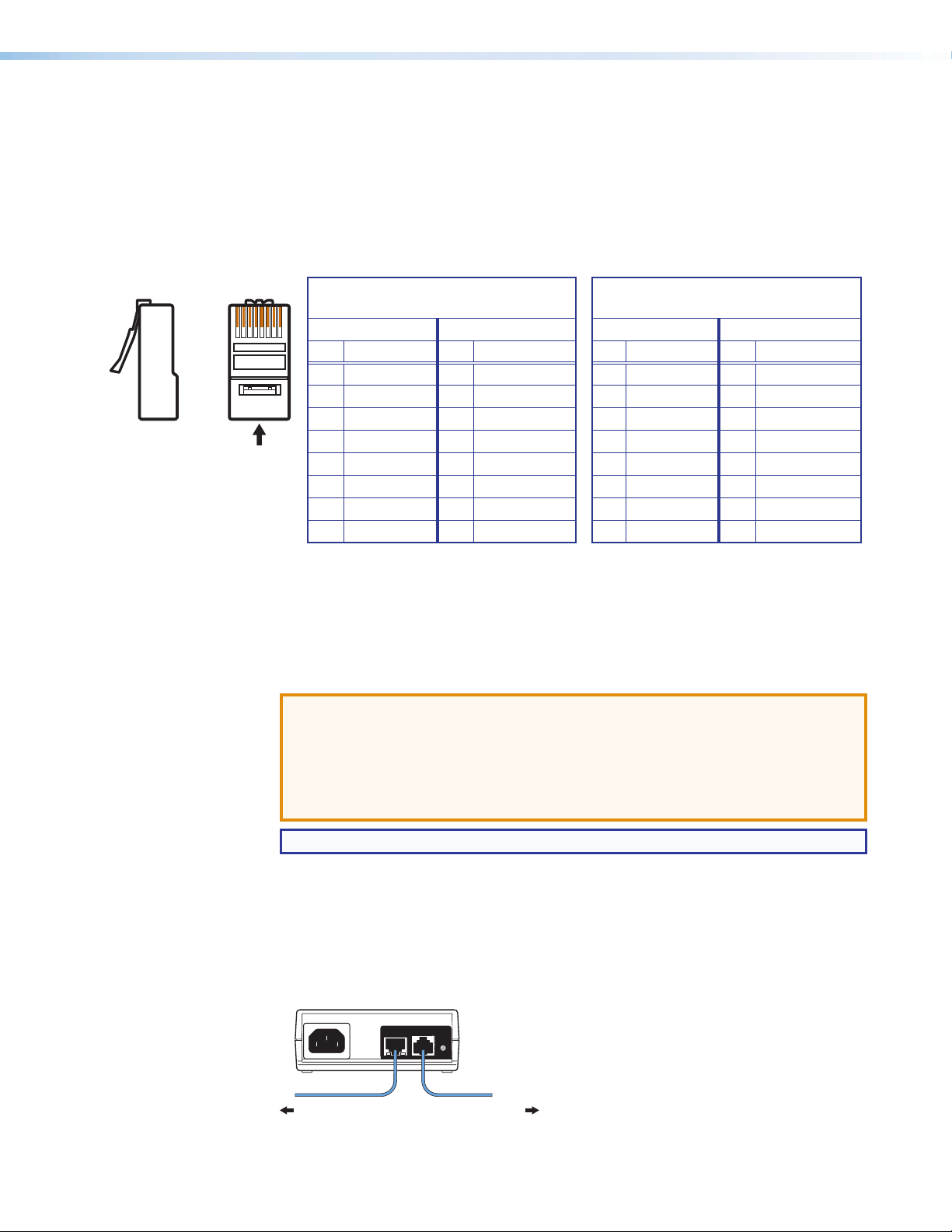
CCI Pro 700 TouchLink Pro Conference Room Control Interface • Panel Features 7
ALAN and Power over Ethernet (PoE) connector — Connect a twisted pair cable to
this RJ-45 connector (see figure 5, Aon the previous page). Use a straight-through
Ethernet cable to connect the interface to a switch or router. Use a crossover cable to
connect the interface directly to a computer.
The Ethernet cable can be terminated as a straight-through cable or a crossover cable
and must be properly terminated for your application (see figure 6).
• Crossover cable — Direct connection between the computer and the interface.
• Patch (straight) cable — Connection of the interface to an Ethernet LAN.
12345678
RJ-45 Connector
Insert T
wisted
Pair Wires
Pins:
SideView
Straight-through Cable
(for connection to a switch, hub, or router)
End 1 End 2
Pin Wire Color Pin Wire Color
1 white-orange 1 white-orange
2 orange 2 orange
3 white-green 3 white-green
4 blue 4 blue
5 white-blue 5 white-blue
6 green 6 green
7 white-brown 7 white-brown
8 brown 8 brown
Crossover Cable
(for direct connection to a PC)
End 1 End 2
Pin Wire Color Pin Wire Color
1 white-orange 1 white-green
2 orange 2 green
3 white-green 3 white-orange
4 blue 4 blue
5 white-blue 5 white-blue
6 green 6 orange
7 white-brown 7 white-brown
8 brown 8 brown
Figure 6. RJ-45 Connector Pinout Tables
Plug one end of the cable into the RJ-45 connector and the other end into a network
switch, hub, or router that is connected to an Ethernet LAN or the Internet. An Extron
IP Link Pro control interface must also be connected to the same network domain.
The network port has two LEDs. The green LED lights when a network connection is
established. The yellow LED blinks when data is passed to or from the interface.
ATTENTION: The CCI Pro 700 is Power over Ethernet (PoE IEEE 802.1af, class 3)
compliant. Do not connect power before reading the Attention notification on
page 8.
ATTENTION : Le CCI Pro 700 est compatible avec l’alimentation POE via Ethernet
(PoE 802.3af, classe 3). Ne branchez pas de sources d’alimentation externes
avant d’avoir lu les mises en garde sur page8.
NOTE: Power over Ethernet is required to power the device.
To use a power injector, connect a straight-through Ethernet cable to the power supply
and a switch or router. This cable carries network information from the switch or router
to the power injector input. Connect a second straight-through cable between the
power injector and the CCI Pro 700 to carry the network information and 48 VDC from
the power injector to the interface. Connect the IEC power cord to a convenient
100 VAC to 240 VAC, 50-60 Hz power source.
Figure 7 below shows the Extron XTP PI 100. Your power injector may look different.
100-240V
~
50-60Hz
0.4A MAX
XTP
PWR
XTP PWR
To a network switchTo the CCI Pro 700
Figure 7. Connecting the Power Injector

CCI Pro 700 TouchLink Pro Conference Room Control Interface • Panel Features 8
ATTENTION:
• The CCI Pro 700 is intended for connection to a Power over Ethernet circuit for
intra-building use only and are considered to be part of a Network Environment
0 per IEC TR62101.
• Le CCI Pro 700 est conçu pour une connexion à un circuit PoE pour une
utilisation intérieure seulement et est considéré comme faisant partie d’un
environnement réseau 0 par IECTR62101.
• This product is intended for use with a UL Listed power source marked
“Class 2” or “LPS” and rated 48 VDC (PoE), minimum 0.35 A.
• Ce produit est destiné à une utilisation avec une source d’alimentation listéeUL
avec l’appellation «Classe2» ou «LPS» et normée 48Vcc (PoE), 0,35A
minimum.
• Power over Ethernet (PoE) is intended for indoor use only. It is to be connected
only to networks or circuits that are not routed to the outside plant or building.
• L’alimentation via Ethernet (PoE) est destinée à une utilisation en intérieur
uniquement. Elle doit être connectée seulement à des réseaux ou des circuits
qui ne sont pas routés au réseau ou au bâtiment extérieur.
• The installation must always be in accordance with the applicable provisions of
National Electrical Code ANSI/NFPA 70, article 725 and the Canadian Electrical
Code part 1, section 16.
• Cette installation doit toujours être en accord avec les mesures qui s’applique
au National Electrical Code ANSI/NFPA70, article725, et au Canadian
Electrical Code, partie1, section16.
• The power supply shall not be permanently fixed to building structure or similar
structure.
• La source d’alimentation ne devra pas être fixée de façon permanente à une
structure de bâtiment ou à une structure similaire.
BMenu button — Press this button (see figure 5, Bon page 6) to open the setup
menu on the LCD screen (see Setup Menu on page 10). To access the recessed
button, use an Extron Tweeker or small screwdriver.
CReset button and LED — Press this button (see figure 5, Con page 6) to reset the
CCI Pro 700 (see Reset Modes on page 23). To access the recessed button, use an
Extron Tweeker or small screwdriver.

CCI Pro 700 TouchLink Pro Conference Room Control Interface • Panel Features 9
Cable Routing
1. Remove the CCI Pro 700 from the base (see Rear Panel Access on page 5).
2. Pull the twisted pair cable through the opening at the bottom of the base (see figure 8).
Figure 8. Routing Cable through the Base Opening
3. Connect the cable to the LAN and PoE connector (see figure 5, Aon page 6)
4. Route the cable around the guides of the CCI Pro 700 as shown in figure 9.
Figure 9. Routing Cable along the Rear Panel
5. Reattach the CCI Pro 700 to the base.

CCI Pro 700 TouchLink Pro Conference Room Control Interface • Setup Menu 10
Setup Menu
This section contains basic setup information using the setup menu system. Topics in this
section include:
• Navigation and Data Entry
• Setup Menu System
Navigation and Data Entry
• Menu button — Press the Menu button (see figure 5, Bon page 6) to access or exit
the setup menu.
• Directional Navigation buttons — Press the Up (>), Down (<), Left (◄), and
Right ( ►) Navigation buttons (see figure 2, Ion page 4) to move between
elements on the LCD screen. When editing text, press the Left and Right buttons to
move the cursor. When adjusting numeric values, press the Up and Down buttons to
increase or decrease the value by one step respectively. Holding either button changes
the values at an increased rate.
• ]Navigation button — Press the ]Navigation button (see figure 2, I) to select
an item.
• Context buttons — Press the context button (see figure 2, C) directly below
options displayed in the bottom menu of the LCD screen (see figure 2, A) to perform
additional actions.
• Keypad — Press the alphanumeric keypad buttons (see figure 2, H) to set values.
Numbers or letters can be entered depending on the fields. To enter numeric values,
press the desired number keypad button.
NOTE: If letters or numbers can be entered into the same field, pressing the same
keypad button multiple times in succession changes a number to a letter. To enter
the same number multiple times in a row, pause between button presses.
To enter letters, note the groups of letters on the keypad buttons and press the button
repeatedly until the desired letter appears on the LCD screen.

CCI Pro 700 TouchLink Pro Conference Room Control Interface • Setup Menu 11
Setup Menu System
The setup menu contains four submenus for configuring the CCI Pro 700 and one to display
information about the CCI Pro 700. The available submenus include:
• Status Submenu
• Network Submenu
• Display Submenu
• Audio Submenu
• Advanced Submenu
To navigate between submenus, press the >or <Navigation button to highlight a
submenu and press the ]Navigation button to select it.
Status Submenu
This submenu displays basic information about the CCI Pro 700 and is read-only. By default,
the Menu button on the rear panel displays this submenu first.
Figure 10. Status Submenu
• Model name — Displays the model name of the interface.
• Part number — Displays the part number of the interface.
• Firmware version — Displays the current firmware version.
• Power over Ethernet status — Displays the status of the power over Ethernet
feature.

CCI Pro 700 TouchLink Pro Conference Room Control Interface • Setup Menu 12
Network Submenu
This submenu contains options to configure network settings. Network settings can be
assigned automatically with Dynamic Host Configuration Protocol (DHCP) or manually by
specifying an IP address, subnet mask, gateway address, and Domain Name Server (DNS)
IP address obtained from the network administrator. To finalize pending changes, press the
Context button directly below Apply. To cancel pending changes, click the Context button
directly below Main.
Figure 11. Network Submenu — Page 1
• DHCP mode — Press the ◄or ►Navigation button to enable or disable DHCP (the
default is disabled). When enabled, only the host name can be changed.
• Hostname — If DHCP mode is enabled, press the ]Navigation button to edit the
host name (63 character maximum). Use the ◄and ►Navigation buttons to move
the cursor position and the Keypad to enter values.
NOTE: Use the #Keypad button to enter a dash (-) character.
• IP address — Press the ]Navigation button to edit the IP address. Use the ◄and
►Navigation buttons to move the cursor position and the Keypad to enter values.
The range is 0.0.0.0 to 255.255.255.255 (the default is 192.168.254.251).
NOTE: Use the *Keypad button to enter a period (.) character.
• Subnet mask — Press the ]Navigation button to edit the subnet mask. Use the
◄and ►Navigation buttons to move the cursor position and the Keypad to enter
values. The range is 0.0.0.0 to 255.255.255.255 (the default is 255.255.255.0).
NOTE: Use the *Keypad button to enter a period (.) character.
• Gateway address — Press the ]Navigation button to edit the gateway address.
Use the ◄and ►Navigation buttons to move the cursor position and the Keypad to
enter values. The range is 0.0.0.0 to 255.255.255.255 (the default is 0.0.0.0).
NOTE: Use the *Keypad button to enter a period (.) character.
Table of contents
Popular Conference System manuals by other brands

Signet
Signet SigTEL Compact Operator instructions
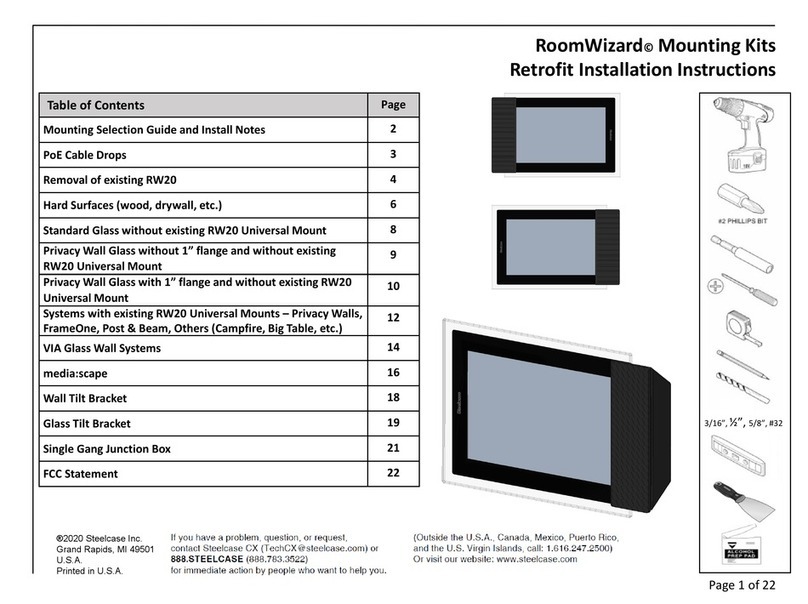
Steelcase
Steelcase RoomWizard Retrofit Installation Instructions
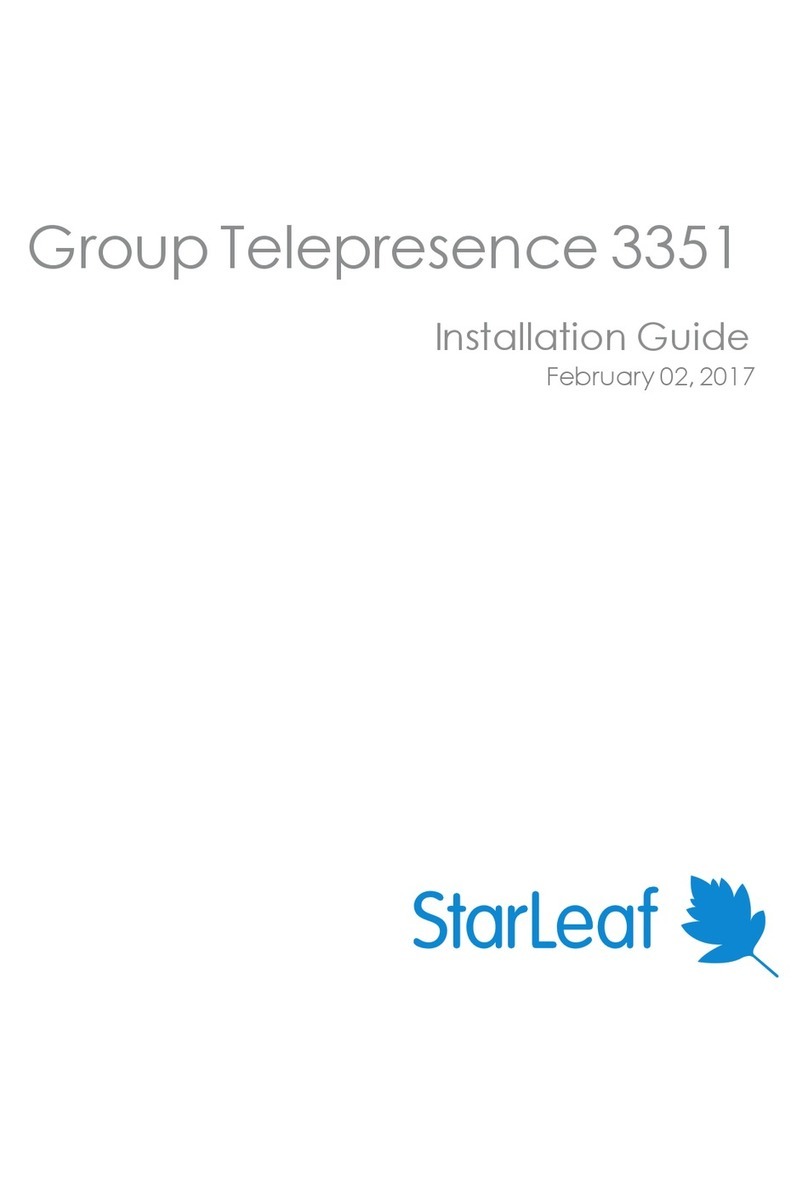
StarLeaf
StarLeaf Group Telepresence 3351 installation guide
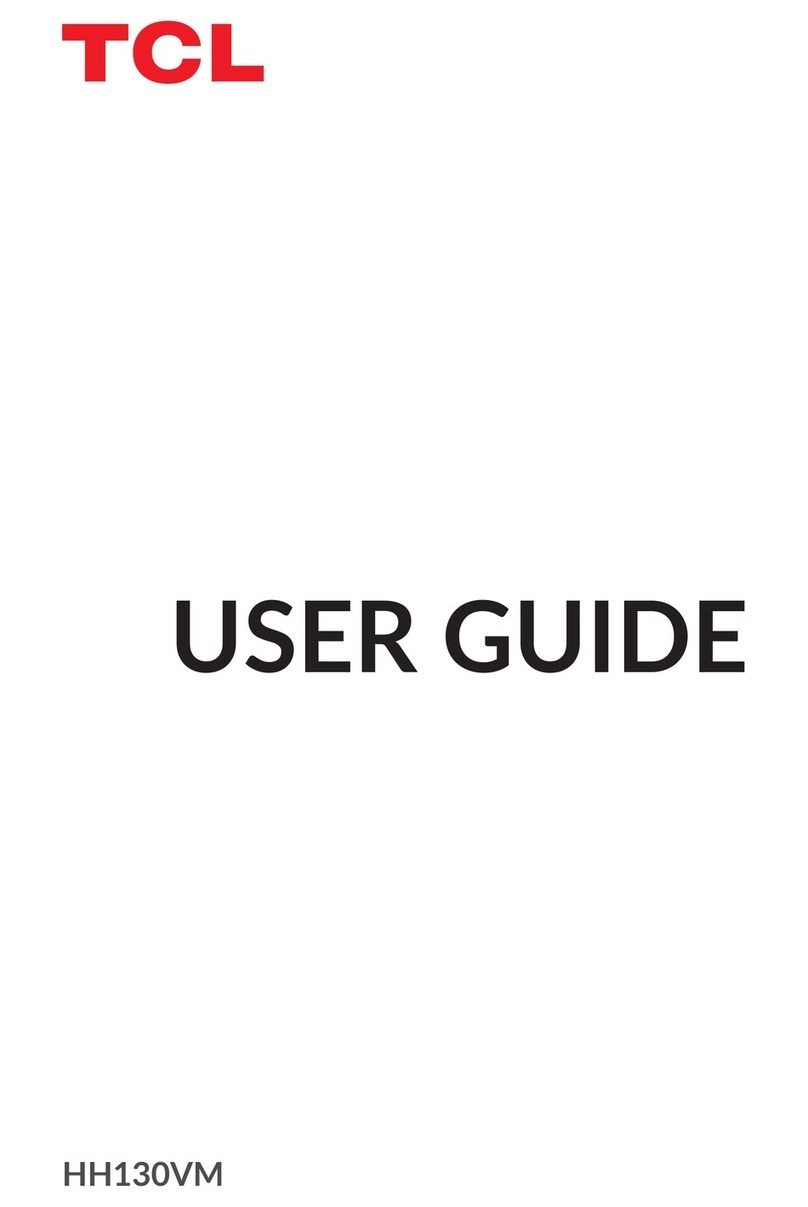
TCL
TCL HH130VM user guide
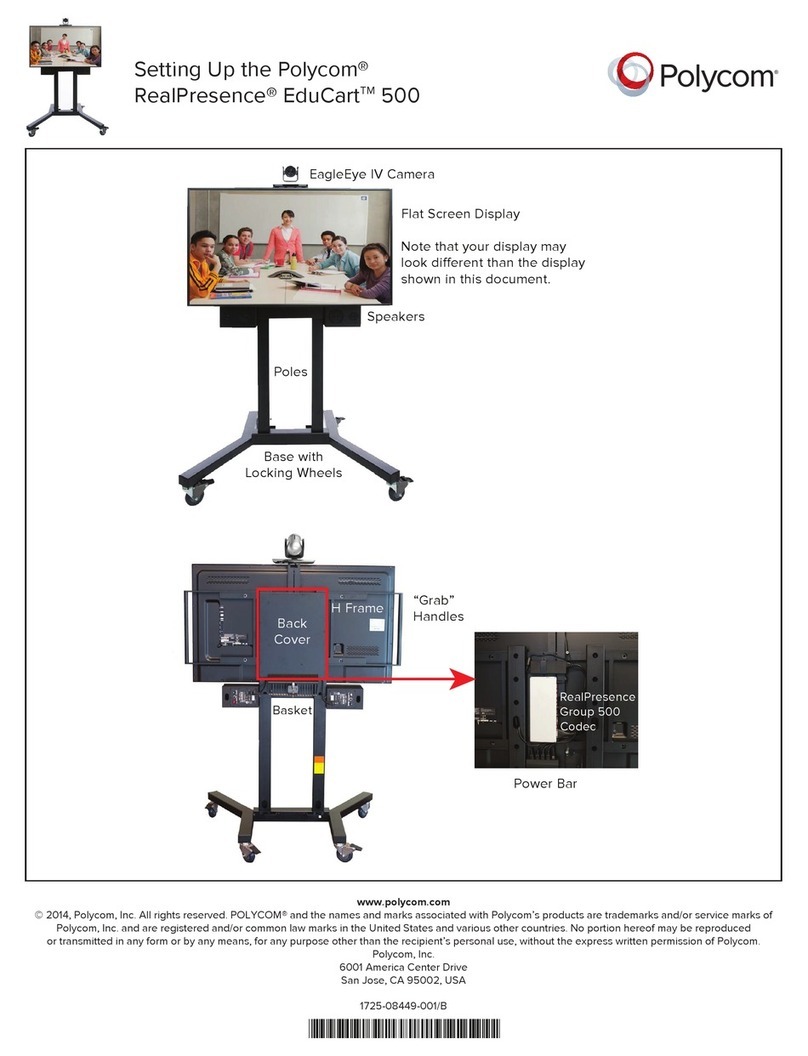
Polycom
Polycom RealPresence EduCart 500 Setting up

Worldcast Systems
Worldcast Systems SureStreamer Quick start tutorial