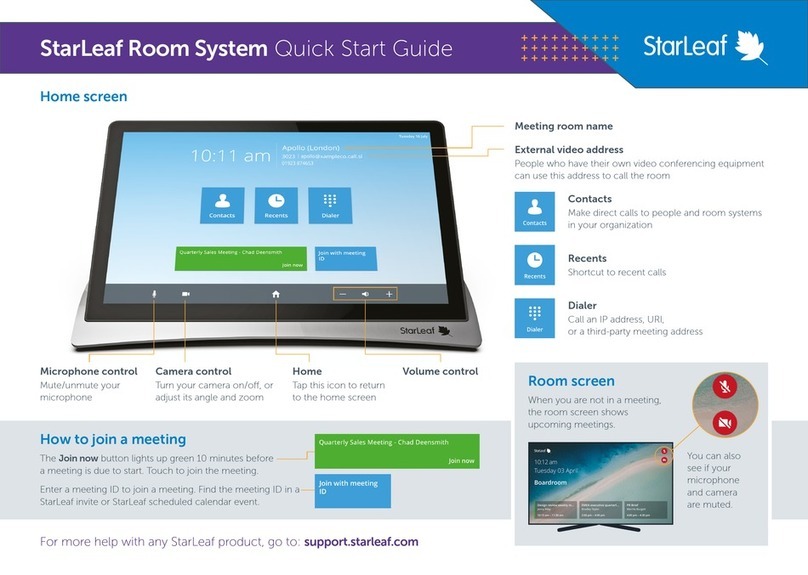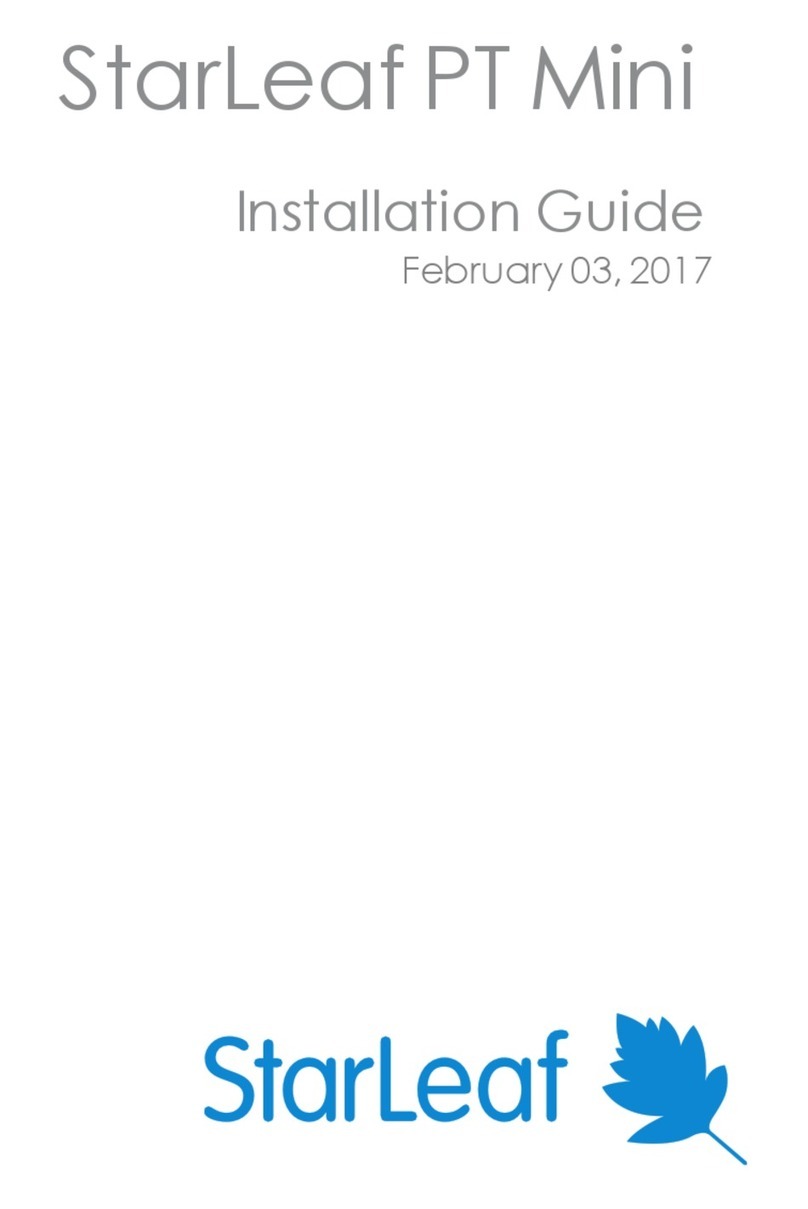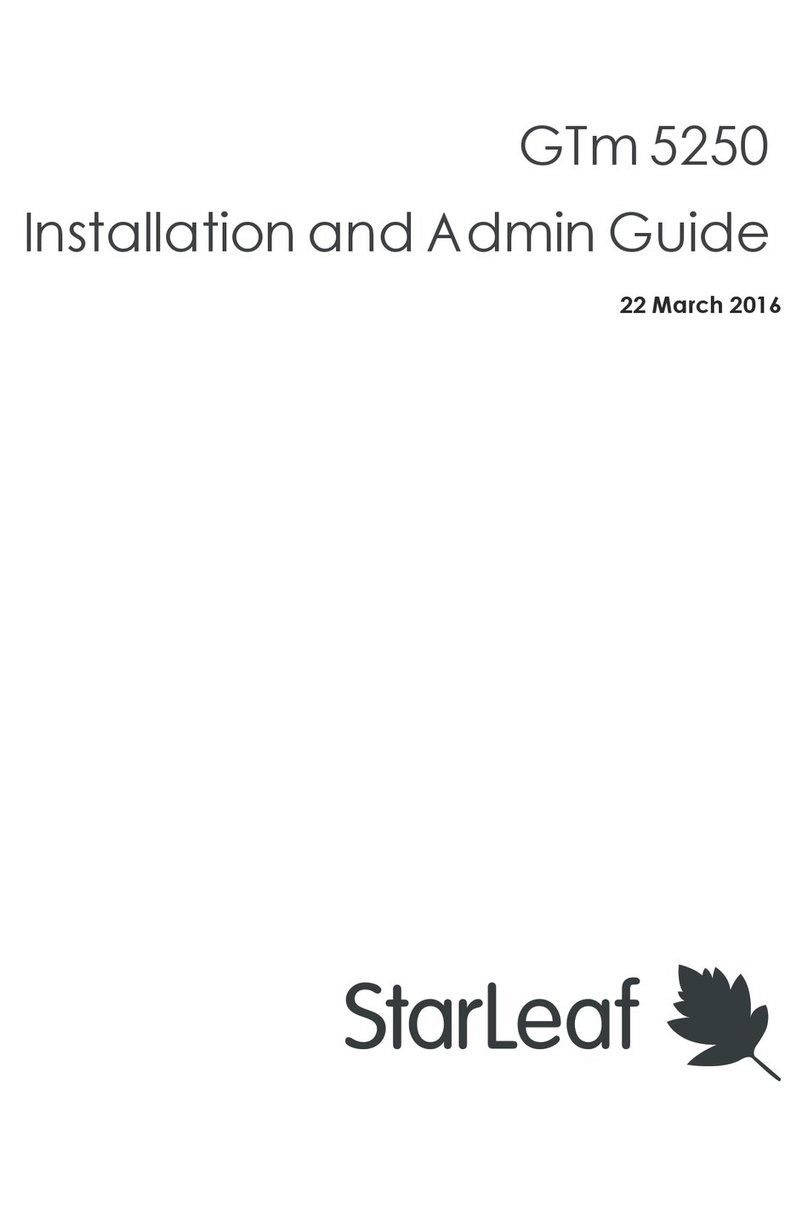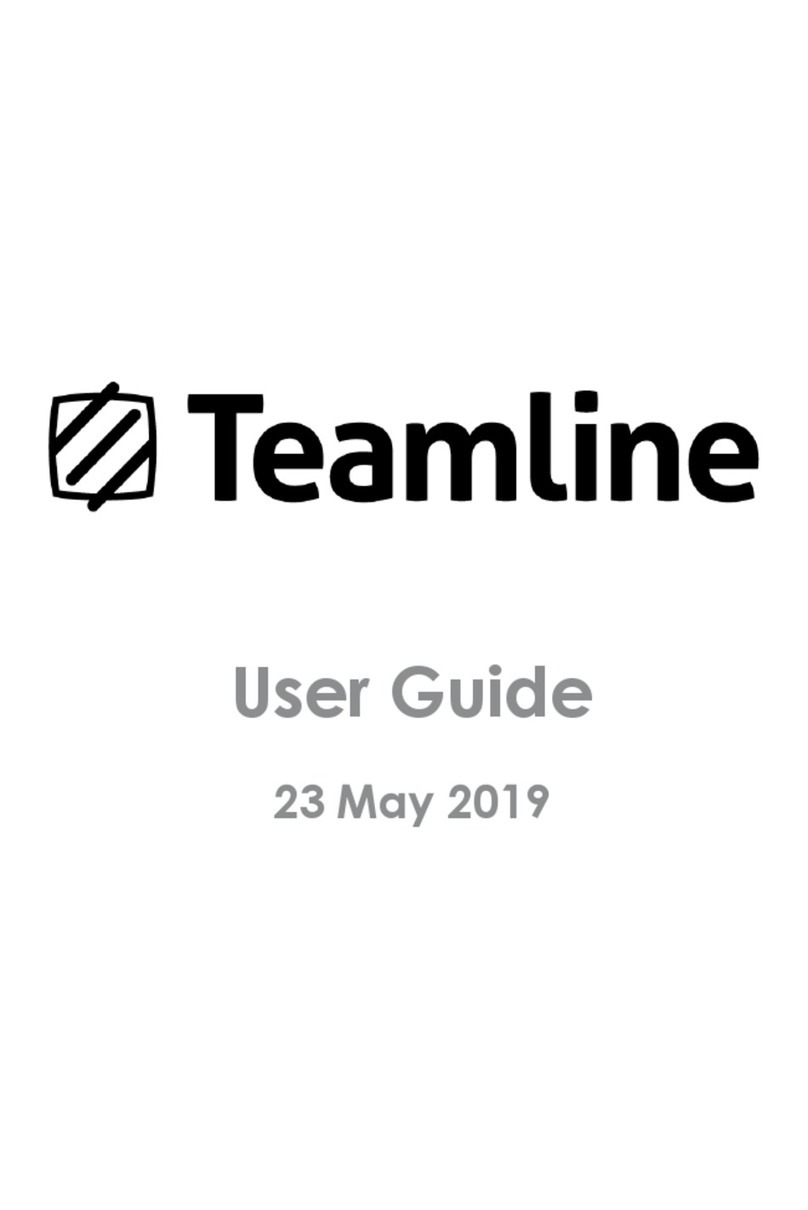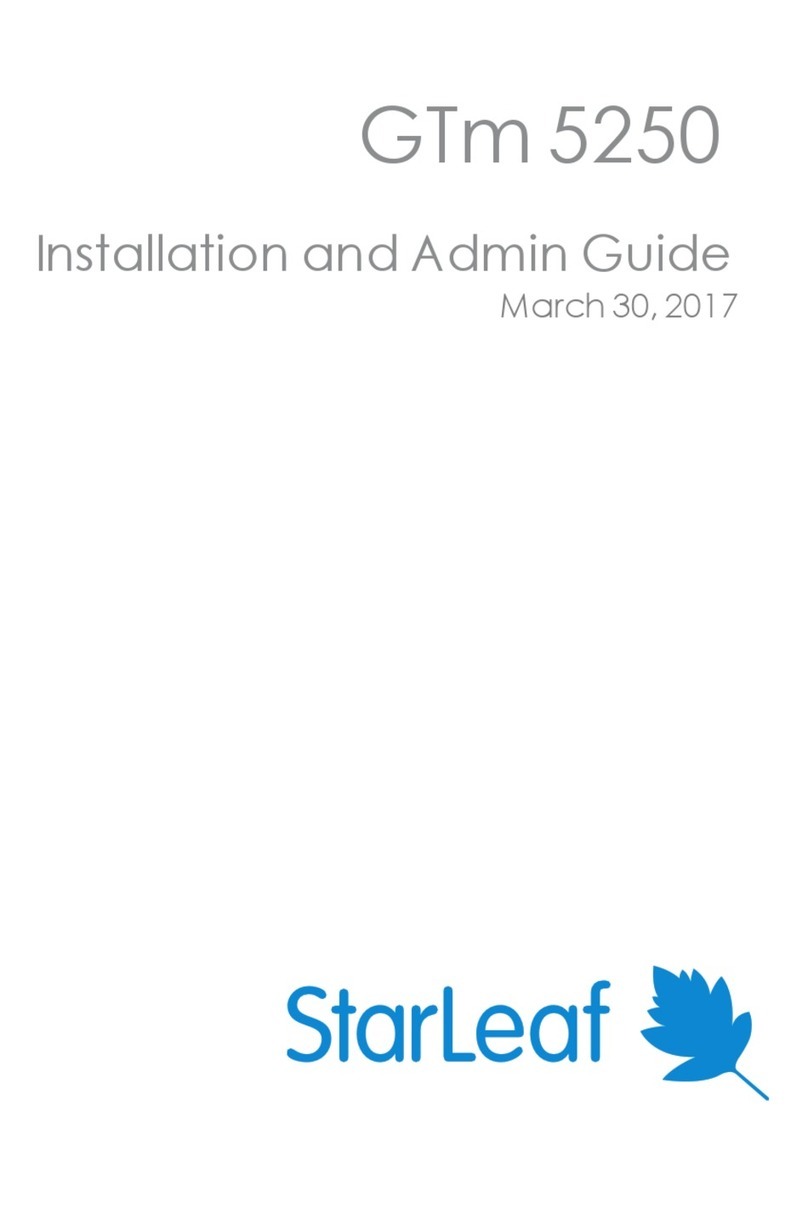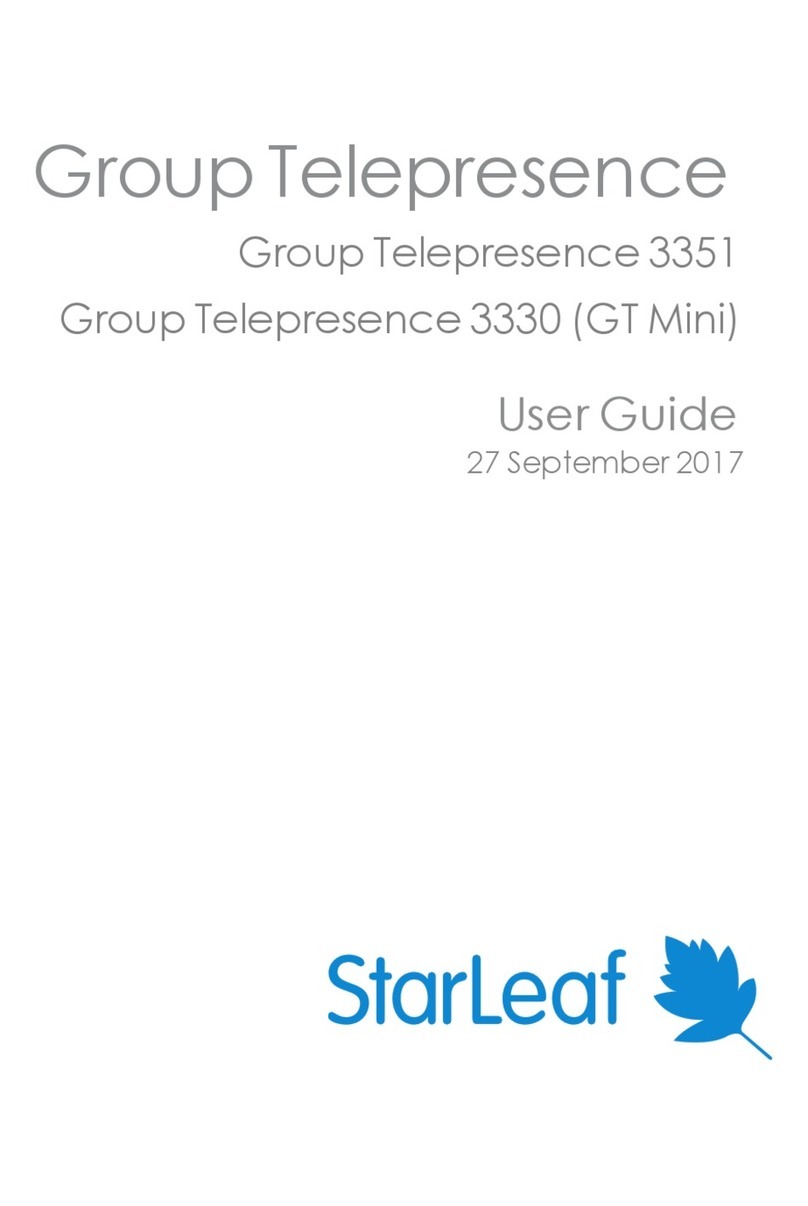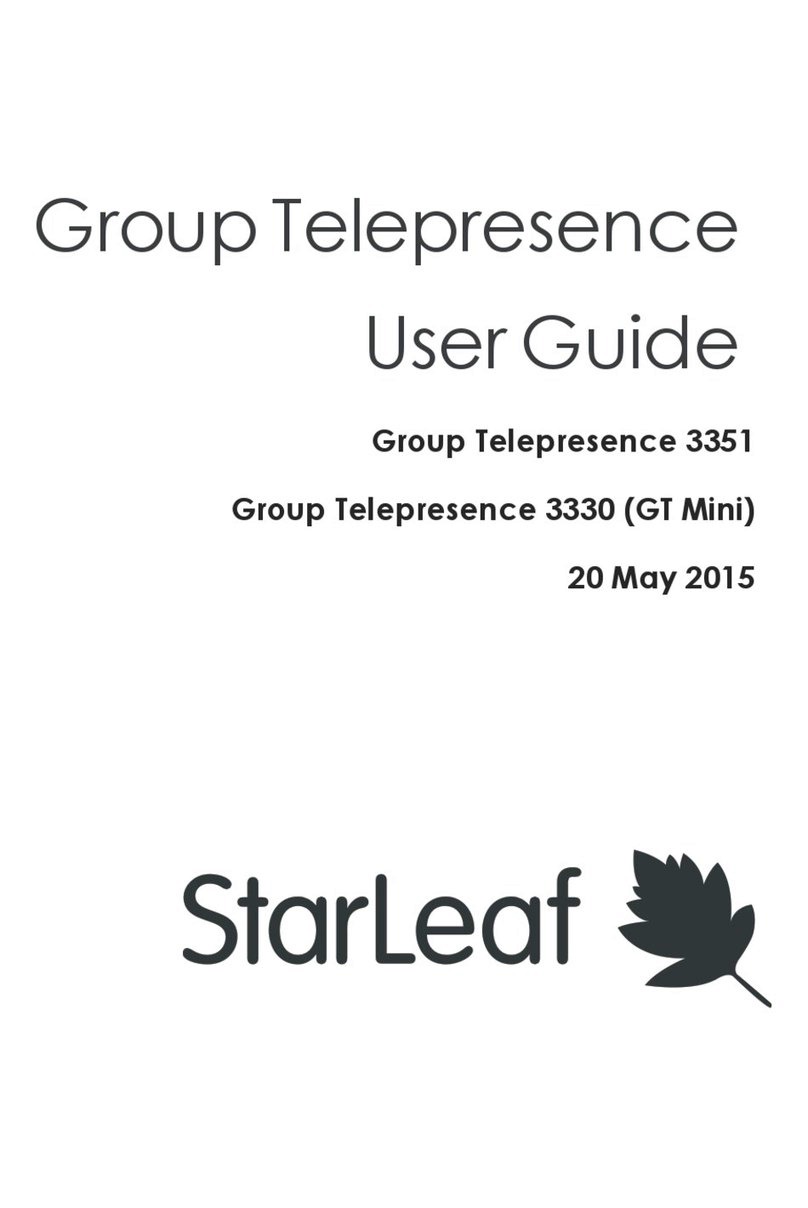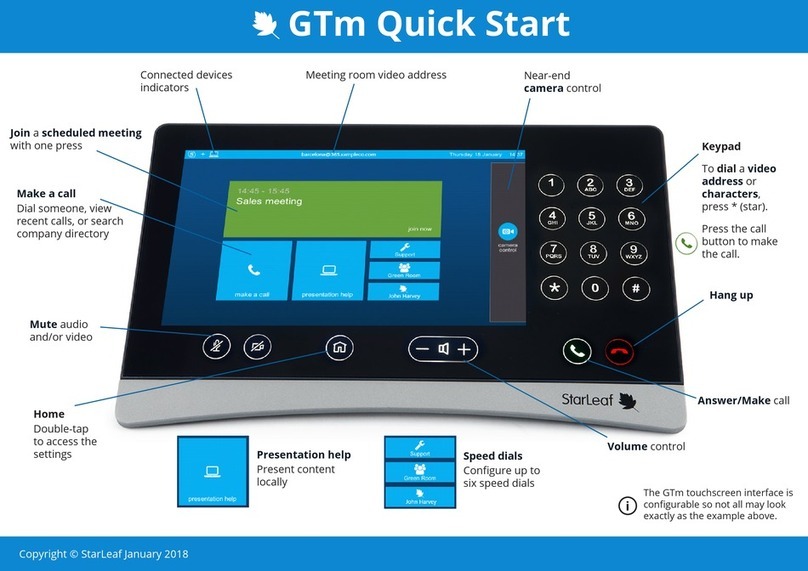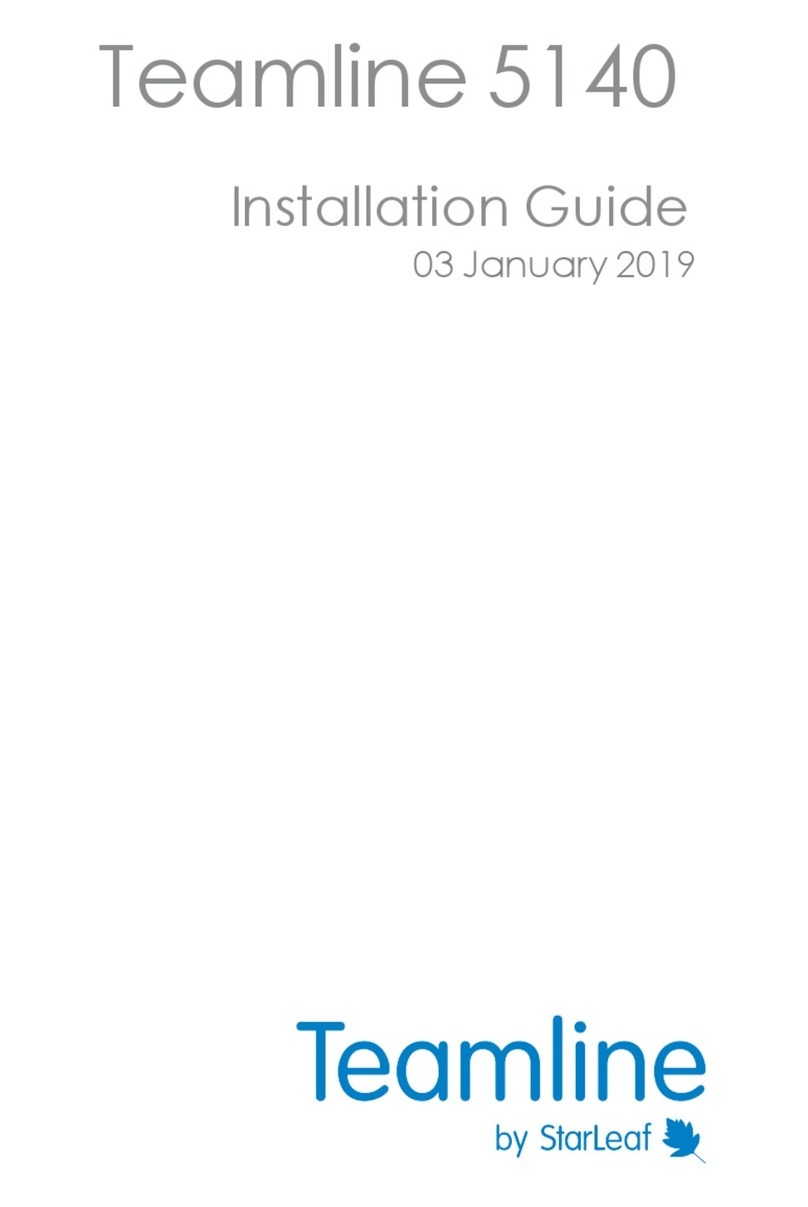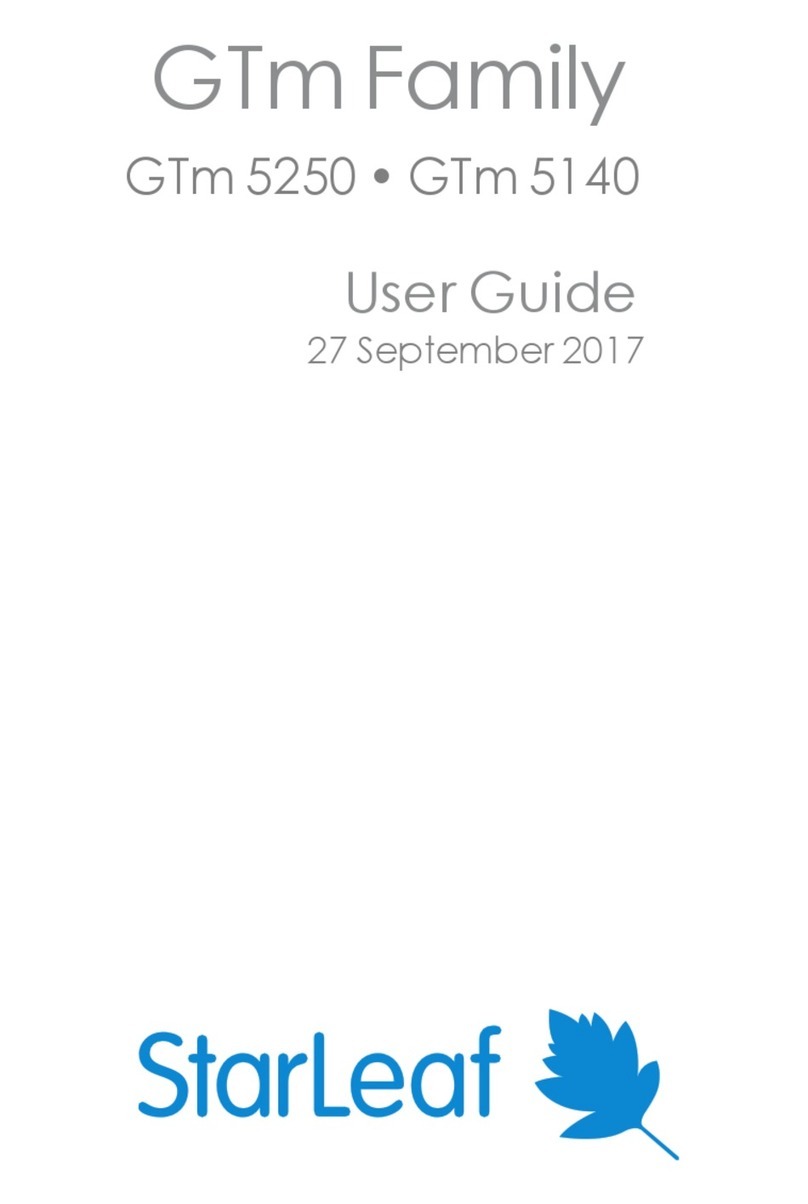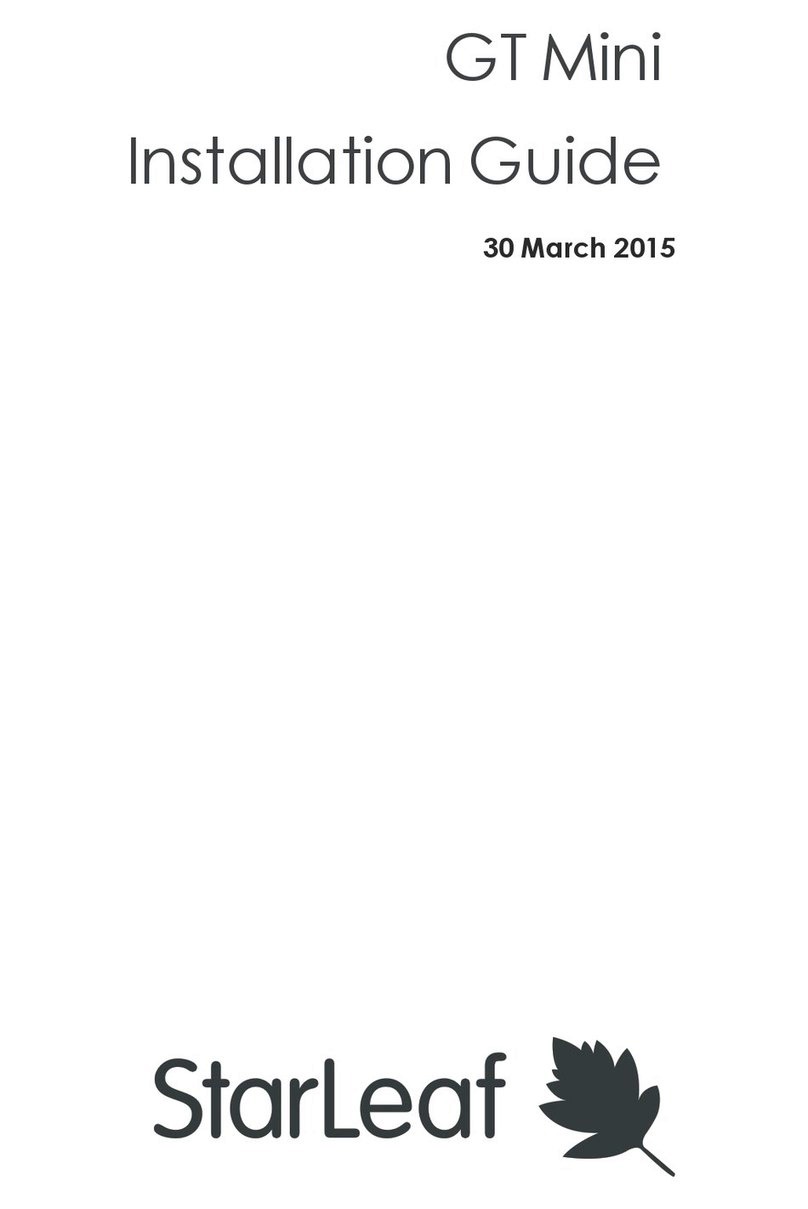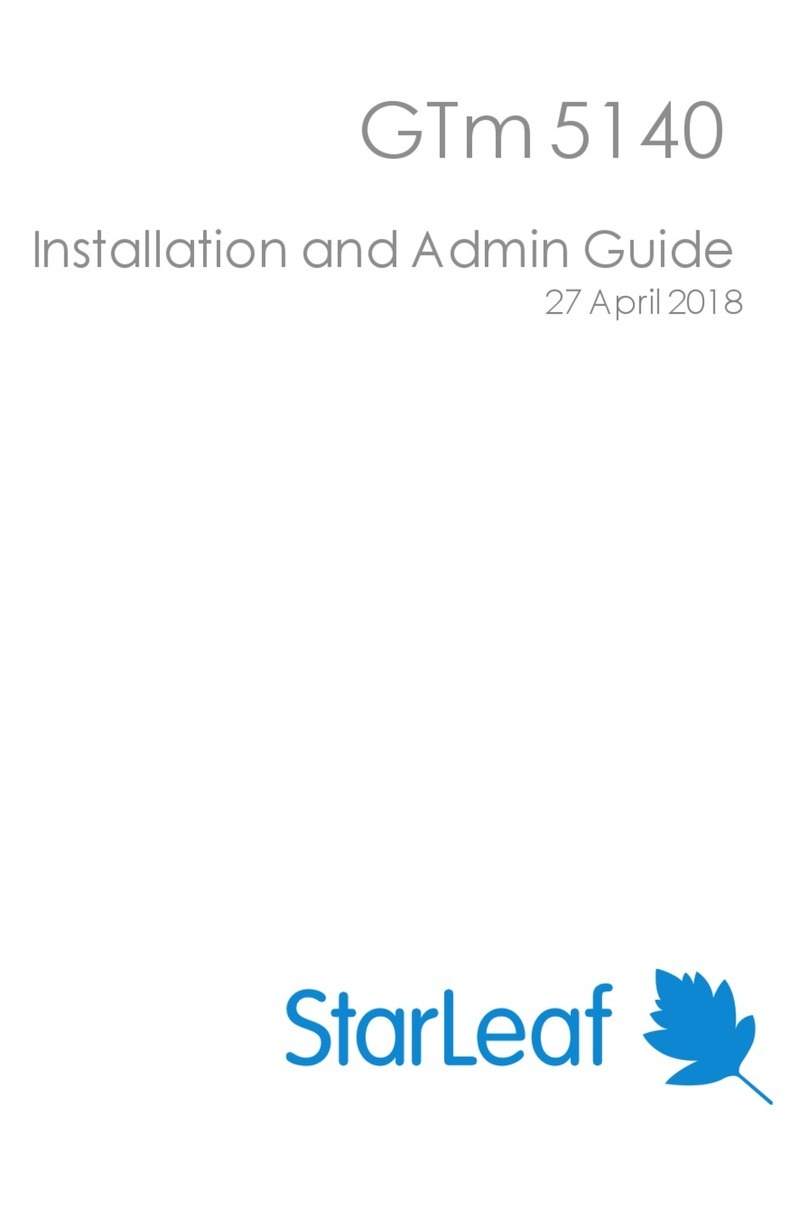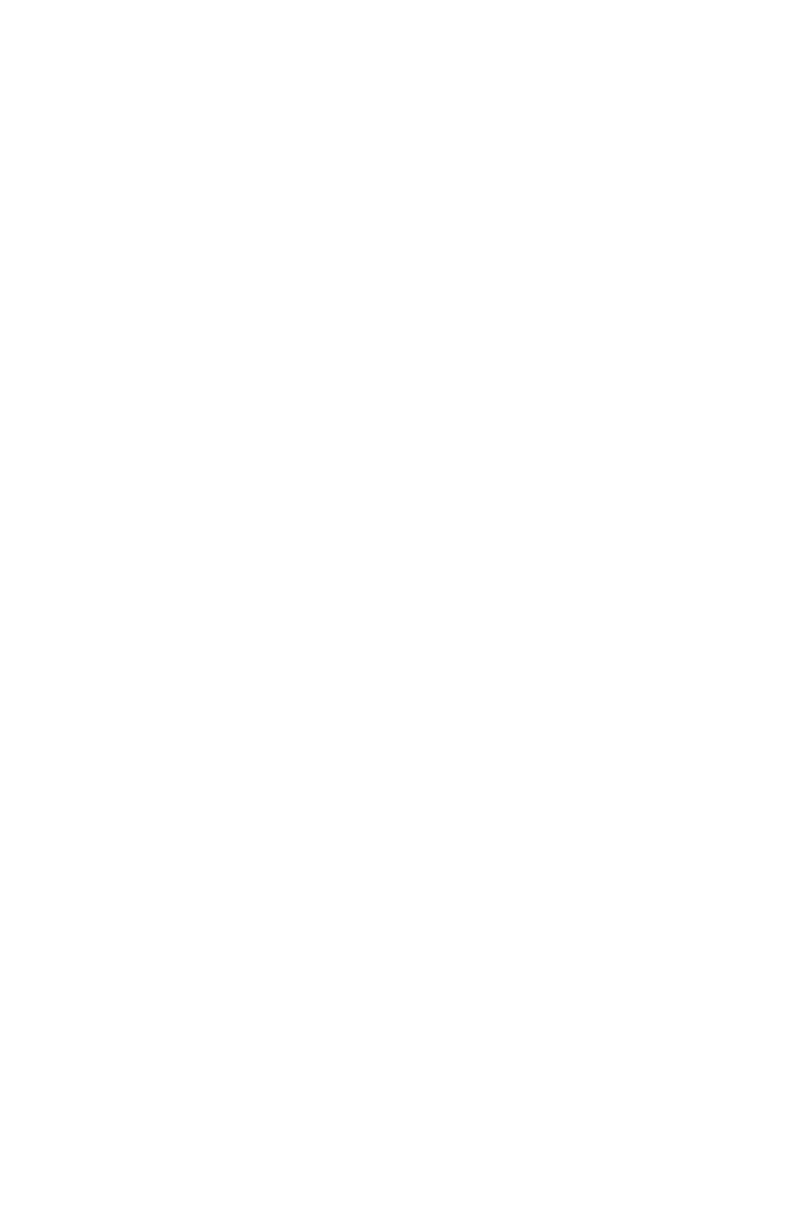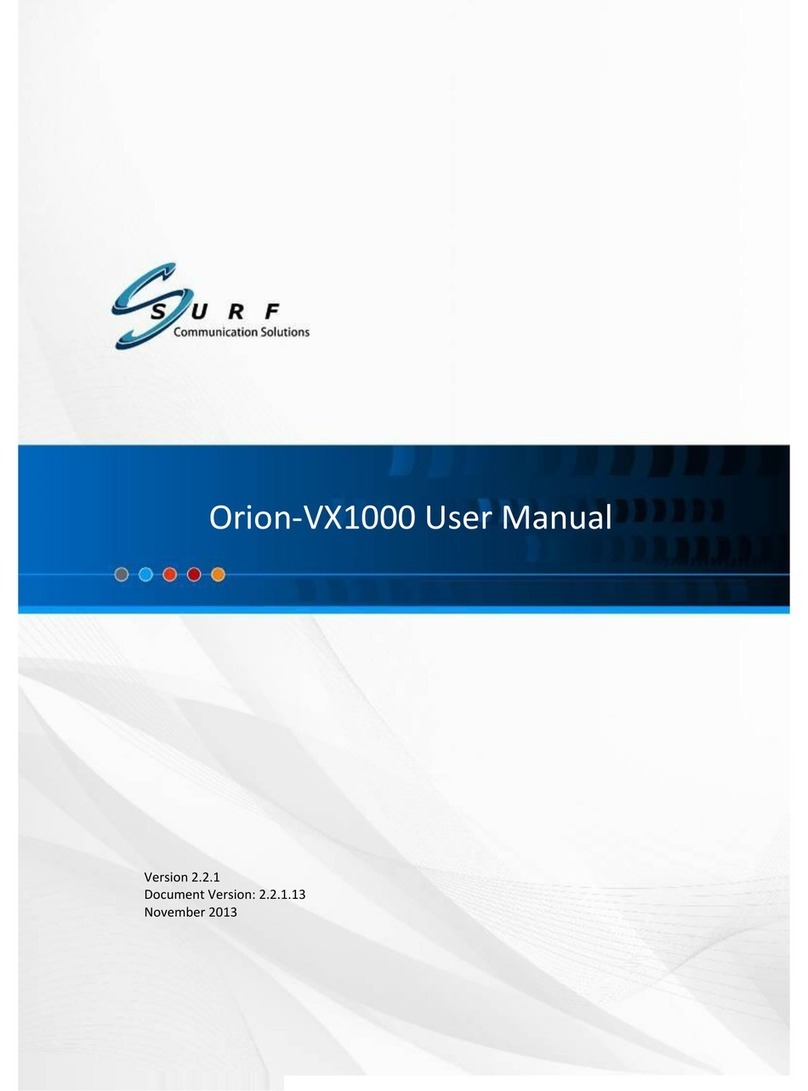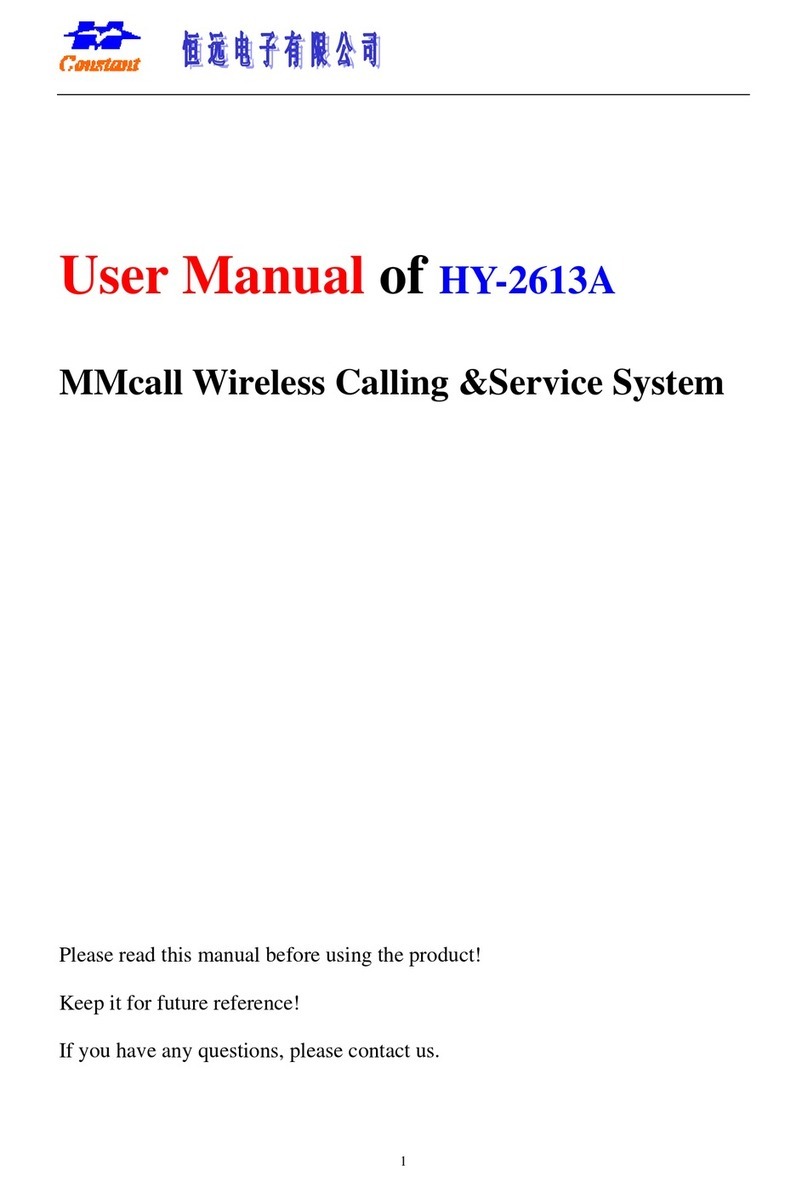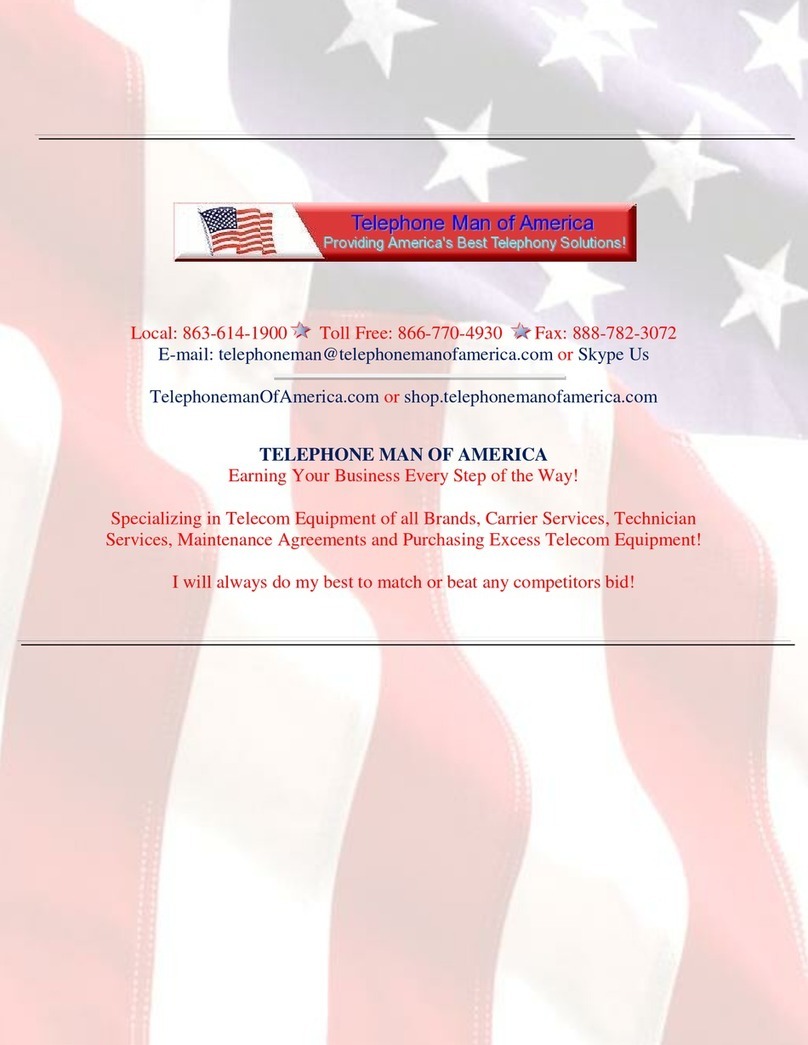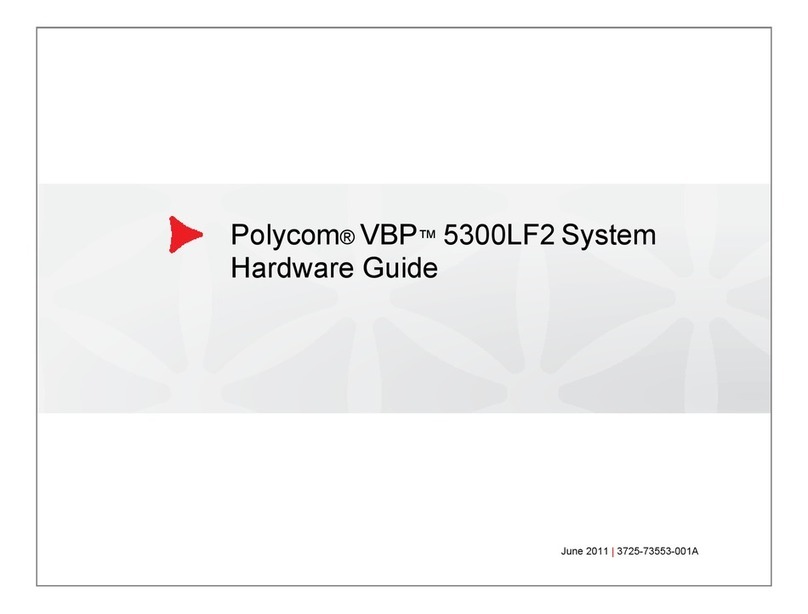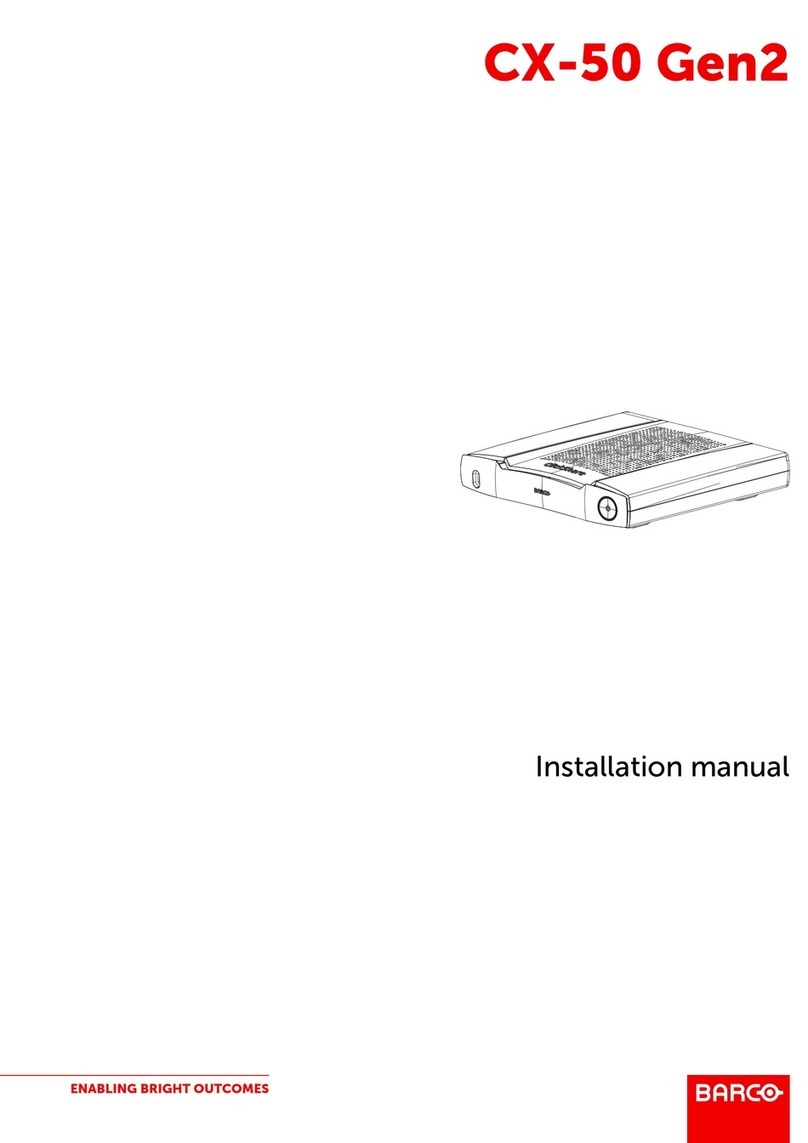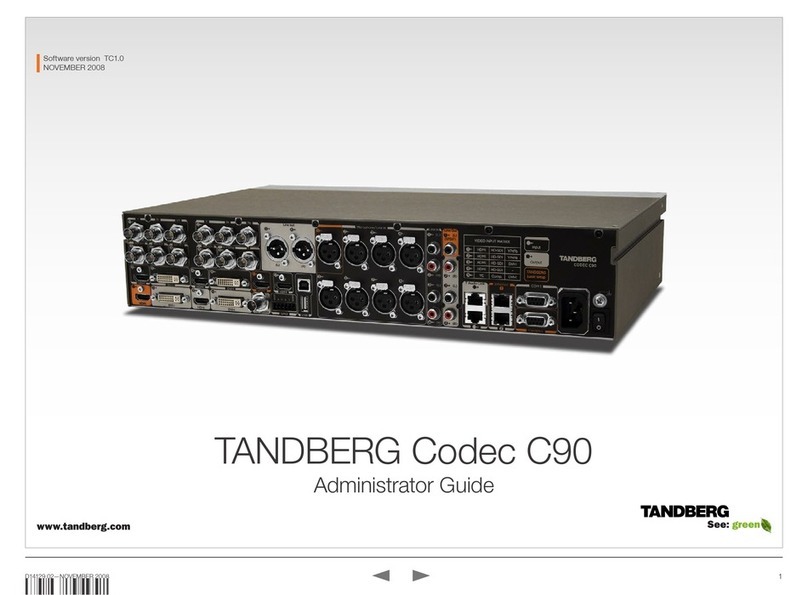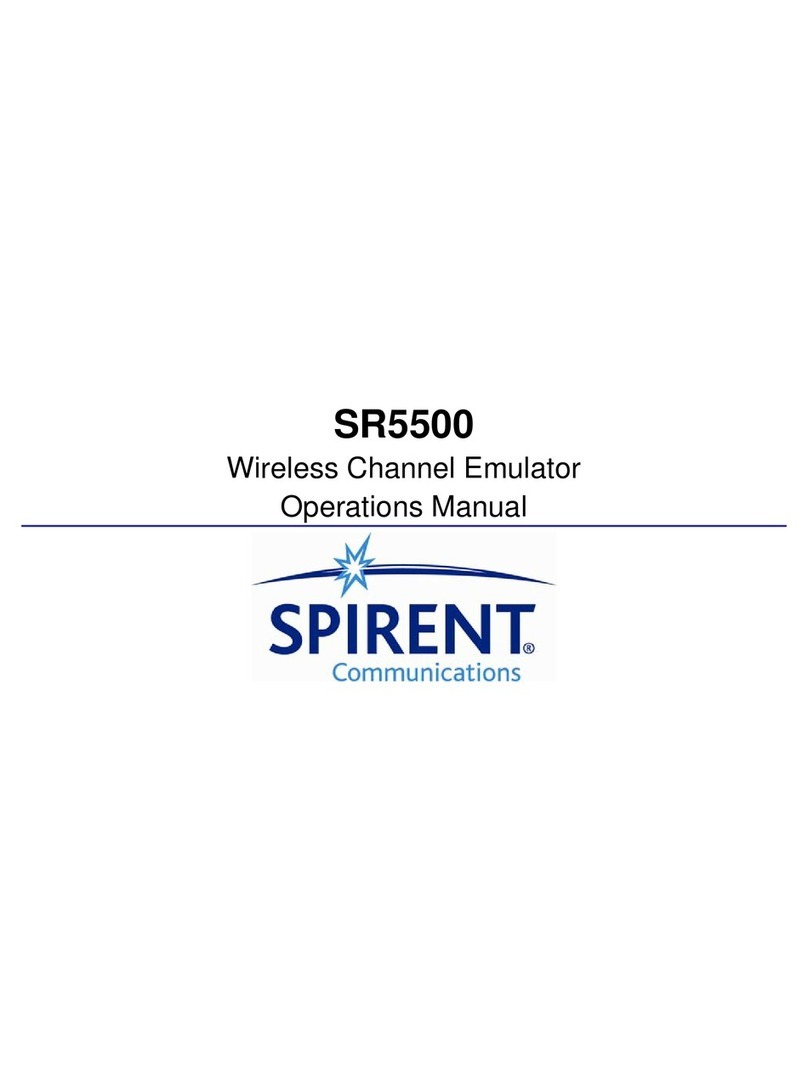How to install Group Telepresence 3351
Mounting the camera
StarLeaf recommends that when you mount the camera, you place it at the top of the
screen, as opposed to the base. This makes it easier for you to see the participants on the
screen while still appearing to make eye contact.
If you have a dual-screen system, ensure that the camera is mounted on the screen that
will display the view of the main video (telepresence screen 1).
Connecting to the Cloud
Provisioning the room system through the Portal
Either you or your reseller can register the room system using the StarLeaf Portal. To do this:
1. In the StarLeaf Portal, choose Room systems > Add room system. You can see the Add
room system page:
a. Type a Name for the room system. The room system displays the name on the
touchscreen controller and users are able to find this name in the directory. Users
are also able to invite this room system to their scheduled conferences.
b. If required, enable video mail. If enabled, this room system is able to receive voice
and video mail. Deselecting this option means that this room system does not
display the messages button on the touchscreen controller and this is often the
preferred option for room systems.
c. If the display of this room system should use a language other than the default
language for this customer, select the Language.
d. If this room system is in a time zone that is different to the default time zone for this
customer, select the Time zone.
e. For the Layout for QuickMeet conferences, Either use the organization default or
choose a layout. During a conference, participants can change the layout using
the touchscreen controller.
2. In the Hardware endpoint section, for Type choose StarLeaf GT Mini or GT 3351.
3. Configure any of these other settings, if required:
a. Conference Phone 2220: If you intend to connect a Conference Phone 2220, select
that option.
b. Advanced settings: The options here depend on your account settings, but might
include:
oAPI mode
oAuto answer mode
oMax send and receive
Refer to Advanced settings.
c. Audio and video settings include:
oAudio inputs and outputs
oFeatures
Group Telepresence 3351 Installation Guide, February 02, 2017 Page 10 of 28