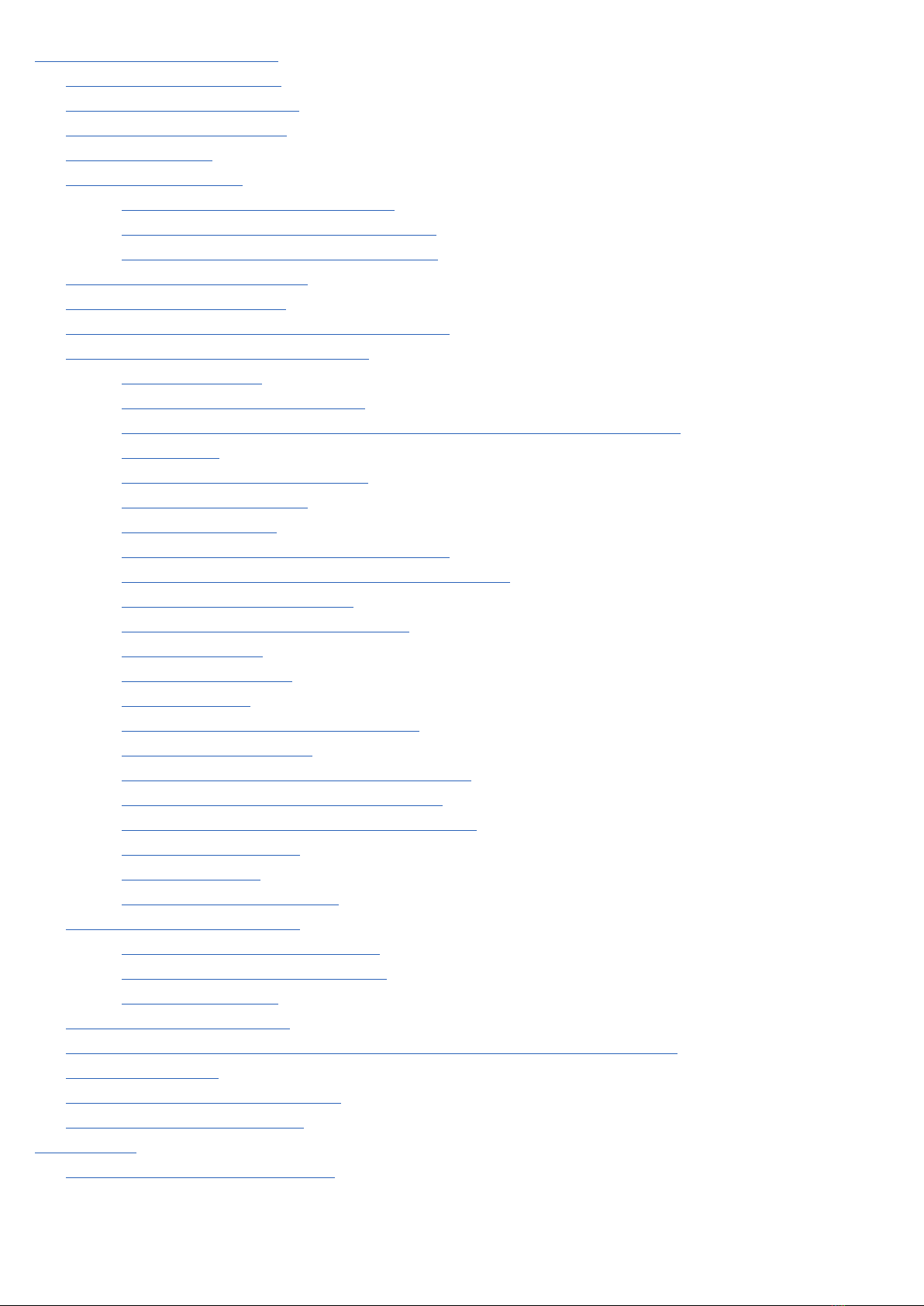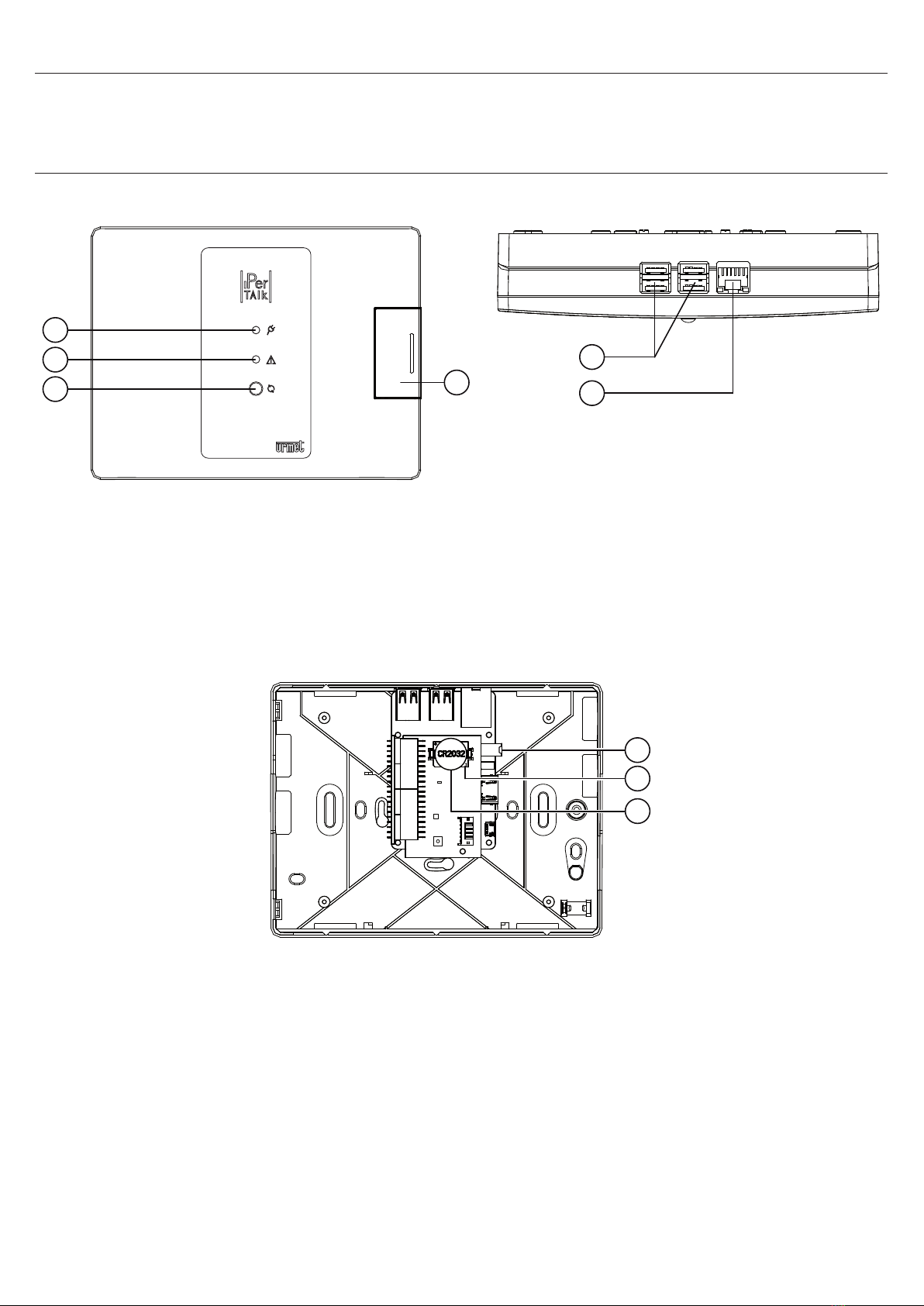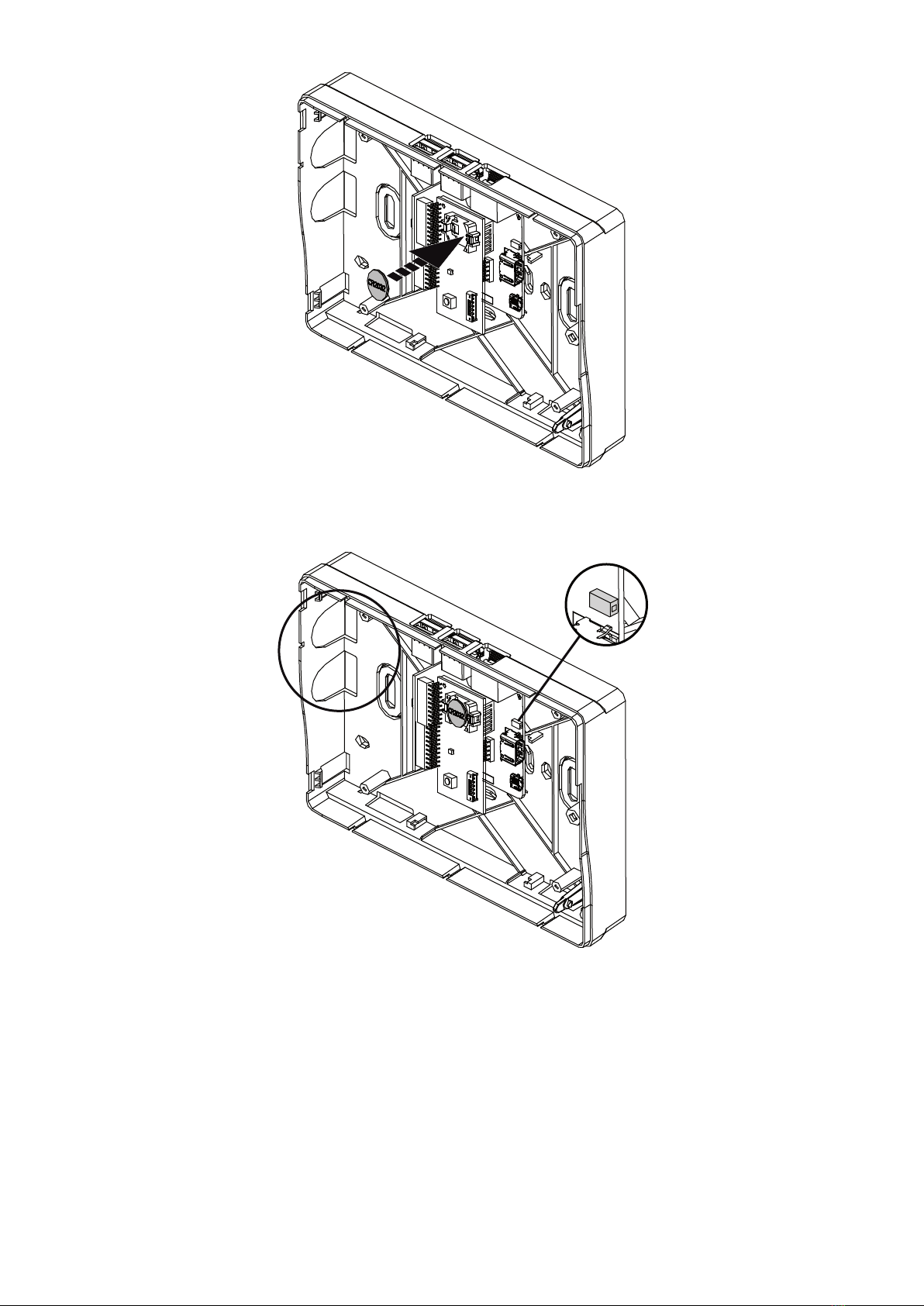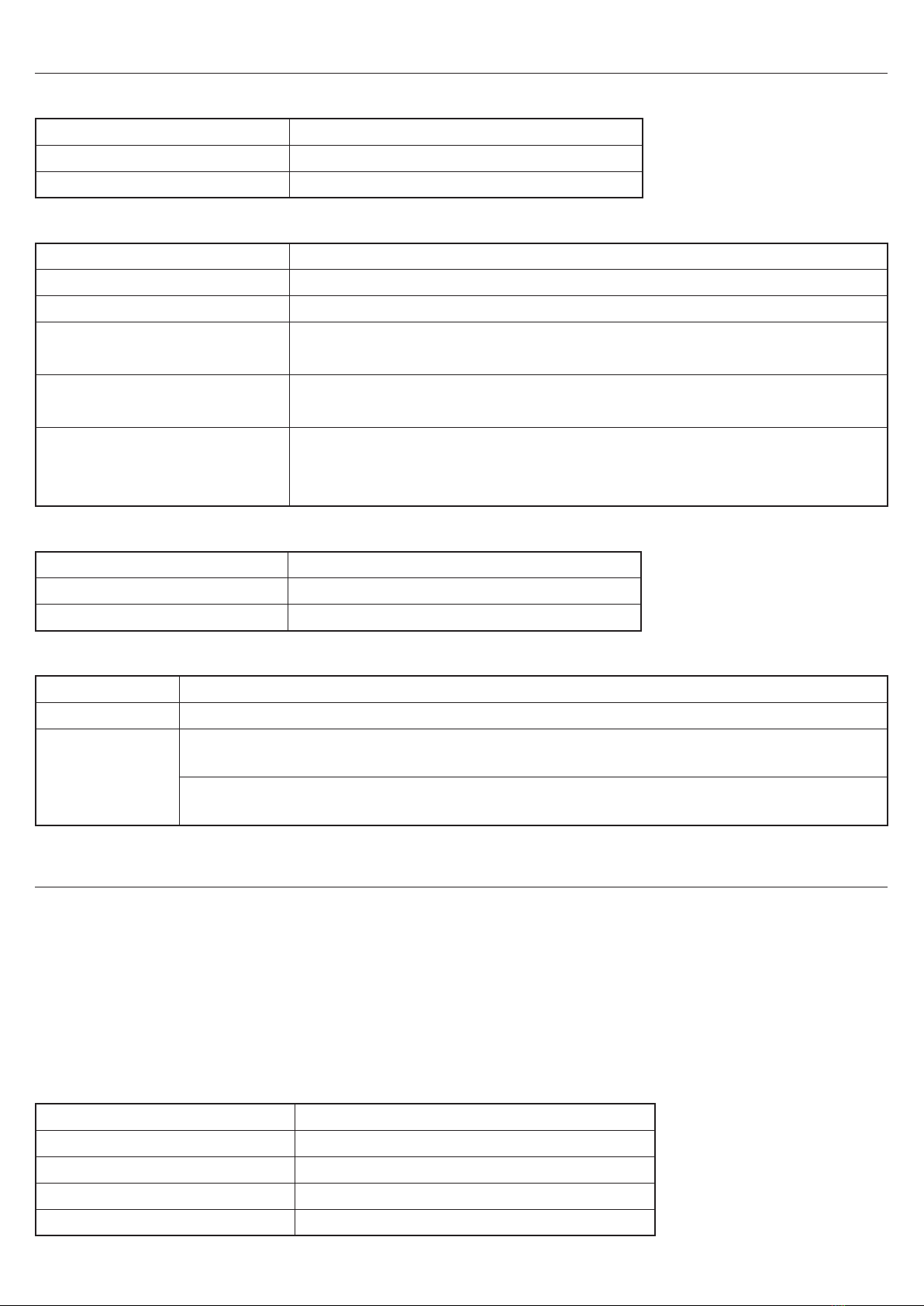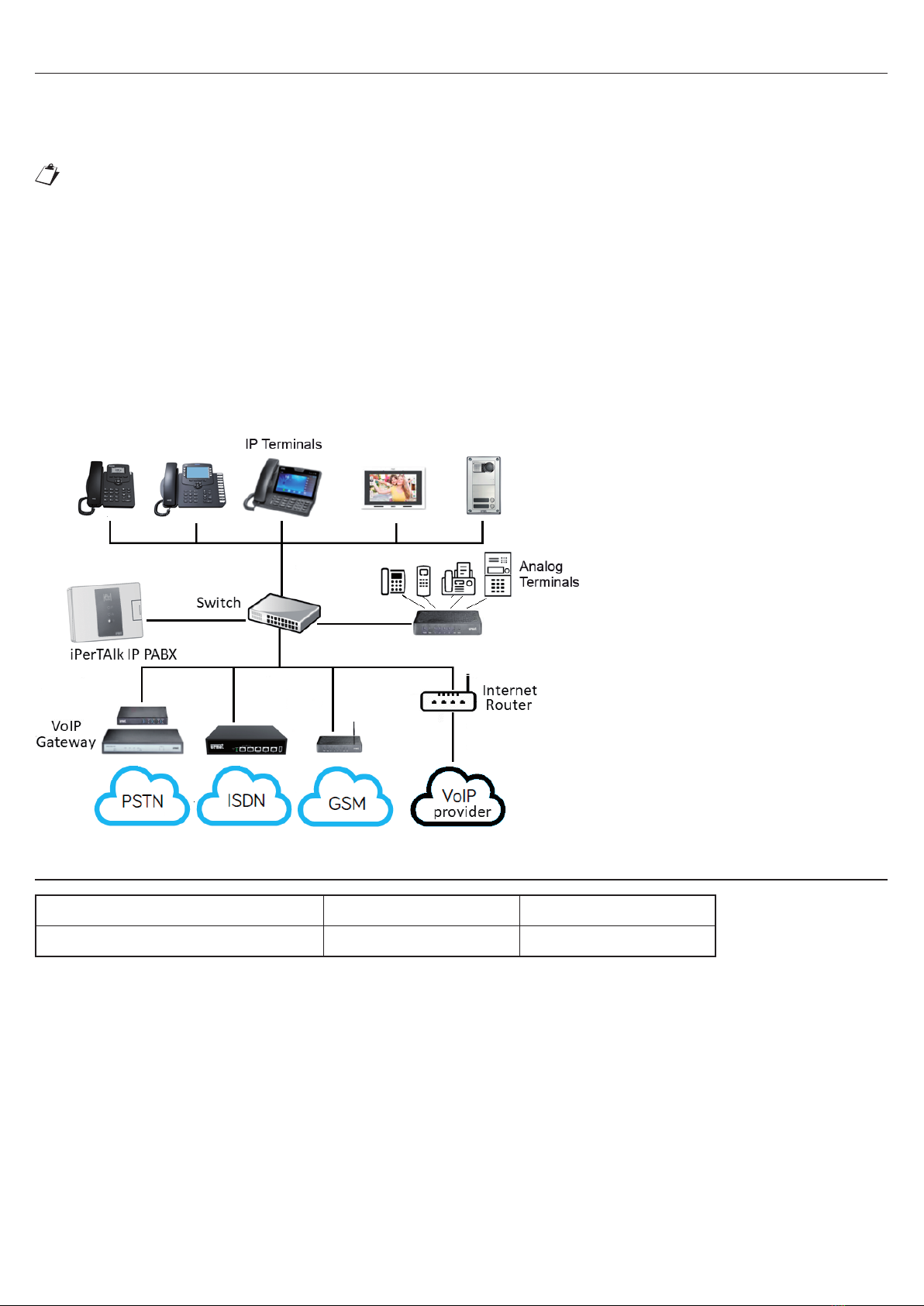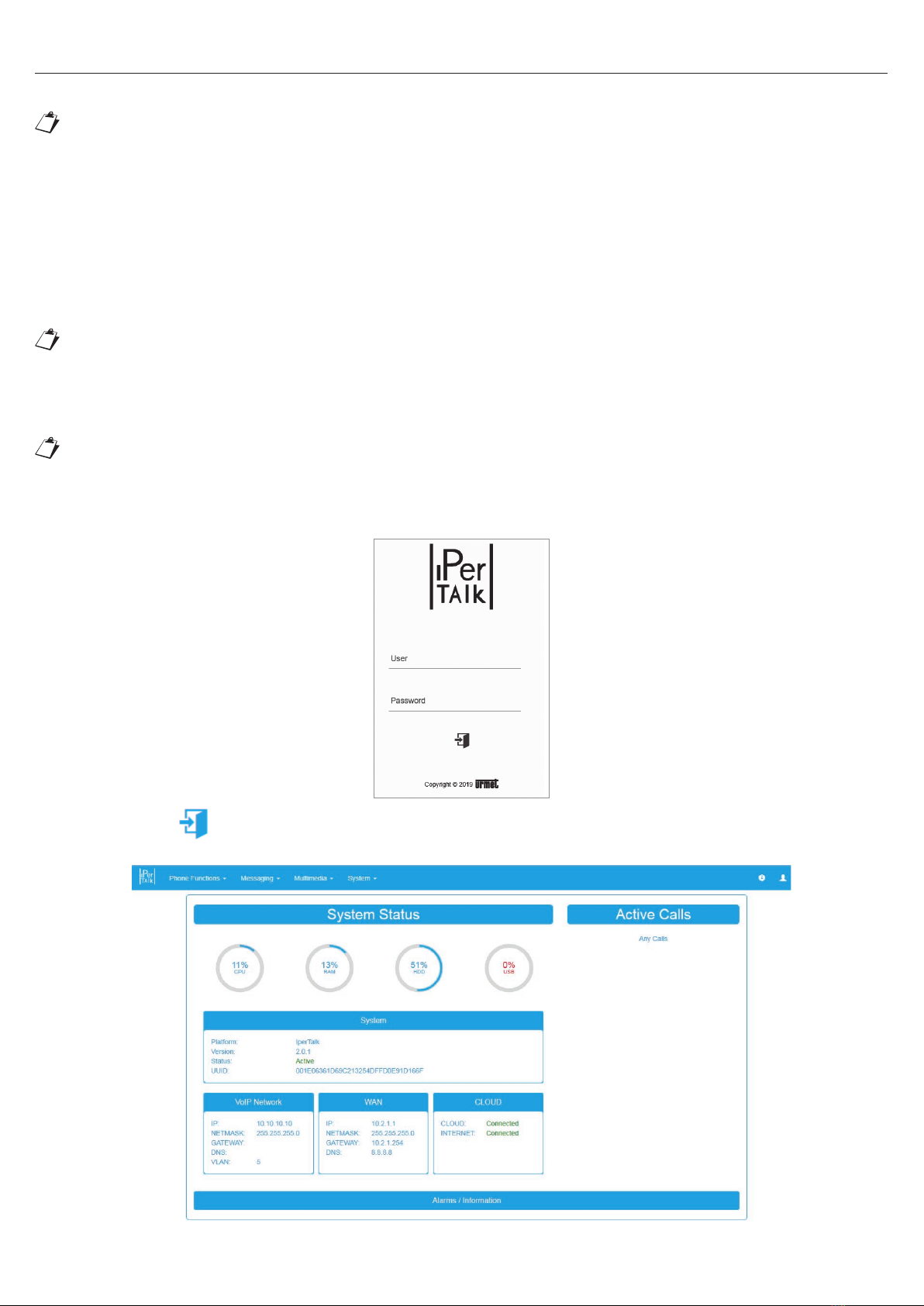2DS1375-020C
INDEX
1. GENERAL DESCRIPTION................................................................................................................................. 5
2. DESCRIPTION OF COMPONENTS .................................................................................................................. 5
3. INSTALLATION ................................................................................................................................................. 6
4. DESCRIPTION OF LEDS, CONNECTORS AND BUTTONS ............................................................................. 8
4.1 POWER LED (1)..................................................................................................................................... 8
4.2 STATUS LED (2).................................................................................................................................... 8
4.3 LAN PORT LED (6) ................................................................................................................................ 8
4.4 USB CONNECTORS (5) AND REBOOT AND RESET BUTTON (3)....................................................... 8
5. PRELIMINARY CHECKS................................................................................................................................... 8
6. CONNECTION TO THE NETWORK.................................................................................................................. 9
7. MAXIMUM DISTANCES AND WIRE SECTIONS............................................................................................... 9
8. CONFIGURATION AND FIRST USE ............................................................................................................... 10
8.1 AUTOMATIC AND MANUAL CONFIGURATION OF USER TERMINALS ................................................ 13
9. ACCESS TO THE TELEPHONE NETWORK ................................................................................................... 13
9.1 MODELS REF. 1375/805 - 1375/810.................................................................................................. 13
9.2 MODEL REF. 1375/815....................................................................................................................... 14
10. TELEPHONE FUNCTIONS ............................................................................................................................. 14
10.1 DO NOT DISTURB .............................................................................................................................. 15
10.2 UNCONDITIONAL FORWARDING, FORWARD ON NO ANSWER AND ON BUSY
(INTERNAL/EXTERNAL)...................................................................................................................... 16
10.3 PUT ON HOLD/RECOVER CALL ........................................................................................................ 16
10.4 CALL PARKING................................................................................................................................... 16
10.5 TRANSFER WITH OFFER, BLIND, IN RINGING ................................................................................. 16
10.6 THREE-WAY CONFERENCE CALL ................................................................................................... 17
10.7 WAITING CALL NOTIFICATION.......................................................................................................... 17
10.8 INTERCOM.......................................................................................................................................... 17
10.9 CALL TO GROUPS OF EXTENSIONS, WITH SIMULTANEOUS OR SEQUENTIAL RINGING .......... 17
10.10 CALLING NUMBER OR NAME DISPLAY ........................................................................................... 18
10.11 INTERNAL/INBOUND CALL DISTINCTIVE RING ............................................................................... 18
10.12 MESSAGE WAITING INDICATOR (MWI)............................................................................................. 18
10.13 STATE OF EXTENSIONS (BLF)........................................................................................................... 18
10.14 PICK GROUP AND DIRECT PICK....................................................................................................... 18
10.15 POST SELECTION VIA DTMF............................................................................................................. 19
10.16 HOT-LINE............................................................................................................................................ 19
10.17 SELECTION OF LINE TRUNK FOR OUTBOUND CALLS ................................................................... 19
10.18 DISPLAY OF SPECIFIC OUTBOUND CALLING NUMBER................................................................. 20
10.19 OUTBOUND CALL RESTRICTION...................................................................................................... 20
10.20 COMPRESSED AND WIDEBAND CODEC MANAGEMENT................................................................ 20
11 SYSTEM FUNCTIONS .................................................................................................................................... 20
11.1 ALARM/APPOINTMENTS ................................................................................................................... 20
11.2 VIDEO CALL SUPPORT...................................................................................................................... 21
11.3 SUPPORT OF VOIP FAX DEVICES (SIP T.38) .................................................................................... 21
11.4 FAX2MAIL SERVICE ........................................................................................................................... 22
11.5 SENDING SMS ................................................................................................................................... 23
11.6 EXTERNAL IP VIDEO STATIONS........................................................................................................ 24
iPerTAlk IP-PBX Version: 2.1.4 or higher
The document contains INTERACTIVE LINKS for faster and more efcient consultation.