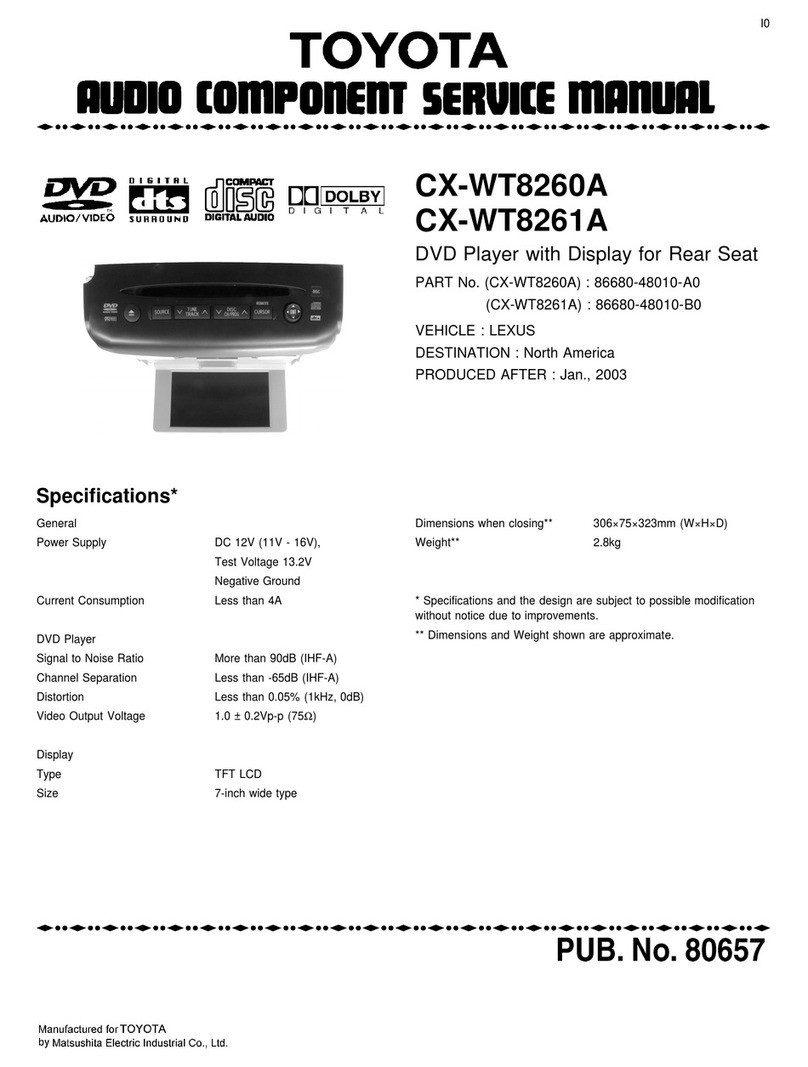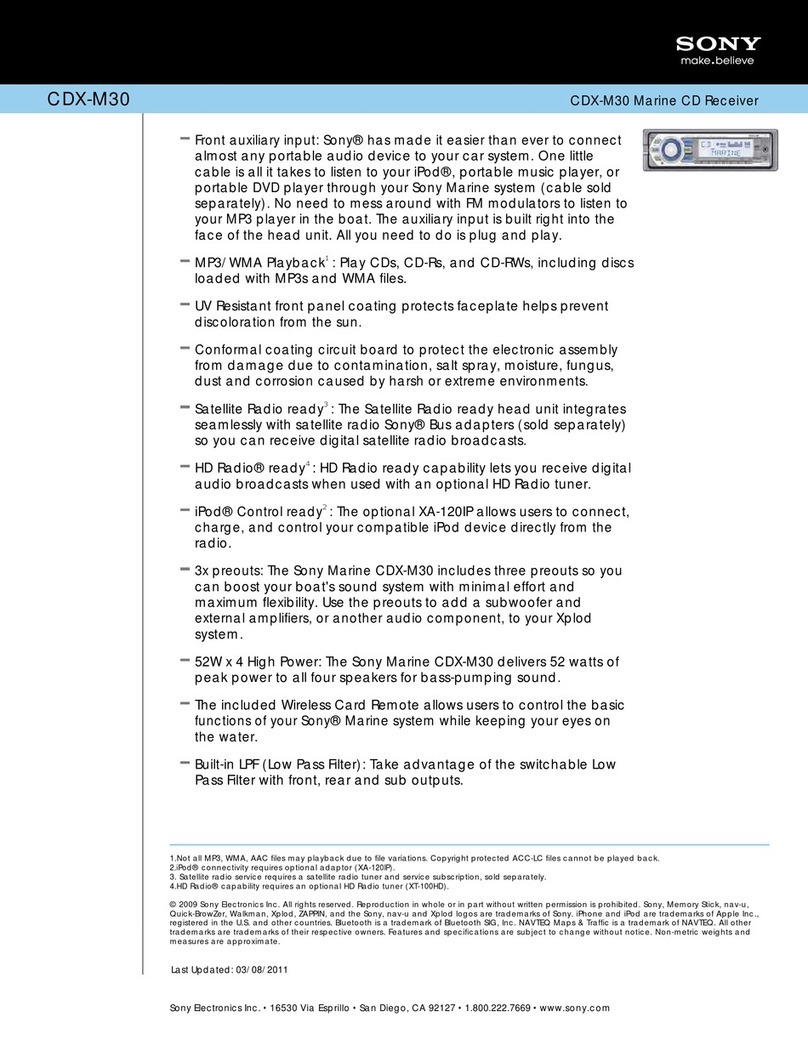2Table of Contents
Table of Contents
1. Basic Operation
Multimedia System .................... 5
Home Screen.............................. 5
Main System Controls ............... 6
POWER / HOME Button ........ 6
Volume Controls Buttons........ 6
Voice Recognition Button ....... 6
Control by Touch Gestures..... 7
Steering Wheel Controls ........... 7
Volume UP/DOWN Button ..... 8
SEEK UP / SEEK DOWN
Button ................................. 8
Mode Button........................... 8
2. Settings
Overview..................................... 9
Display Settings......................... 9
Display Brightness Modes...... 9
Colour..................................... 9
Audio Settings ......................... 10
Equaliser (EQ) and Balance. 10
Beeps ................................... 10
Ring Tone ............................. 10
Phone Call............................ 11
ASL....................................... 11
Radio Settings.......................... 11
Bluetooth®Settings ................. 12
System Settings....................... 12
Language Settings................... 12
Toyota Apps ............................. 13
Android Auto™ Settings ......... 13
Apple CarPlay Settings ........... 14
3. AM and FM radio
Activating FM/AM radio........... 15
Selecting a radio station ......... 15
Manual Tuning...................... 15
Station List ........................... 15
Recalling a preset ................ 15
RDS (Radio Data System) ....... 16
Alternative Frequency .......... 16
Regionalisation..................... 16
Trac Announcement .......... 16
4. USB / iPod
Connection ............................... 17
Audio Playback ........................ 17
Video Playback and Image
Viewing.................................. 18
Video Playback .................... 18
Image Viewing...................... 19
Compatible Extensions ........... 20