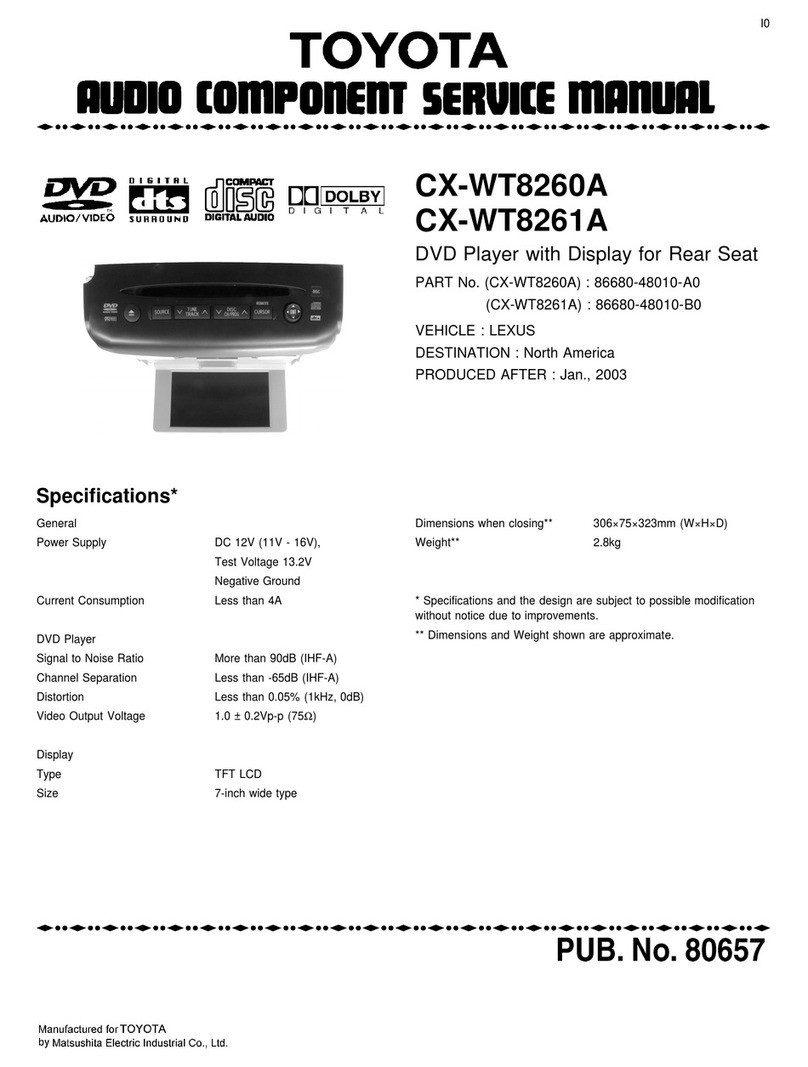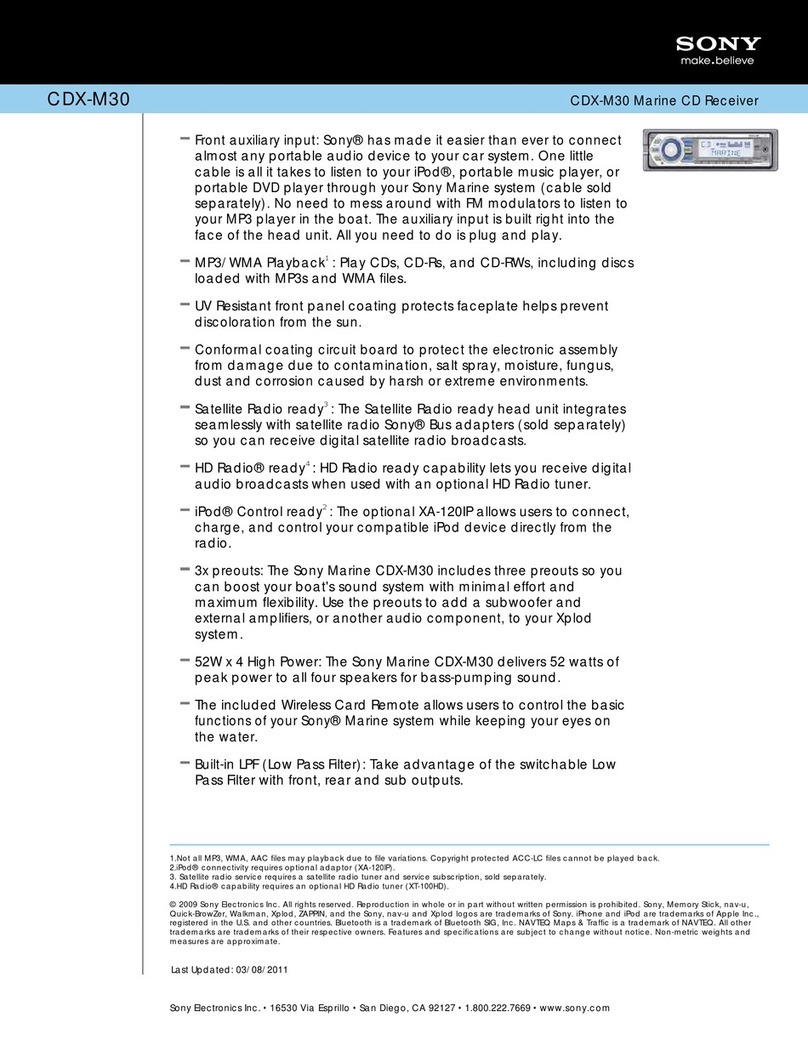TABLE OF CONTENTS
1BASIC OPERATION
1 Multimedia System.............................8
2 Home Screen .....................................9
3 Main System Controls ...................... 10
4 Steering Wheel Controls ..................13
2SETTINGS
1 Overview ..........................................18
2 Display Settings ...............................19
3 Audio Settings ..................................20
4 Bluetooth®Settings ..........................22
5 System Settings ...............................23
6 Android Auto™Settings .................... 24
7 Apple CarPlay Settings ....................25
3AM AND FM RADIO
1 Activating FM/AM Radio................... 28
2 Selecting a Radio Station.................29
4USB/IPOD
1 Connection .......................................32
2 Audio Playback ................................33
3 Compatible Extensions ....................34
5BLUETOOTH®
1 Overview ..........................................36
2 Compatible Devices .........................37
3 Device Pairing ..................................38
4 Voice Call .........................................39
5 Short Message Function ..................42
6 Playing Bluetooth®Audio Files ......... 43
6APPLE CARPLAY
1 Requirements...................................46
2 Starting Apple CarPlay ..................... 47
3 Exiting Apple CarPlay Screen .......... 48
7ANDROID AUTO™
1 Requirements...................................50
2 Starting Android Auto™.....................51
3 Exiting Android Auto™.......................52
8UPDATES
Updates............................................53
9CERTIFICATION
Certication ......................................54
3791947_19_Toyota_Radio_OM_120418.indd 5 12/4/18 9:40 AM