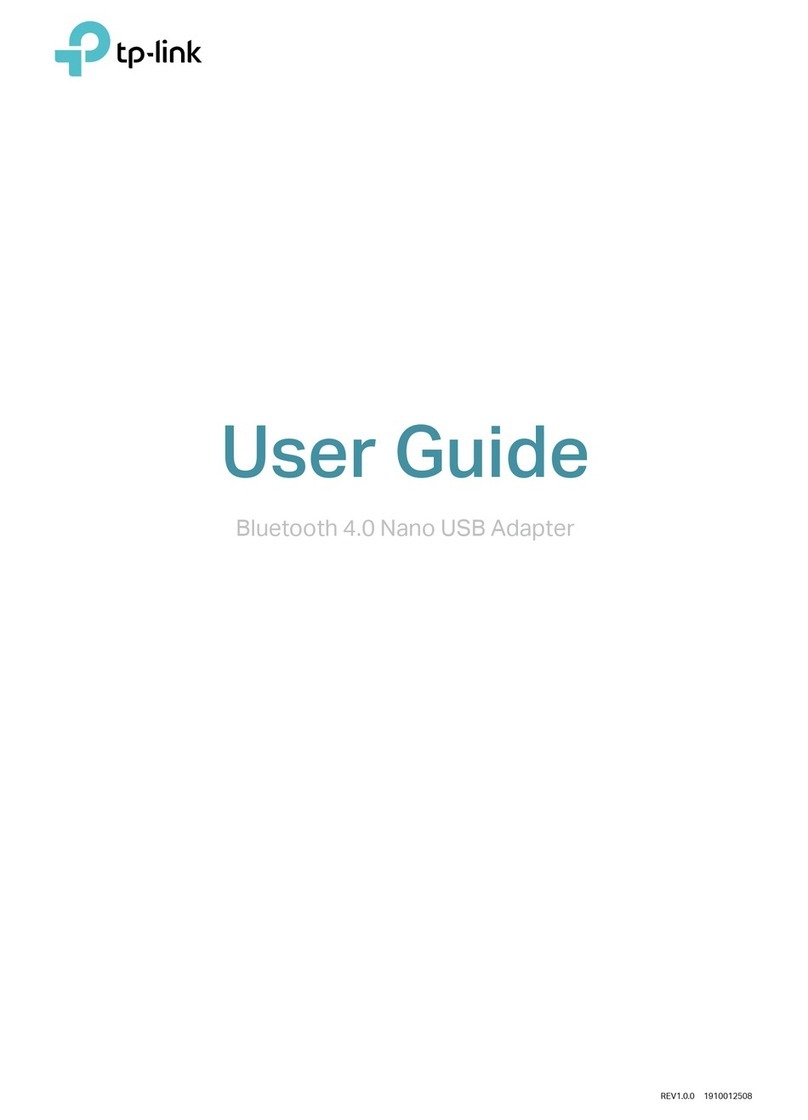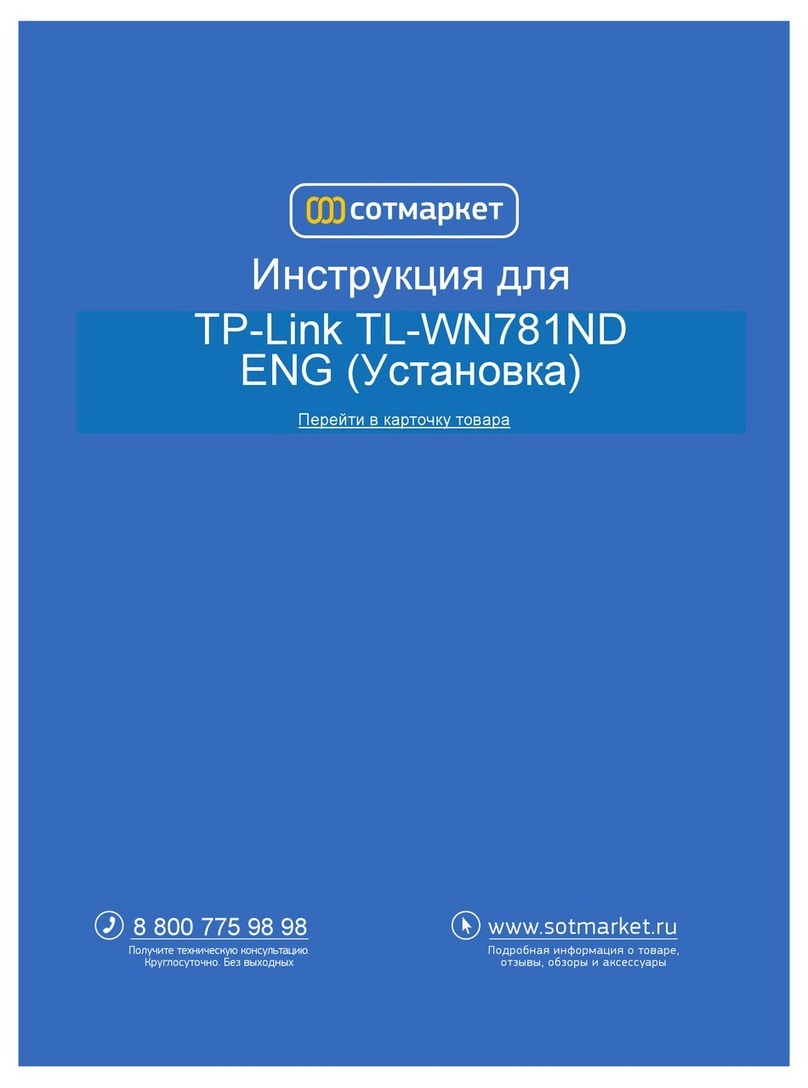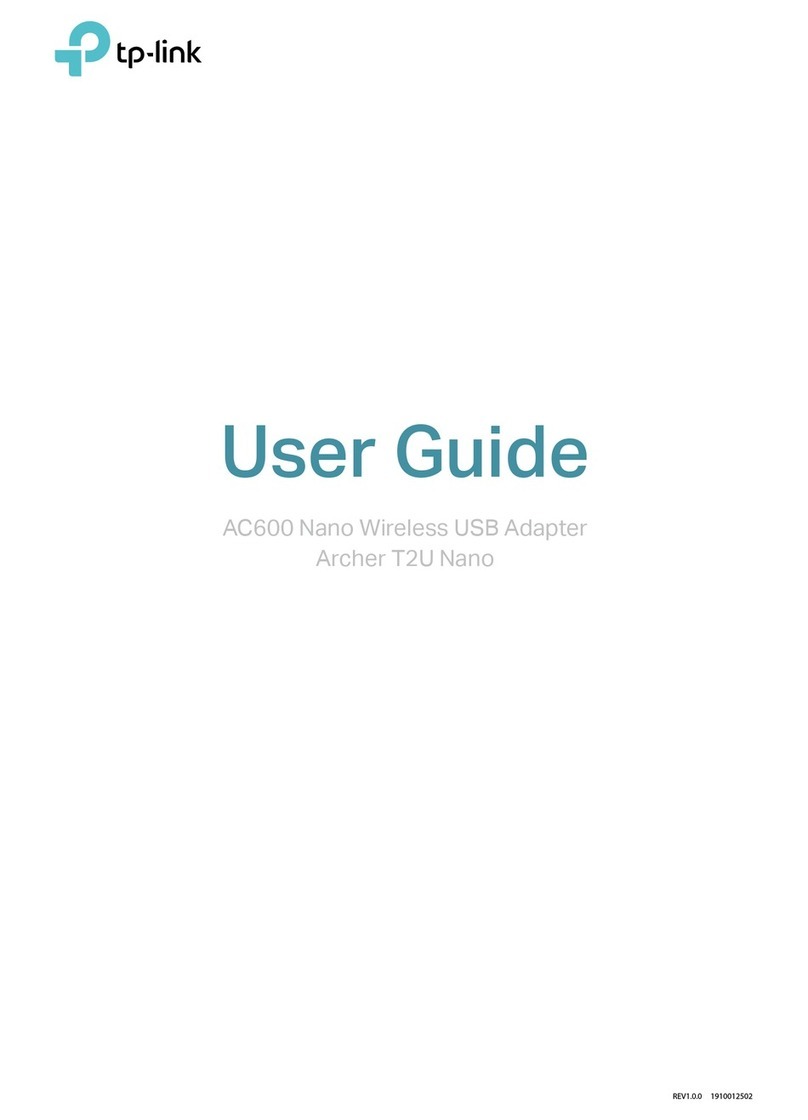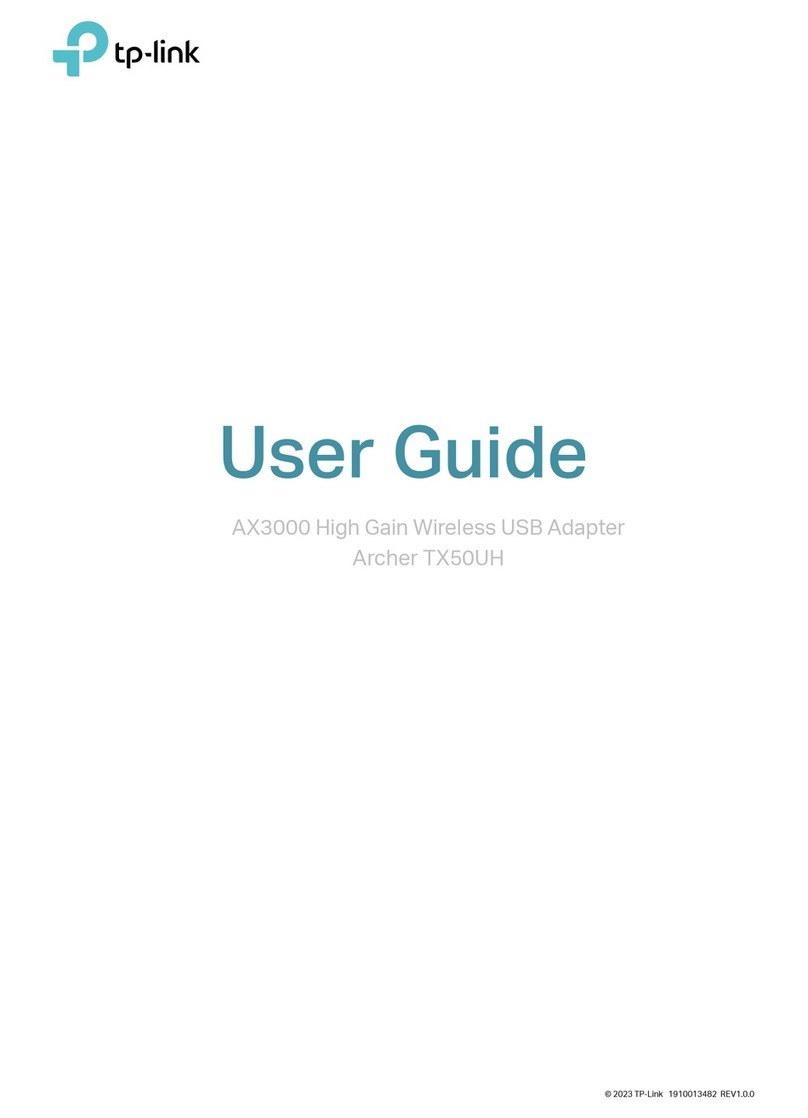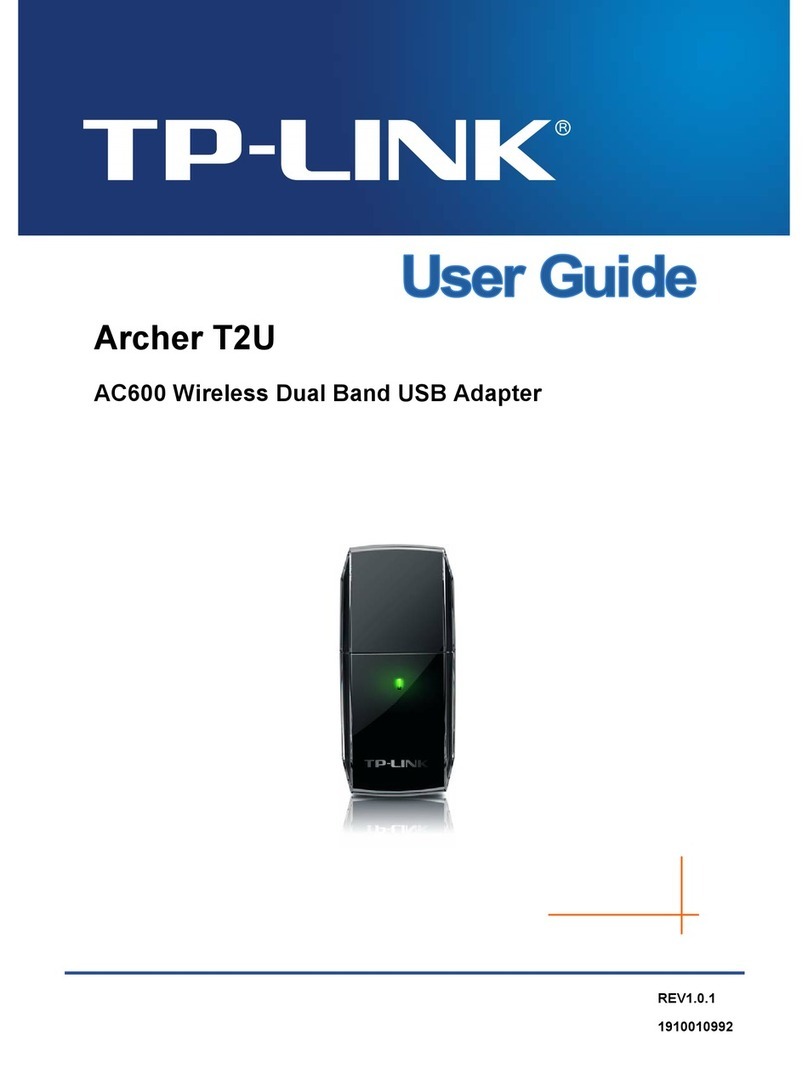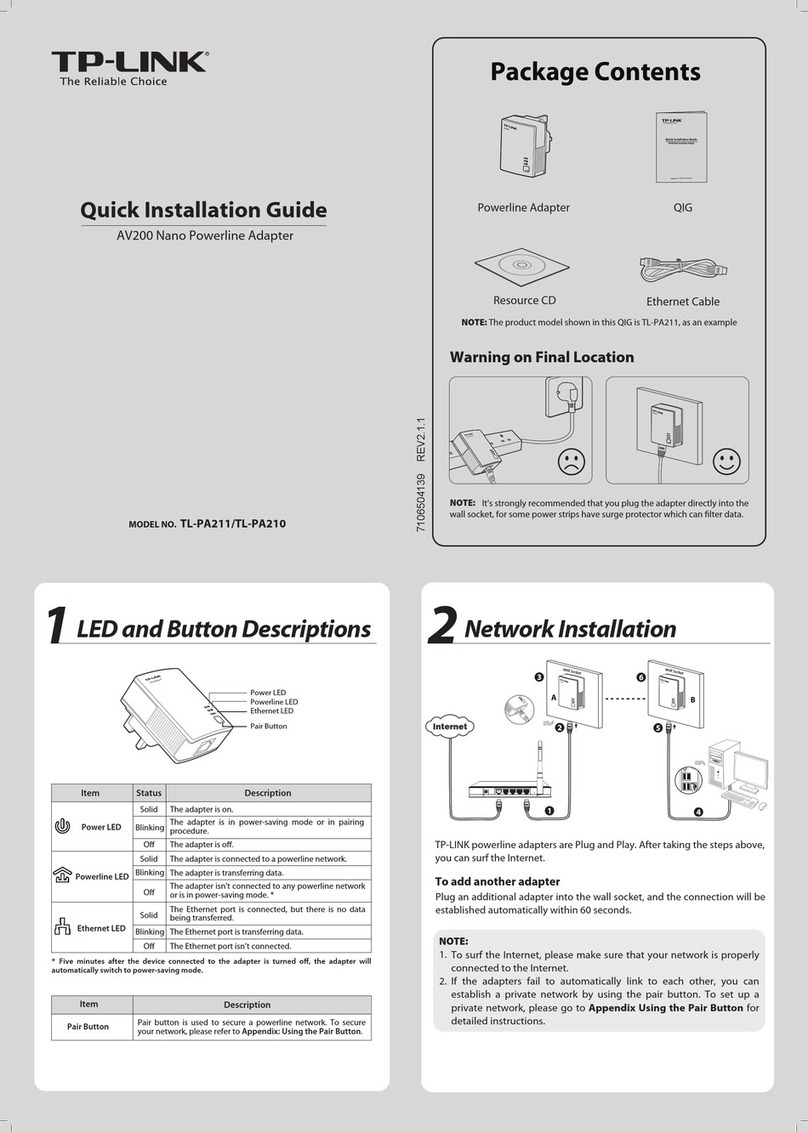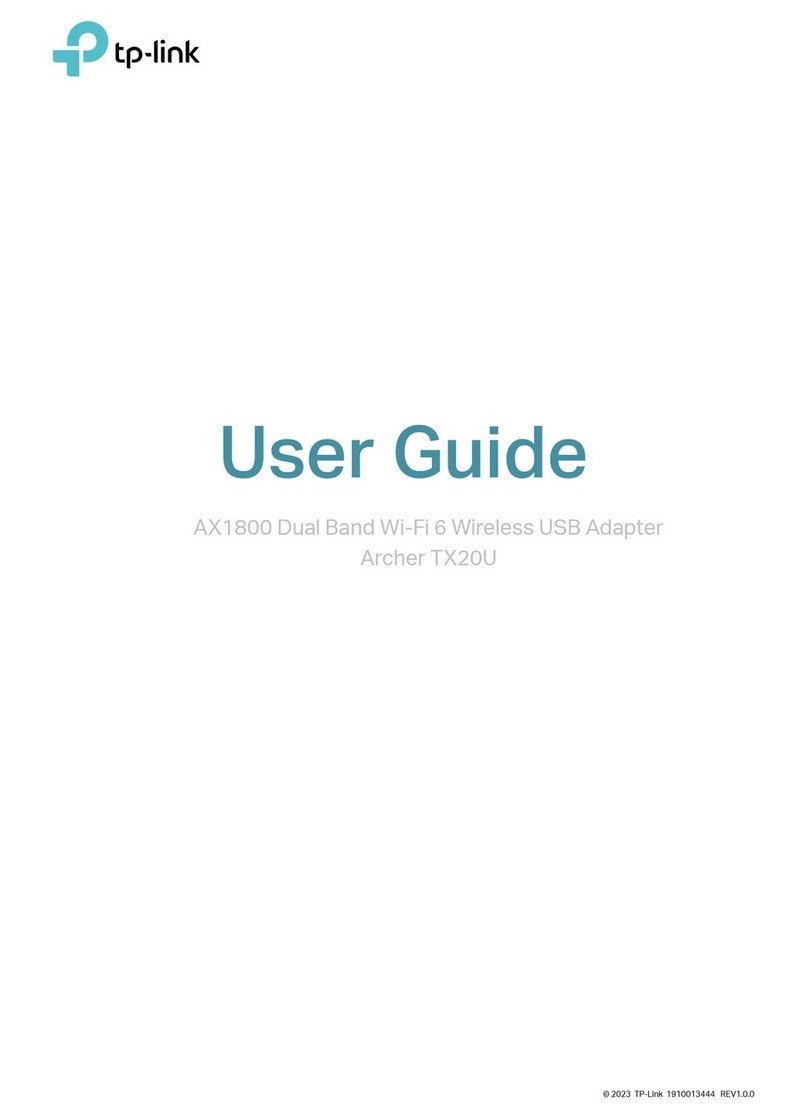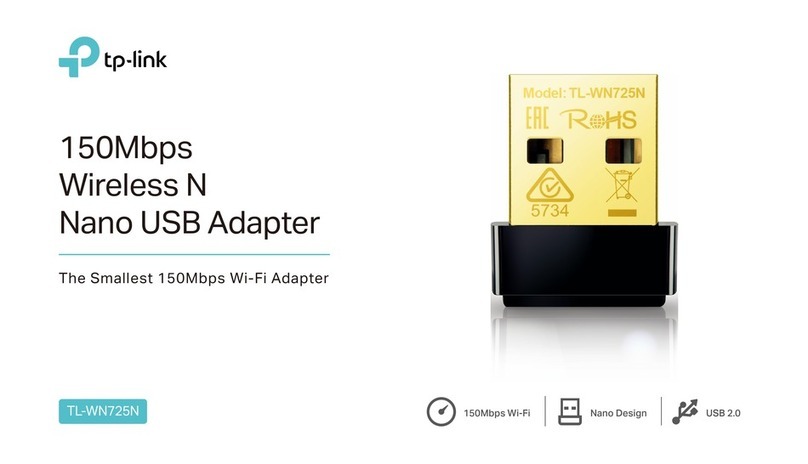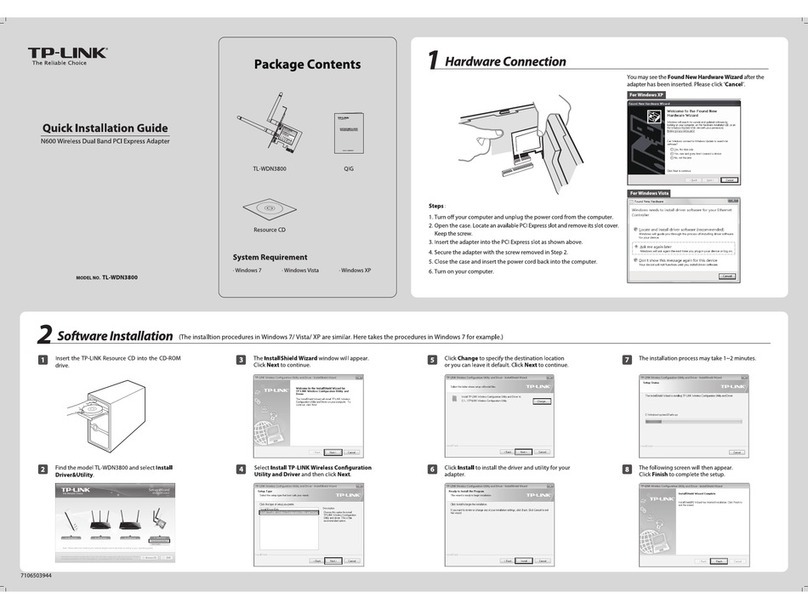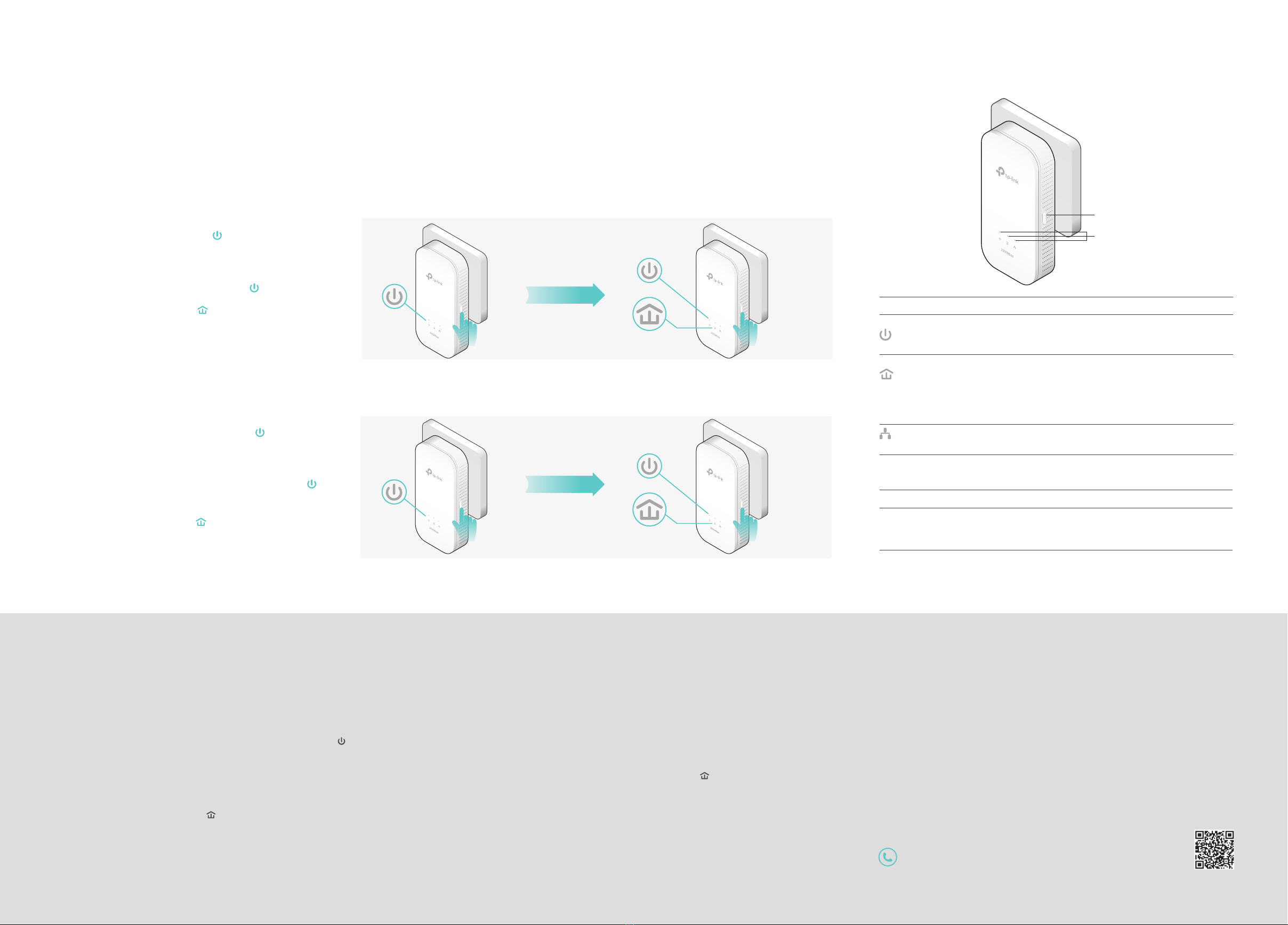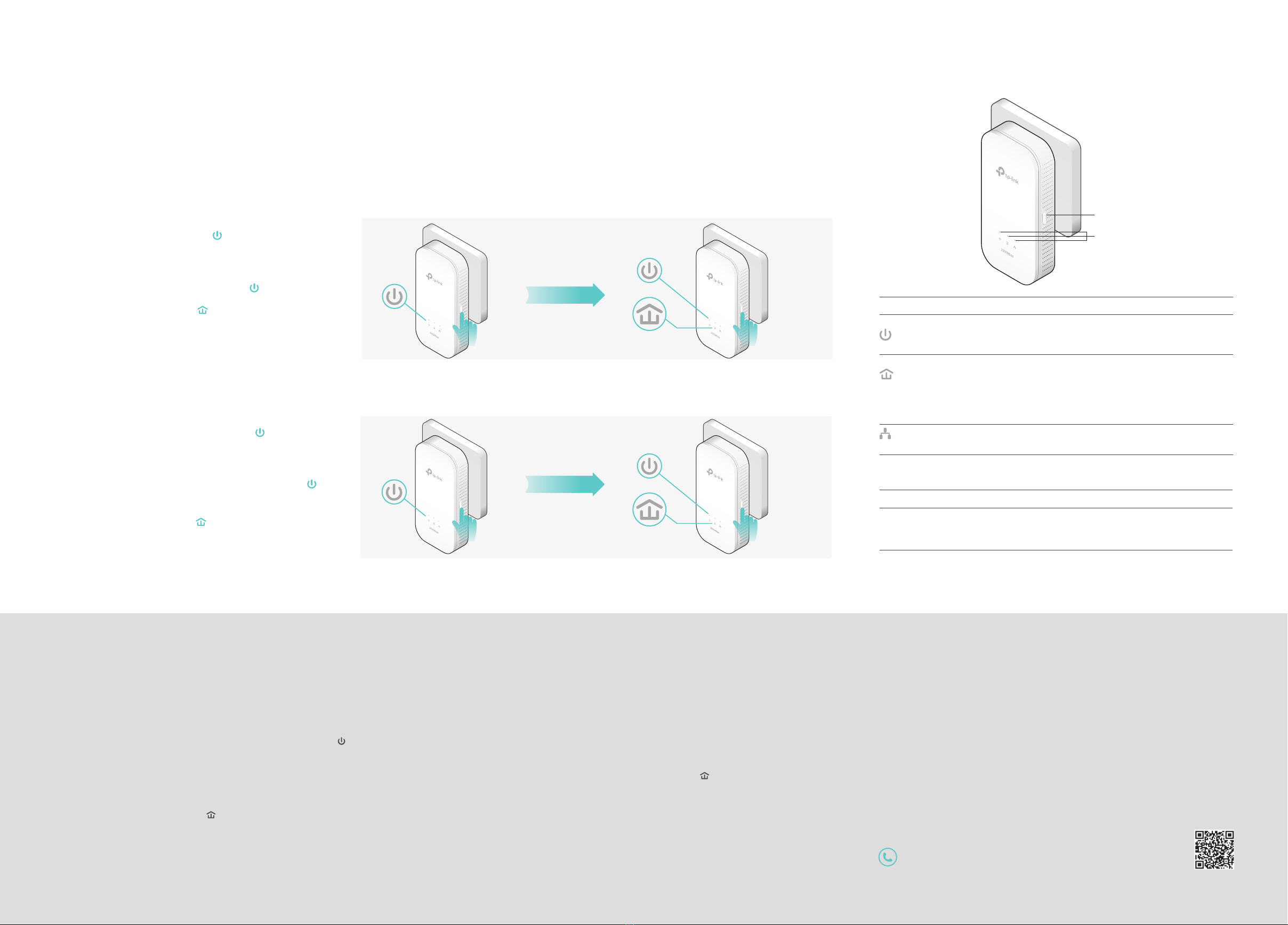
©2017 TP-Link 7106507177 REV1.0.1
Frequently Asked Questions
Q1. How do I reset my powerline adapter?
A. With the powerline adapter plugged into the electrical outlet, press and hold
the Pair button for more than 15 seconds until the Power LED goes o
momentarily and comes back on.
Q2. How to troubleshoot if there is no internet connection in my
powerline network?
A1. Make sure all powerline devices are on the same electrical circuit.
A2. Make sure the Powerline LEDs light up on all of your powerline devices. If
they do not, reset or pair all your powerline devices.
A3. Make sure all hardware devices are correctly and securely connected.
A4. Check if you have an internet connection by connecting the computer directly
to the modem or router.
A5. Make sure your computer’s IP address is in the same segment as your router’s.
Q3. What should I do if a successfully-paired powerline device does
not reconnect after it has been moved to a new location?
A1. Try another socket and make sure it is on the same electrical circuit.
A2. Try to pair it again, and make sure the Powerline LED is on.
A3. Check for possible interference, such as a washer, air conditioner or other
household appliance that may be too close to one of the powerline devices.
Easy Management
Using tpPLC utility for advanced congurations:
1. Visit http://www.tp-link.com, and search for your product.
2. Find and download the compatible version of utility on its Support page.
3. Install the utility and start your conguration.
Press the Pair button on any of the existing powerline
devices for 1 second. Its Power LED starts blinking.
Set Up a Secure Powerline Network by Pairing (Recommended)
You can create or join a secure powerline network using the Pair button on two devices at a time.
Tips: We recommend that you plug in the powerline devices near each other when pairing.
To create a secure powerline network:
LED and Button Legend
Power
DESCRIPTIONLED STATU S
Powerline
Ethernet
On/O
Blinking
Yellow-green
Red
O
On/O
The powerline adapter is on or o.
Once every second: Pairing is in process.
Once every 3 seconds: Power-Saving Mode is on.*
The powerline adapter is in a location with a good signal
strength.
The powerline adapter is in a location with a poor signal
strength. We recommend trying another wall socket.
The powerline adapter is not connected to any powerline
network or is in Power-Saving Mode.
At least one Ethernet port is connected or no Ethernet port
is connected.
* Five minutes after the device connected to the powerline adapter is turned o or
inactive, the powerline adapter will automatically switch to Power-Saving Mode.
DESCRIPTIONBUTTON
Press and hold for 1 second to set up or join a secure powerline network.
Press and hold for about 8 seconds to leave an existing powerline network.
Press and hold for more than 15 seconds to reset the powerline adapter.
Pair Button
To join an existing secure powerline network:
Note: If the Power LED does not blink, press the Pair button again.
Note: If the Power LED does not blink, press the Pair button again.
Press the Pair button on one of the powerline devices
for 1 second. Its Power LED starts blinking.
1
1
Within 2 minutes, press the Pair button on another
device for 1 second. Its Power LED starts blinking.
2
When the Powerline LED is on and stable, it's done.3
Within 2 minutes, press the Pair button on the new
powerline adapter for 1 second. Its Power LED
starts blinking.
2
When the Powerline LED is on and stable, it's done.3
Pair Button
Powerline LED
Power LED
Ethernet LED
within 2 minutes
Blinking
On
Blinking
Blinking
Existing
Powerline Device
New
Powerline Device
within 2 minutes
Blinking
On
Blinking
For technical support and more information, please visit
http://www.tp-link.com/support, or simply scan the QR code.