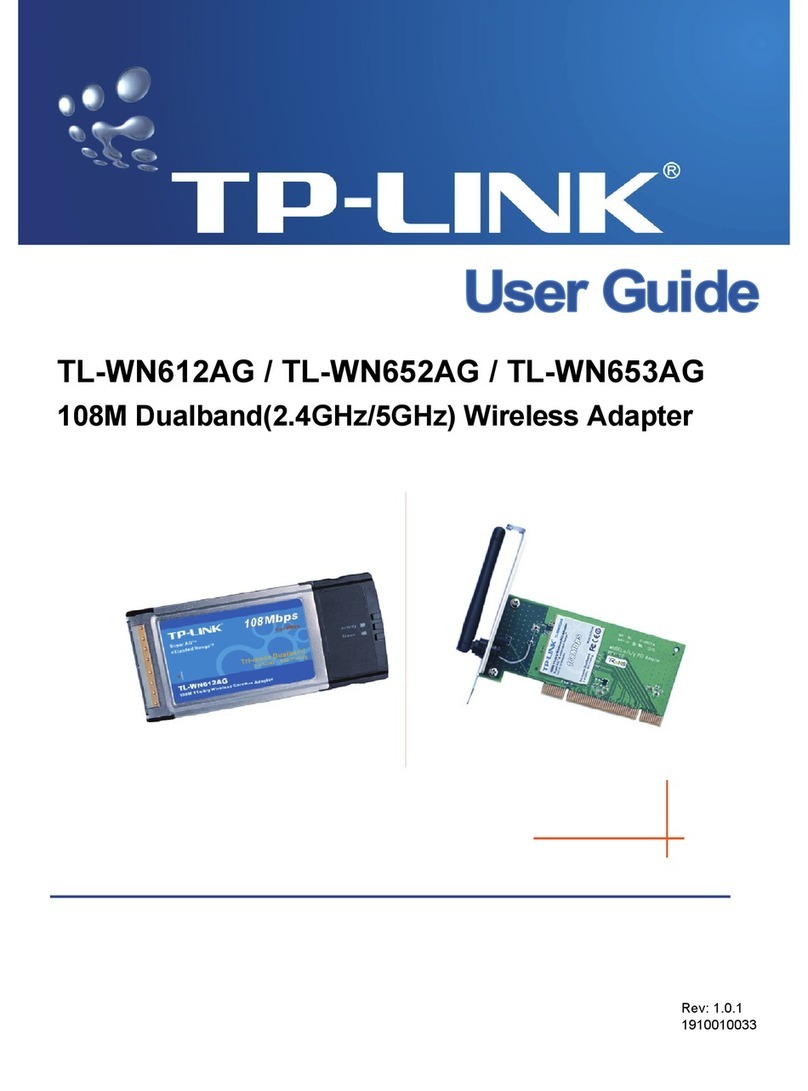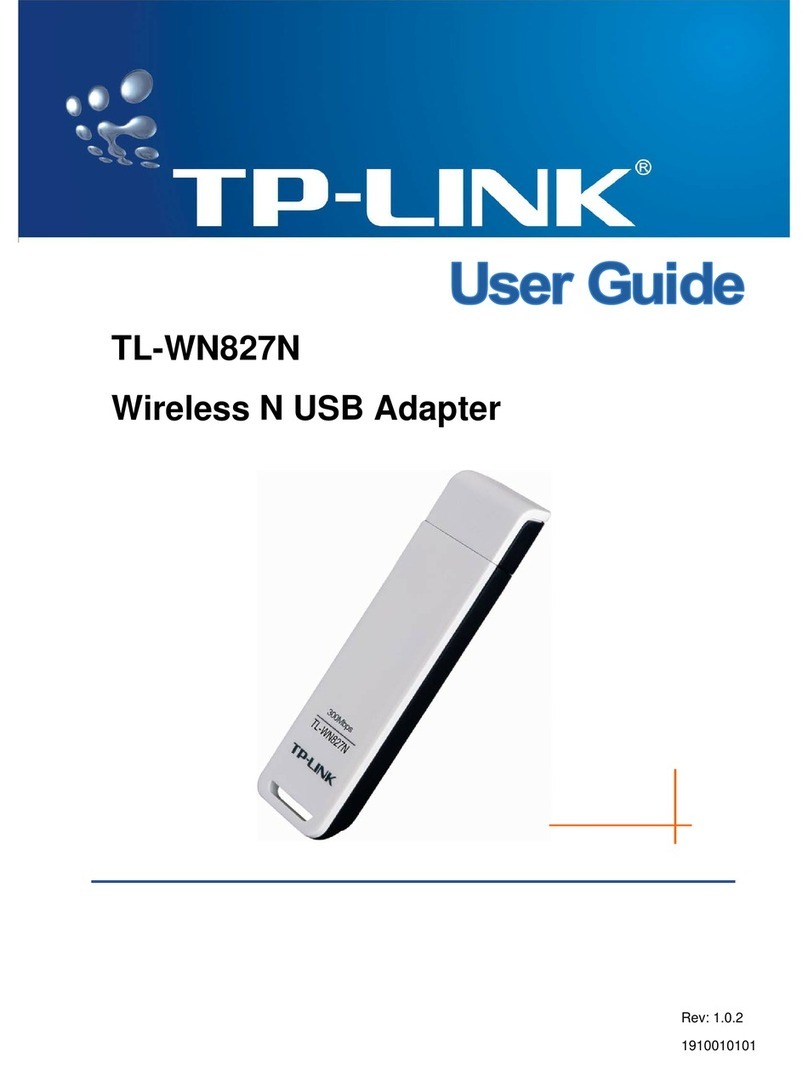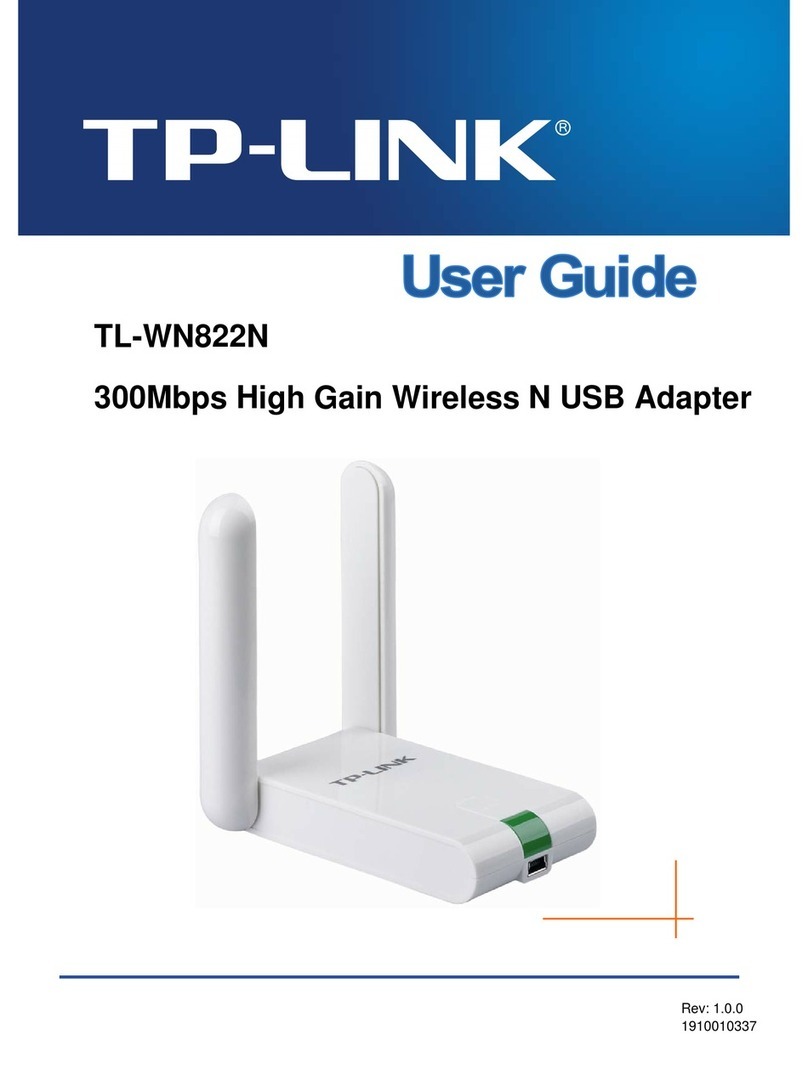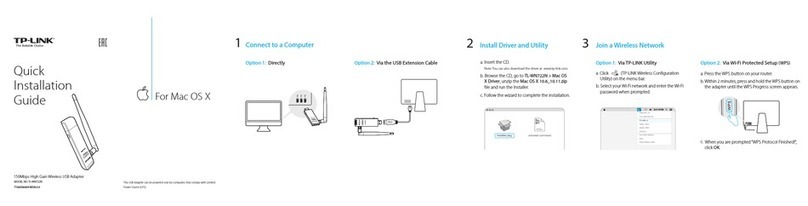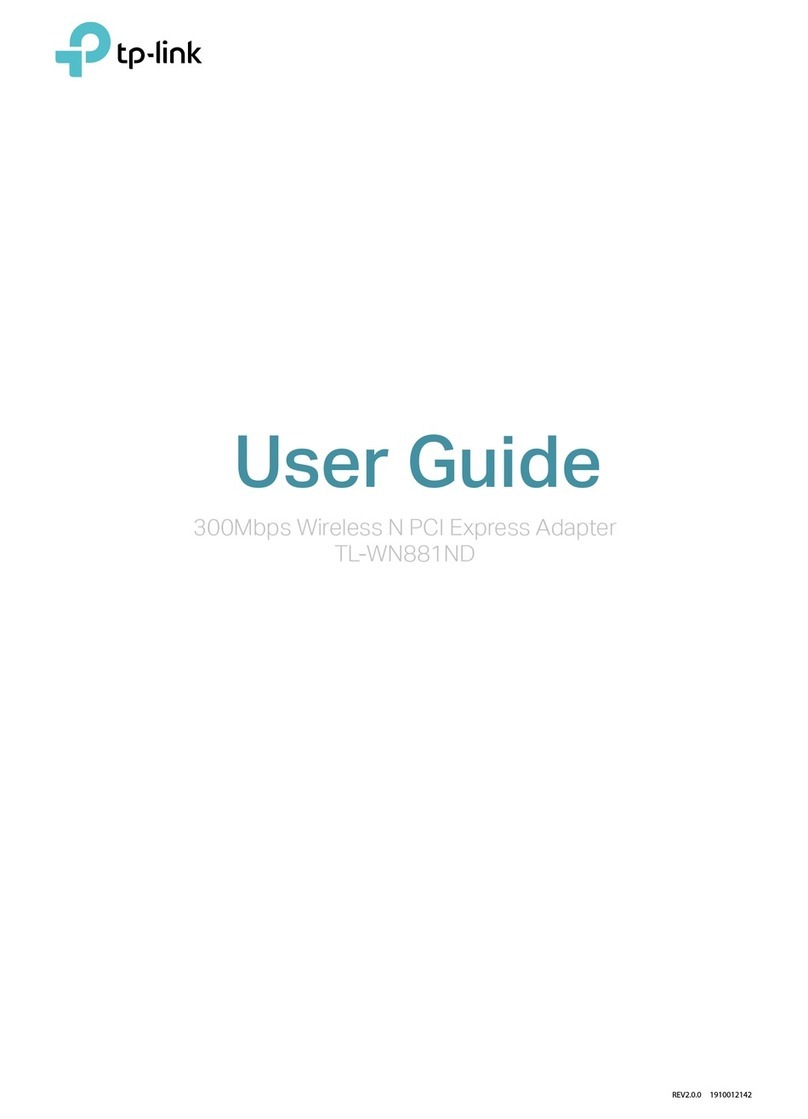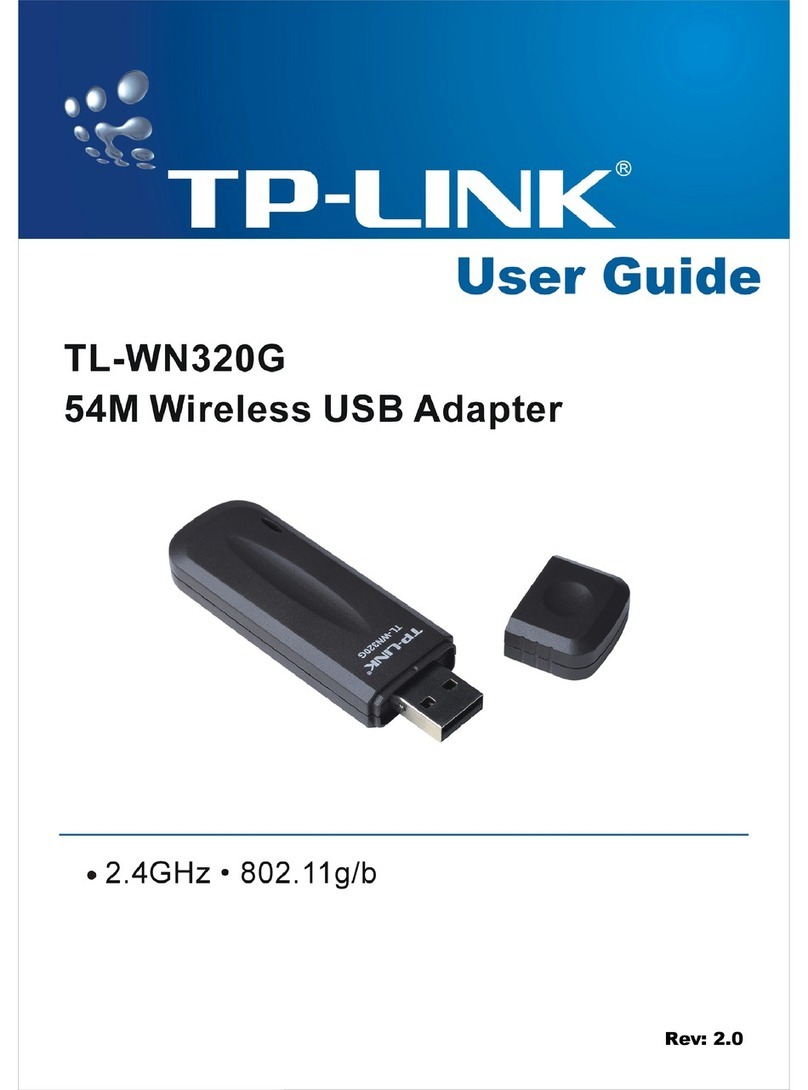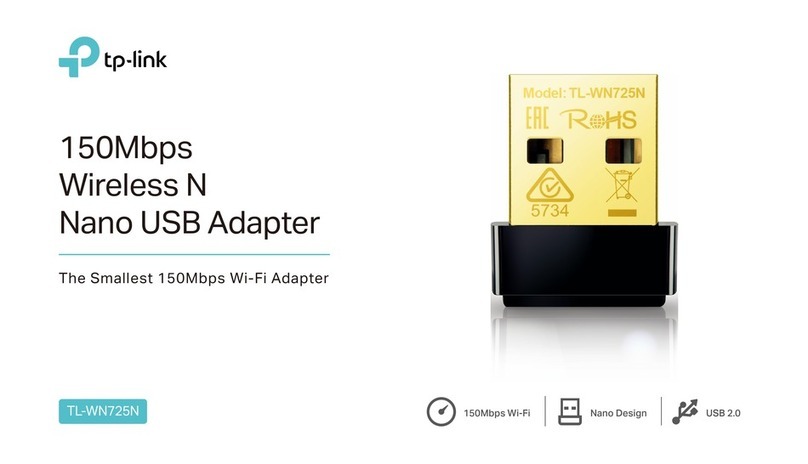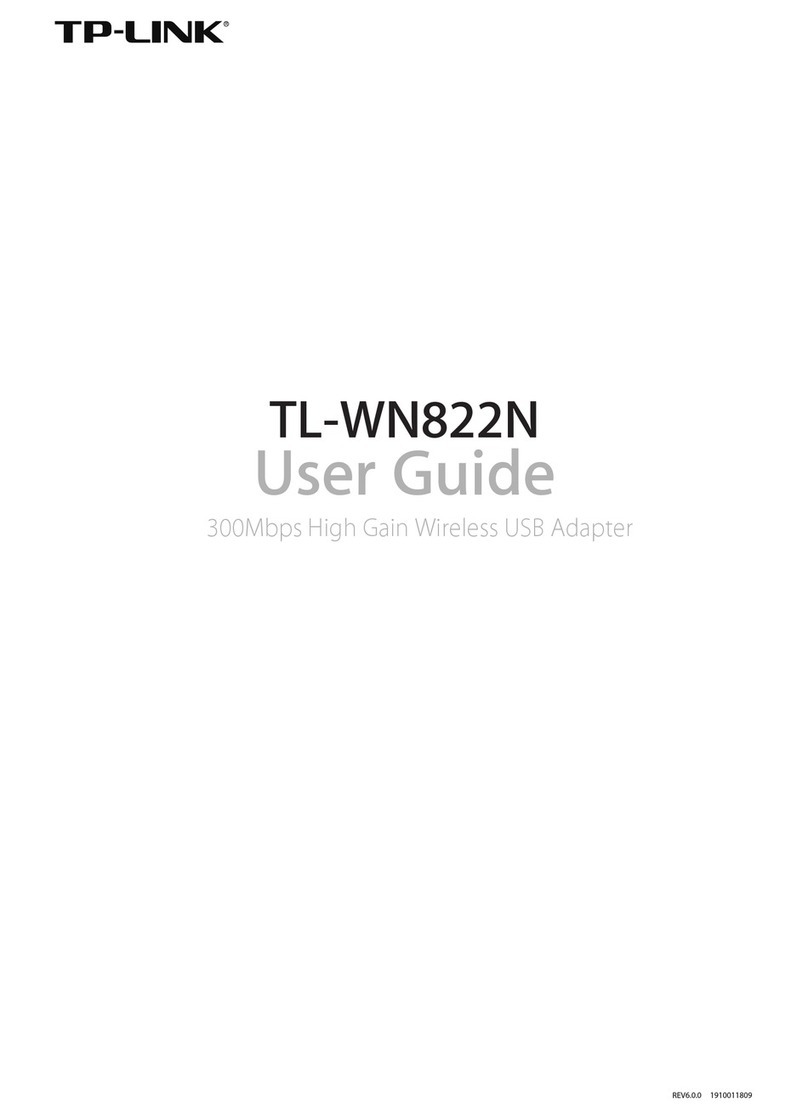Option 3: Via Windows Wireless Utility
Note: In Windows XP, a Found New Hardware Wizard window will appear when the adapter is
detected. Please click Cancel.
You can also download the driver and utility at www.tp-link.com
Insert the CD and run the Autorun.exe from the pop-up
Autoplay window.
Note: In some operating systems, the CD screen will pop up automatically.
Otherwise, run the CD manually.
Select TL-WN8200ND and click Install Driver&Utility, then follow the
InstallShield Wizard to complete the installation.
Setup Wizard
Browse CD EXIT
TL-WN8200ND
Install Driver&Utility
User Guide
TL-WN7200ND TL-WR841HP
Option 1: Via TP-LINK Utility
Insert the adapter into a USB port on your computer using the USB cable provided.
Option 2: Via Wi-Fi Protected Setup (WPS)
Select your preferred wireless network from the pop-up utility window
and click Connect. The symbol indicates a successful connection.
With the TP-LINK Utility closed, you can use the Windows built-in Wireless Utility to join a wireless network.
A: Press the WPS button on your router.
B: Within 2 minutes, press and hold the WPS button on the adapter until the
following screen appears.
C: When you are prompted “Successfully connected to the network by
WPS!”, click OK.
Status WPS Network Profile Advanced
Configuring the wireless network.
Connecting to the network…
©2016 TP-LINK
Quick
Installation Guide
300Mbps High Power Wireless USB Adapter
MODEL NO. TL-WN8200ND 7106505994 REV2.0.0
For more information, please visit our website
http://www.tp-link.com
1 2
Connect to a Computer
Install Driver and Utility
Join a Wireless Network
B
Note: For Windows Vista, TP-LINK Utility is not supported, please use the Windows built-in Wireless Utility to join a network.