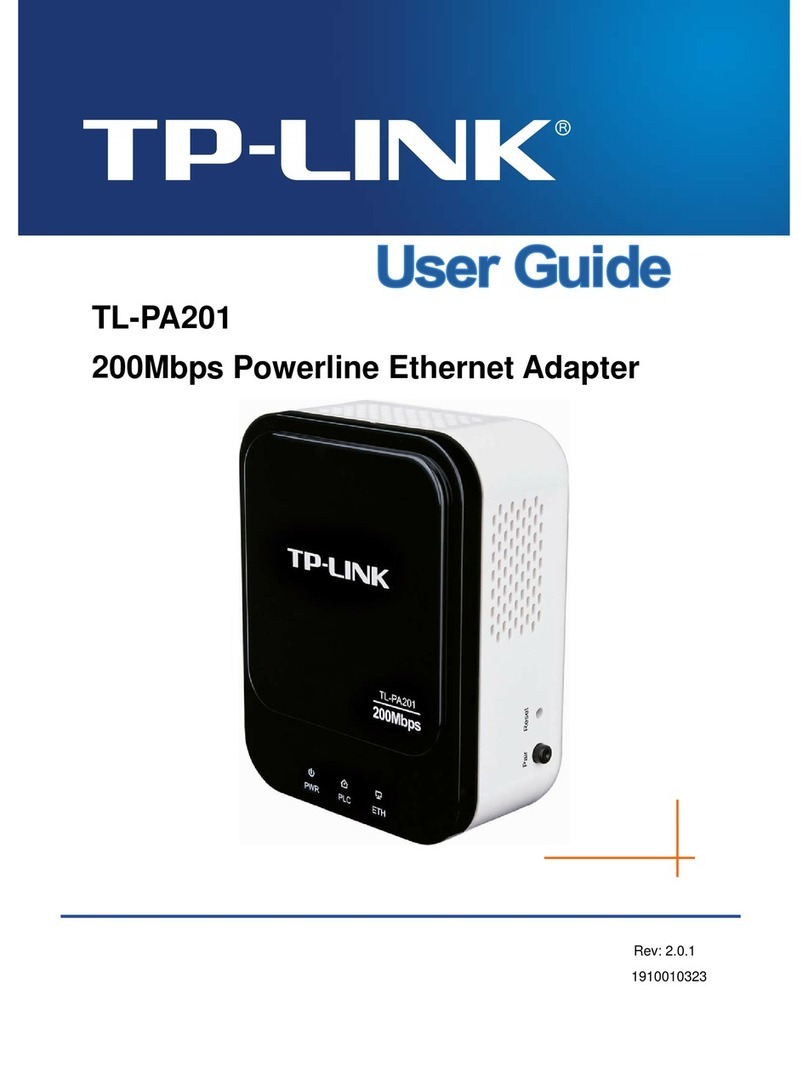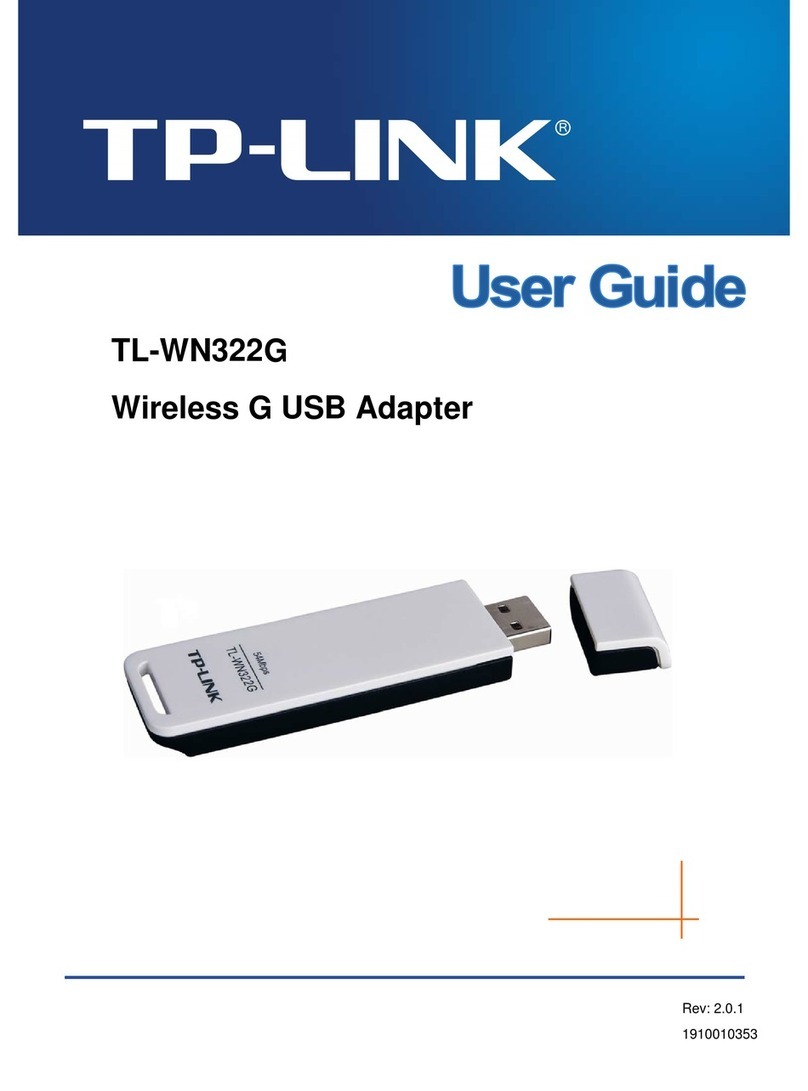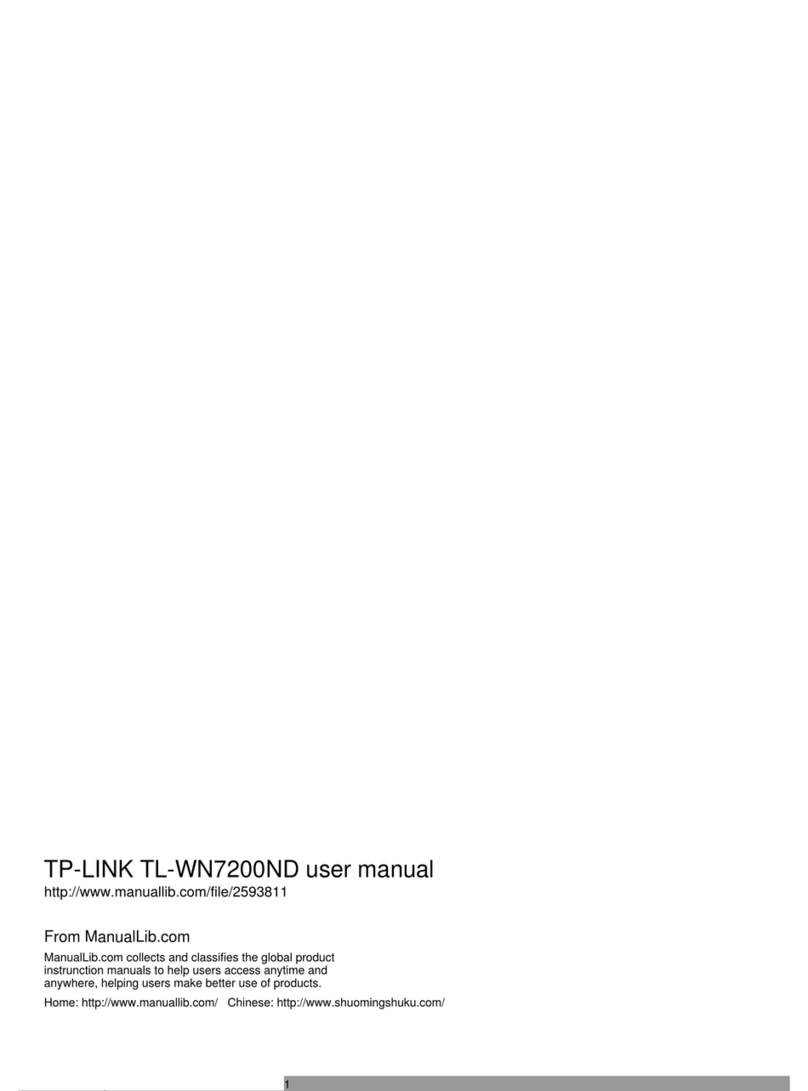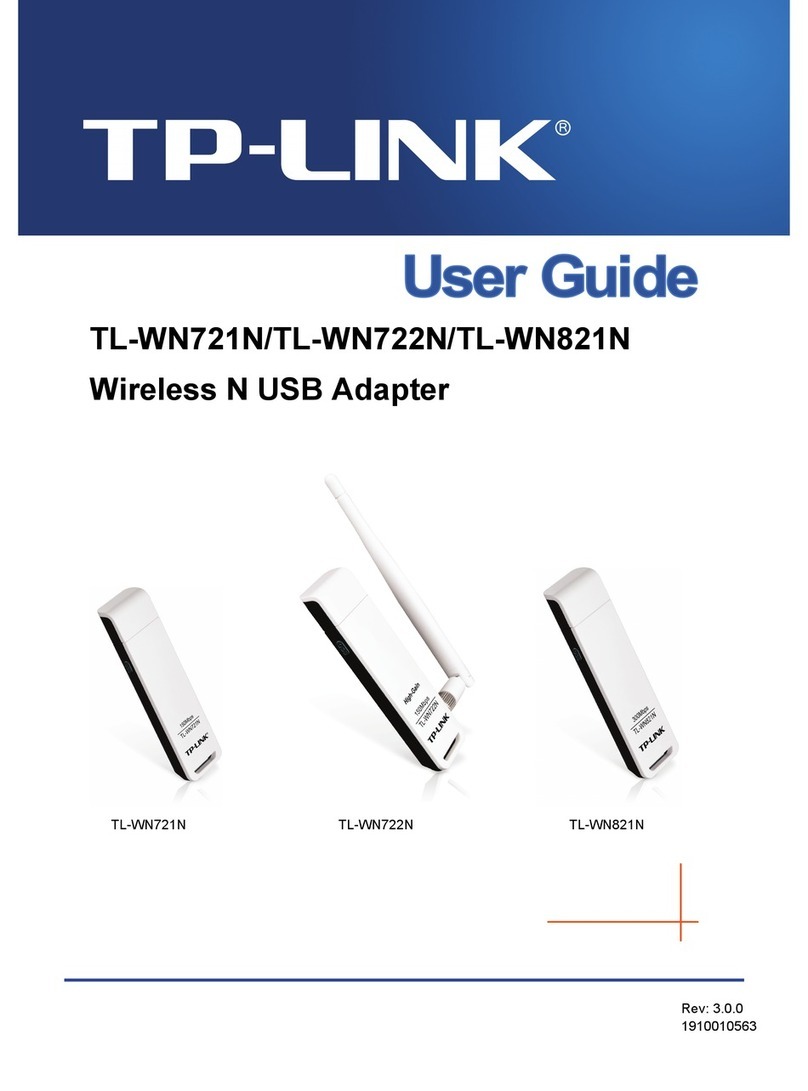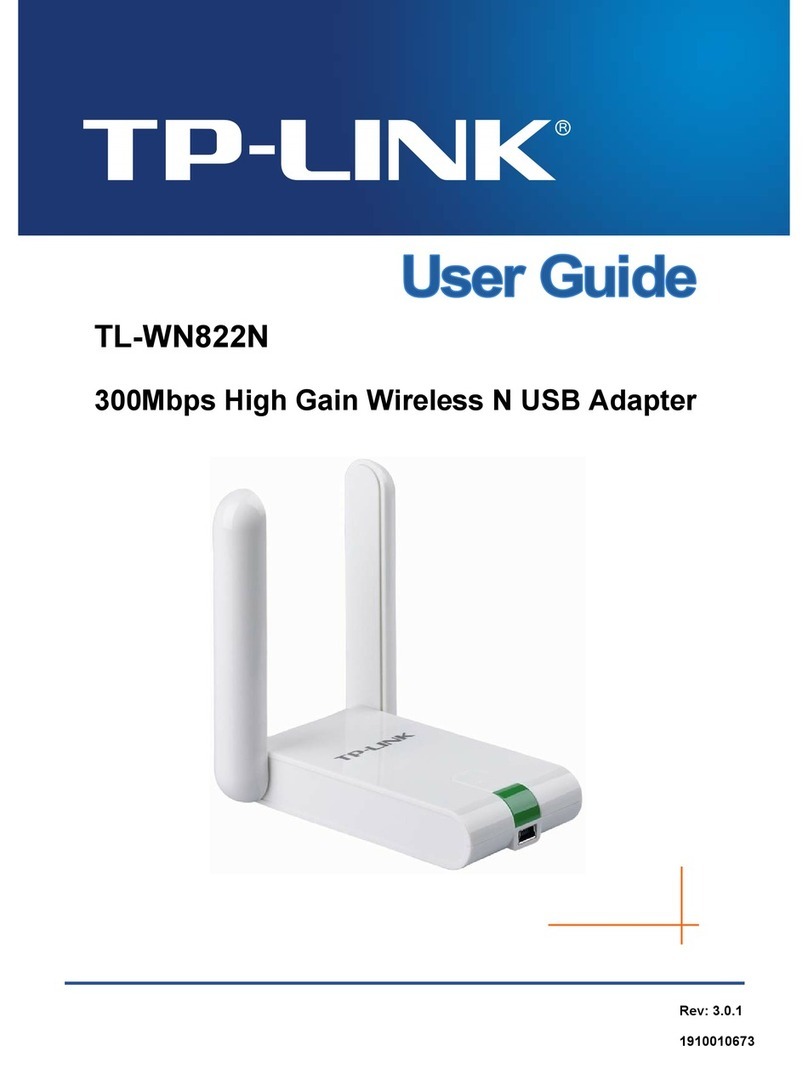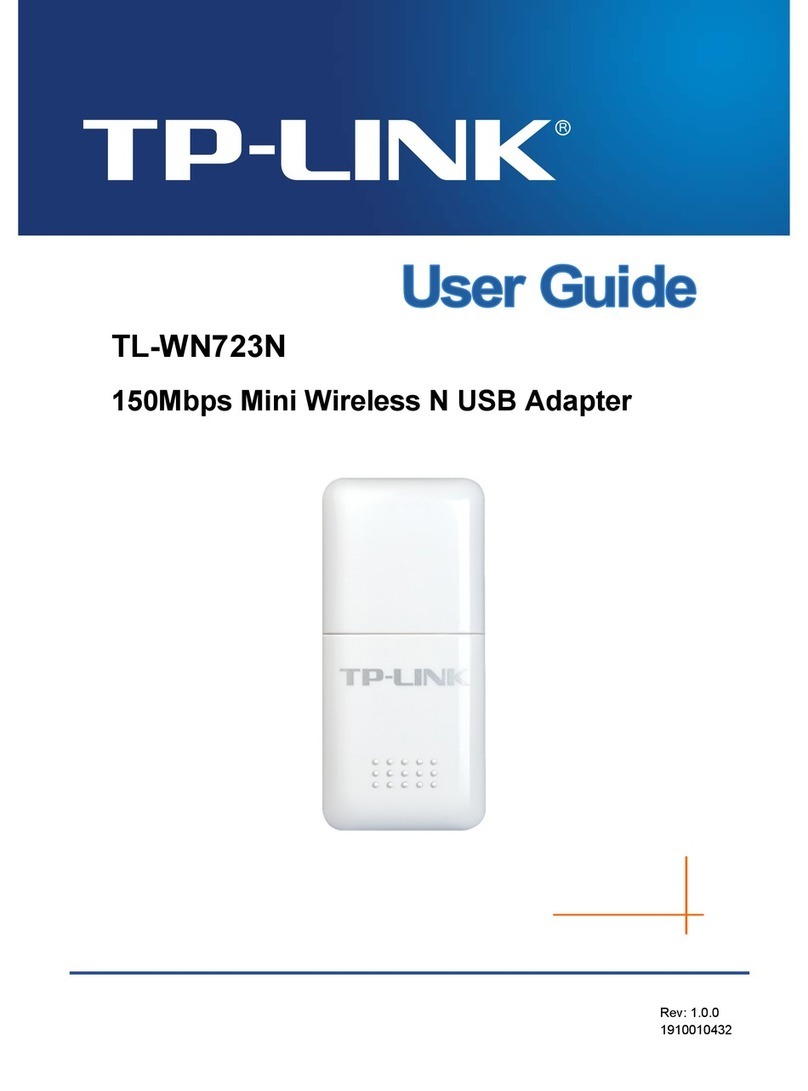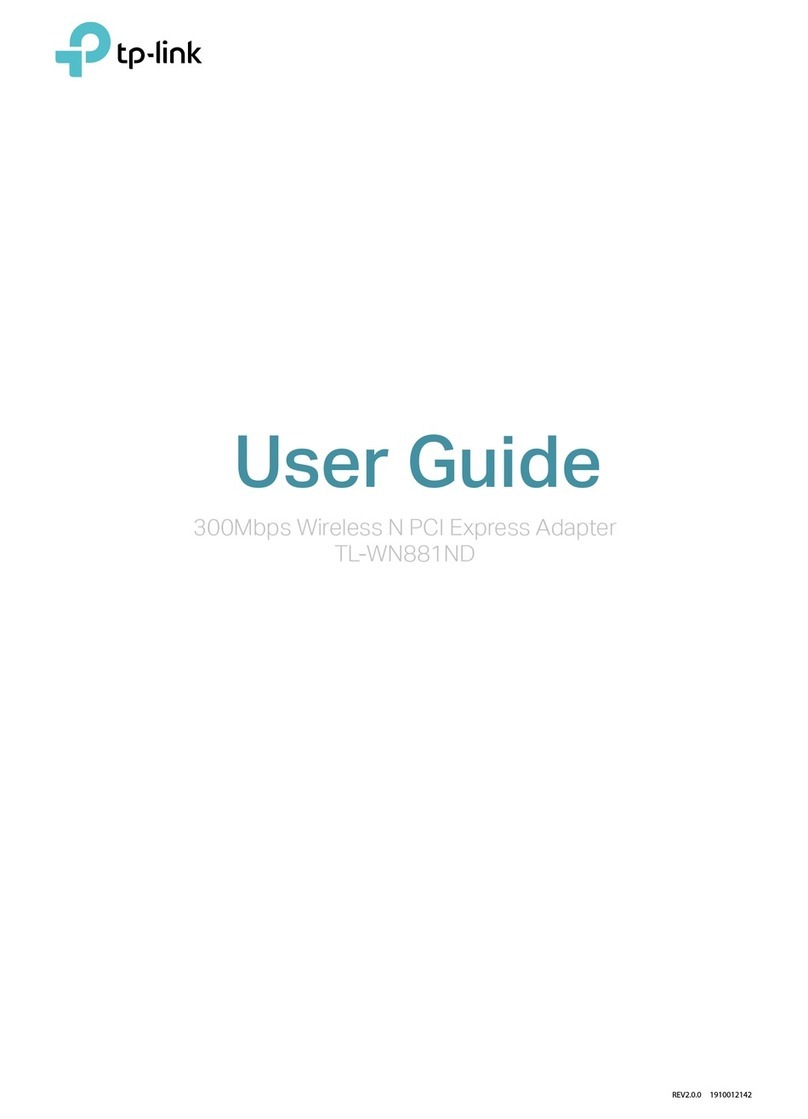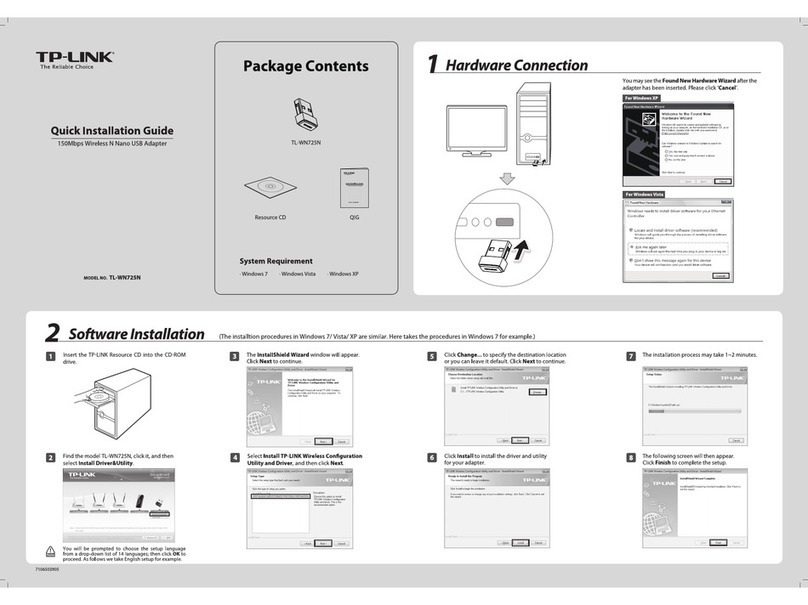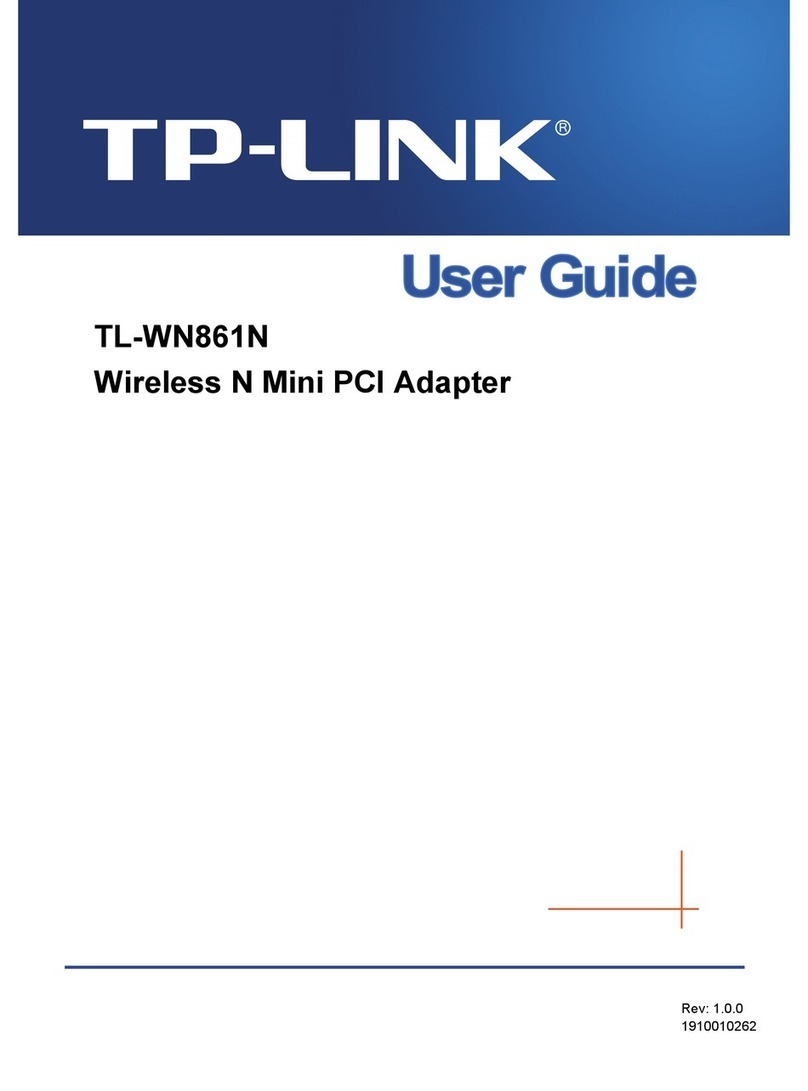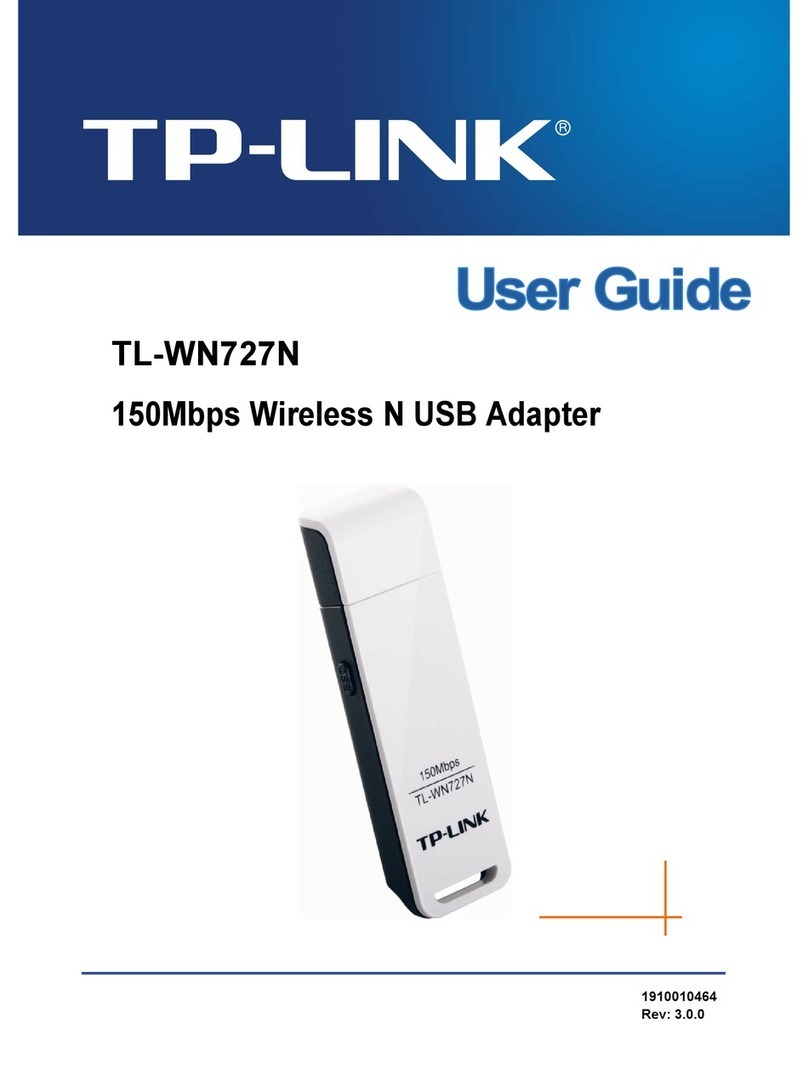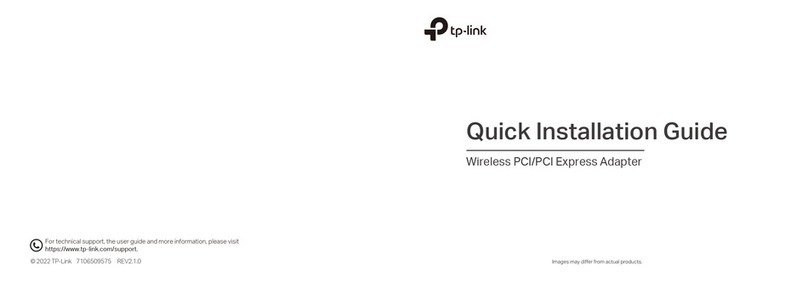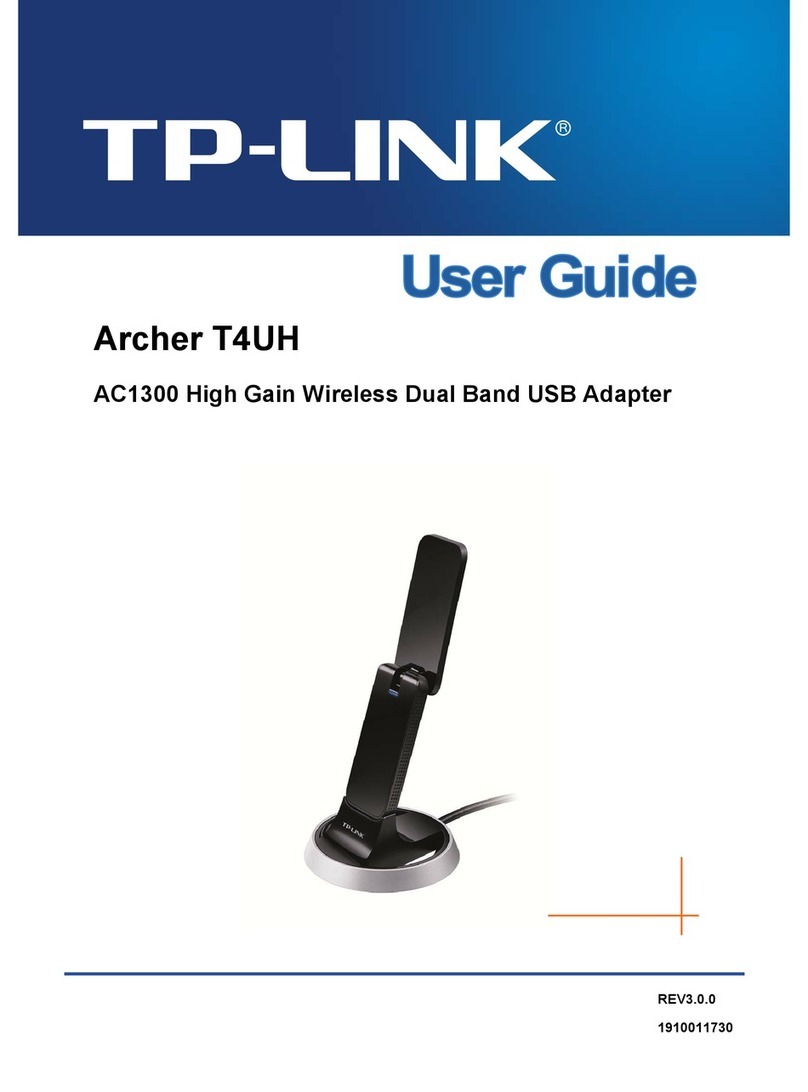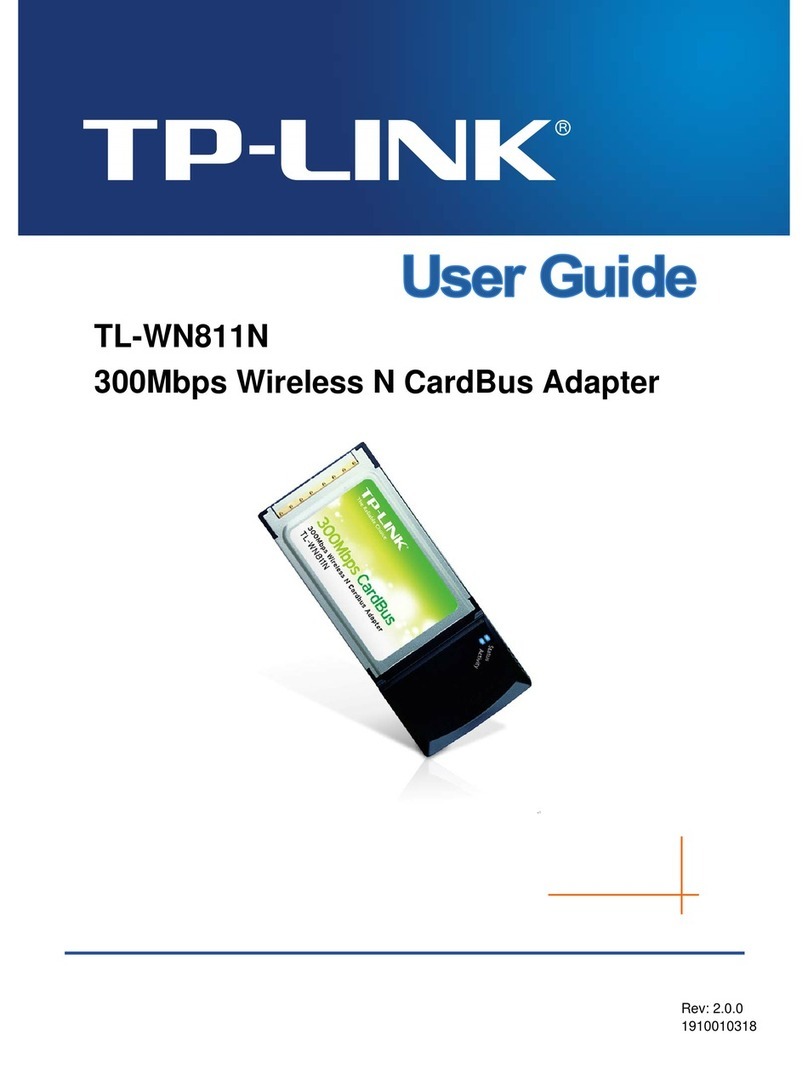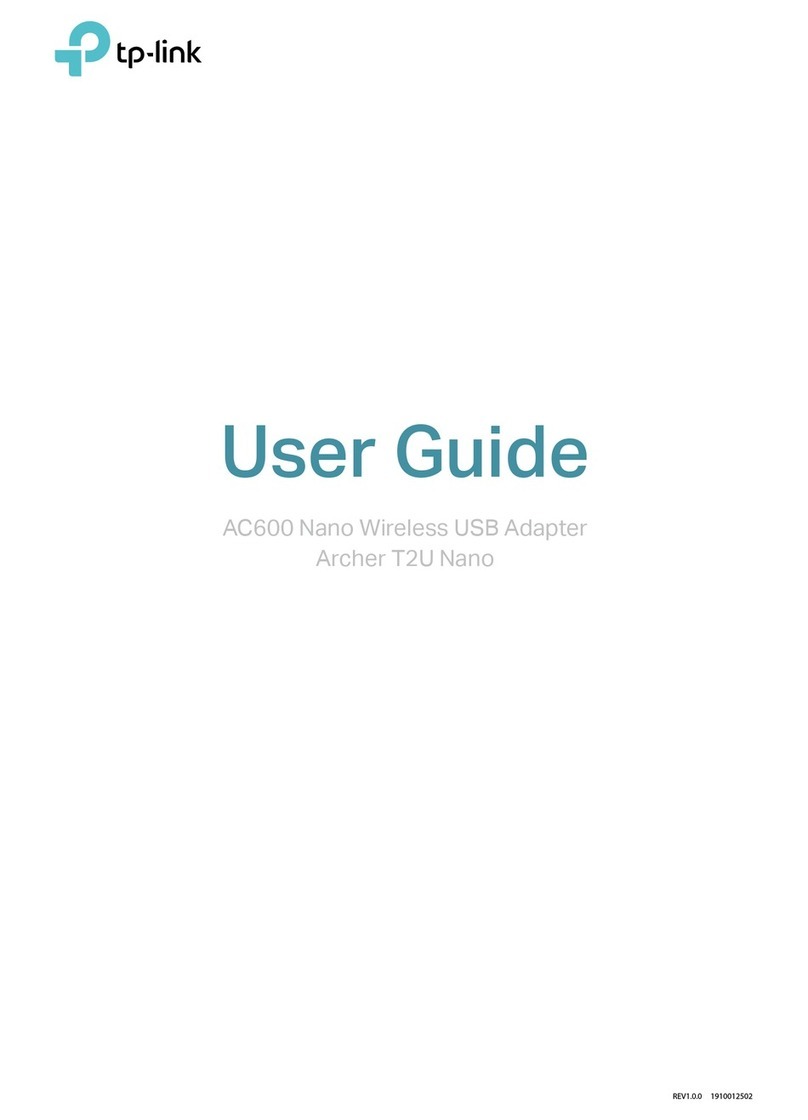For more conguration methods of WPS, please refer to the User Guide on the Resource CD.
www.tp-link.com
TP-LINK TECHNOLOGIES CO., LTD.
Appendix: Connect to Wireless Router by WPS
If your wireless Router features the WPS or QSS functionyou can also set up a wireless connection in this way.
Connect to Network
3(You can skip to Appendix: Connect to Wireless Router by WPS to quickly connect to a network if your Router or Access Point features WPS or QSS function.)
2
Click Network in the tools section to display a list of available
wireless networks. Highlight the target network name (e.g.
TP-LINK_Network1) and then click Connect to build a
connection.
Launch the conguration utility and click WPS in the
tools section. Select Push the button on my access
point or wireless router and then click Connect.
23Wait for the connection process to complete.
The following screen indicates successful connectivity.
Click OK to nish the WPS connection.
The following screen indicates successful connectivity.
Click Close to enjoy the Internet.
4
1After installation, the conguration page will pop up
on your desktop.
1Push the WPS/RESET button on the Router.
(Here takes Router TL-WR841ND for example.)
3
Method One:
Input the password into the Security Key eld and then click
OK to continue.
If the network is unsecured, you will directly connect to it.
If it is secured (with WPA/WPA2-Personal, there are two ways
to connect to it.
To view more information about the network connected,
click Status in the tools section.
5
Method Two:
Without entering a key, push the WPS or QSS button on your
Router as hinted “You can also connect by pushing the button
on the router”. Then click OK to continue.
The icon will appear on your desktop. Double-clicking
on the icon can start the utility.
The third option “Enter the PIN of this device into my
access point or wireless router” is only available in OS
Windows XP and Window Vista, but not in Windows 7/8.
Here we only choose a wireless network with the security
type of WPA/WPA2-Personal as an example to elaborate
the following steps.
If you want to know more about the connection to a
wireless network with the security type of WPA/WPA2-
Enterprise, please refer to the User Guide on the resource
CD included.
WIFI
OFF ON
WPS/
RESET
Technical Support
For all other technical support, please contact us by using the following details:
Singapore
Tel: +86 755 2650 4400
Service time: 24hrs, 7 days a week
Tel: +65 6284 0493
Service time: 24hrs, 7 days a week
Tel: +44 (0) 845 147 0017
Service time: 24hrs, 7days a week
Germany / Austria
Tel: +49 1805 875465 (German Service)
+49 1805 TPLINK
+43 820 820360
E-mail: support.de@tp-link.com
Fee: 0.14 EUR/min from the German
xed phone network and up to 0.42
EUR/min from mobile phone.
Service Time: Monday to Friday, 9:00
to 12:30 and 13:30 to 17:30, GMT+1 or
GMT+2 (Daylight Saving Time in
Germany) * Except bank holidays in
Hesse
USA / Canada
Toll Free: +1 866 225 8139
Service time: 24hrs, 7days a week
Malaysia
Tel: 1300 88 875 465 (1300 88TP-LINK)
E-mail: support.my@tp-link.com
Service time: 24hrs, 7days a week
Russian Federation
Tel: 8 (499) 754 5560 / 8 (800) 250 5560
(toll-free call from any RF region)
Service time: From 10:00 to 18:00 (Moscow time)
*Except weekends and holidays in Russian
Federation
Tel: (+62 )021 6386 1936
Service time: Monday to Friday
9:00 to 18:00 (Except public holidays)
Switzerland
Tel: +41 (0) 848 800 998 (German Service)
Fee: 4-8 Rp/min, depending on rate of
dierent time
Service time: Monday to Friday, 09:00 to
12:30 and 13:30 to 17:30. GMT+ 1 or GMT+
2 (Daylight Saving Time)
Indonesia
Australia / New Zealand
Turkey
Tel: AU 1300 87 5465
NZ 0800 87 5465
Service time: 24hrs, 7 days a week
Tel: 0850 72 444 88Turkish Service
Service time: 9:00 to 21:00, 7days a week
Italy
Tel: +39 023 051 9020
Service time: Monday to Friday,
09:00 to 13:00; 14:00 to 18:00
Tel: 0 800 505 508
Service time: Monday to Friday
10:00 to 22:00
Toll Free: 0800 608 9799
(Portuguese Service)
Service time: Monday to Friday,
9:00 to 20:00; Saturday, 9:00 to15:00
Poland
Tel: +48 (0) 801 080 618 / +48 223 606 363
(if calls from mobile phone)
Service time: Monday to Friday 9:00 to 17:00
GMT+1 or GMT+2 (Daylight Saving Time)
For more troubleshooting help, go to www.tp-link.com/en/support/faq
To download the latest Firmware, Driver, Utility and User Guide, go to
http://www.tp-link.com/en/support/download/
France
Tel: +33(0)820 800 860 (French service)
Email: support.fr @tp-link.com
Fee: 0.118 EUR/min from France
Service time: Monday to Friday, 9:00 to
18:00 (Except French Bank holidays)
UK
Global
Ukraine
Brazil