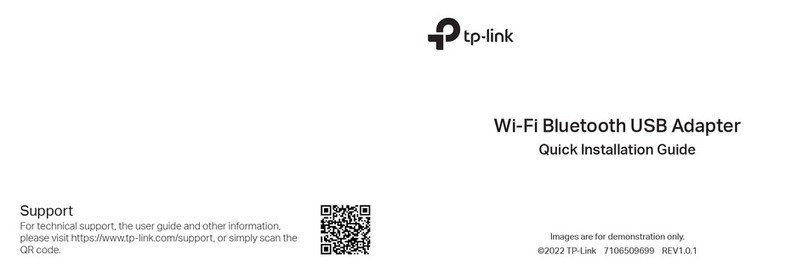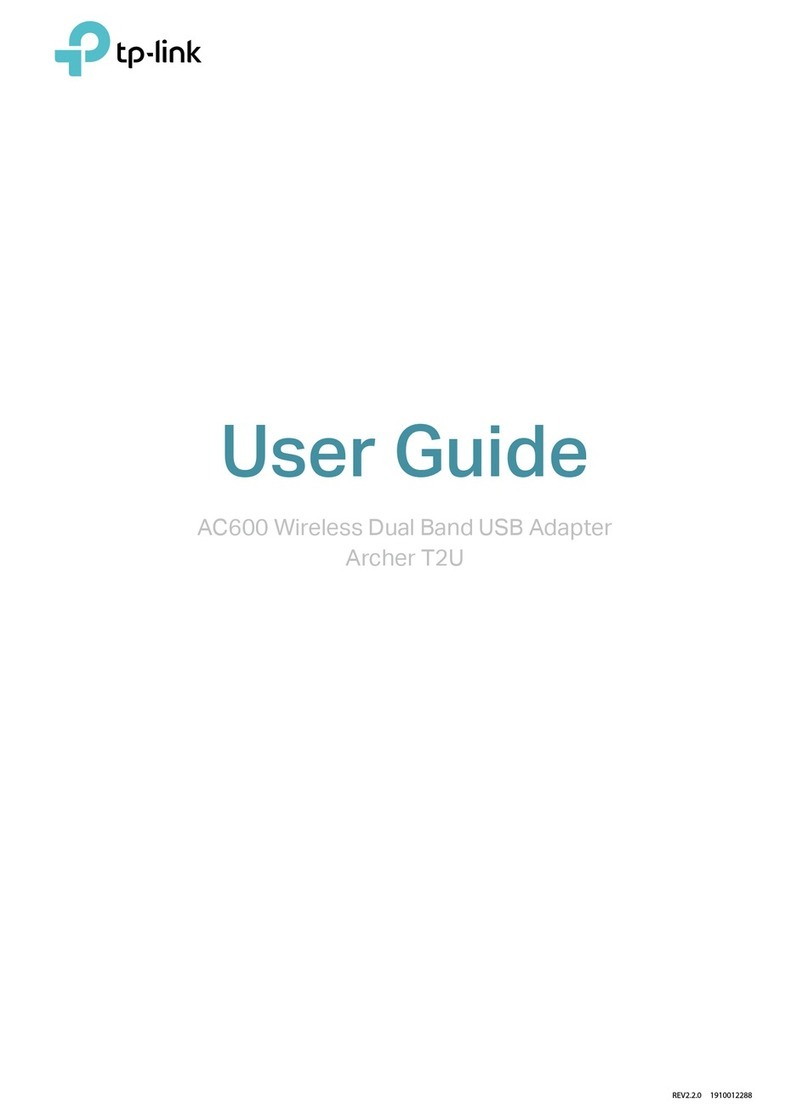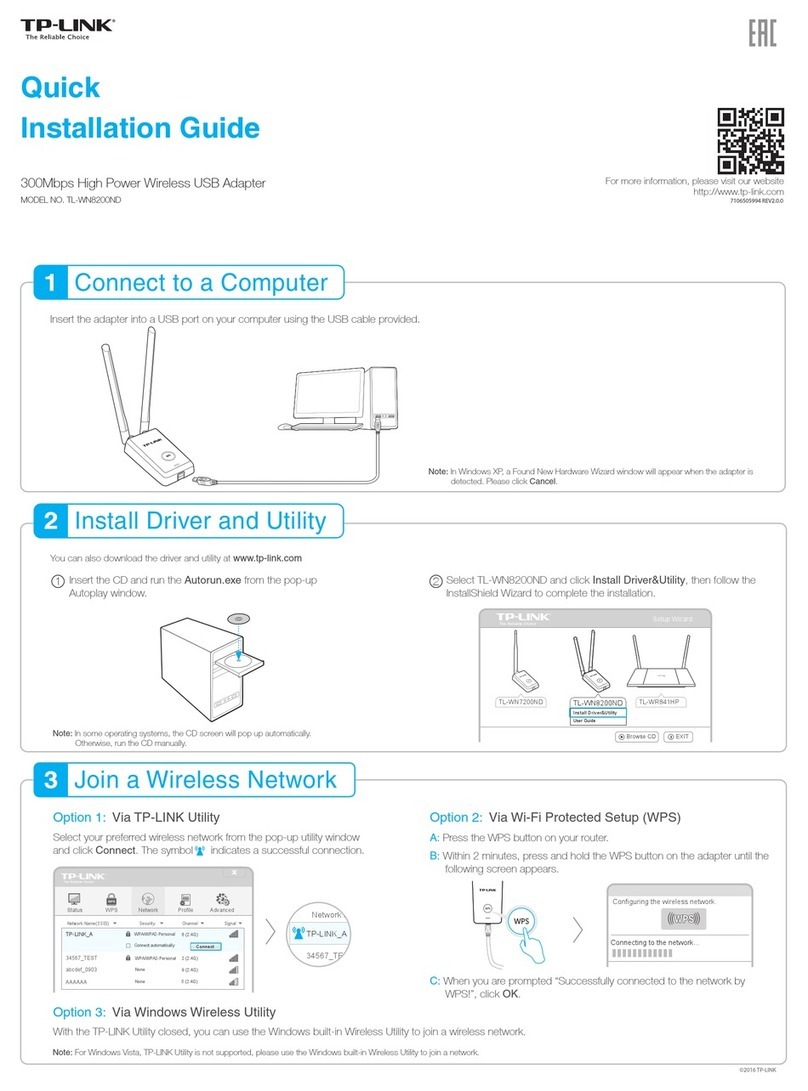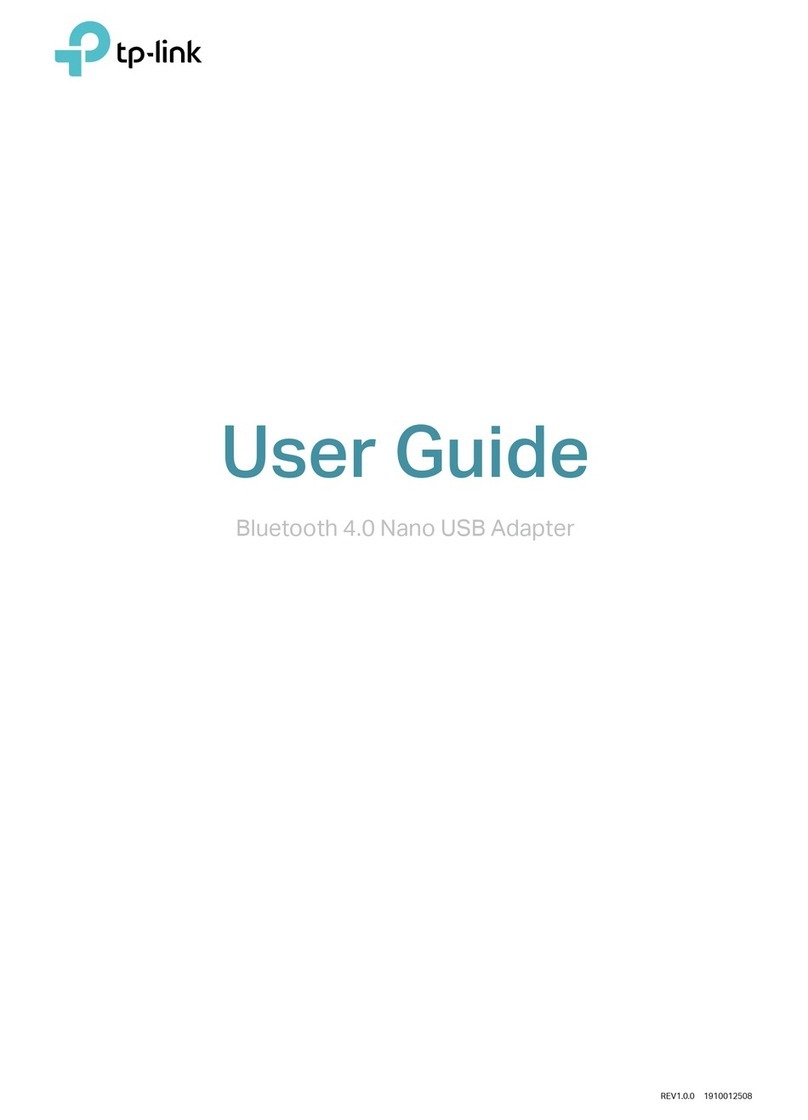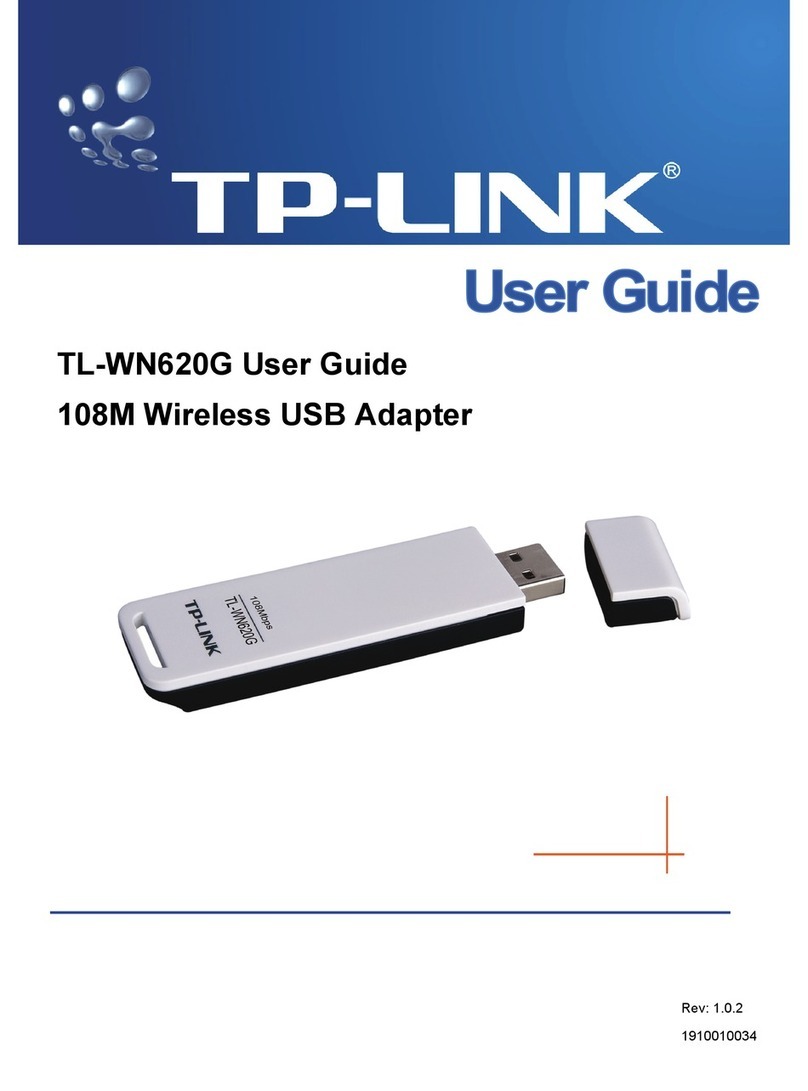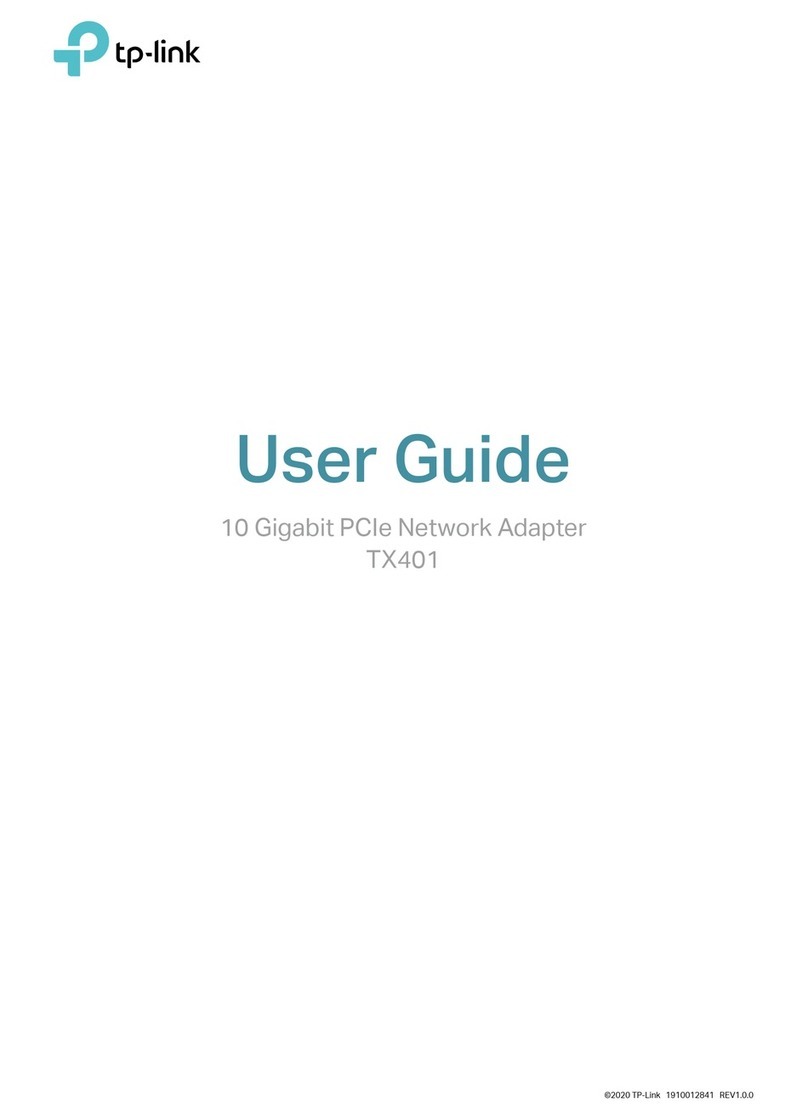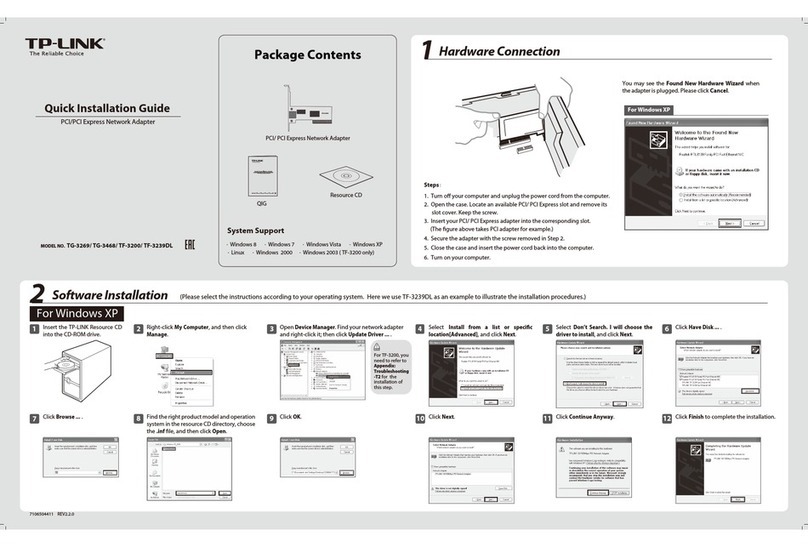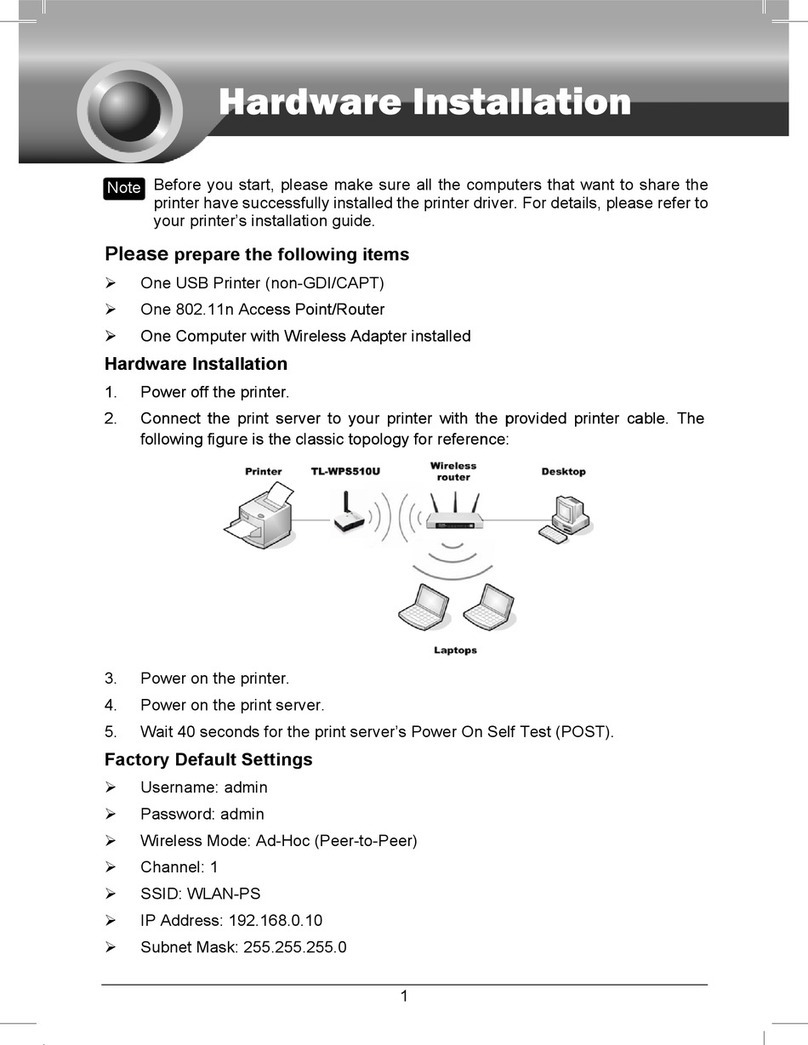For more information, please visit our website
http://www.tp-link.com
Connect to a Computer
Note:
In Windows XP, a Found New Hardware Wizard window will appear when the adapter is detected. Please click Cancel.
Option 1: Directly Option 2: Via the USB Extension Cable
1 2 Install Driver and Utility 3Join a Wireless Network
Option 1: Via Windows Wireless Utility Option 2: Via TP-LINK Utility
a. Press the WPS button on your router.
For Windows
Select your Wi-Fi network from the pop-up utility
window and click Connect. The symbol indicates
a successful connection.
Insert the CD and run the Autorun.exe from
the pop-up Autoplay window.
Select Archer T4U and click Install Driver, then
follow the InstallShield Wizard to complete the
installation.
a.
b.
This USB Adapter can be powered only by computers that comply with
Limited Power Source (LPS).
b. Within 2 minutes, press and hold the WPS button
on the adapter until the configuring screen appears.
WPS
TP-LINK
Setup Wizard
Browse CD EXIT
Archer T4U
Install Driver
User Guide
Note:
During the installation, select TP-LINK Wireless Configuration
Utility and Driver if you want to use TP-LINK Utility and WPS
function.
Notes:
1. You can also download the driver and utility at
http://www.tp-link.com.
2. In some operating systems, the CD screen will pop up
automatically. Otherwise, run the CD manually.
Option 3: ViaWi-Fi Protected Setup (WPS)
Click or (Network icon) on the taskbar,
select your Wi-Fi network, and click Connect.
Note:
In Windows XP, if you have installed TP-LINK Utility, you
need to switch to Windows wireless configuration tool first.
When you are prompted “Successfully connected
to the network by WPS!”, click OK.
c.