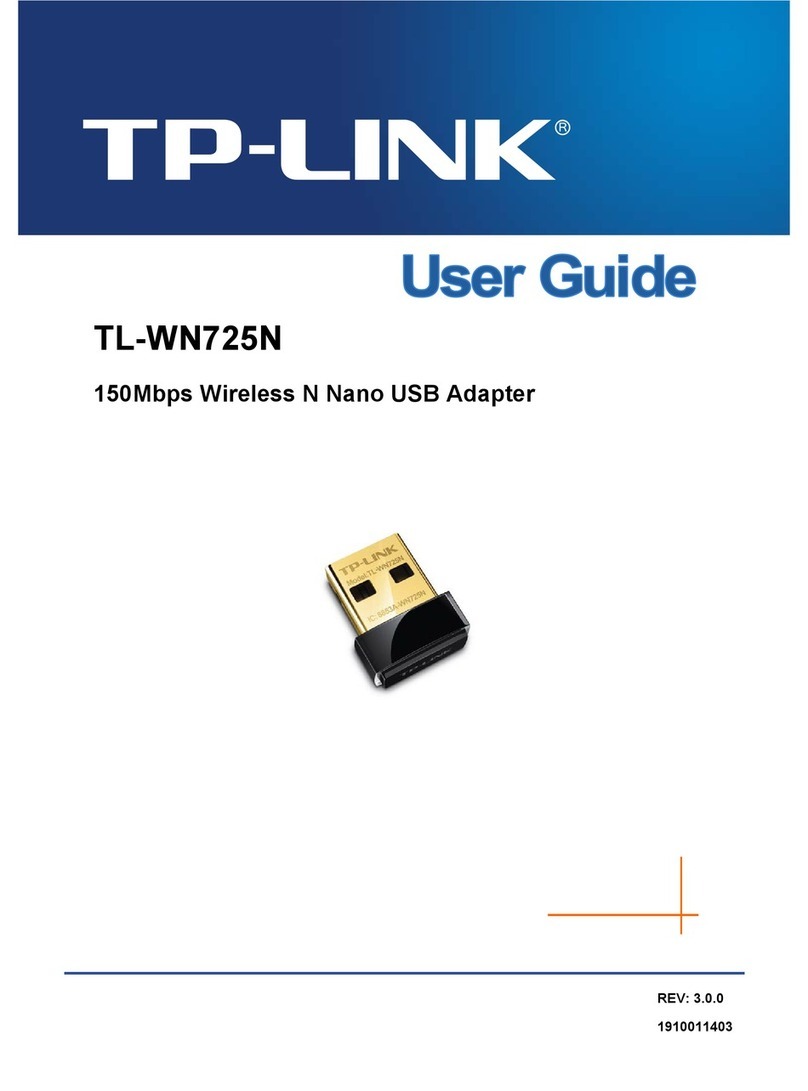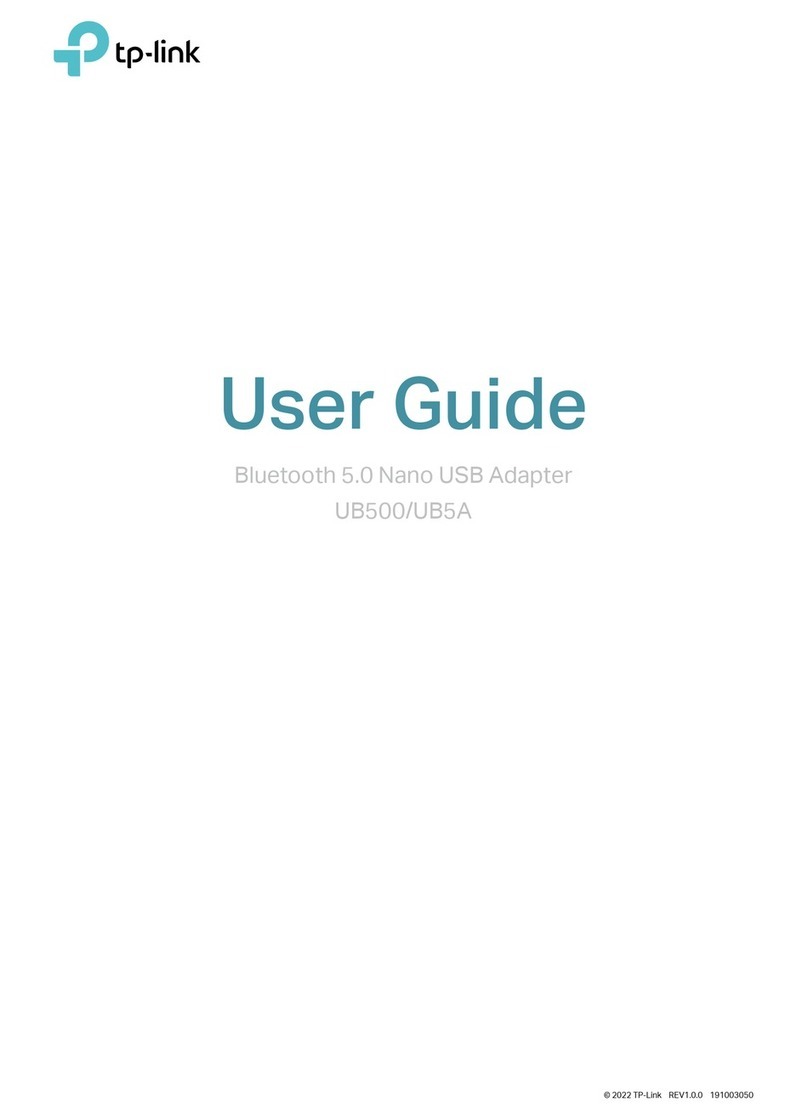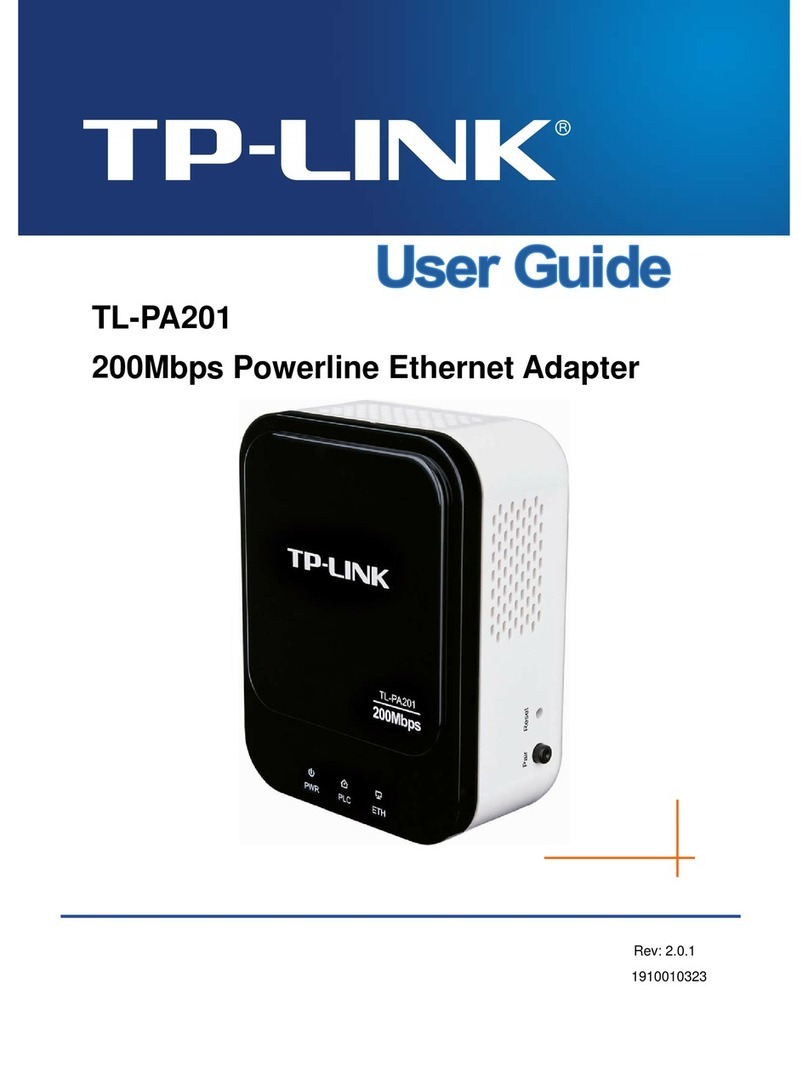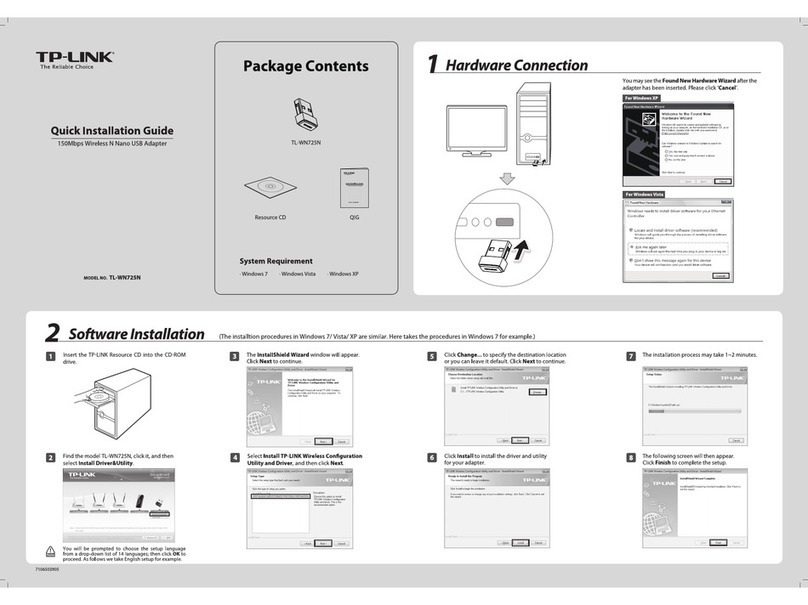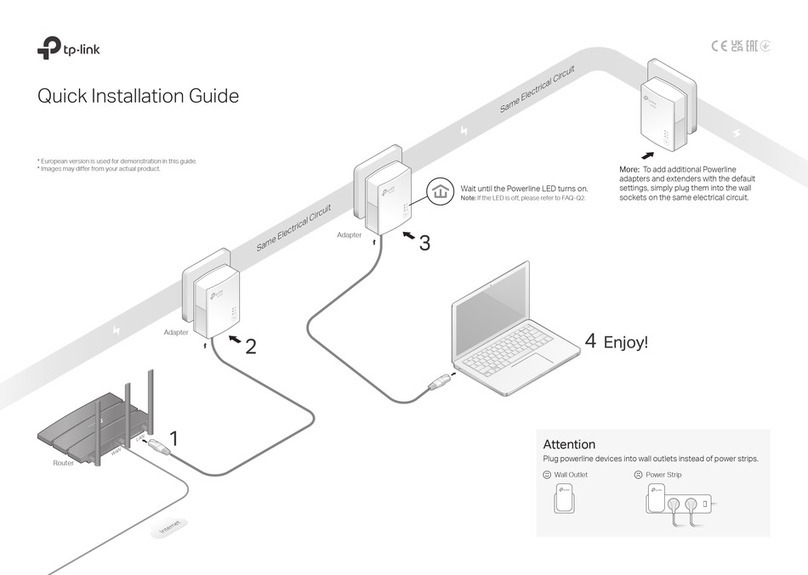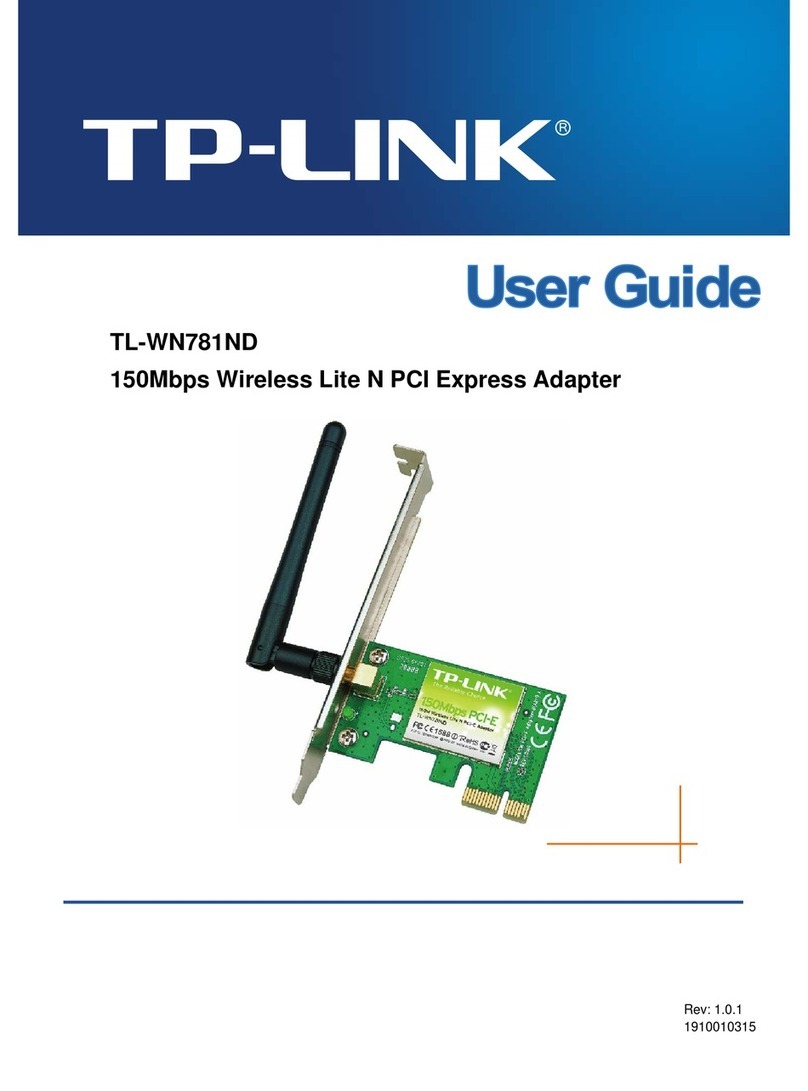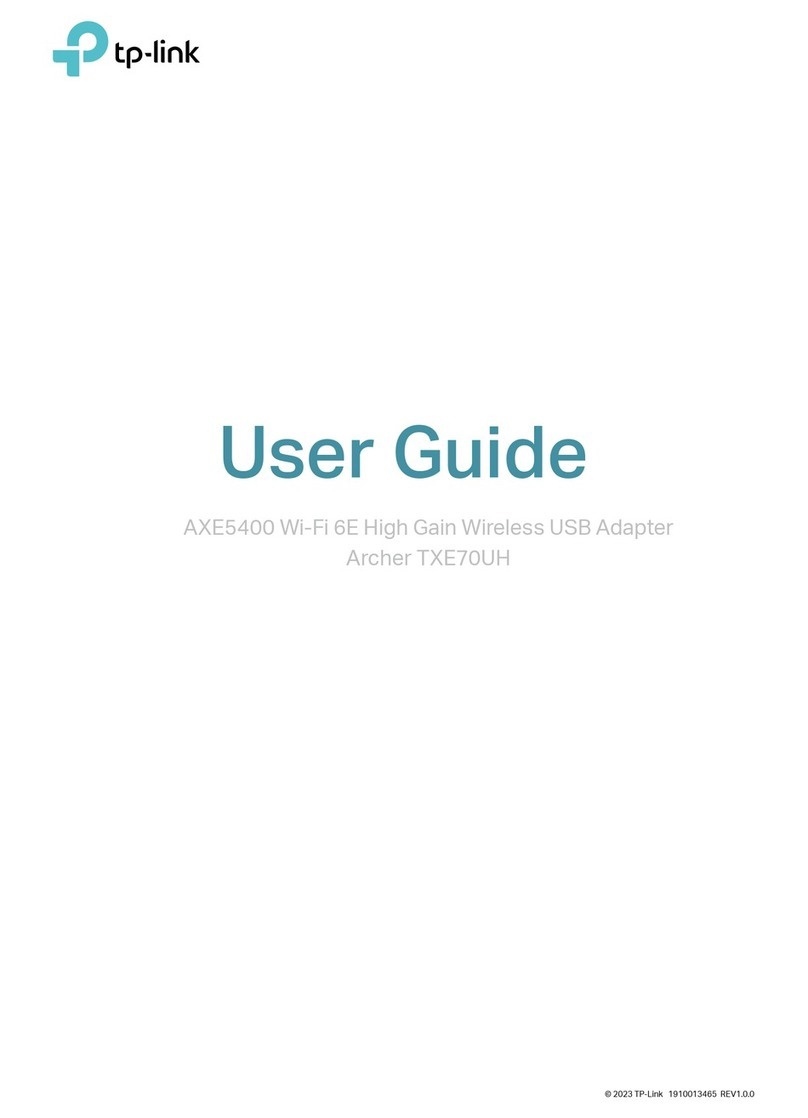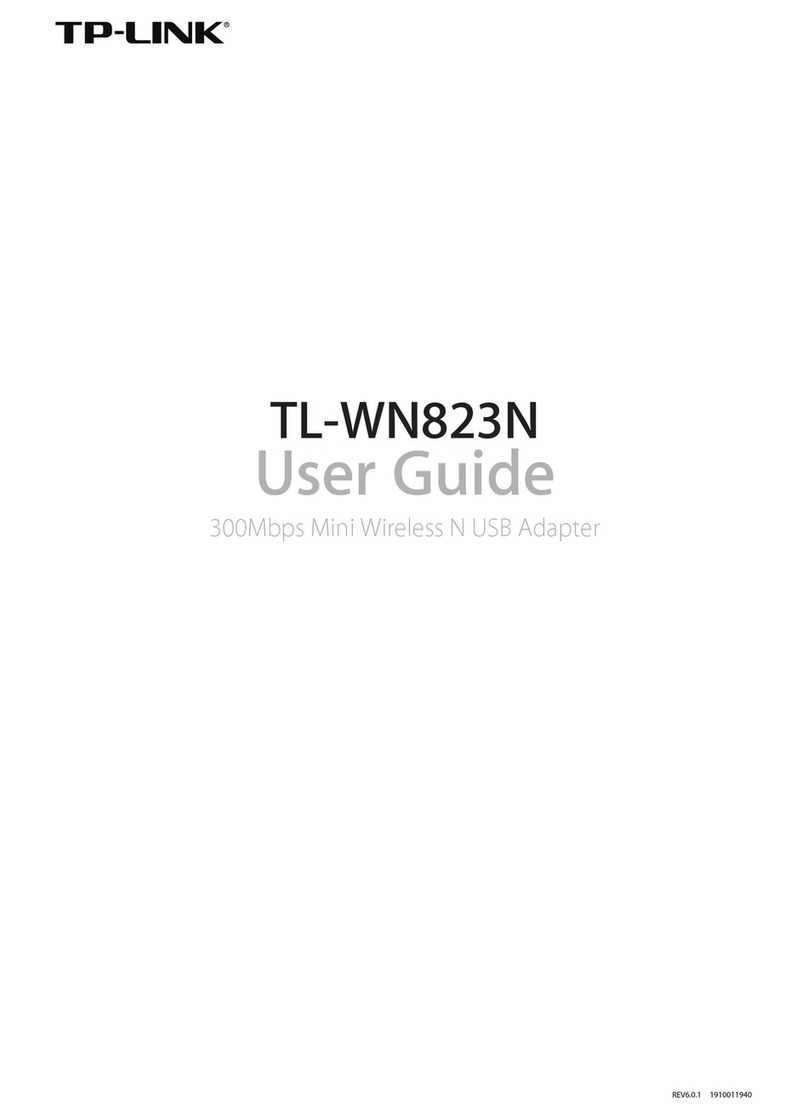©2021 TP-Link 7106509310 REV1.0.0
Q1. How do I reset my extender to factory default settings?
A. Press and hold the Pair button for at least 6 seconds. Release the button and all LEDs turn o. When the
LEDs turn back on, the reset process is complete.
Q2. What should I do if the Powerline LED is o?
A1. Try another wall socket and make sure all powerline devices are on the same electrical circuit.
A2. Try to set up a powerline network by pairing. Refer to the section above for instructions.
A3. If the problem persists, contact our Technical Support.
Q3. What should I do if there is no internet connection in my powerline network?
A1. Make sure all powerline devices are on the same electrical circuit.
A2. Make sure the Powerline LEDs are lit on all of your powerline devices. If they are not, pair all devices
again.
A3. Make sure all devices are correctly and securely connected.
A4. Check if you have an internet connection by connecting the computer directly to the modem or router.
Q4. What should I do if a successfully-paired extender does not reconnect after it is
relocated?
A1. Make sure all powerline devices are on the same electrical circuit.
A2. Try to pair the extender again, and make sure the Powerline LED is on.
A3. Check for possible interference due to a washing machine, air conditioner or other household appliances
that may be too close to one of the powerline devices. Plug the appliance into the integrated electrical
socket to remove the electrical noise if your powerline device has an integrated electrical socket.
Frequently Asked Questions
Personalize Your Network
tpPLC App
For easy management via your smartphone or tablet, download the app from the
App Store or Google Play, or simply scan the QR code.
tpPLC AppScan to download
tpPLC Utility
For easy management via your computer, download the utility on the product’s
Support page at https://www.tp-link.com/support/download/.
Note: For detailed instructions, refer to the utility manual on the product’s Support page.
Web Interface
To access all settings, connect to an extender wirelessly and visit
http://tplinkplc.net.
Note: For detailed instructions, refer to the product manual on the product’s Support page.
TP-Link hereby declares that the device is in compliance with the essential requirements and other
relevant provisions of the Radio Equipment Regulations 2017.
The original UK Declaration of Conformity may be found at https://www.tp-link.com/support/ukca
TP-Link hereby declares that the device is in compliance with the essential requirements and other
relevant provisions of directives 2014/53/EU, 2009/125/EC, 2011 /65/EU and (EU) 2015/863.
The original EU Declaration of Conformity may be found at https://www.tp-link.com/en/support/ce/
Safety Information
Keep the device away from water, re, humidity or hot environments.
Do not attempt to disassemble, repair, or modify the device. If you need service, please contact us.
Do not use the device where wireless devices are not allowed.
The socket-outlet shall be installed near the equipment and shall be easily accessible.
Plug the powerline devices directly into the wall outlets but not the power strips.
Within 2 minutes
For technical support, replacement services, user guides, and other information, please visit
https://www.tp-link.com/support, or simply scan the QR code.
If you have any suggestions or needs for our product guides, you are welcome to email
techwriter@tp-link.com.cn.
To communicate with TP-Link users or engineers, please join the TP-Link Community at
https://community.tp-link.com.
Unify Your Wi-Fi Networks via One-Touch Wi-Fi Conguration
Note: If your router doesn’t have a WPS button, manually change the extender’s Wi-Fi settings via the tpPLC app, tpPLC Utility, or web interface.
Plug in the extender in the same room as your router. Wait
until the extender’s Wi-Fi LED turns on.
Press your router’s WPS button. Within 2 minutes, press the
extender’s Wi-Fi button for 1 second. The extender’s Wi-Fi
LED starts blinking. When it stays on, Wi-Fi settings are
copied.
1
2
3
Note: If Wi-Fi settings are not copied within 2 minutes, manually change the
extender’s Wi-Fi settings.
Relocate the extender and enjoy the internet using your
router’s SSID and password.
Copy SSID and password from your router via WPS to create one unied Wi-Fi network throughout your home.
Wireless Router Extender
Blinking
On
WPS/
Physical Appearance
DESCRIPTIONITEM
Press and hold for 1 second to set up or join a secure powerline network.
Pair/Reset Button
Wi-Fi Button
LED Button
Press for 1 second to start copying Wi-Fi settings from the router.
Press and hold for about 5 seconds to turn Wi-Fi on or o.
Press to turn on or o the LEDs.
Press and hold the Pair button for at least 6 seconds, then release the button to reset the
adapter/extender to default settings.
DESCRIPTION
LED STATUS
Power
Powerline
Ethernet
On
O
The powerline adapter/extender is on.
Pairing is in process.
The powerline adapter/extender is o.
Blinking
Wi-Fi
The wireless function is enabled.
The powerline extender is syncing wireless network settings.
The wireless function is disabled.
Ethernet Port
On
Blinking
O
The Ethernet port is connected or not connected.
The powerline adapter/extender is connected to a powerline network.
The powerline adapter/extender is not connected to any powerline
network.
On/O
On
O
Please read and follow the above safety information when operating the device. We cannot
guarantee that no accidents or damage will occur due to improper use of the device. Please use this
product with care and operate at your own risk.
Wi-Fi
Power LED
Powerline LED
Ethernet LED
Wi-Fi LED
LED Button
Wi-Fi Button
Pair/Reset Button
If you have paired your powerline devices, the Wi-Fi settings will
automatically sync from the existing extender to the new one.
Auto-Sync Settings to More Extenders
Note: For more extender models that support Wi-Fi Auto-Sync,
visit http://www.tp-link.com.
If you personalize any extender with LED schedules or other
Wi-Fi settings (such as Wi-Fi schedules and guest network),
the settings will also automatically sync to other extenders in
the secured powerline network.
DIFFERENT
SSIDs & Passwords
Auto-Sync
Network B
Network C
Network A
Network A
Network A
Network A
SAME
SSID & Password