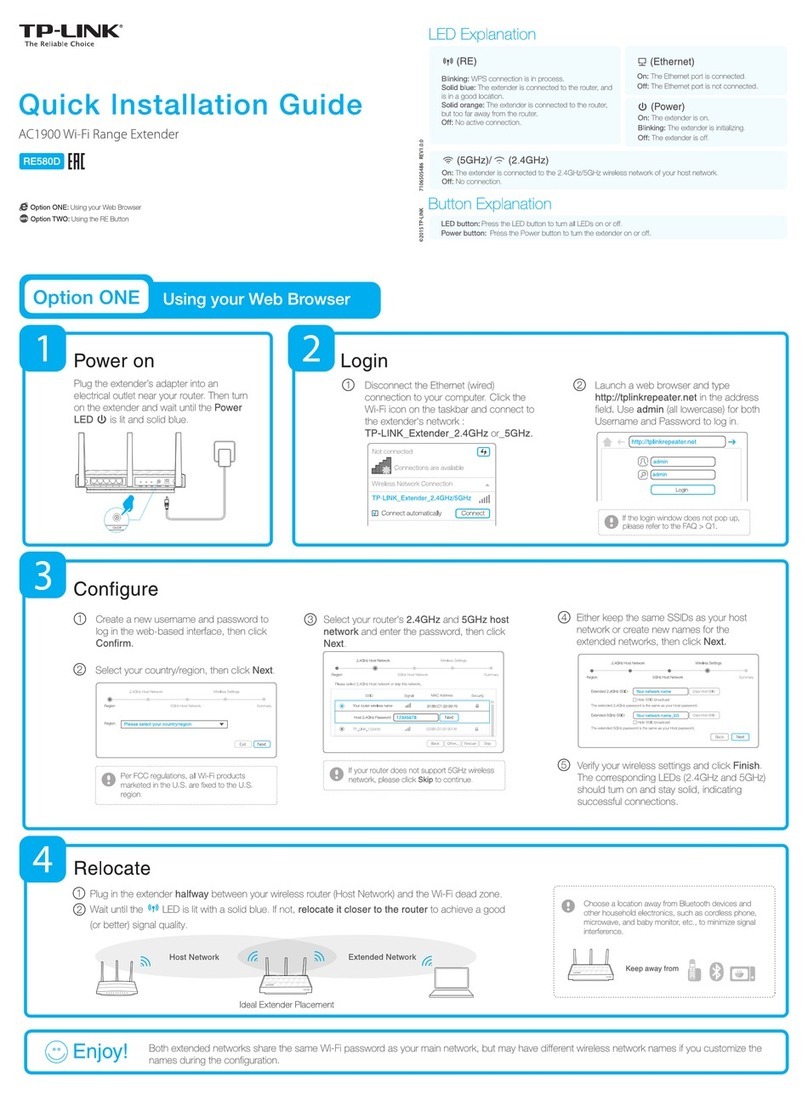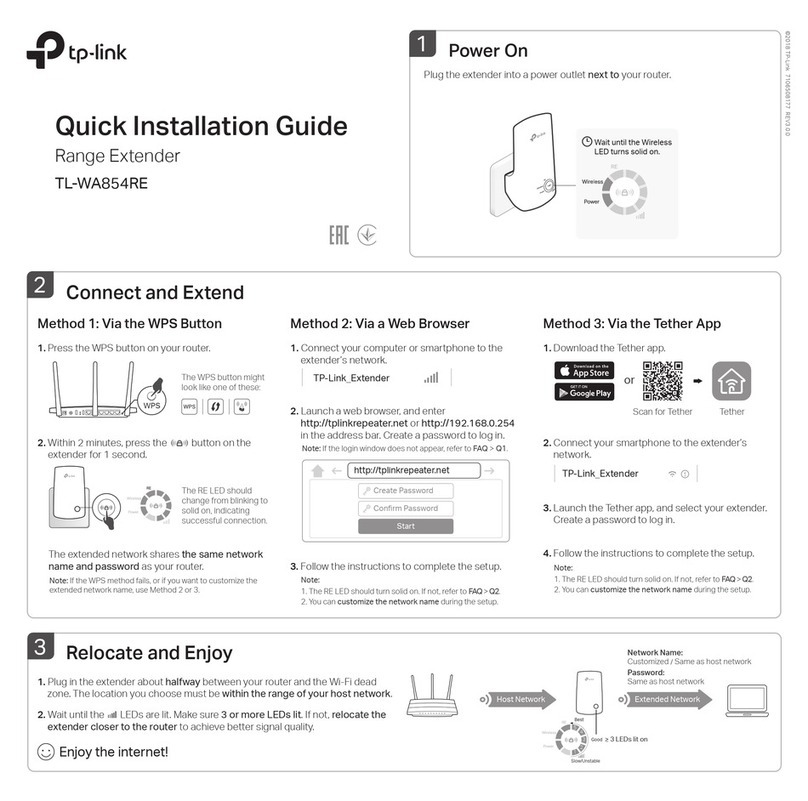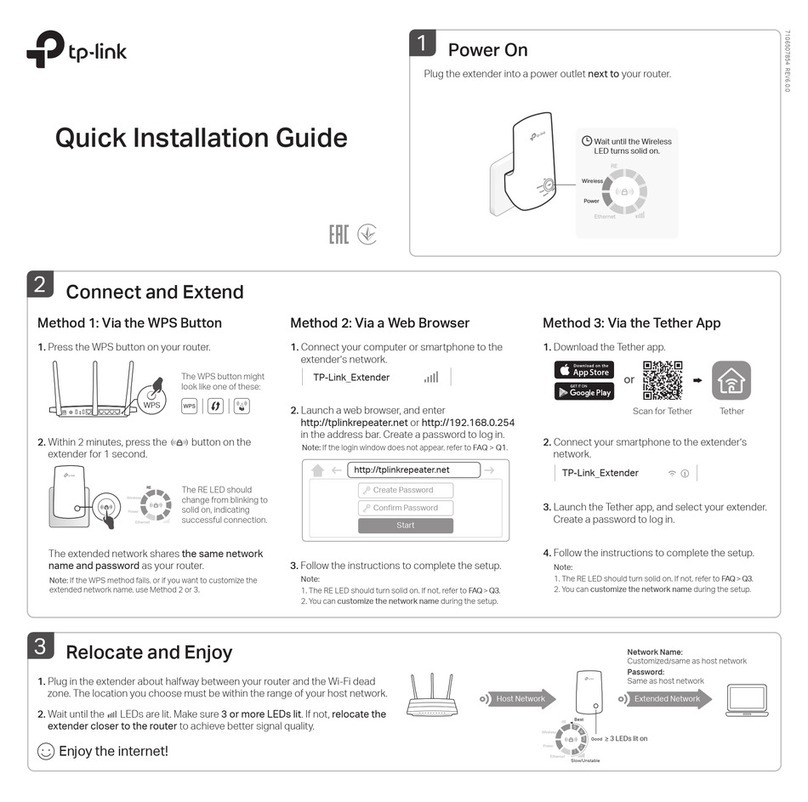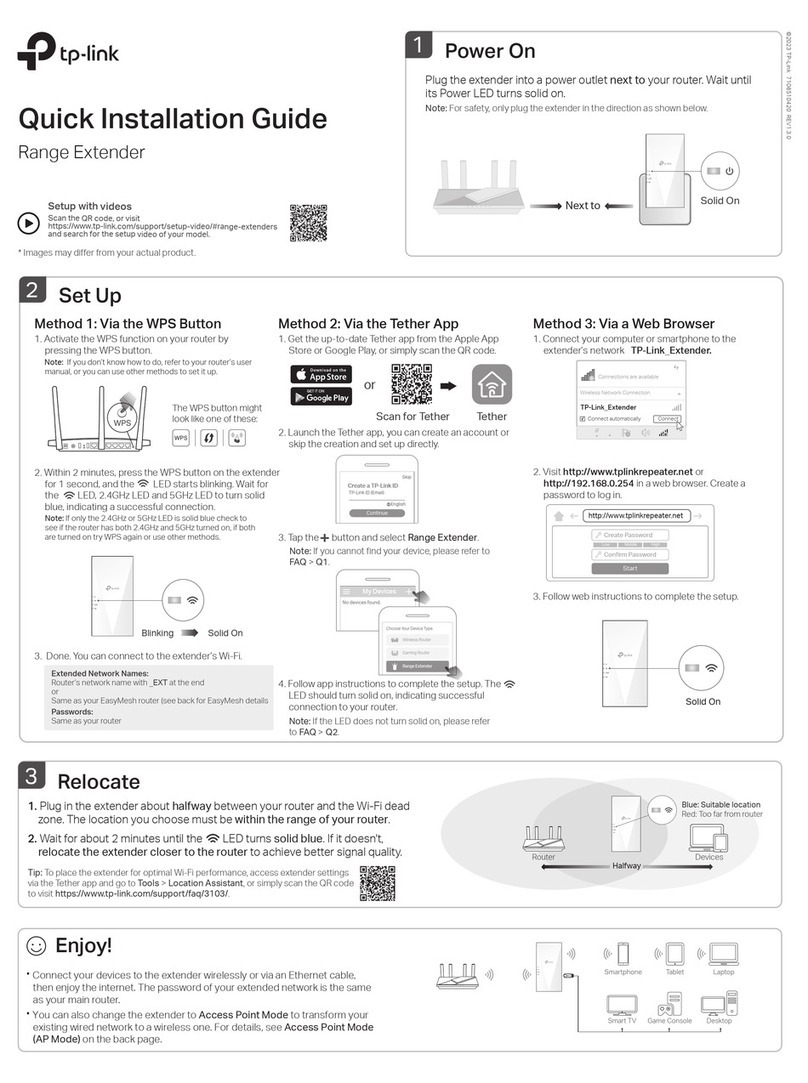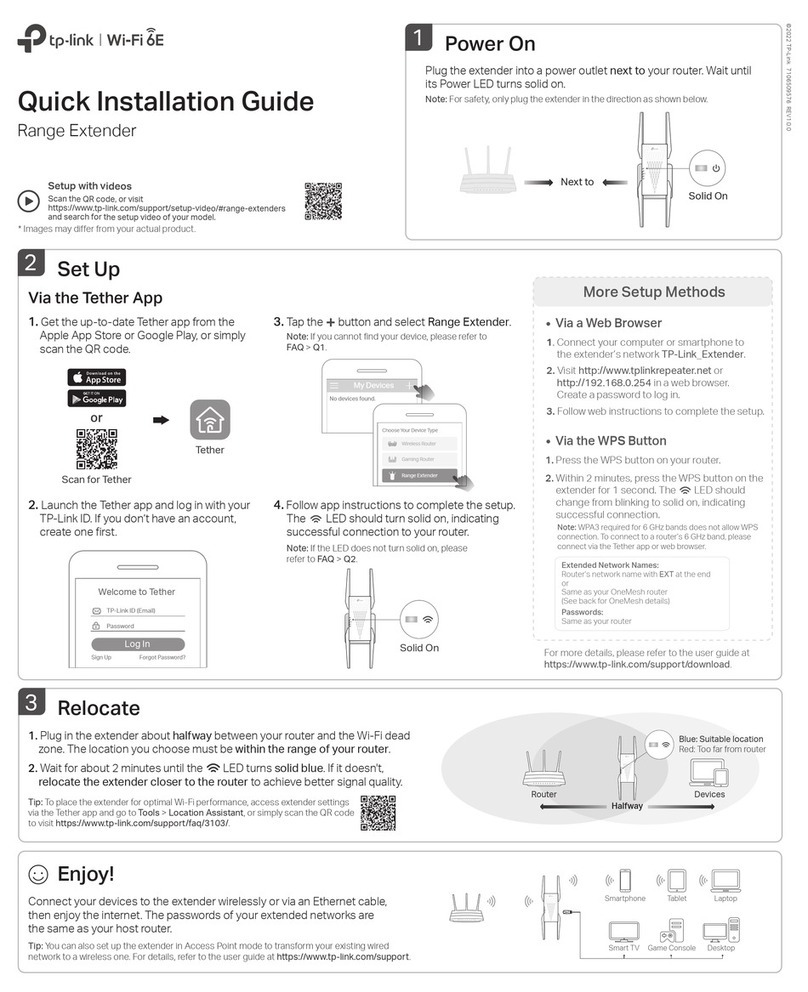©2017 TP-Link
For technical support and other information, please visit
http://www.tp-link.com/support
TP-Link hereby declares that this device is in compliance with the essential requirements and other relevant provisions of directives
2014/53/EU, 2009/125/EC and 2011/65/EU. The original EU declaration of conformity may be found at http://www.tp-link.com/en/ce.
WPS is an easier way to extend your host network. You are recommended to use this method if your host router has a WPS button.
The button might look like one of these: . Otherwise, please refer to Method ONE.
Method TWO Quick Setup Using the WPS (RE) Button
Both extended networks share the same wireless network names (SSIDs) and passwords as those of your host networks.
Enjoy!
Plug the extender into a
power outlet next to your
router.
Power on
Wait until the and LEDs
light up.
2
1Press the WPS button on your router, and then press the button on your
extender within 2 minutes.
Connect
If you are connecting the extender to a dual-band router but only the 2.4G or 5G LED is on, repeat Step 1
to connect the other band.
1. For more information about using WPS on your router, please refer to the router manufacturer's user guide.
2. Some ISP gateways disable the WPS function by default. If the WPS connection fails, please refer to Method ONE.
The LED should go from
ashing to solid, indicating that
WPS connection was successful,
and then it will go o in 5 minutes.
Relocate
Wait for the extender to reconnect and the 2.4G/5G LED should turn
green. If not, relocate it closer to the router to achieve better signal
quality.
Plug in the extender halfway between your host network and the
Wi-Fi dead zone. The location you choose must be within the range
of your existing host network.
1
2Ideal Extender PlacementRouter Device
Extended Network
Host Network
Entertainment Adapter
Tether provides a simple, intuitive way to access and manage your extender
with your iOS or Android devices.
1. Download the Tether app from the App Store or Google Play
Store.
2. Ensure your device is wirelessly connected to the extender or
to the host router.
3. Launch the app and start managing your extended network.
TP-Link Tether App
How to
begin?
The extender can be used as a wireless adapter to connect any Ethernet-only
device such as a Blu-ray player, game console, DVR, or smart TV to your Wi-Fi
network.
First, connect the extender to your router using Method ONE or Method TWO.
Then connect your Ethernet-only device to the extender via an Ethernet cable.
Scan to download
Router
Frequently Asked Questions (FAQ)
With the extender powered on, use a pin to press the RESET button. Wait for 2
seconds until all the LEDs turn o momentarily.
Q2. How do I reset the extender?
If your computer is wirelessly connected, make sure that you have connected to the
extender’s SSID.
If your computer is connected via an Ethernet cable, please make sure that the
connection is stable.
Make sure your computer is set to obtain an IP address and DNS server address
automatically.
Verify that http://tplinkrepeater.net or http://192.168.0.254 is correctly entered in
the web browser and press Enter.
Reset the extender and try again.
Q1. What should I do if I cannot access the web management page of the
extender?
You may have entered the incorrect Wi-Fi password of your host network during the
conguration. Please log in to the extender’s web management page to check the
password and try again.
Reset the extender and go through the conguration again.
Q3. Why doesn't the 2.4G/5G LED turn solid green (or red) after I completed
Method ONE?
If you have enabled those features of your host router, you may need to disable them
rst, and then follow Method ONE or Method TWO to complete the conguration.
Q4. I have enabled a wireless MAC lter, wireless access control, or access
control list (ACL) on my router. What should I do before conguring the
extender?
For more instructions, please visit www.tp-link.com and refer to the extender’s User Guide.