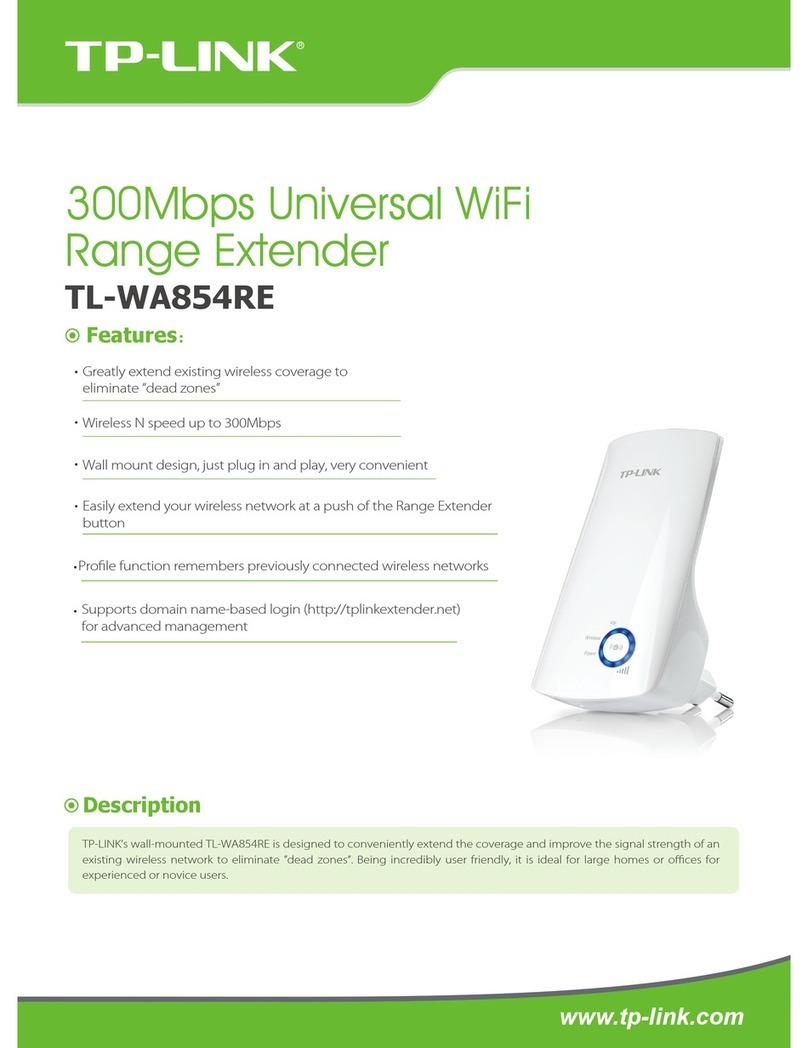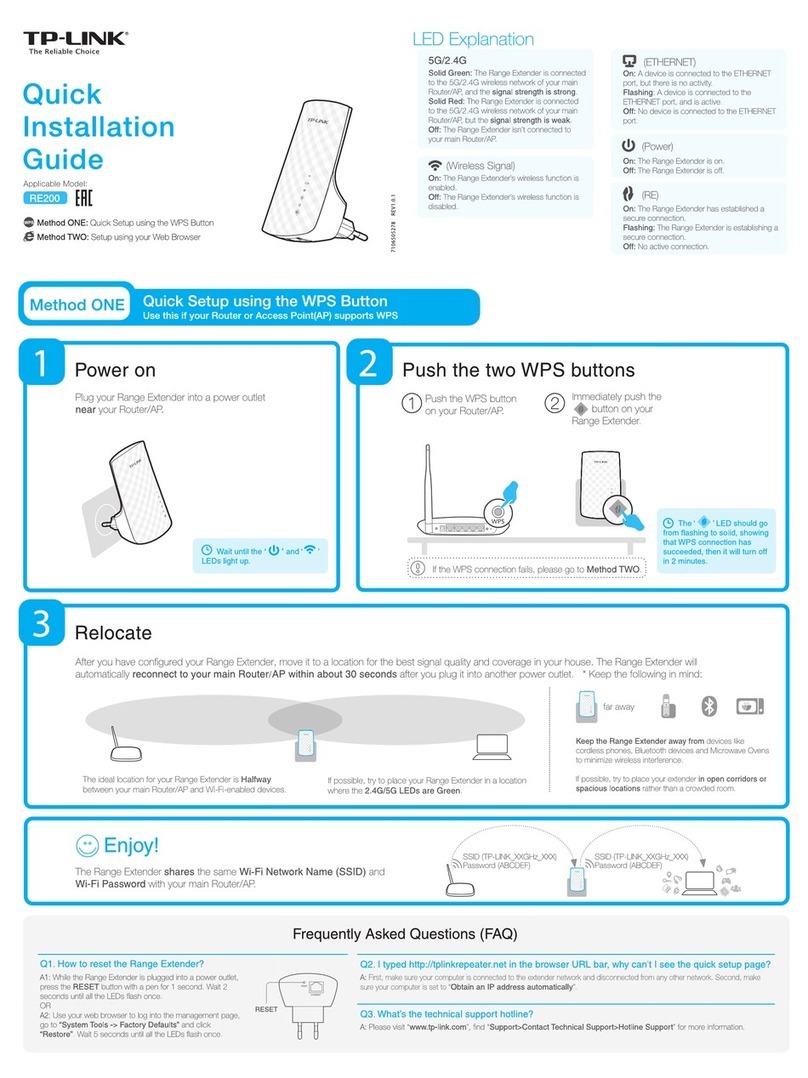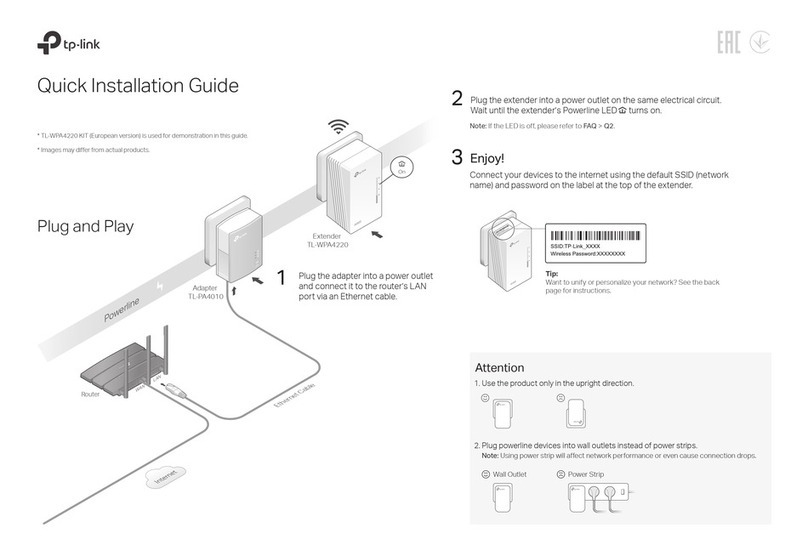Smart TV Game Console Desktop
Ethernet Connection
Router
Refer to Step 5 of Option 1 to relocate your
Range Extender.
Entertainment Adapter
Troubleshooting and Support
The Range Extender can be used as a wireless
adapter to connect any Ethernet-enabled device,
such as a Blu-ray player, game console, DVR, or smart
TV, to your wireless network.
First, connect the extender to your Wi-Fi network by
following the instructions in Option 1 or Option 2,
then connect an Ethernet-enabled device to the
extender using an Ethernet cable as shown in the
diagram on the right.
My router has no WPS button, how do I connect
the extender?
Your router does not support WPS, please use Option
1 to set up the extender.
Why both 2.4G and 5G LEDs are still o after
completing Option 1?
• You may have entered the incorrect Wi-Fi password
of your main network during the conguration.
Please log into the Extender's web-based interface
to check the password and try again.
• If the 2.4G and 5G LEDs are still o, please reset the
extender and go through the conguration again.
What should I do when I cannot connect the
extender via WPS?
Some dual-band routers may be trouble
connecting to the extender via WPS. If you
experience connection issues, please congure
the extender using Option 1.
What should I do if I cannot access the
Extender's web interface?
• Make sure your computer is connected to the
extended network.
• Make sure your computer is set to obtain an
IP address automatically.
1
2
3How do I restore the extender to its factory
default settings?
With the extender powered on, use a pin to
press the Reset button until all the LEDs turn
on momentarily, then release the button.
5
4Technical Support
For detailed troubleshooting instructions, visit:
www.tp-link.com/en/support/faq
For all other technical support, please contact us at:
USA / Canada
Toll Free: +1 866 225 8139
E-mail: support.usa@tp-link.com (USA)
support.ca@tp-link.com (Canada)
Support Availability: 24 hours a day, 7 days a week
1
Plug the extender into an electrical outlet
near your router, and wait until the Wireless
LED is lit and solid green.
2
OPTION
Using WPS (Wi-Fi Protected Setup)
Power On
3Relocate
2Connect
Important: Please use Option 1 if your router does not support WPS.
Keep away from
Enjoy!
Enjoy!
Choose a location away from Bluetooth devices and other
household electronics, such as cordless phone, microwave,
and baby monitor, etc., to minimize signal interference.
Both 2.4GHz and 5GHz extended networks share the same SSID (network name) and password as your main network.
Ideal Range Extender Placement
Main Network Extended Network
5G
2.4G
A. Press the WPS button on your router and immediately press the RE button on your extender.
The corresponding LEDs ( 2.4G and 5G )
should turn on and stay solid after about 1
minute, indicating that WPS connection is
successful.
If not, please use Option 1.
1. For more information about using WPS on your router, please refer to the router manufacturer's user guide.
2. The WPS function in some routers may be disabled by default. If the WPS connection fails, please use Option 1.
B. If you are connecting the extender to a dual-band router, but only 2.4G or 5G LED is on, repeat step A
to connect the other band.
©2015 TP-LINK