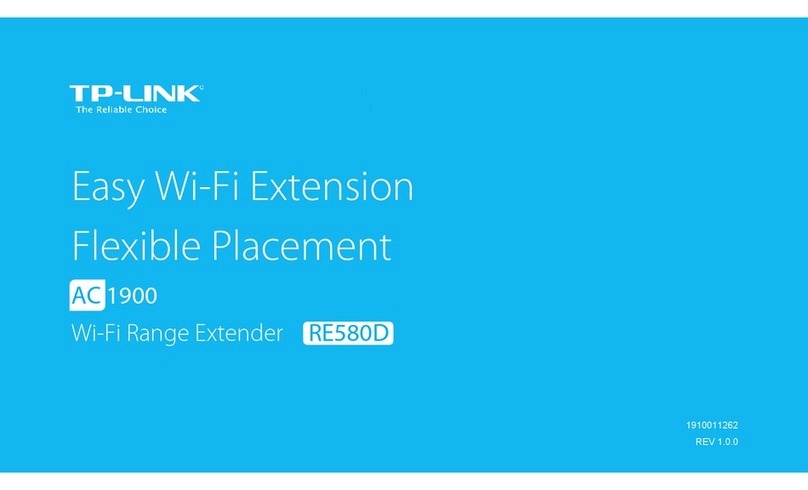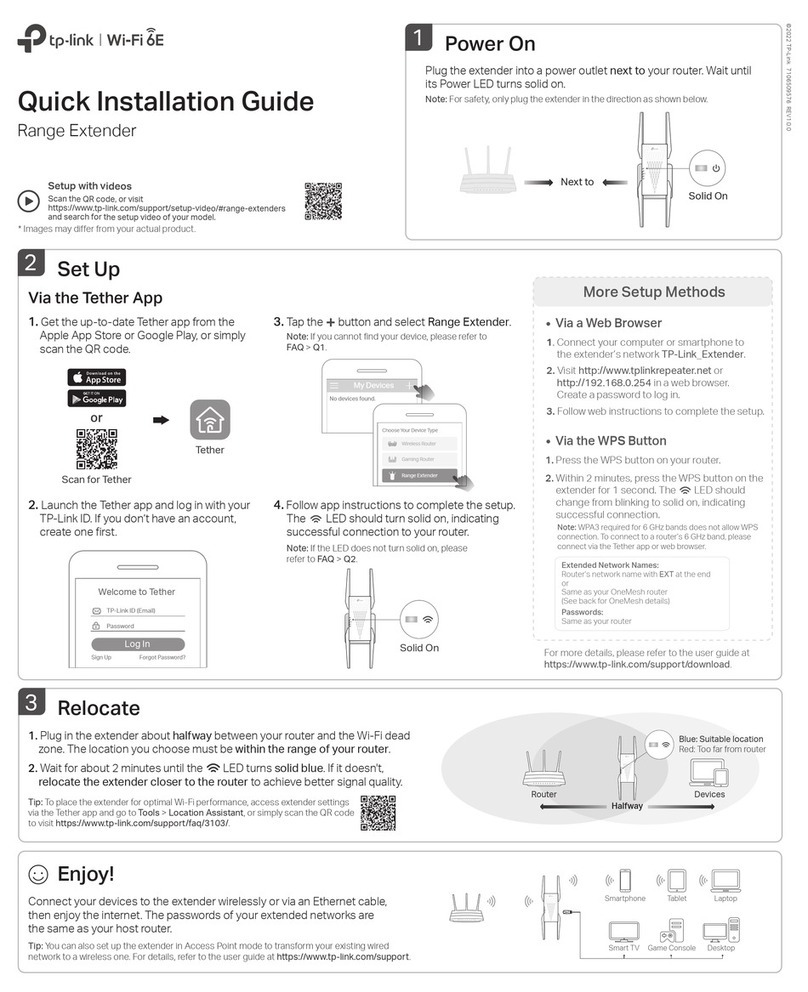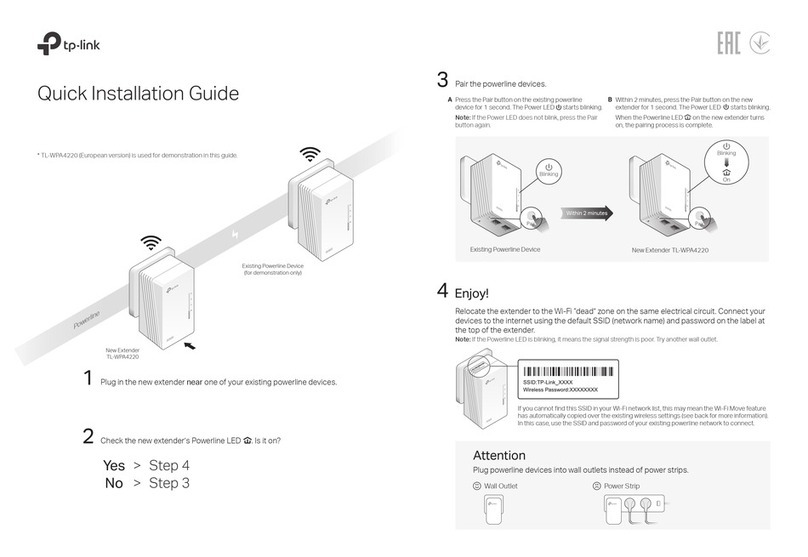To create a secure powerline network:
1
Press the
Pair
button
To join an existing secure powerline network:
ExistingPowerline Network
Set Up a Secure Powerline Network Using the Pair Button (Recommended)
Youcancreate orjoin a securepowerline network using thePair button on
two devices at a time
.The powerline network can support up to 16 powerline devices.
Tips:
Werecommendthatyoupluginthepowerlinedevicesneareachotherwhenpairing.
Within 2 minutes, press the
Done.
Press the
button for 1 second on any powerline devicein the existing
Within 2 minutes, press the
Done.
Pair
button for 1 second.
Pair
button for 1 second.
Customize the Extender’s Wi-Fi
Settings (Optional)
1
Connect yourcomputer tothe extender wirelessly orvia anEthernet cable.
LED and Button Legend
PowerLED
Powerline LED
EthernetLED
PairButton
PowerLED
Powerline LED
EthernetLED
Wi-FiLED
Wi-Fi/Wi-FiCloneButton
FAQ (Frequently Asked Questions)
Q1. How do I reset my extender?
A.
With the extenderpowered on,usea pin to press and holdthe Resetbuttonuntil all LEDs gooff.
WhenthePowerLED turnsonandtheWi-FiLED startstoblinkrapidly,the resetprocessiscomplete.
Q2. How to troubleshoot if there is no Internet connection in my powerline
network?
A1.Makesurealladaptersandextendersareonthesameelectricalcircuit.
A2.MakesurethePowerlineLEDs light up on all your adapters and extenders.Ifthey do not, pair your
adaptersandextendersagain.
A3.Makesureallhardwareconnectionsarecorrectlyandsecurelyconnected.
A4.CheckifyouhaveanInternetconnectionbyconnectingthecomputerdirectlytothemodemorrouter.
Ethernet
Pair Reset
Ethernet
A5. Make sure your computer’s IP address is in the same segment as your router’s.
Port
Button Button
Ports
2
Findanddownloadthecompatibleversionofutilityforyourpowerline
extenderat
www.tp-link.com
.
3
Start the utility. Choose the model to be configured and click
Connect
.
Adapter Extender Q3. What can I do if a successfully-paired extender does not reconnect after
it has been moved to a new location?
A1.Tryanothersocketandmakesure itisonthesameelectricalcircuit.
A2.Trytopairitagainwith anotheradapterorextender,andmakesure thePowerline LED is on before
moving it to a new location.
A3.Checkforpossibleinterference,suchaswashers,air conditionersorotherhouseholdappliancesthatmaybe
too close to one of the powerline adapters or extenders.
Attention
4
Login withthe defaultusernameandpassword (
admin
/
admin
).
5
Goto
Wireless > Wireless Settings
tosetanewSSID.
Goto
Wireless >Wireless Security
tosetanewWi-Fipassword.
Goto
System Tools > Reboot
torestarttheextender.
Formoreinformation,pleasevisitourwebsite:
http://www.tp-link.com
©2016 TP-LINK
User Name admin
Password admin
Login
For passthrough powerline device
For non-passthrough powerline device
Description
|
Mode NO.
|
IP Address
|
Mac Address
|
Connect
11N Powerline AP TL-WPA4220
172.27.35.217 E8:94:F6:30:73:67
Connect
PLC Device Scan
Wireless powerline devices in your local network
Power
On/Off
On
every second: Pairing is in process.
every15seconds:Power-SavingModeison.(Powerlineadapteronly)
device is connected to the powerline network.
device is not connected to the powerline network or is in Power-Saving
Ethernet port is connected or not connected.
TheWi-Fiisworkingproperly.
everysecond:Wi-Ficloningisinprocess.
BUTTON
DESCRIPTION
Wi-Fi
/
Wi-Fi Clone
Pressand hold for 1 second to start Wi-Fi cloning.
Press and hold for 5 seconds to turn theWi-Fi on or off.
Pair
Pressand hold for 1 second to start the pairing process.
Press and hold for 10 seconds to leave the powerline network.
Press and hold for 5 secondsto restorethe extender’s settings to factory defaults.