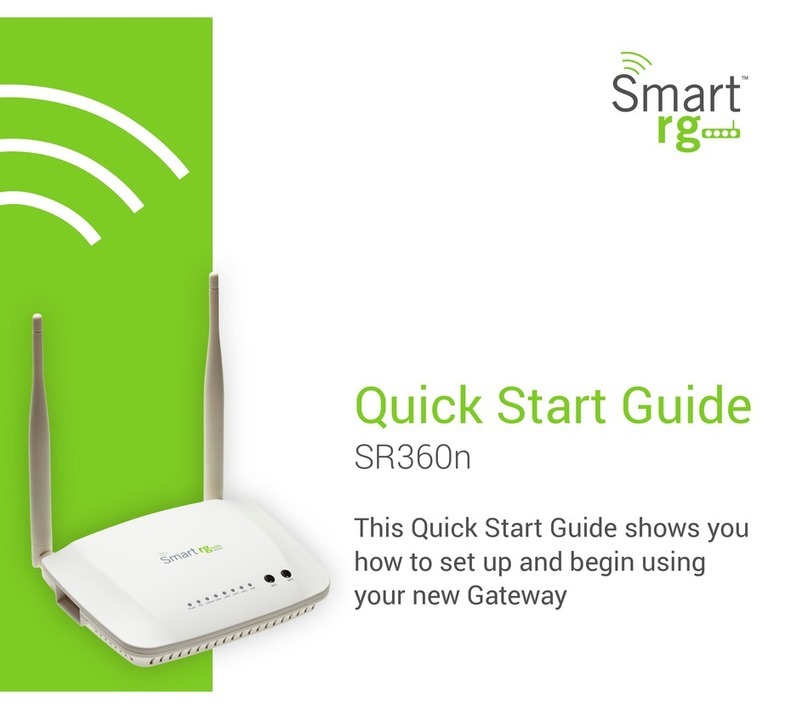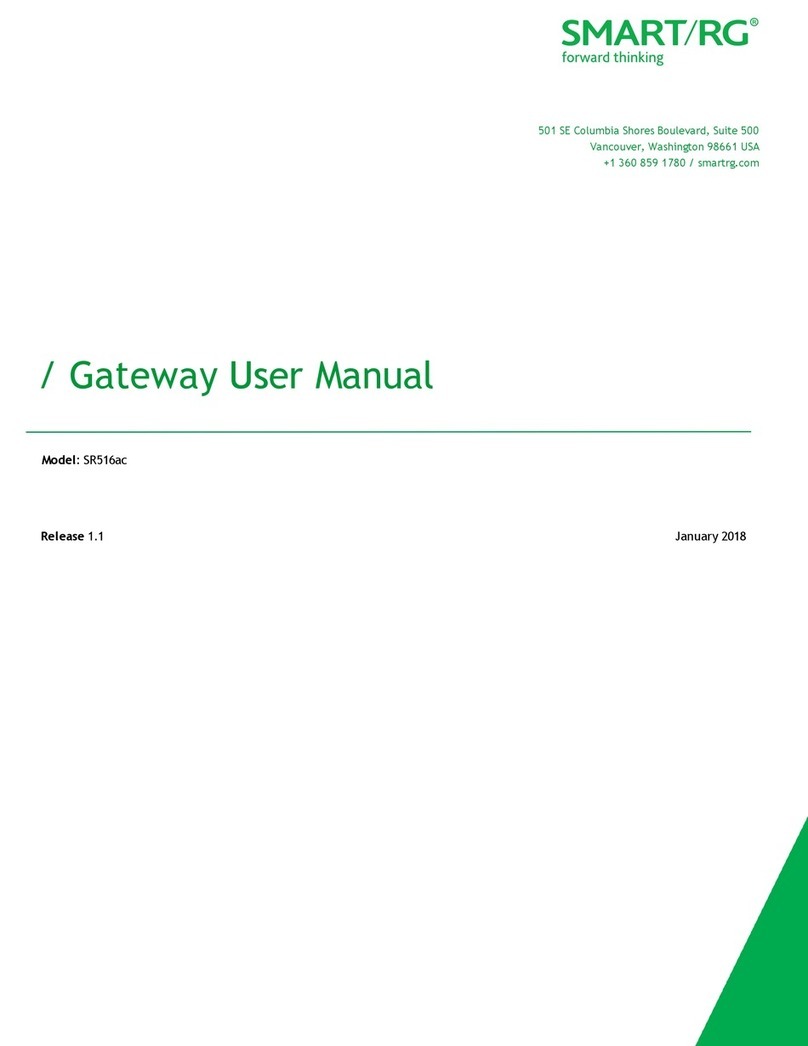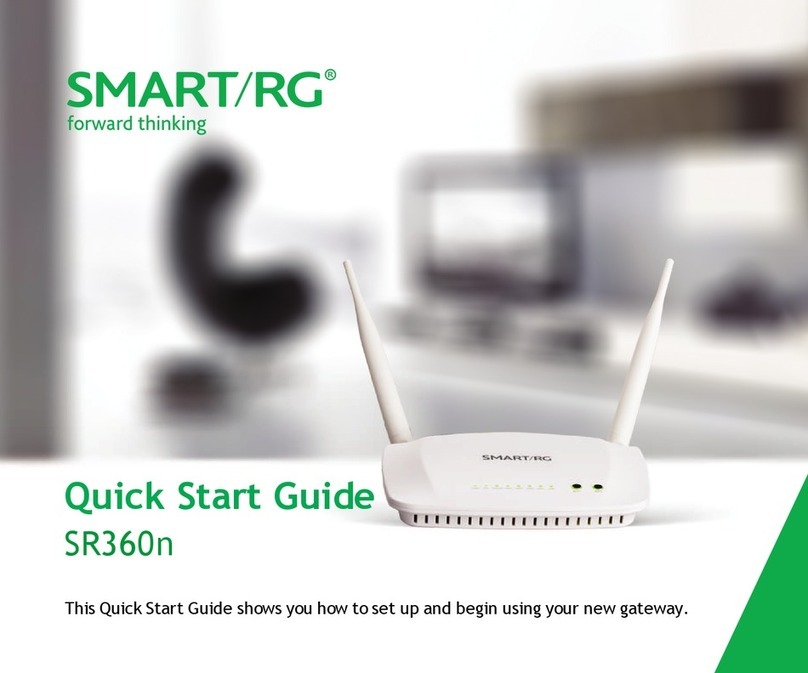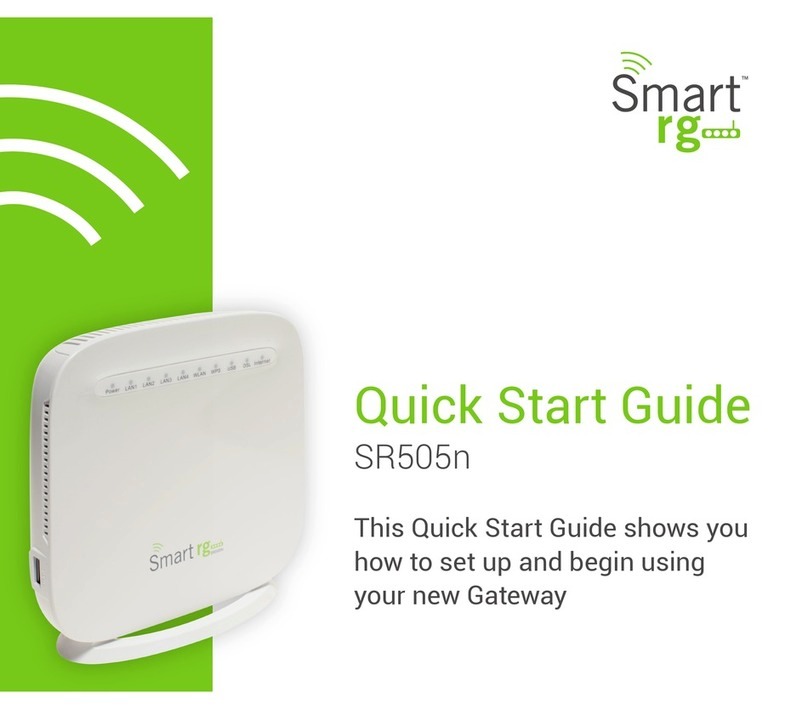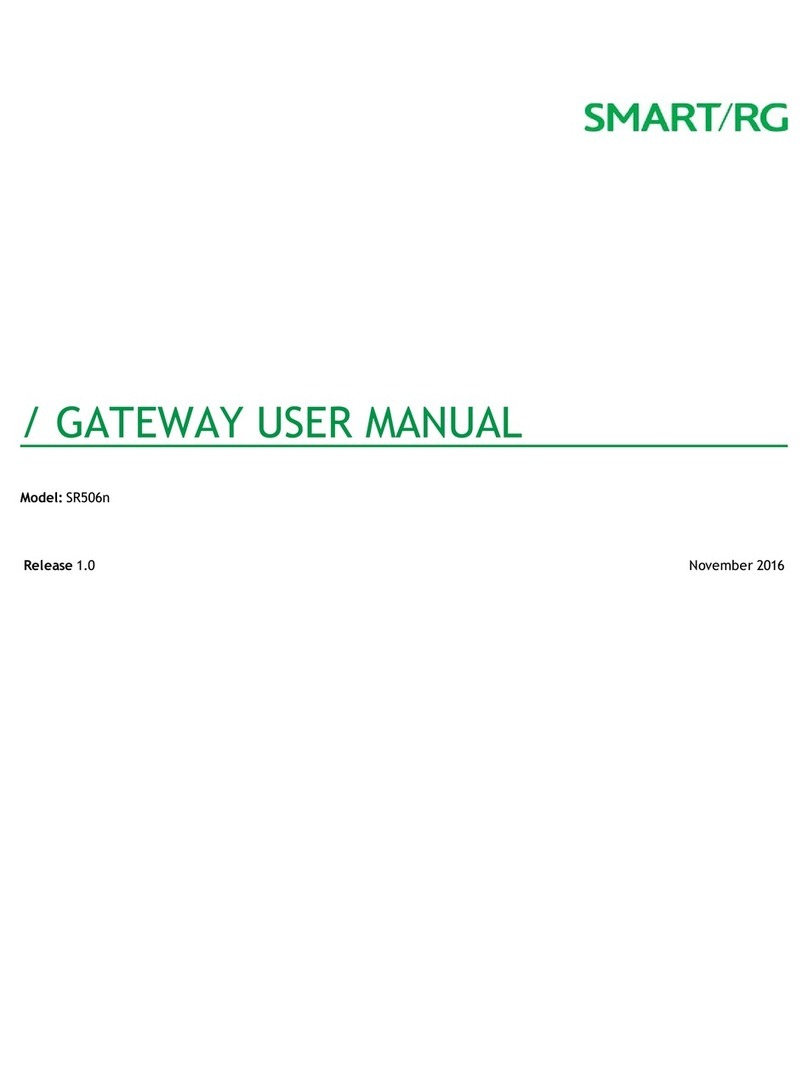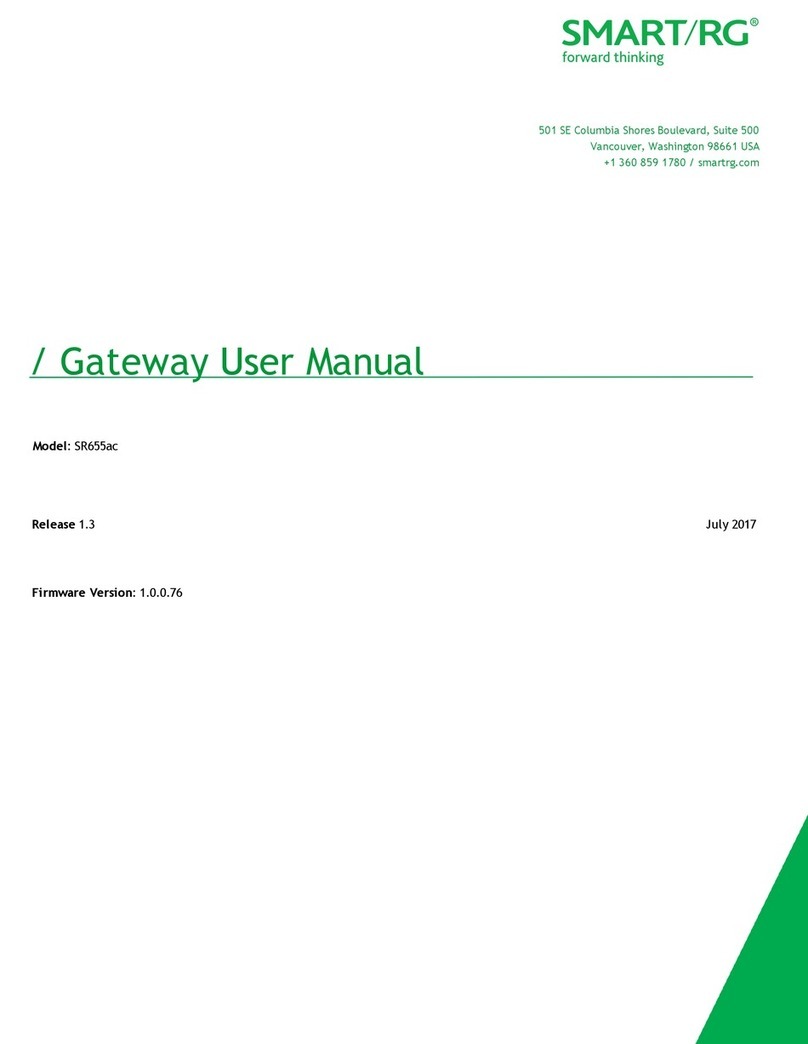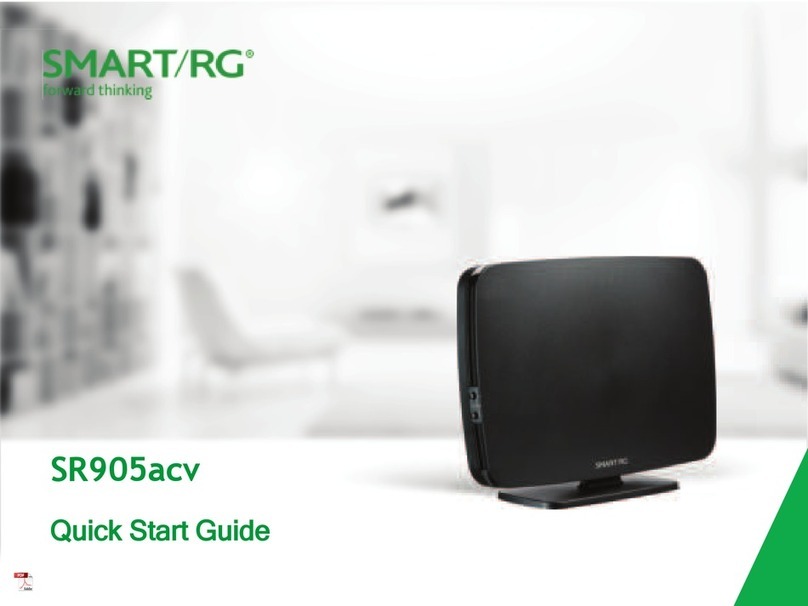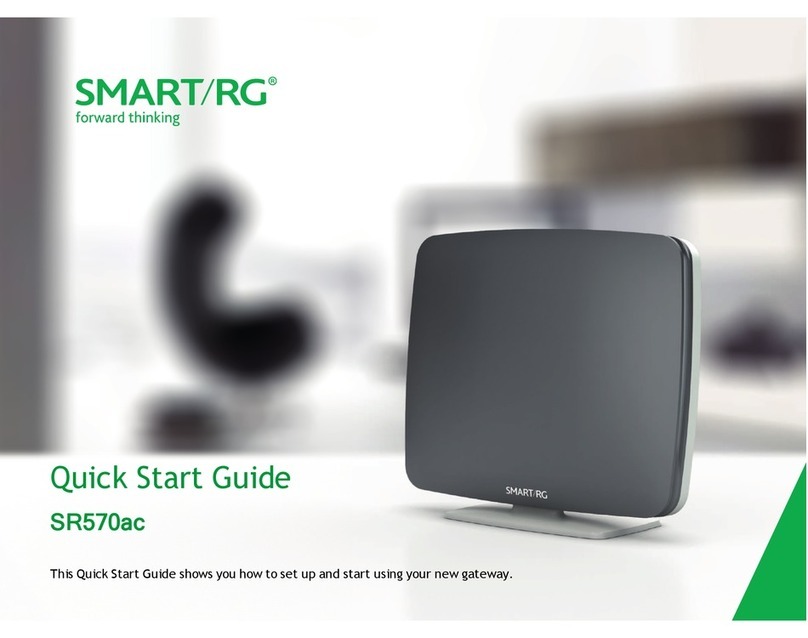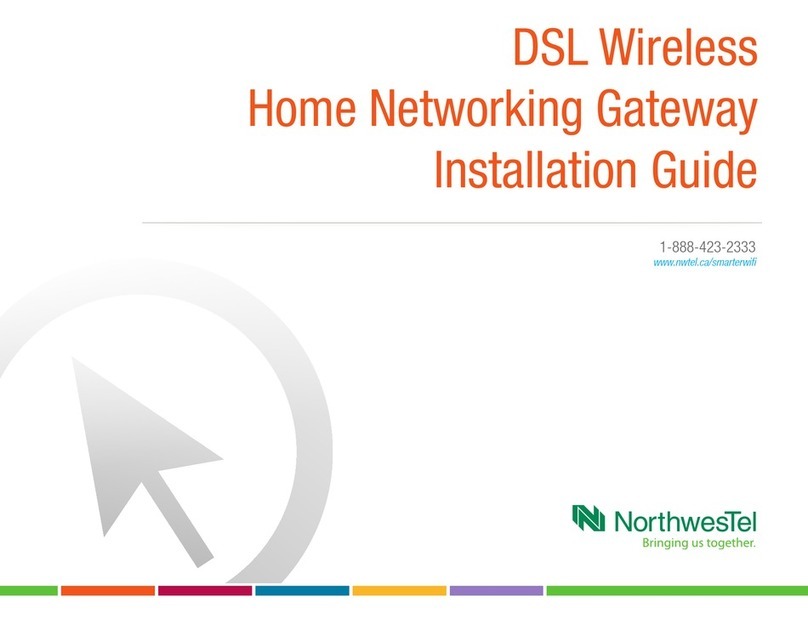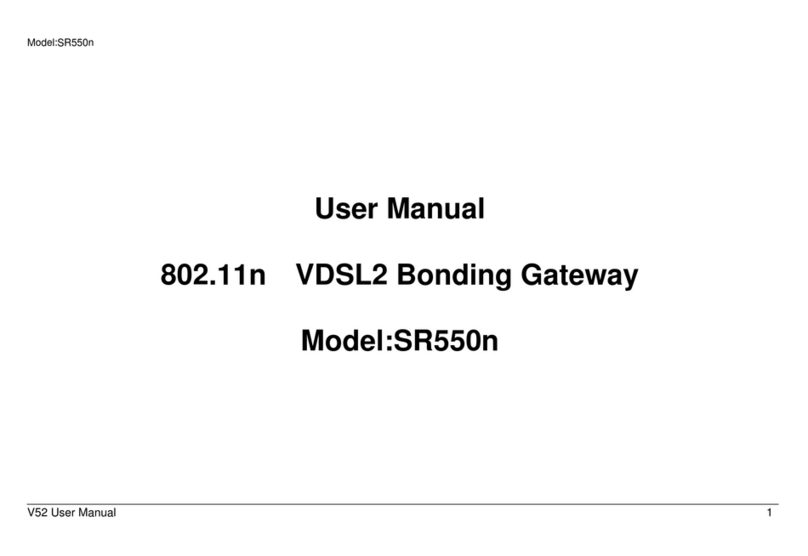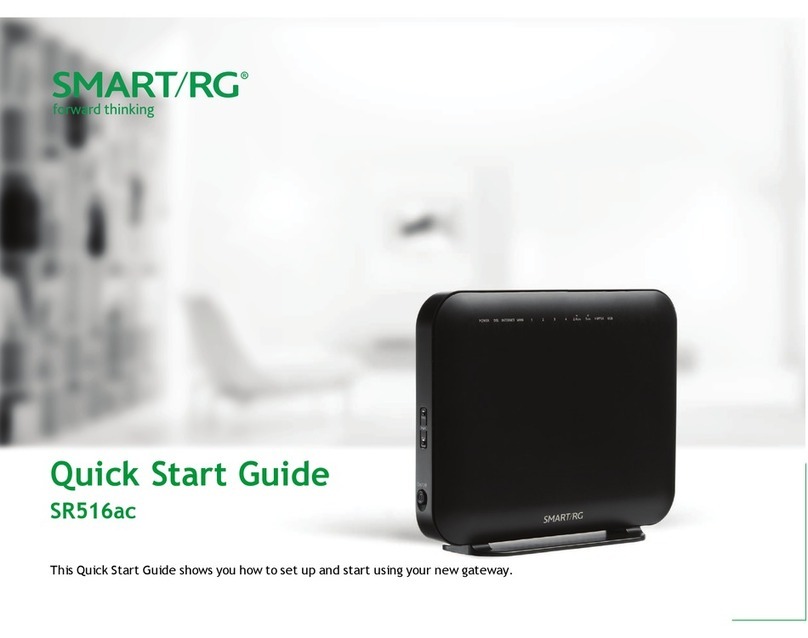Connect one end of the power adapter to the gateway and the other
end to an electrical outlet. Now, turn on the gateway by pressing the
On/Off button. The LED “Power” light on the front of the gateway should
become solid green.
The network registration process will begin taking approximately
5 minutes and in some cases it will take up to 30 minutes. DO NOT unplug
the gateway during this time.
Once gateway is ready, the LED “Internet” light on the front will be
solid green, proceed to step 3 or 4 depending on how you wish to
connect your devices.
For Wi-Fi (wireless internet connection) set-up, view Wi-Fi networks
available on your computer/tablet/smartphone. If your device is
compatible with 5GHz Wi-Fi, it will see 2 Primus Wi-Fi networks and you
should set up both networks to get the best Wi-Fi experience. If your
device does not see the 5GHz Wi-Fi network (not compatible), simply
connect to the 2.4GHz Wi-Fi network.
To connect to the 2.4GHz network, select: Primus-XXXX
Click ‘Connect’ and enter the alpha-numeric Wi-Fi key exactly as
found on the sticker on the bottom of your gateway (Wi-Fi password
is case sensitive).
If available, connect to the 5GHz network, select: Primus-XXXX-5G and
enter the same Wi-Fi key as above
In order to initialize your Internet connection for the first time,
visit dsl.primus.ca and follow the on screen instructions.
Once complete you can now connect additional wireless devices as above.
Why 2 WI-FI Network Connections (Dual Band)?
Your gateway is equipped with 2.4GHz and 5GHz Wi-Fi frequencies which
provides the option of connecting devices to different Wi-Fi networks.
How to use the Dual Band Wi-Fi Networks
• Once your device is set up with both Wi-Fi networks, you can select
which band you would like each device to default to by selecting
that network
• If your device default is 5GHz it will switch to 2.4GHz automatically if
you move out of the 5GHz signal range but will not automatically switch
back later to 5GHz if you move back in range. To reconnect to the 5GHz,
you must reselect the 5GHz network
• If you drop your Wi-Fi connection completely (eg leave your home),
your device will connect back to the last network that you selected
Benefits of the 5GHz network
• The higher frequency 5GHz network allows data transfer at higher
connection speed for improved video streaming and large data transfers
• Connecting your smart TV or tablet on the 5GHz network as the default
should provide a better experience for streaming video content.
Once your service is installed you can get started with the steps below.
Using the black telephone cord provided, connect one end of the
telephone cord to the DSL port on the gateway and connect the other
end to the telephone jack/outlet.
Thank you for selecting Primus for your Internet service.
Enclosed you will find your Wi-Fi home gateway and everything you need to
start surfing the Internet.
1
2
3
Wi-Fi Home
Gateway
Ethernet
Cable
Power
Adapter
Telephone
Cord