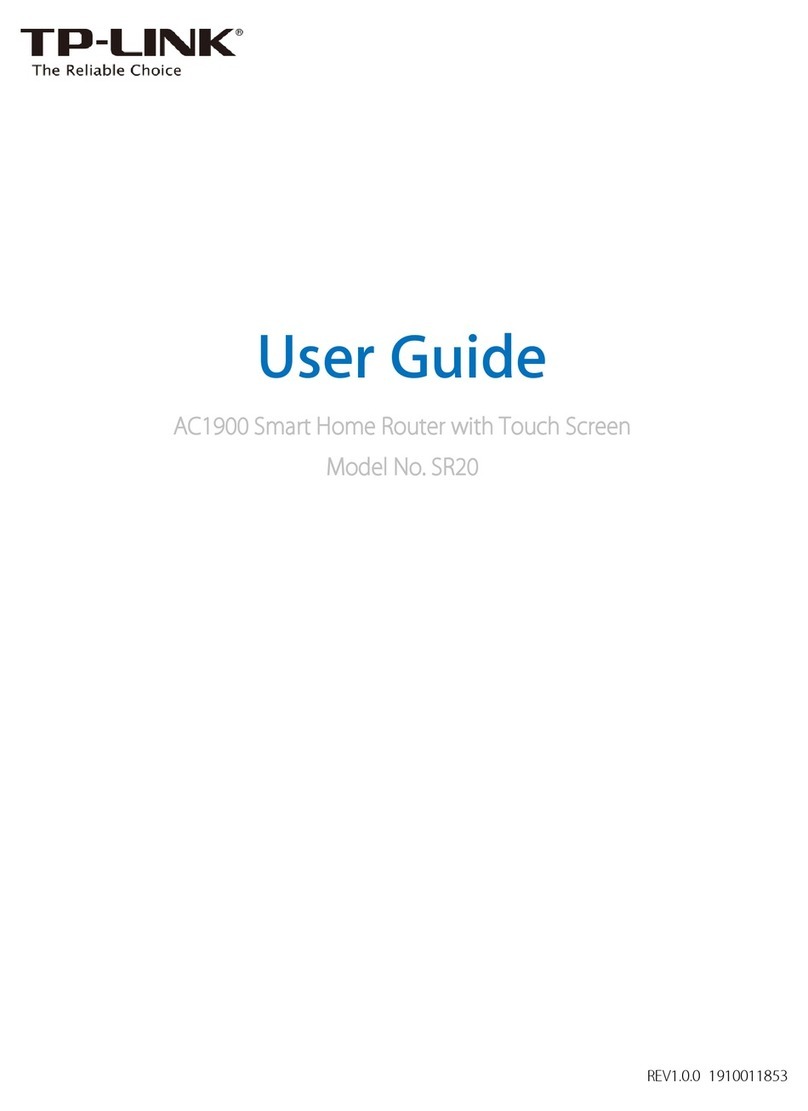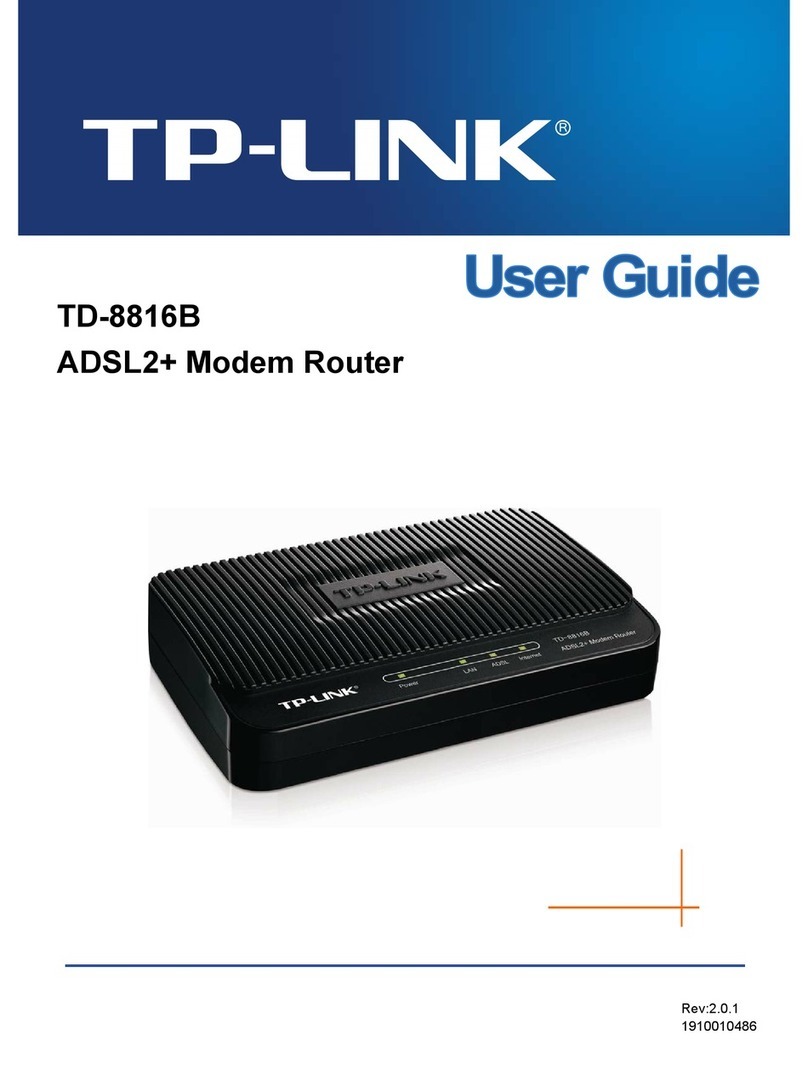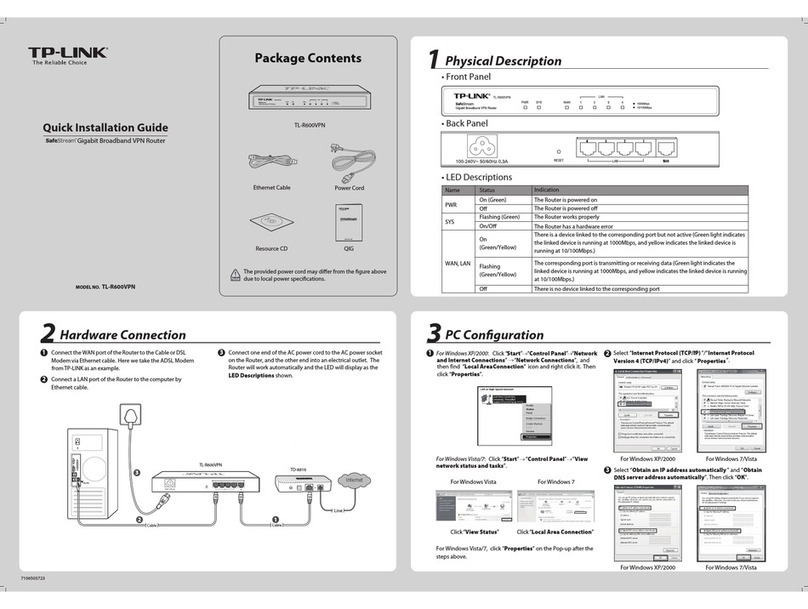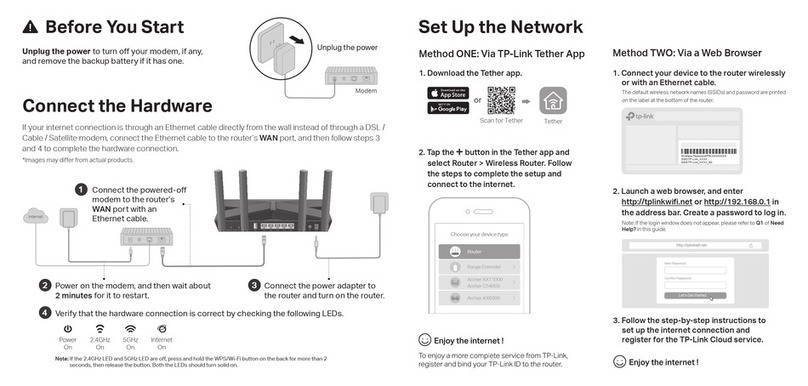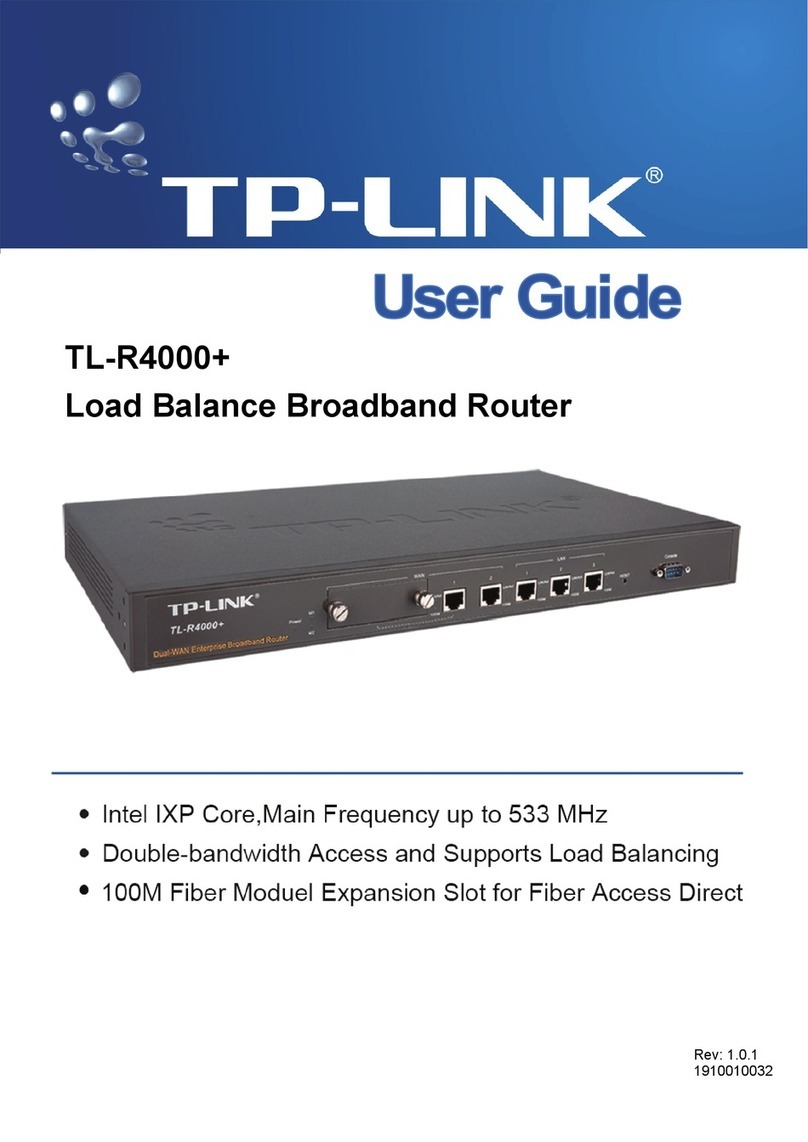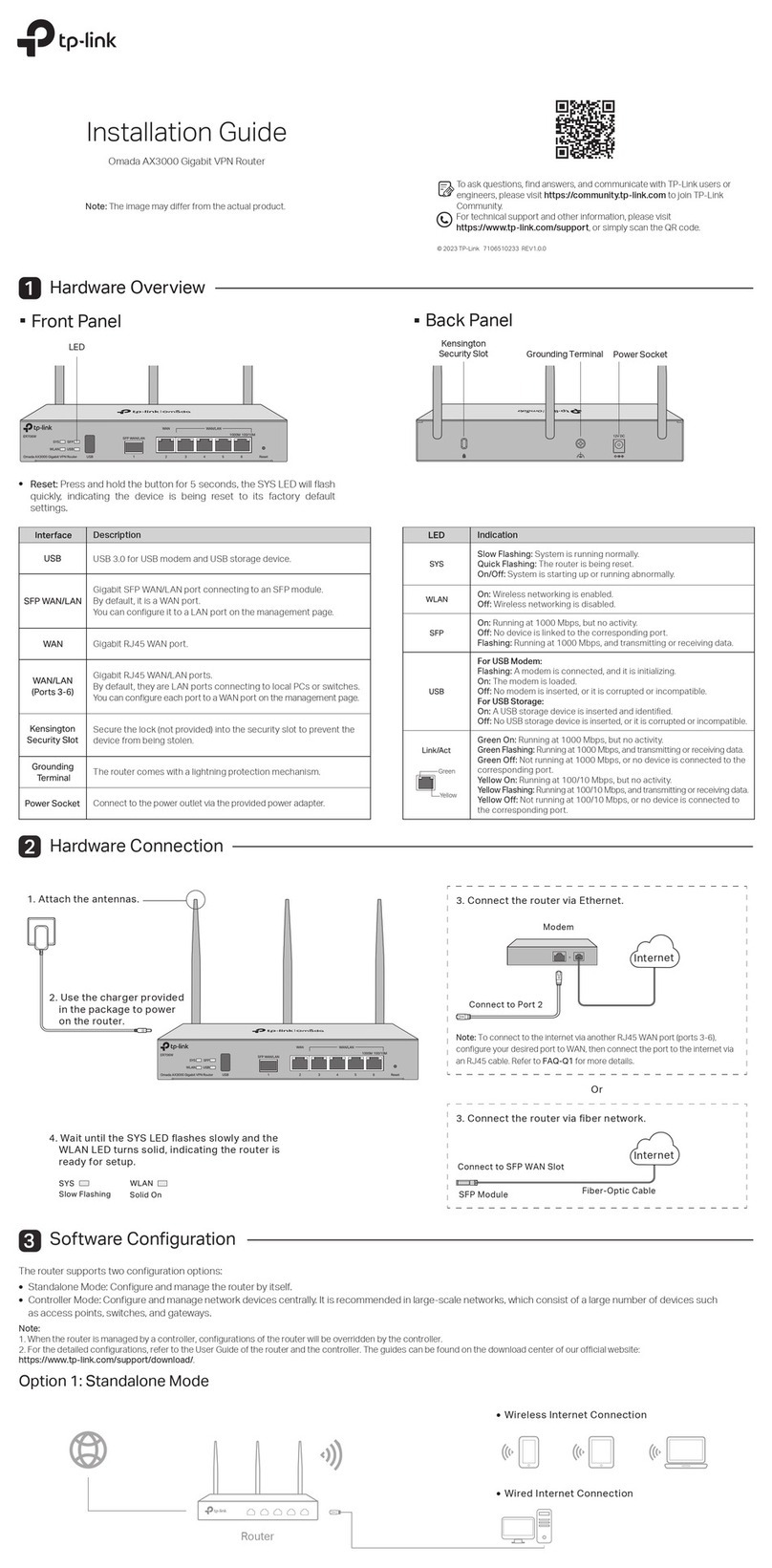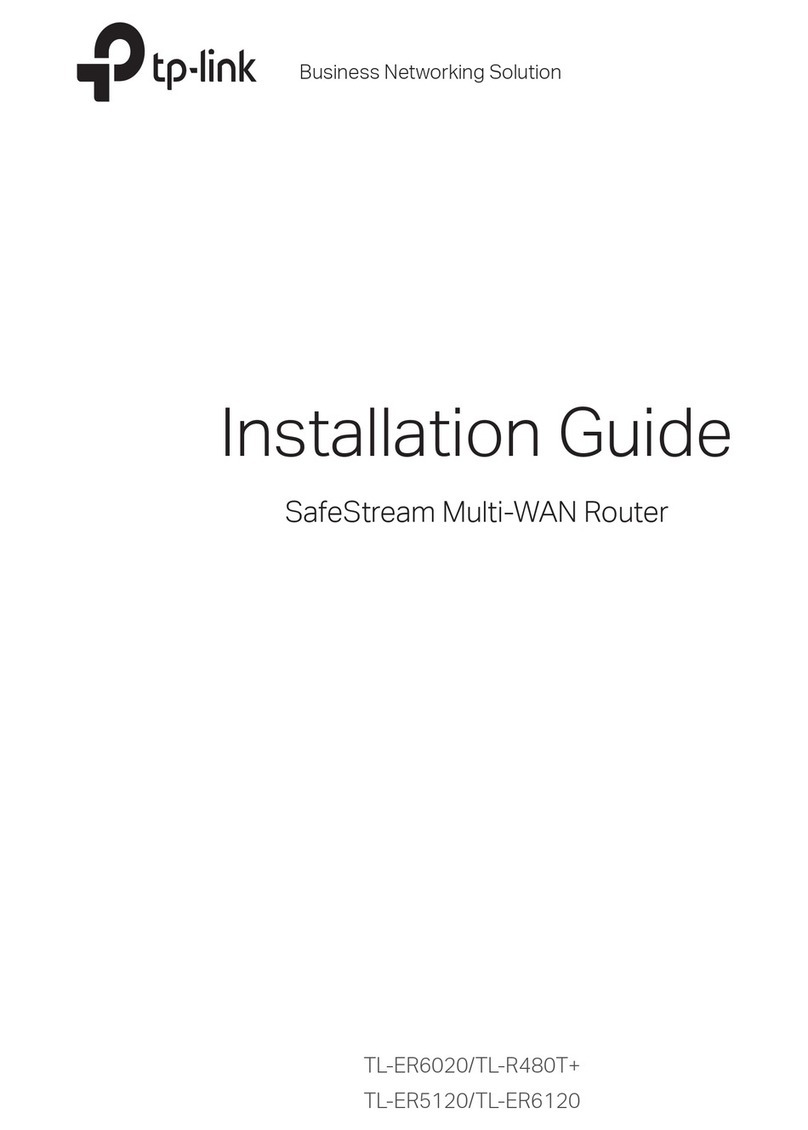Configure via Web Browser
Wired
Wireless
Use the default wireless network name (SSID) and password printed on the product label on the rear
panel of the router to connect wirelessly.
Enter http://tplinkwifi.net or http://192.168.0.1 in the address bar of a web
browser. Use admin for both username and password, and then click Login.
Note: If the login window does not appear, please refer to FAQ->Q1.
Select your region and time zone, and click Next.
Select your WAN Connection Type, or click Auto Detect if you are unsure of
what your connection type is. Click Next and follow the instructions.
To learn more about the USB features, retrieve the Resource CD
attatched in the package, visit the website http://tp-link.com/app/usb,
or simply scan the QR code with your smart devices.
Connect your computer to the router (Wired or Wireless)1.
Configure the router with a web browser2.
A
B
C
WAN Connection Type
Region and Time zone
Wireless Settings
Summary
Test Your Connection
Next
United States
(GMT-08:00) Pacific Time
Region:
Time zone:
Login
admin
admin
Copyright © 2015 TP-LINK Technologies Co., Ltd. All rights reserved.
http://tplinkwifi.net
Ethernet cable
USB Features
Use the USB ports for media sharing, storage sharing and printer sharing across your local
network. You can also set up an FTP server to access your files remotely through the Internet.
Remote Access
via FTP Server Media Sharing Local Storage
Sharing Printer Sharing
Next
Auto Detect
Dynamic IP
Static IP
PPPoE
L2TP
PPTP
Note: If you are not sure which WAN Connection Type you have, use Auto Detect or contact your
Internet Service Provider (ISP) for assistance.
Back
WAN Connection Type Wireless Settings Test Your Connection
Region and Time zone Summary
Use the default or change the wireless settings, and click Next.
Note: If you change the default SSID and password, write down the new wireless settings.
D
Confirm your settings, and then click Save to continue or Back to make changes.
E
Test your Internet connection, then click Finish to quit the Quick Setup.
F
WAN Connection Type
Region and Time zone
Wireless Settings
Summary
Test Your Connection
SaveBack
Region:
Time Zone:
WAN Connection Type:
Wireless 2.4GHz
Name(SSID):
Password:
United States
(GMT-08:00)Pacific Time
Dynamic IP
On
TP-LINK_7AFF
12345670
On
TP-LINK_7AFF_5G
12345670
Wireless 5GHz
Name(SSID):
Password:
WAN Connection Type
Region and Time zone
Wireless Settings
Summary
Test Your Connection
Next
Back
Wireless 2.4GHz:
Network Name(SSID):
Password:
TP-LINK_7AFF
12345670
Wireless 5GHz:
Network Name(SSID):
Password:
TP-LINK_7AFF_5G
12345670
ON OFF
ON OFF
WAN Connection Type
Region and Time zone
Wireless Settings
Summary
Test Your Connection
FinishBack
Congratulations!
You have completed the Quick Setup process.
Click Test Internet Connection below, then click Finish.
Test Internet Connection
Thisdevice complies with part 15 of the FCC Rules. Operation is
subjectto the following two conditions:(1) This device may not cause
harmfulinterference, and (2) this device must accept any interference
received,including interference that may cause undesired operation.
WiFi
USB 3.0
Thisdevice complies with part 15 of the FCC Rules. Operation is
subjectto the following two conditions:(1) This device may not cause
harmfulinterference,and (2) thisdevicemust accept anyinterference
received,including interference that may cause undesired operation.
Default Access:
http://tplinkwifi.net
Username: admin
Password: admin
Model: Archer C8
Power: 12V 3.3A
AC1750 Wireless Dual
Band Gigabit Router
IC:8853A-C8
FCCID:TE7C8
Default Access:
http://tplinkwifi.net
Username: admin
Password: admin
Model: Archer C8
Power: 12V 3.3A
AC1750 Wireless Dual
Band Gigabit Router
IC:8853A-C8
FCC ID:TE7C8
C8
This device complies with part 15 of the FCC Rules. Operation is
subject to the following two conditions:(1) This device may not cause
harmful interference, and (2) this device must accept any interference
received, including interference that may cause undesired operation.
Turn off the Wi-Fi on your computer and connect the devices as shown below.
Note: Per FCC regulations, all Wi-Fi products marketed in the U.S. is locked to the U.S. region.
Configure via Tether App
TP-LINK's Tether app lets you conveniently access the router and:
View information about the clients on your network.
Block network access from specific users or devices.
Set up Parental Control with access time and content restrictions.
Change the basic wireless network settings easily.
How to start?
1 Scan the QR code to download the TP-LINK Tether app from the
Apple App Store or Google Play.
2 Ensure your smart device is wirelessly connected to the home
network.
3 Launch the Tether app and start managing your home network.
FAQ (Frequently Asked Questions)
What can I do if the login window does not appear?
If the computer is set to a static or fixed IP address, change the setting to obtain an IP address
automatically.
Verify if http://tplinkwifi.net or http://192.168.0.1 is correctly entered in the web browser.
Alternatively, enter http://192.168.1.1 in the web browser.
Use another web browser and try again.
Reboot your router and try again.
Disable and enable the the network adapter in use again.
Q1.
What can I do if I cannot access the Internet?
Check if the Internet is working properly by connecting a computer directly to the modem via an
Ethernet. If it is not, contact your Internet Service Provider.
Open a web browser, enter http://tplinkwifi.net or http://192.168.0.1 and run the setup again.
Reboot your router and try again.
For cable modem users, reboot the modem first. If the problem still exists, log into the Web
Management page of the router, and go to Advanced > Network > MAC Clone, click Clone MAC
Address and then click Save.
Q2.
What can I do if I forgot my Web Management password?
Refer to FAQ > Q3 to reset the router, and then use the default admin (all lowercase) for both
username and password to log in.
Q4.
What can I do if I forgot my wireless network password?
If you have not changed the default Wireless Password, it can be found on the product label of the
router.
Log into the Web Management page, go to Basic > Wireless to retrieve or reset your wireless
password.
Q5.
How do I restore the router to its factory default settings?
While the router is powered on, press and hold the Reset/WPS button on the back until the LED
blinks.
Log into the Web Management page of the router, and go to Advanced > System Tools > Factory
Defaults, click Restore. The router will restore and reboot automatically.
Q3.
©2015 TP-LINK