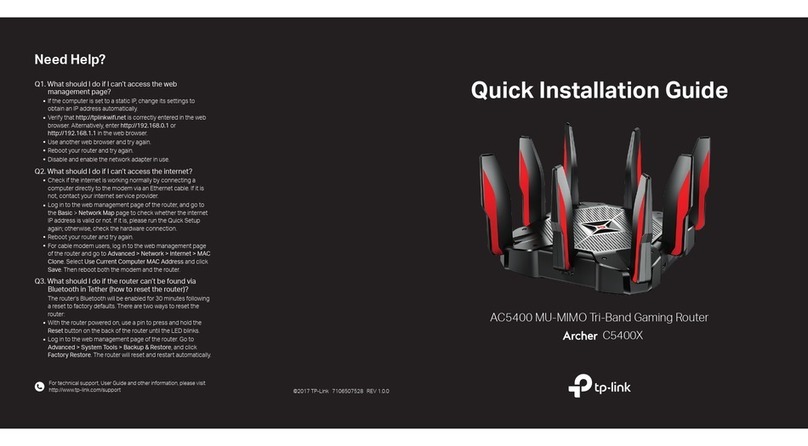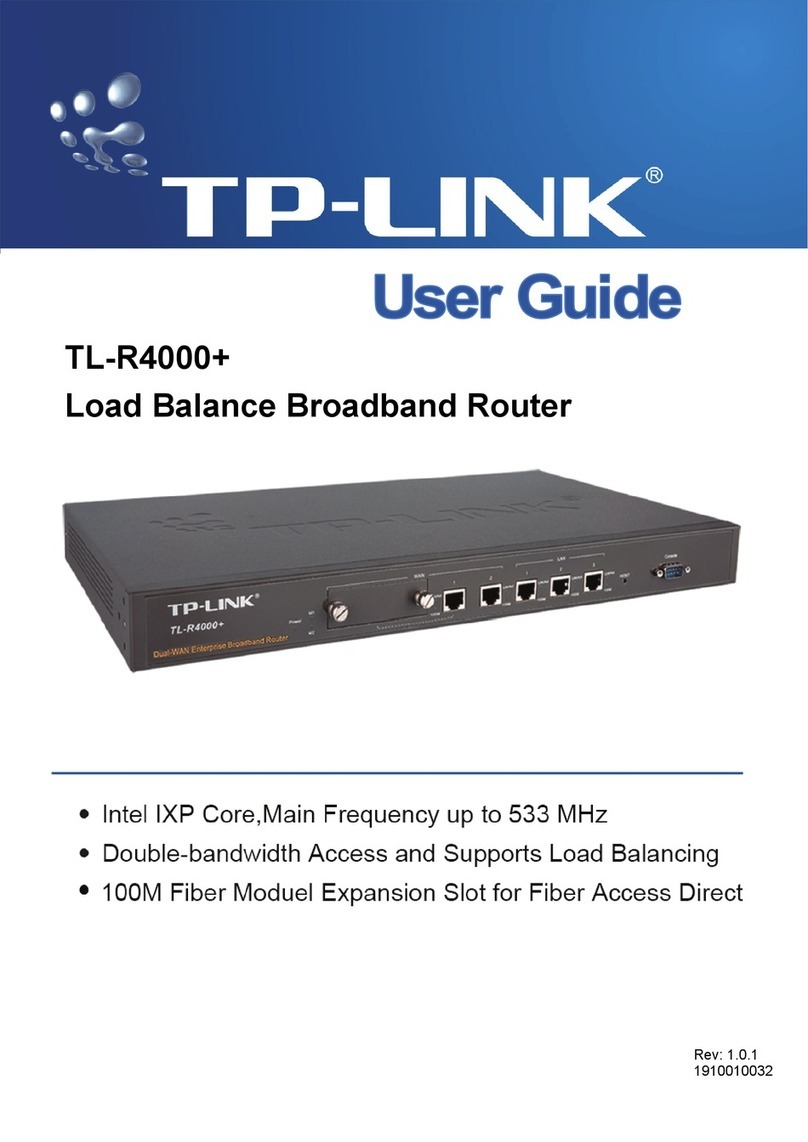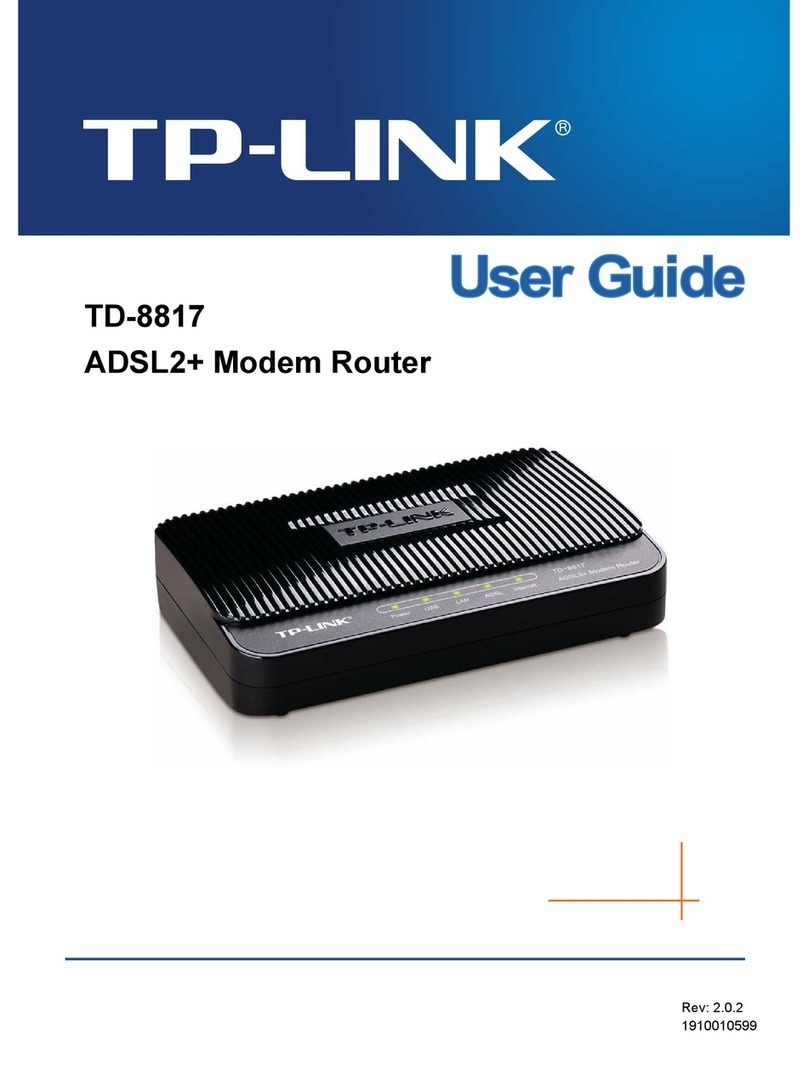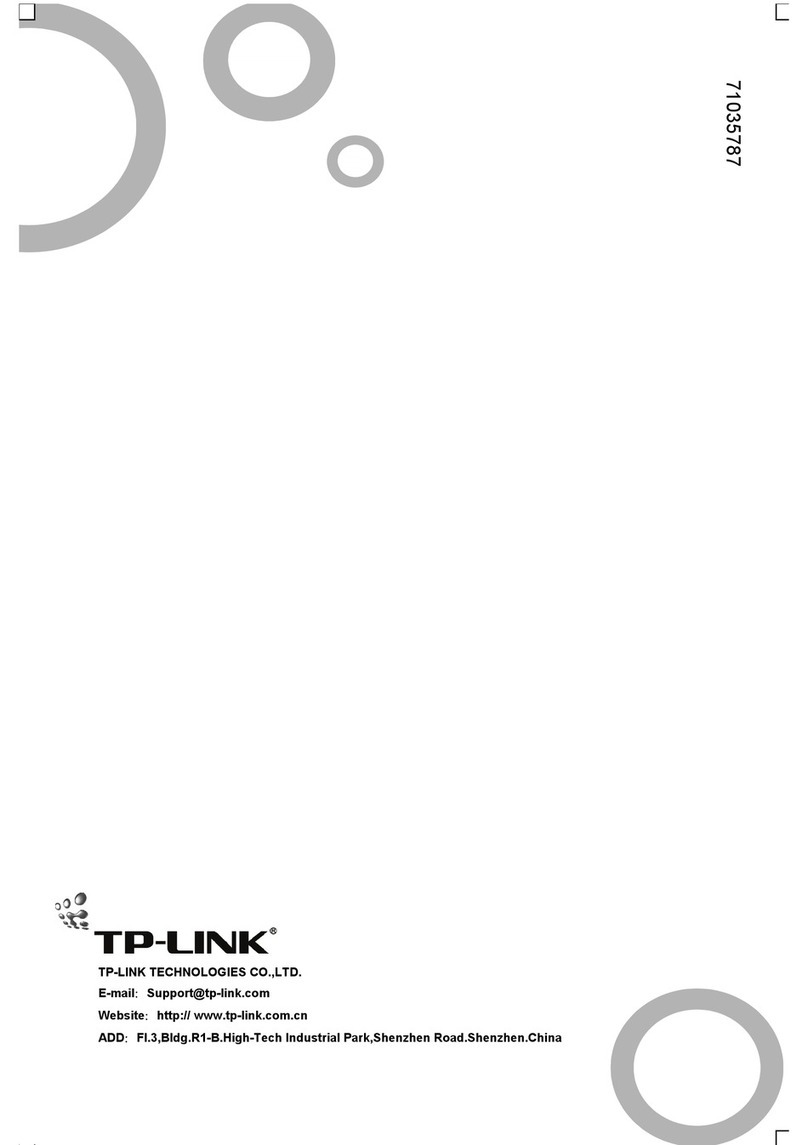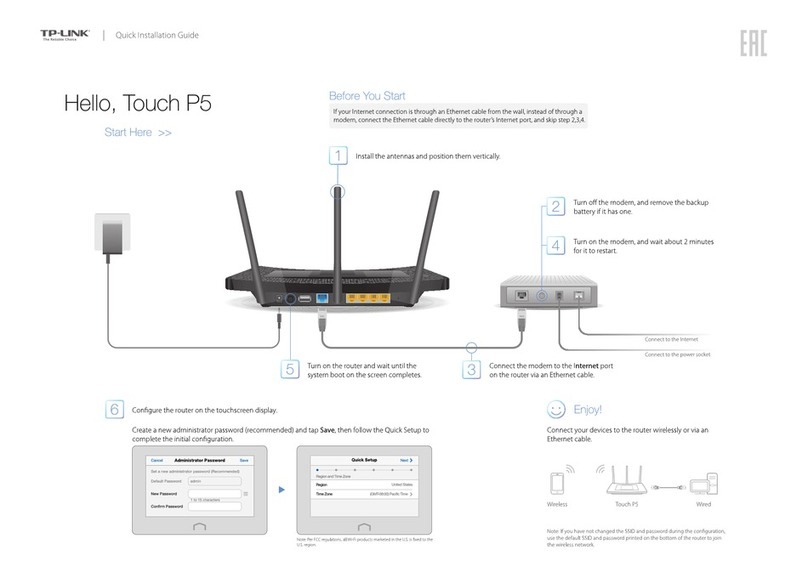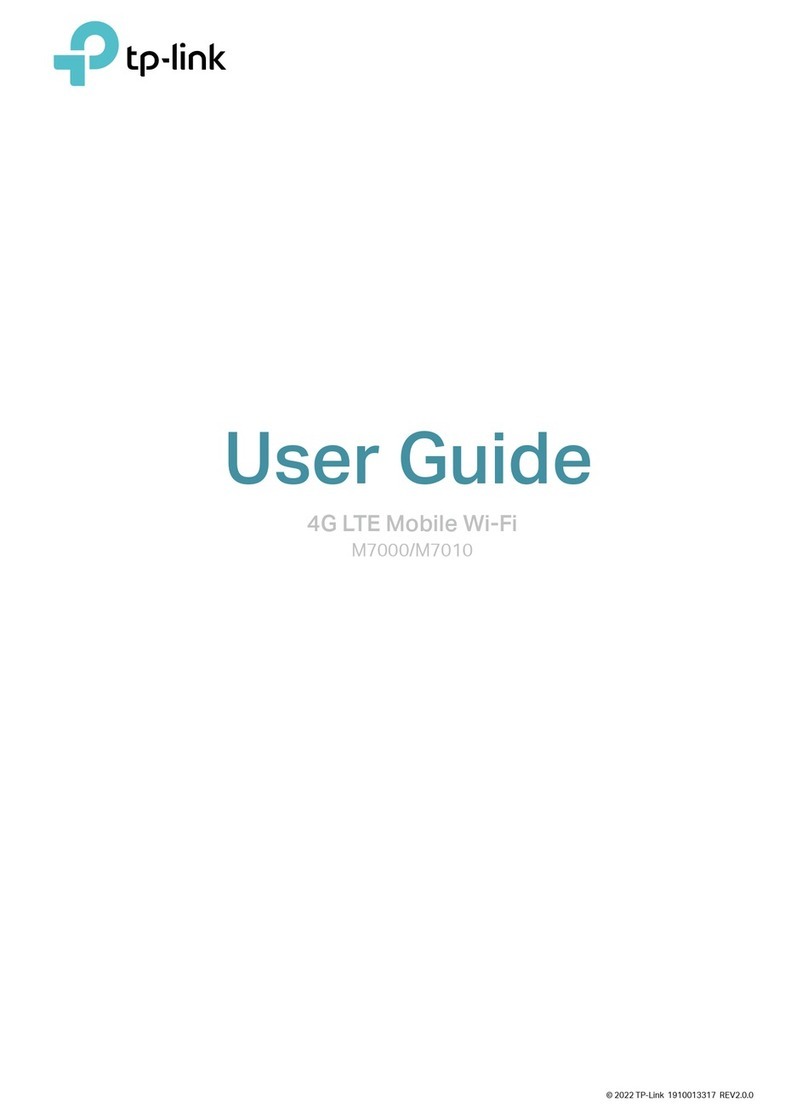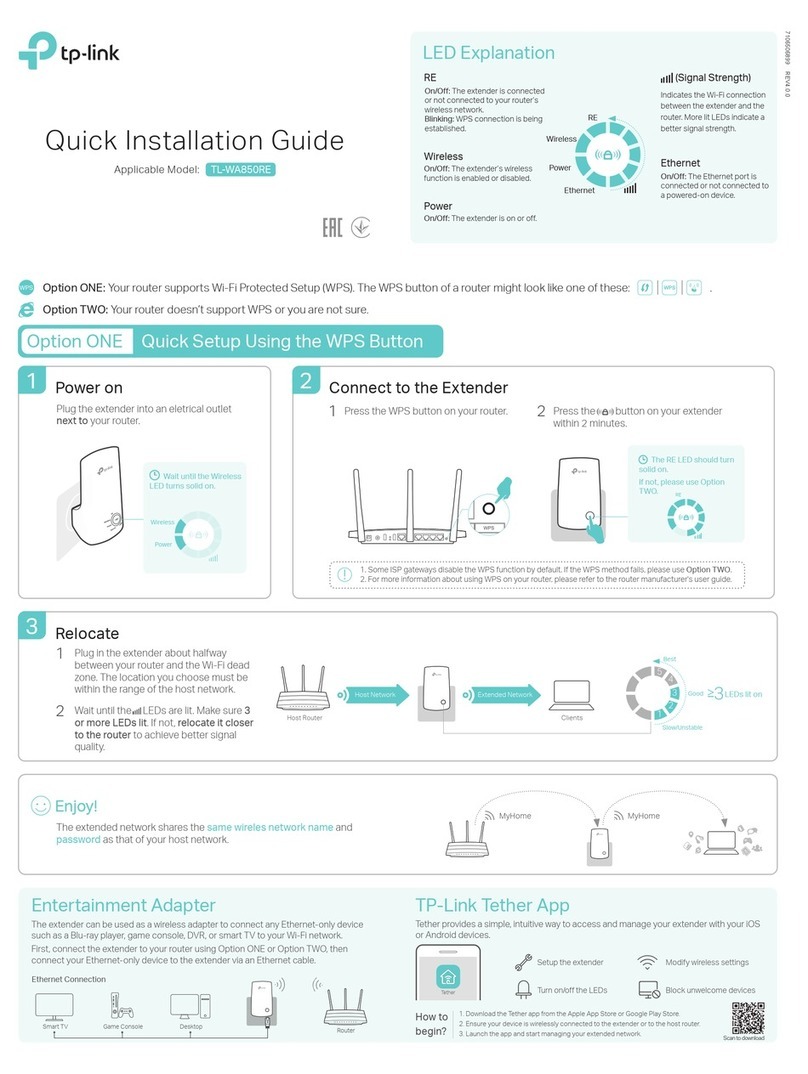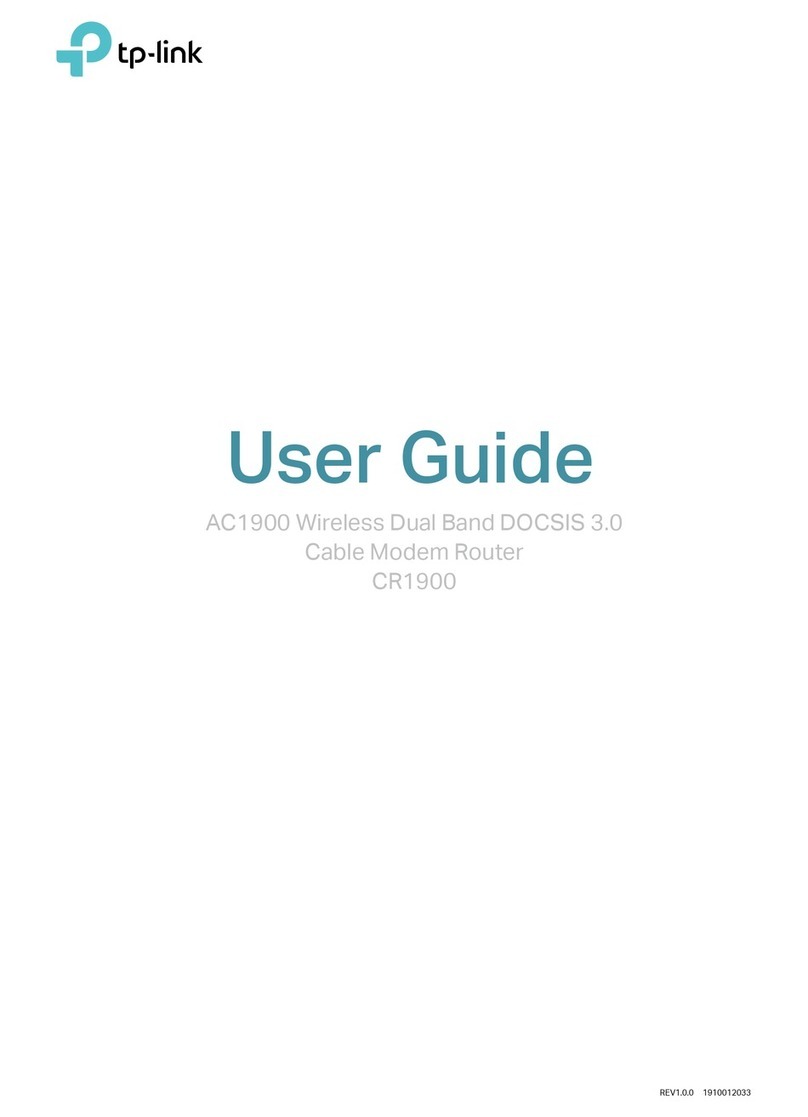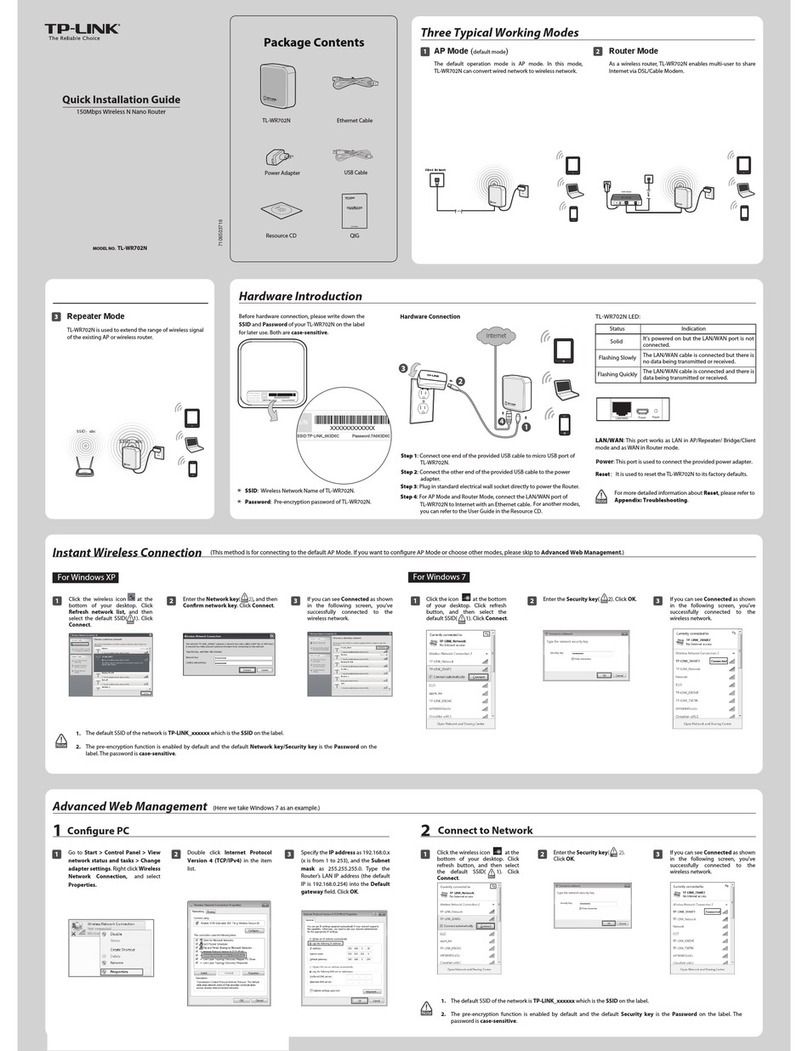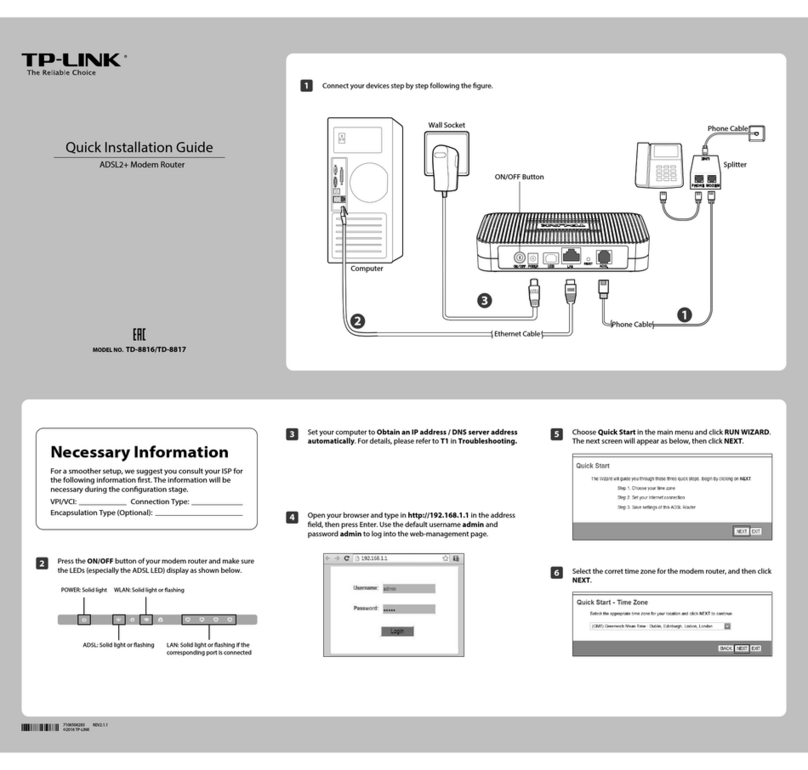Connect automatically Connect
√
TP-LINK_XXXX
TP-LINK_XXXX_5G
Wi-Fi
Wi-Fi
TP-LINK_XXXX
TP-LINK_XXXX_5G
CHOOSE A NETWORK...
Other...
< Settings
Create a new username and password and click Confirm. Then follow the
step-by-step instructions of the Quick Setup to complete the initial
configuration.
B
Internet Connection Type
Time Zone
Wireless Settings
Summary
Test Internet Connection
Note: If you are not sure of the Internet Connection Type, please click Auto Detect.
Moreover, the TP-LINK router supports various features, including Guest Network,
Parental Controls, Access Control and more. For details, please refer to the User Manual
at www.tp-link.com.
Tether App
The TP-LINK Tether app provides a simple, intuitive way to access and manage
your router. You can block unwelcome devices, set up Parental Controls,
configure your wireless settings and more.
Scan the QR code to download the TP-LINK
Tether app from the Apple App Store or Google Play.
FAQ (Frequently Asked Questions)
Q1. What can I do if the login page does not appear?
If the computer is set to a static or fixed IP address, change the setting to obtain an IP
address automatically.
Verify that http://tplinkwifi.net is correctly entered in the web browser. Alternatively, enter
http://192.168.0.1 or http://192.168.1.1 in the web browser and press Enter.
Use another web browser and try again.
Reboot your router and try again.
Disable then re-enable the network adapter being used.
Q2. What can I do if I cannot access the Internet?
Check if the Internet is working properly by connecting a computer directly to the modem
using an Ethernet cable. If it is not, contact your Internet Service Provider.
Log into the web management page of the router, and go to the Basic > Network Map
page to check whether the Internet IP address is valid or not. If it is, please run the Quick
Setup again; otherwise, recheck the hardware connection.
Reboot your router and try again.
For cable modem users, log into the web management page of the router. Go to Advanced
> Network > Internet > MAC Clone,click Use Current Computer MAC Address and click
Save. Then reboot both the modem and the router.
Q3. How do I restore the router to its factory default settings?
With
the router powered on, press and hold the Reset/WPS button on the back until the
Power LED blinks.
Log into the web management page of the router. Go to Advanced > System tools >
Backup & Restore, and click Factory Restore. The router will restore and reboot
automatically.
Q4. What can I do if I forgot my web management password?
If you have enabled the Password Recovery function of the router, click Forgot password?
on the login page and then follow the instructions to reset the username and password to
admin.
Otherwise, refer to FAQ > Q3 to reset the router, and then use the default admin (all
lowercase) for both username and password to log in.
Note: For more information about the Password Recovery feature, please refer to the
User Manual at www.tp-link.com.
Q5. What can I do if I forgot my wireless network password?
The factory default wireless password is printed on the label at the back of the router.
Connect a computer directly to the router using an Ethernet cable. Log into the router’s
web management page, and go to Basic > Wireless to obtain or reset your wireless
password.
Q6. How can I mount the router to the wall?
The two mounting brackets coming with the router can help you mount the router to the
wall if needed.
If your questions are not listed here, please refer to the support page at
www.tp-link.com.
Launch a web browser, and enter http://tplinkwifi.net or
http://192.168.0.1 in the address bar. Use admin for both username and
password, and then click Login.
Note: If the login window does not appear, please refer to FAQ > Q1.
Configure the router using a web browser2.
A
http://tplinkwi.net
admin
admin
Login
position label
2Stick the nail position label on
the wall.
1Insert the provided mounting
brackets into the slots and push
them upwards.
3Hammer two nails in through
the label’s holes and place the
mounting brackets on the nails.