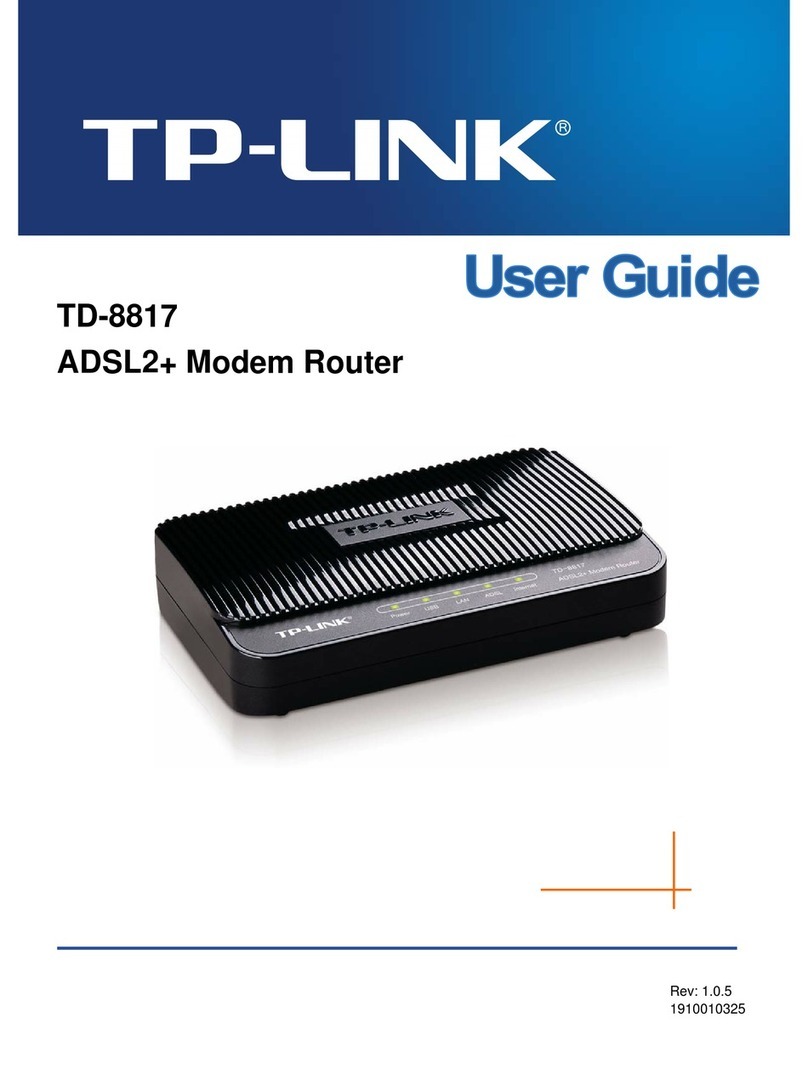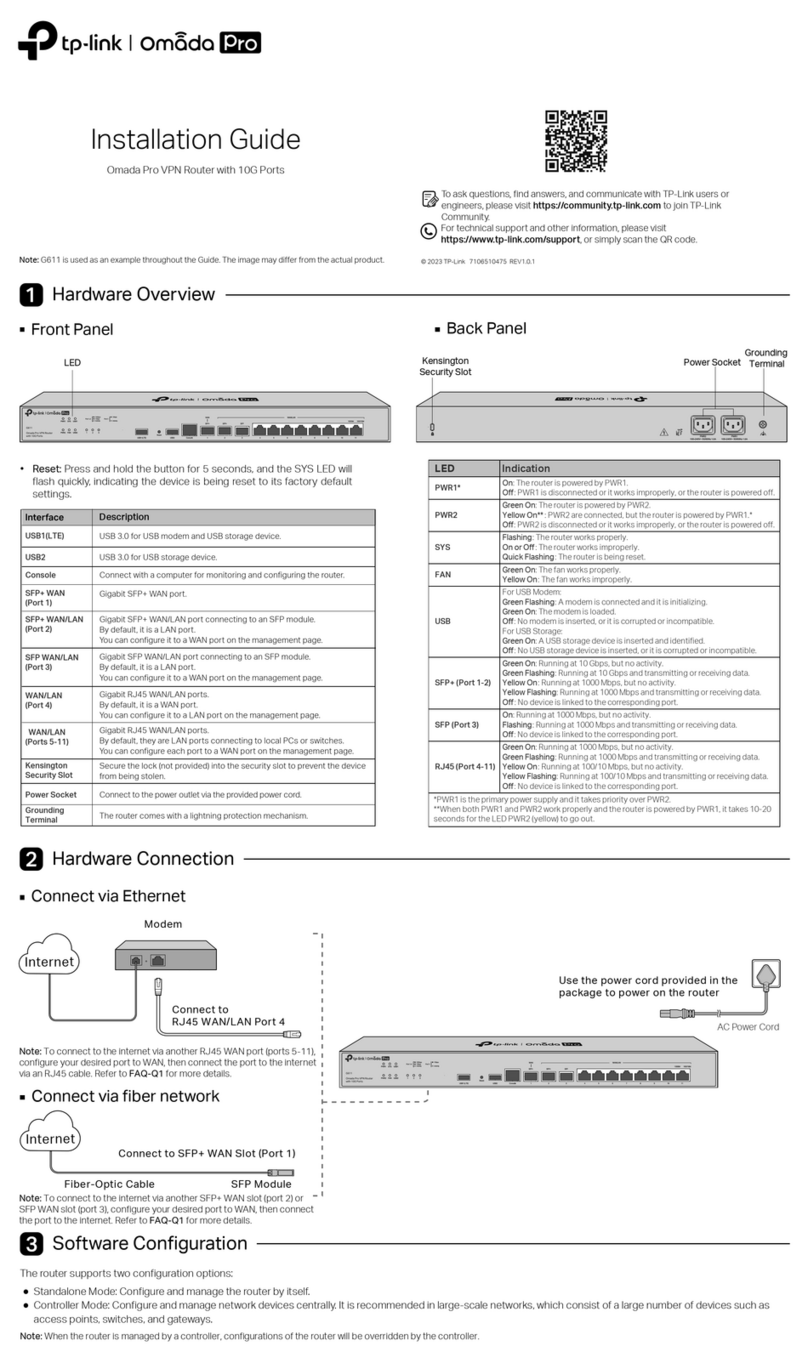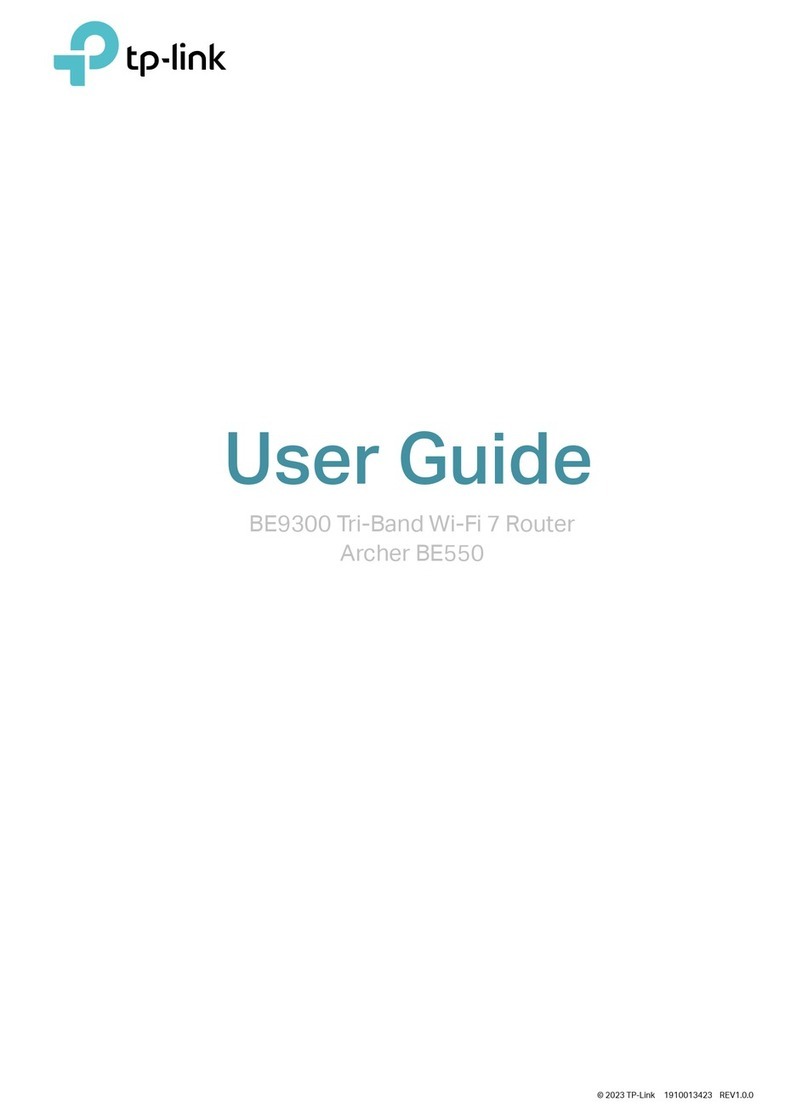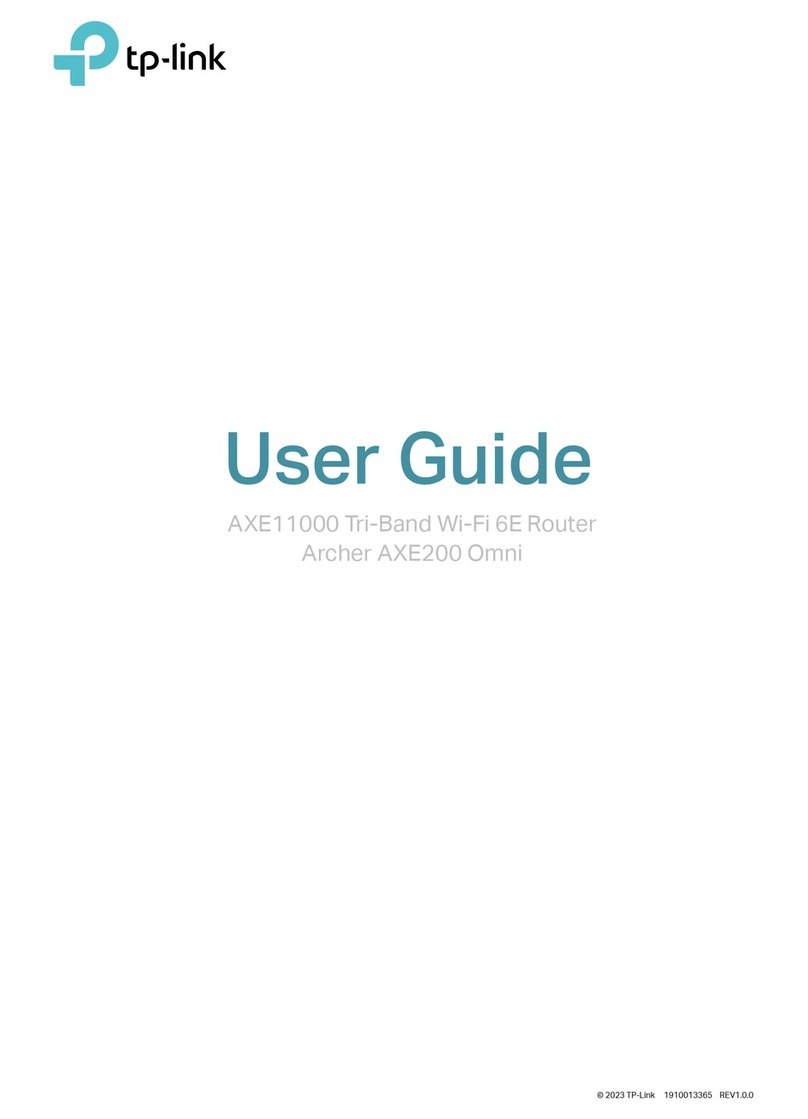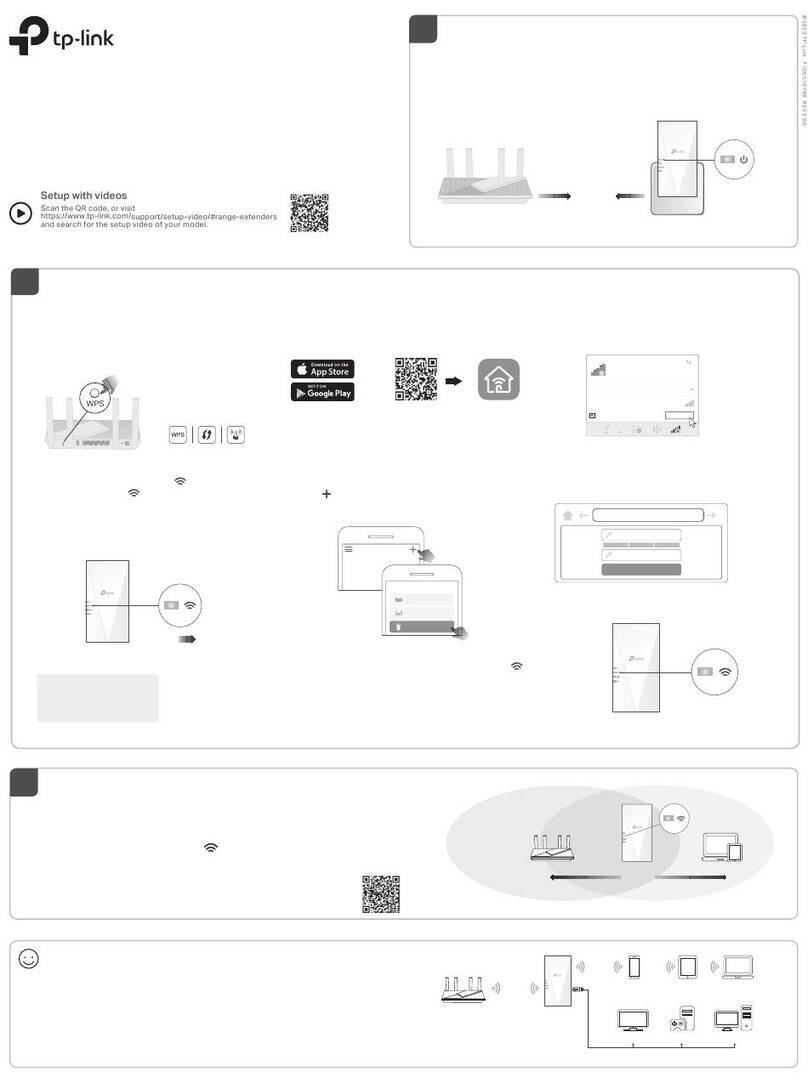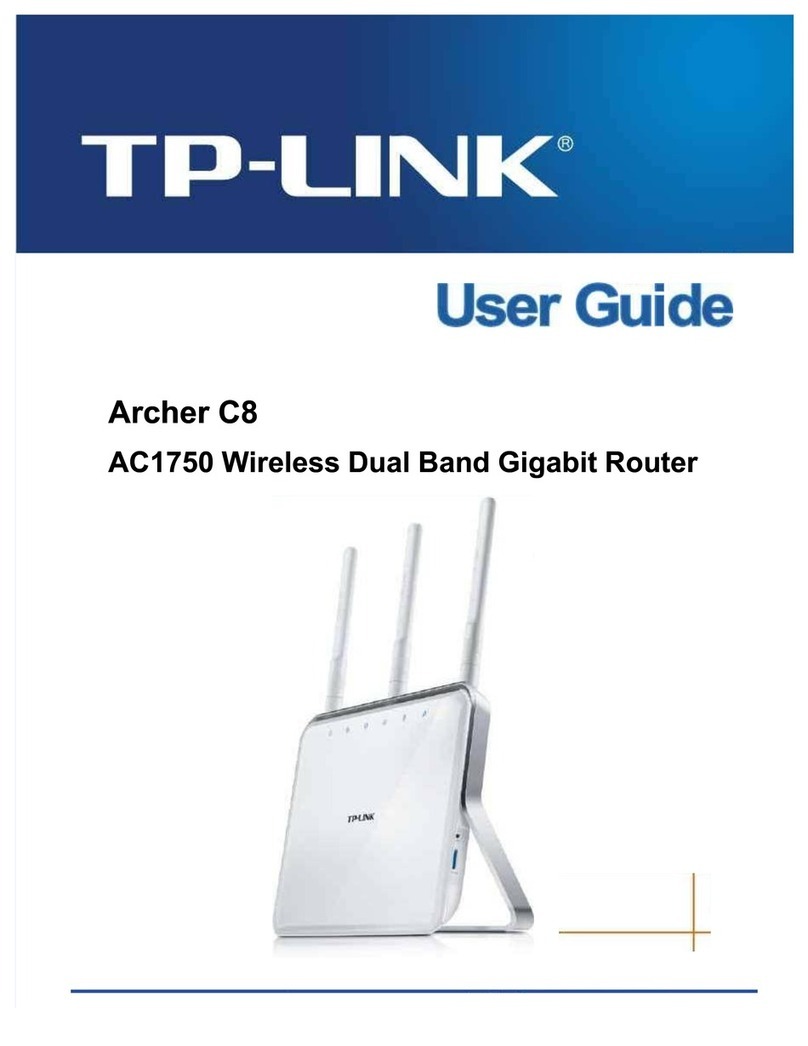Safety Information
Keep the device away from water, re, humidity or hot environments.
Do not attempt to disassemble, repair, or modify the device. If you need service, please contact
us.
Do not use damaged charger or USB cable to charge the device.
Do not use any other chargers than those recommended.
Adapter shall be installed near the equipment and shall be easily accessible.
Place the device with its bottom surface downward.
TP-Link hereby declares that the device is in compliance with the essential requirements and other
relevant provisions of the Electromagnetic Compatibility Regulations 2016 and Electrical Equipment
(Safety) Regulations 2016.
The original UK declaration of conformity may be found at https://www.tp-link.com/support/ukca/.
TP-Link hereby declares that the device is in compliance with the essential requirements and other
relevant provisions of directives 2014/30/EU, 2014/35/EU, 2011/65/EU and (EU)2015/863.
The original EU declaration of conformity may be found at https://www.tp-link.com/en/support/ce/.
EU Declaration of Conformity
UK Declaration of Conformity
Frequently Asked Questions (FAQ)
Q1. What should I do if I want to change the mode of the WAN/LAN ports?
Follow the steps:
1. (Recommended) Refer to the Interface Description table of this guide for the default mode of
the WAN/LAN ports.
2. Connect a computer to a LAN port of this router. If your computer is congured with a xed IP
address, change it to Obtain an IP address automatically.
3. Log in to this router’s management page at 192.168.0.1. Go to Network > WAN > WAN Mode,
change the mode of the WAN/LAN ports by ticking the checkboxes, and click Save.
Q2. What should I do if I need to connect this router to a modem router?
Check the LAN IP address of the modem router rst. If the LAN IP address of the modem router is
192.168.0.1, which is the same as the default LAN IP address of this router, follow the steps to
change the LAN IP address of this router:
1. Connect a computer to a LAN port of this router. If your computer is congured with a xed IP
address, change it to Obtain an IP address automatically.
2. Log in to this router’s management page at 192.168.0.1, and go to Network > LAN > LAN. In the
Network List section, change the IP address 192.168.0.1 to 192.168.1.1, and click OK.
1. On a PC with Windows OS or Linux OS, download the Omada Software
Controller installation file from
https://www.tp-link.com/support/download/omada-software-controller/.
2. Run the file and follow the wizard to install the Omada Software Controller.
3. Launch the Omada Software Controller and follow the step-by-step
instructions to complete the quick setup.
4. After the quick setup, the login page appears. Enter the username and
password you created and click Log in. Then you can further configure the
network.
Note: To download Omada Software Controller successfully, it is recommended to
configure the router’s network to access the internet. Refer to Standalone Mode to
launch the management page and go to Network > WAN to complete the
configuration.
Switch
Router
EAP
Clients
Controller
Omada Software Controller
running on the Host PC
EAP EAP
Type 2: Via Omada Software Controller
Option 2: Controller Mode Choose from the following two types of Omada Controller:
Switch
Router
EAP
Clients
Omada Hardware Controller EAP EAP
Type 1: Via Omada Hardware Controller
3. After the quick setup, the login page appears. Enter the username and
password you have created and click Log in. Then you can further
configure the controller.
2. On the Omada Controller’s web page, follow the wizard to complete the
quick setup.
1. As Omada Hardware Controller gets its IP address from the DHCP server of
the router, we don’t know its IP address explicitly. However, we can nd it out
on the router’s DHCP client list.
For the detailed congurations, refer to the User Guide of the controller. The
guide can be found on the download center of our ocial website:
https://www.tp-link.com/support/download/.
With Omada App, you can also
manage your controller at a
local site or a remote site via
your mobile device. Scan for Omada App Omada App
or
Omada App
Omada Cloud Portal
a. Enable Cloud Access on the setting page on the controller and bind a TP-Link ID
to your controller. If you have configured this in the setup wizard, skip the step.
b. Launch a web browser and enter https://omada.tplinkcloud.com in the address
bar.
c. Enter your TP-Link ID and password to log in. A list of controllers that have been
bound with your TP-Link ID will appear. Then you can click Launch to further
configure the controller.
After installing Omada Software Controller, you can remotely access the
controller through Omada Cloud Portal. Follow the steps below.
4. (For Remote Management) You can remotely access and manage your
controller via Omada Cloud Service.
a. Make sure that Cloud Access is enabled on your controller. By default, Cloud
Access is enabled. Make sure that the Cloud LED is flashing slowly.
b. Launch a web browser and enter https://omada.tplinkcloud.com in the address
bar. Enter your TP-Link ID and password to log in. Click + Add Controller and
choose Hardware Controller to add your controller. Then you can further
configure the controller.
a. You need rst nd the IP address of the router. Open the command line on your
PC and enter ipconfig. In the result list, find the Default Gateway, which is also the
IP address of the router.
b. Launch a web browser and enter the IP address of the router. Create a username
and password, and log into the router’s web page. Then go to Network > LAN >
DHCP Client List to find the IP address of your controller according to its MAC
address.
c. Enter the IP address of your controller in the address bar to open its web page.
The Omada Hardware Controller (e.g., OC200/OC300, purchased separately) is a good
alternative if you have no spare PC to run the Omada Software Controller.
For more details, refer to the Installation Guide of your Omada Hardware Controller.
The Omada Software Controller is free software for centralized management. To
centrally manage your devices, the Omada Software Controller needs to continually
run on your computer.
Option 1: Standalone Mode
Connect a computer to a LAN port of the router with an RJ45 cable
properly. If your computer is congured with a xed IP, change it to Obtain
an IP address automatically.
1.
Open a web browser and type the default management address
192.168.0.1 in the address eld of the browser, then press the Enter key.
2.
For detailed congurations, refer to the User Guide of the router. The guide
can be found on the download center of our ocial website:
https://www.tp-link.com/support/download/.
Create a username and a password for subsequent login attempts and
for security.
3.
Use the username and password set above to log in to the webpage.4.
After a successful login, you can congure the function by clicking the
setup menu on the left side of the screen.
5.
Router PC
In Standalone Mode, use a computer to congure and manage the router.
Note: Make sure the ports you select as WAN ports correspond to the real situation.
Note: When conguring the router, make sure the ports you select as WAN ports
correspond to the real situation.
Note: When conguring the router, make sure the ports you select as WAN ports
correspond to the real situation.