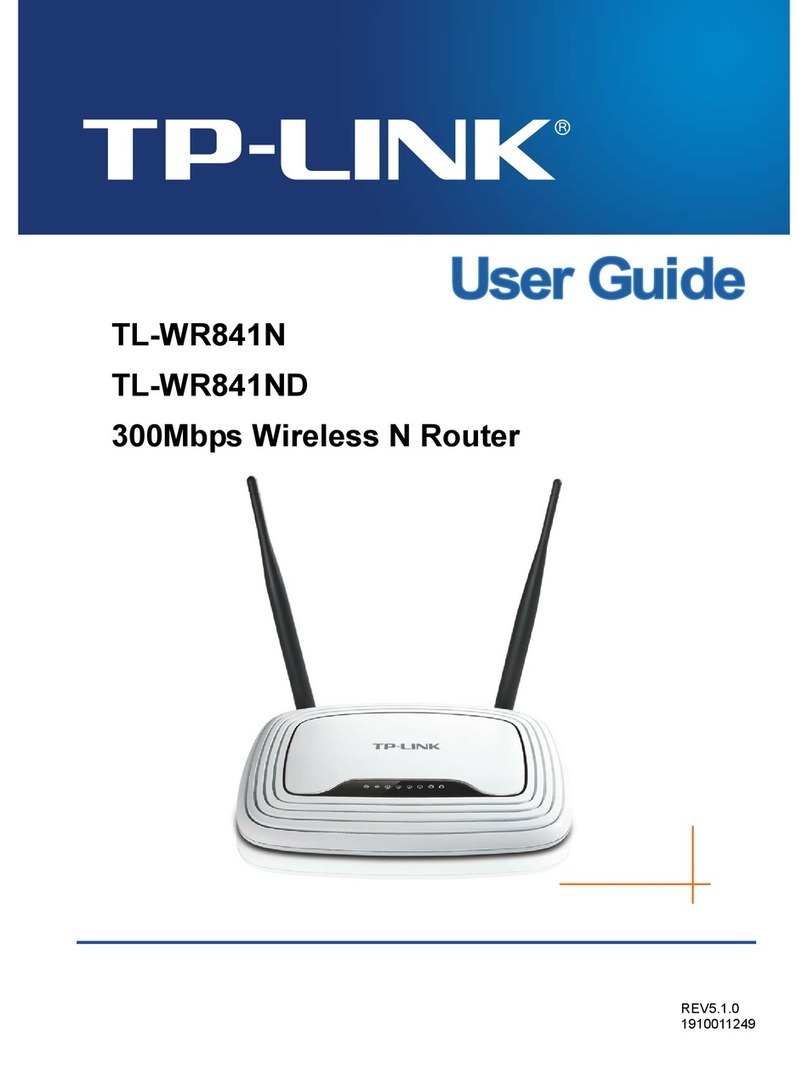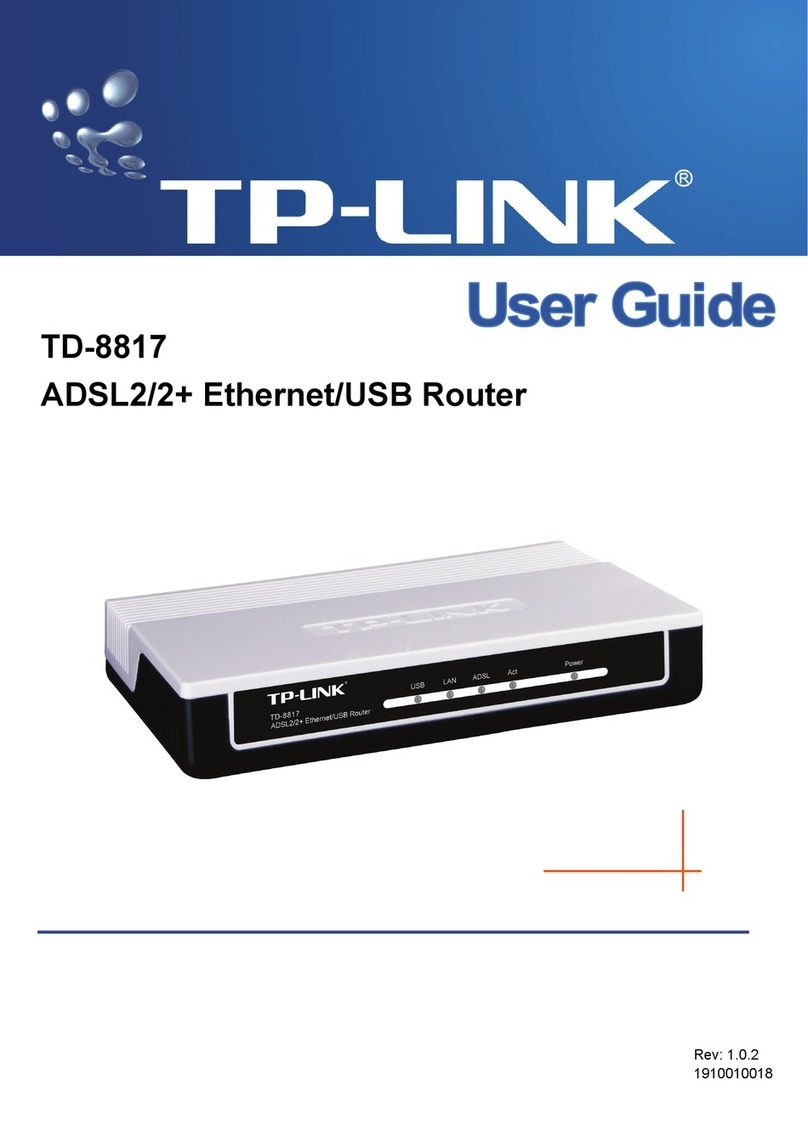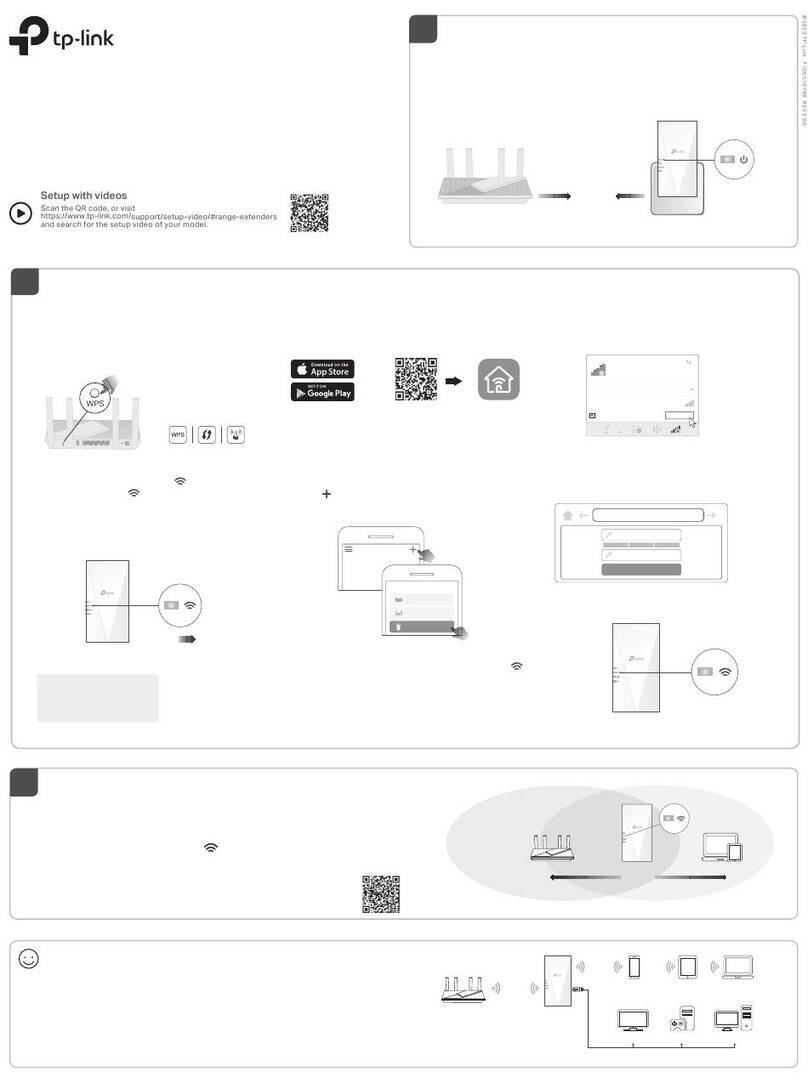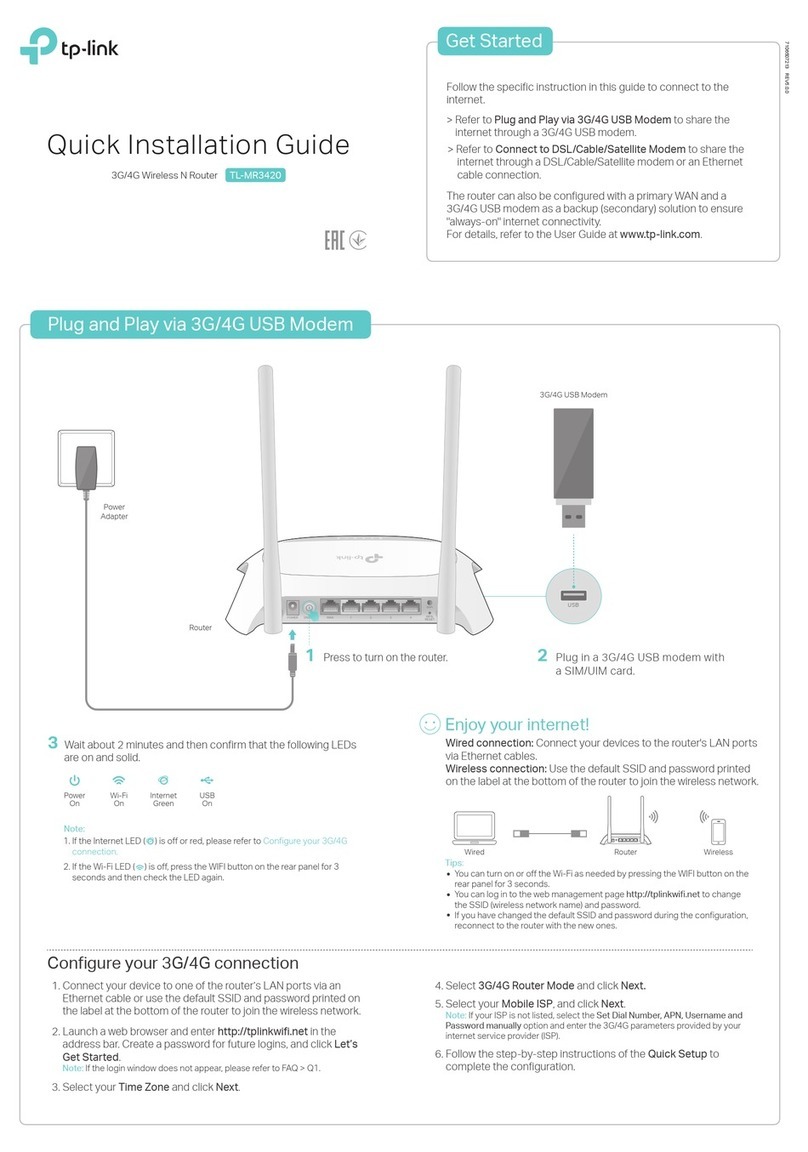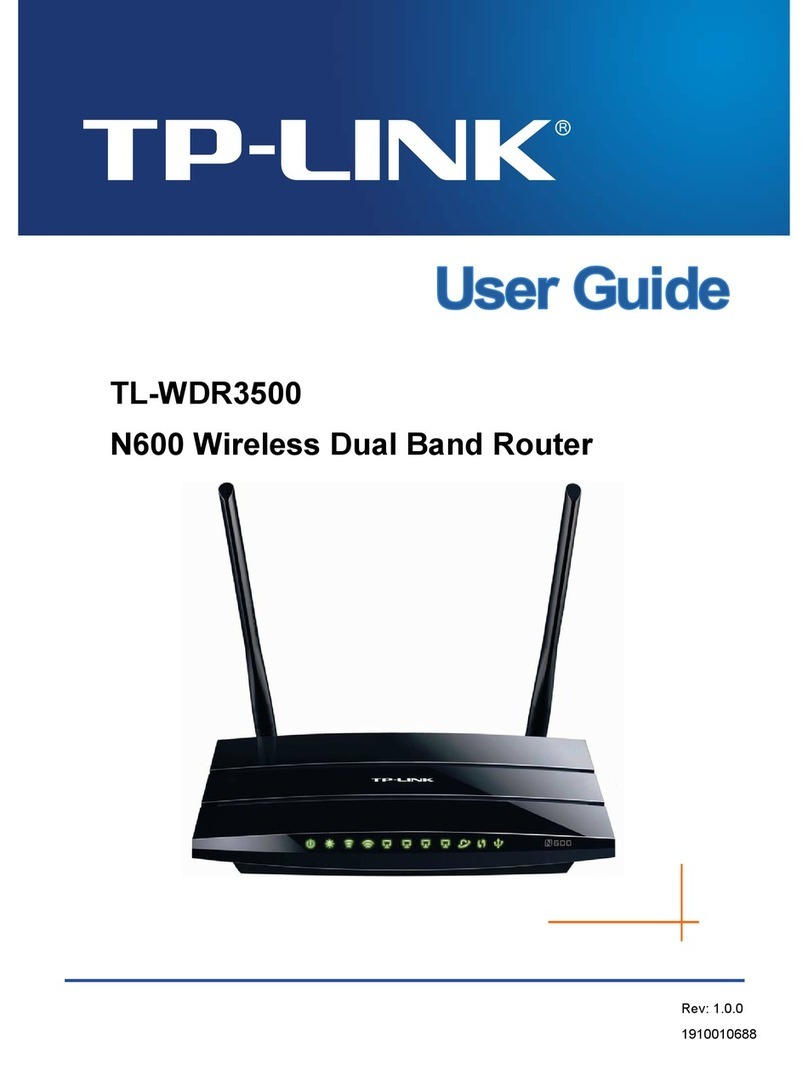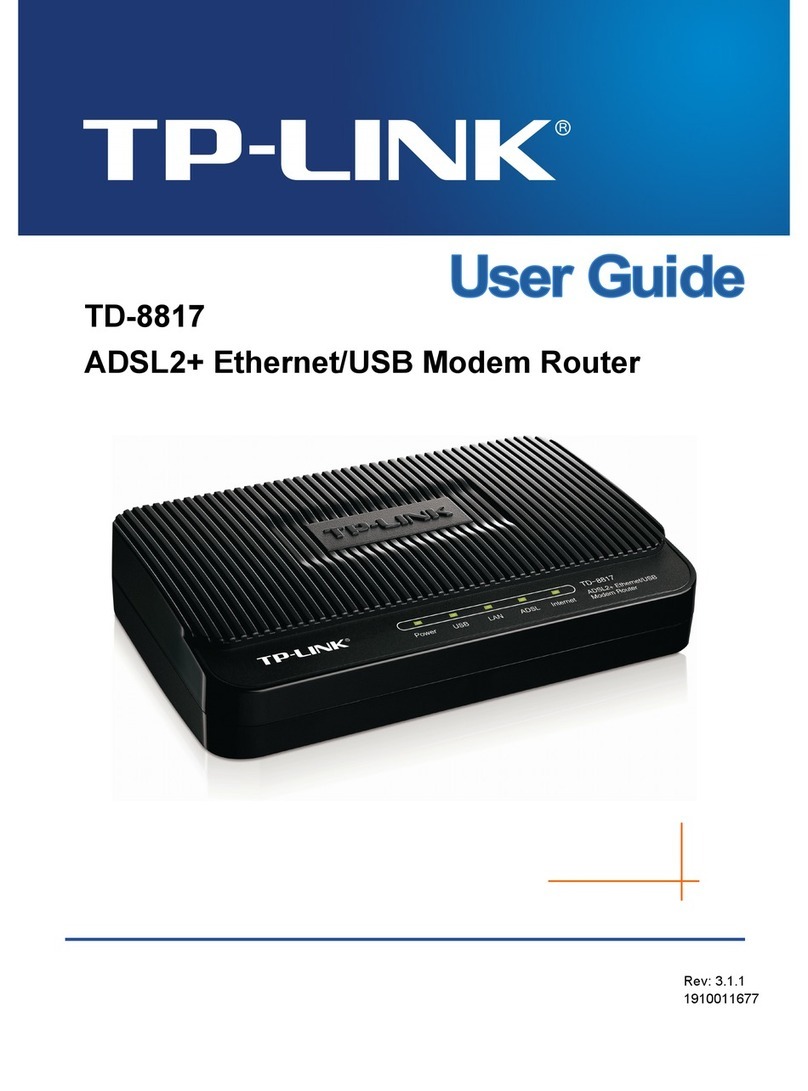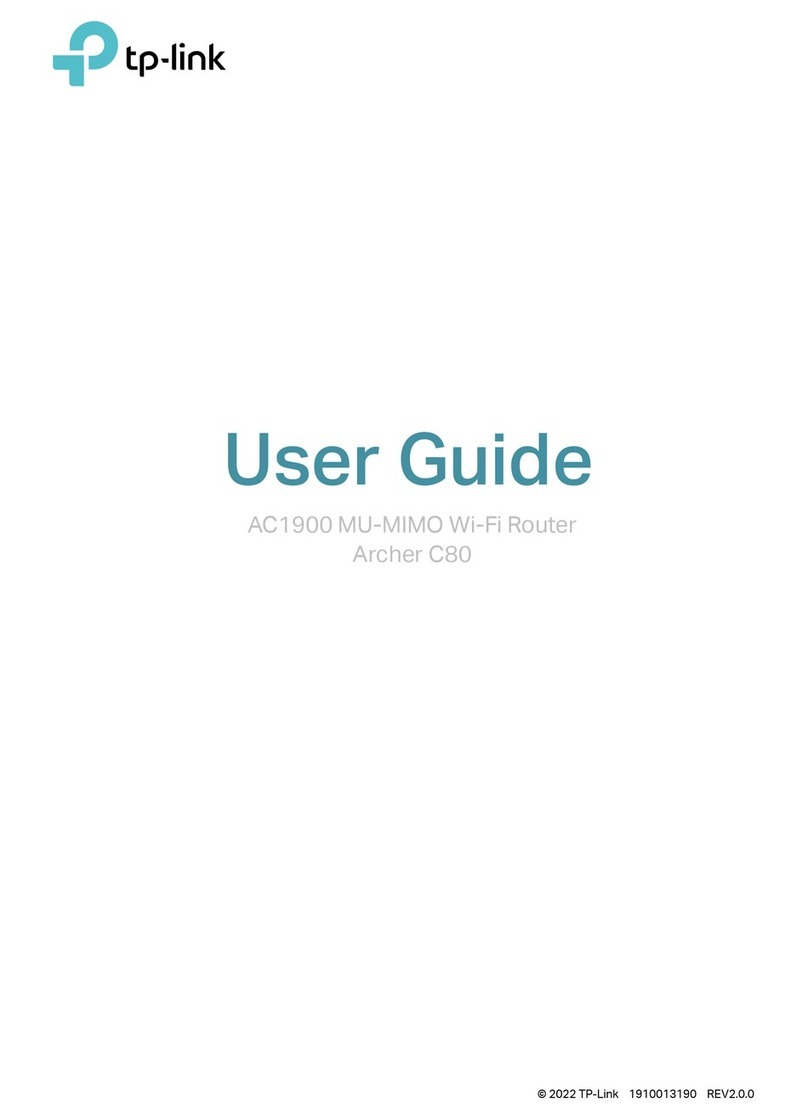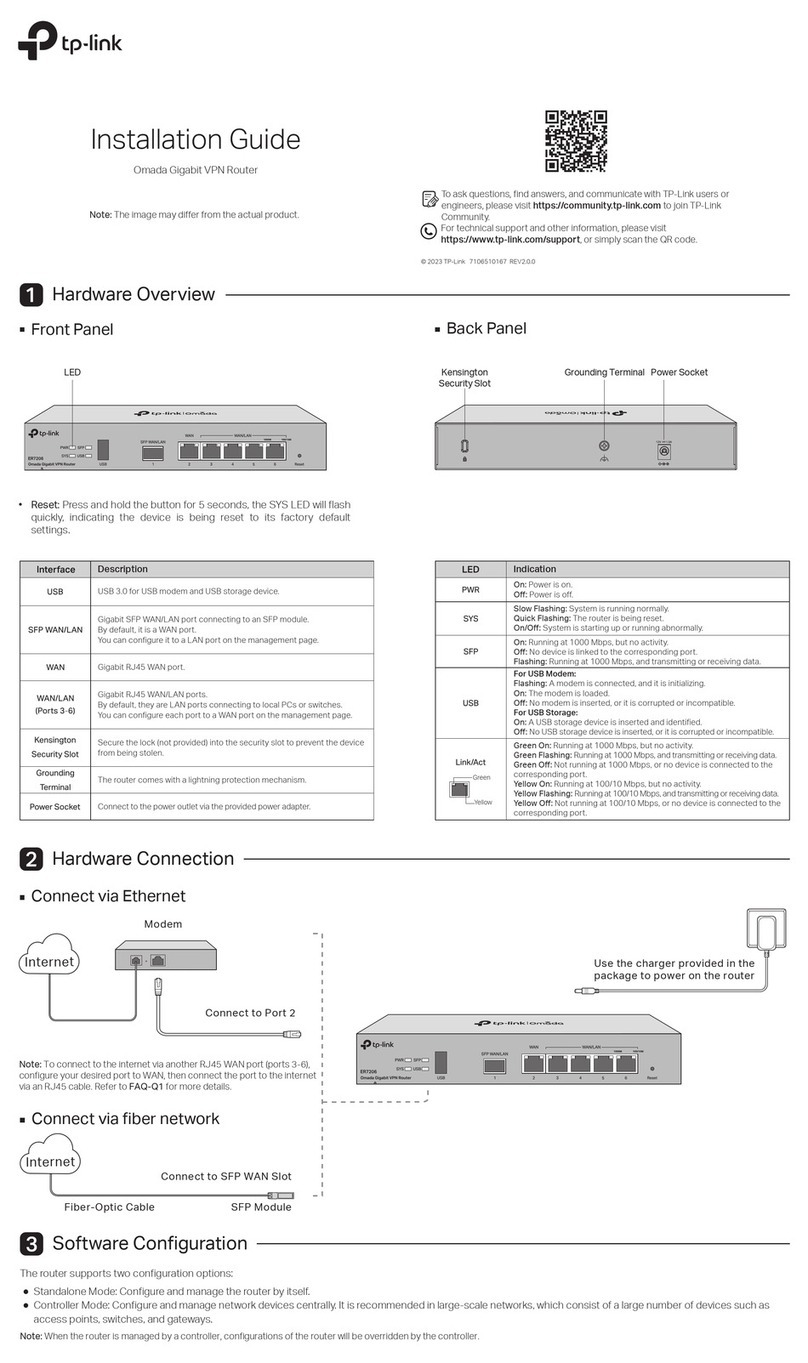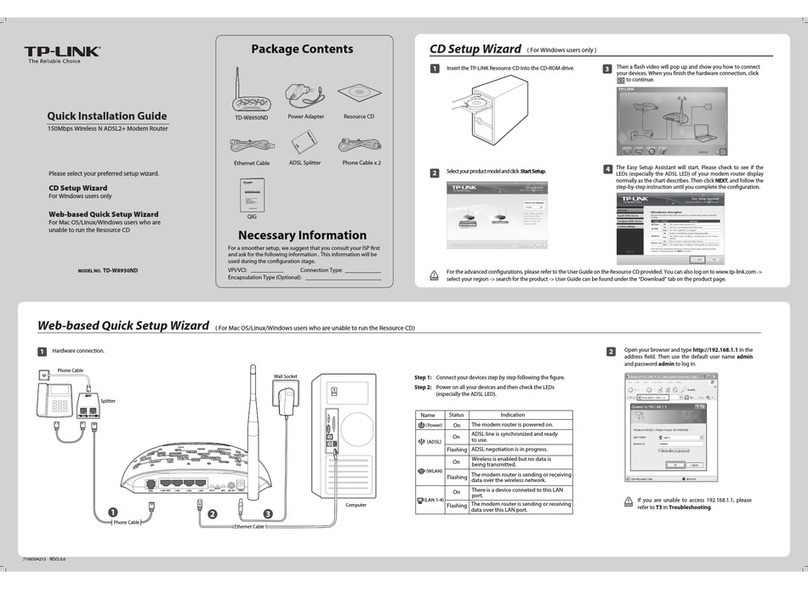3. Power on the modem, and then wait about for
it to restart.
and remove the backup battery if it
has one.
6. Connect a computer to Archer C20 via an Ethernet cable
or wirelessly by using the SSID (network name) and
Wireless Password of the router.
Router Mode
2.4GHz
On
5GHz
On On
InternetPower
On
If the 2.4 GHz LED and 5 GHz LED are off, press and hold the WPS/Wi-Fi button on
the rear panel for about 5 seconds, then release the button. Both LEDs will turn on.
5. Verify that the following LEDs stay solid on to conrm the
hardware is connected correctly.
4. Connect the power adapter to Archer C20 and turn it on.
2. Connect the modem to the Archer C20’s
with an Ethernet cable.
Modem
Router
Power adapter
Connect to the power socket
Connect to the internet
Power On/Off
If your internet comes from an Ethernet outlet, connect
the Archer C20’s WAN port to it, then follow Step 4 and
Step 5 to complete the hardware connection.
7. Launch a web browser, and enter http://tplinkwi.net in
the address bar. Use the default password to log in.
8. Run the Quick Setup, select Wireless Router and follow
the step-by-step instructions to set up the internet
connection.
Safety Information
· Keep the device away from water, fire, humidity or hot environments.
· Do not attempt to disassemble, repair, or modify the device. If you need
service, please contact us.
· Do not use any other chargers than those recommended.
· Do not use damaged charger or USB cable to charge the device.
· Do not use the device where wireless devices are not allowed.
· Adapter shall be installed near the equipment and shall be easily accessible.
FAQ (Frequently Asked Questions)
Q1. What can I do if the login window does not appear?
A1. Reboot your router and try again.
A2. If the computer is set to a static or fixed IP address, change the
setting to obtain an IP address automatically.
A3. Verify that http://tplinkwifi.net is correctly entered in the web
browser.
A4. Use another web browser and try again.
A5. Disable then re-enable the network adapter being used.
Q2. What can I do if I cannot access the internet?
A1. Reboot your modem and router, then try again.
A2. Check if the internet is working properly by connecting a computer
directly to the modem using an Ethernet cable. If it is not, contact
your internet service provider.
A3. Log in to the web management page of the router, and go to the
Status page to check whether the WAN IP address is valid or not. If it
is, please run the Quick Setup again; otherwise, recheck the
hardware connection.
A4. For cable modem users, log in to the web management page of the
router. Go to Network > MAC Clone, click Clone MAC Address and
click Save, then reboot both the modem and the router.
Q3. How do I restore the router to its factory default settings?
A1. While the router is powered on, press and hold the Reset button on the
rear panel of the router until all LEDs turn off, then release the button.
A2. Log in to the web management page of the router. Go to System Tools
> Factory Defaults, click Restore. The router will restore and reboot
automatically.
Q4. What can I do if I forgot my web management password?
A. Refer to FAQ > Q3 to reset the router, and then use the default
password to log in.
Q5. What can I do if I forgot my wireless network password?
A1. The factory default Wireless Password/PIN is printed on the product
label of the router.
A2. Connect a computer to the router via an Ethernet cable. Log in to the
router’s web management page, and go to Wireless 2.4GHz (or
Wireless 5GHz) > Wireless Security to obtain or reset your wireless
password.
For technical support, replacement services, user guides, and
other information, please visit https://www.tp-link.com/support,
or simply scan the QR code.
To communicate with TP-Link users or engineers, please join the TP-Link
Community at https://community.tp-link.com.
©2023 TP-Link 7106510296 REV6.0.0
http://tplinkwi.net
Log In
Password
Note: If the login window does not appear, please refer to FAQ > Q1.
1 2 3 4
WAN
POWER RESET Wi-Fi
/WPS
POWER