TP-Link TD-W8968 User manual
Other TP-Link Network Router manuals

TP-Link
TP-Link Archer AX10 User manual

TP-Link
TP-Link Deco W6000 User manual

TP-Link
TP-Link TDW8968V3 User manual
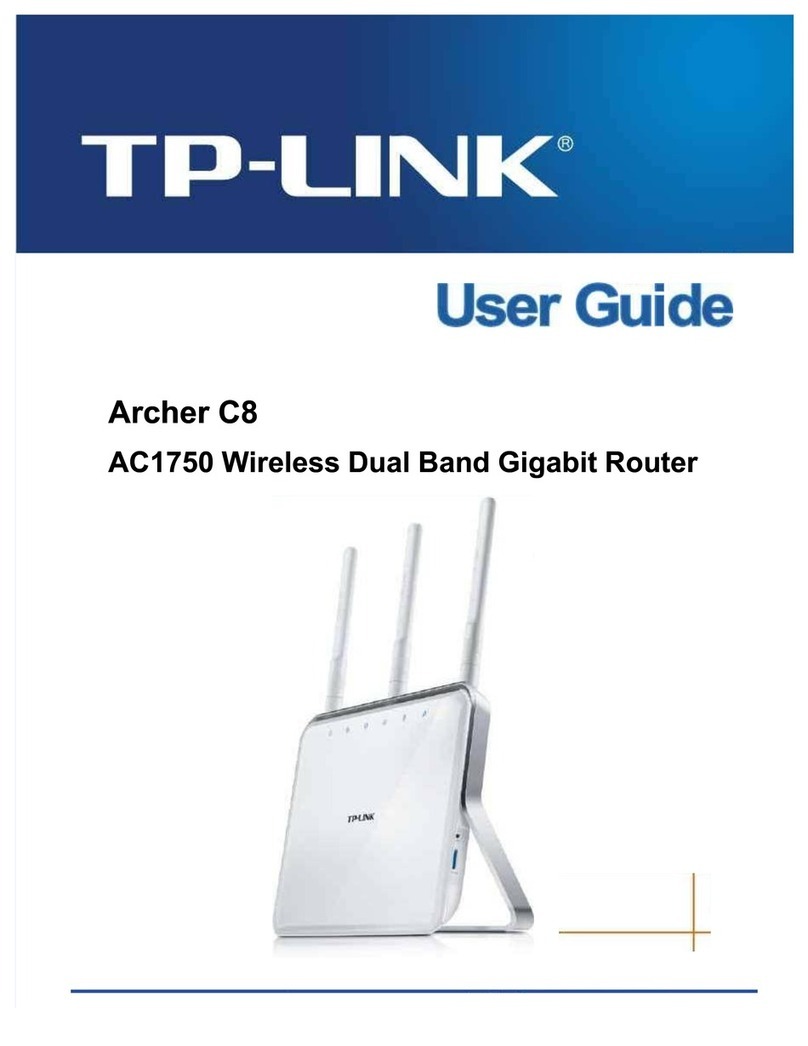
TP-Link
TP-Link Archer C8 User manual

TP-Link
TP-Link AC750 Archer C2 User manual
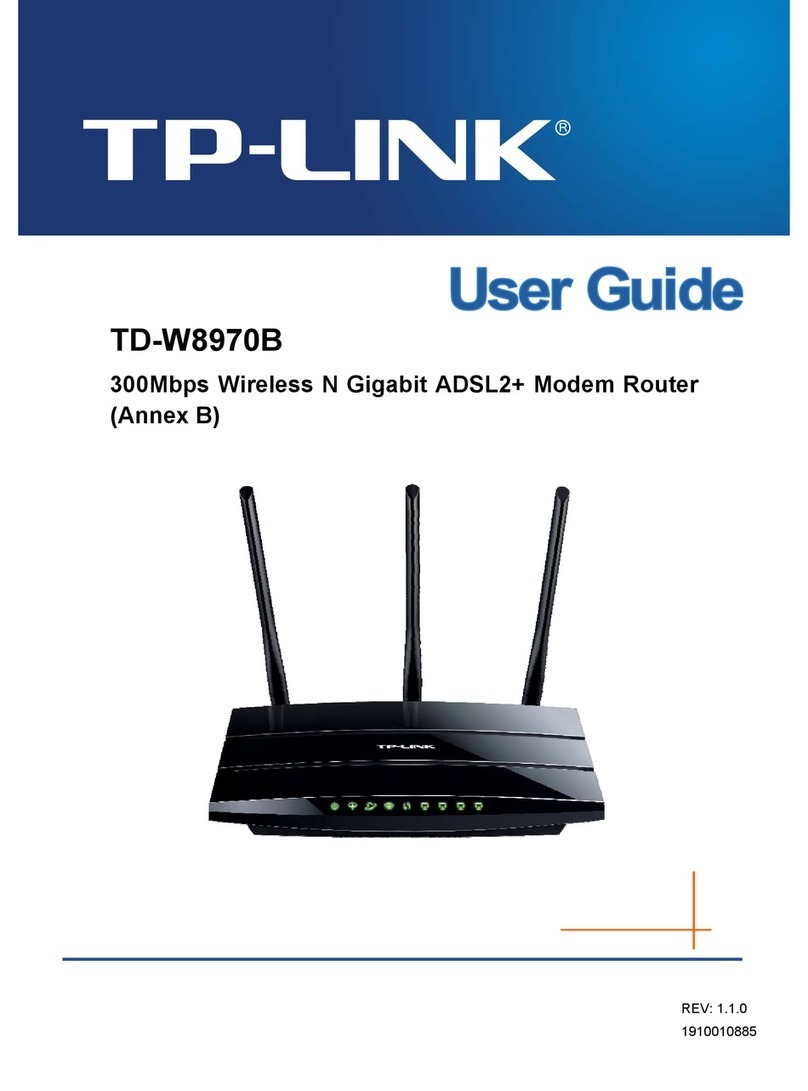
TP-Link
TP-Link TD-W8970B User manual

TP-Link
TP-Link EC440-G4u User manual

TP-Link
TP-Link TL-MR3420 User manual
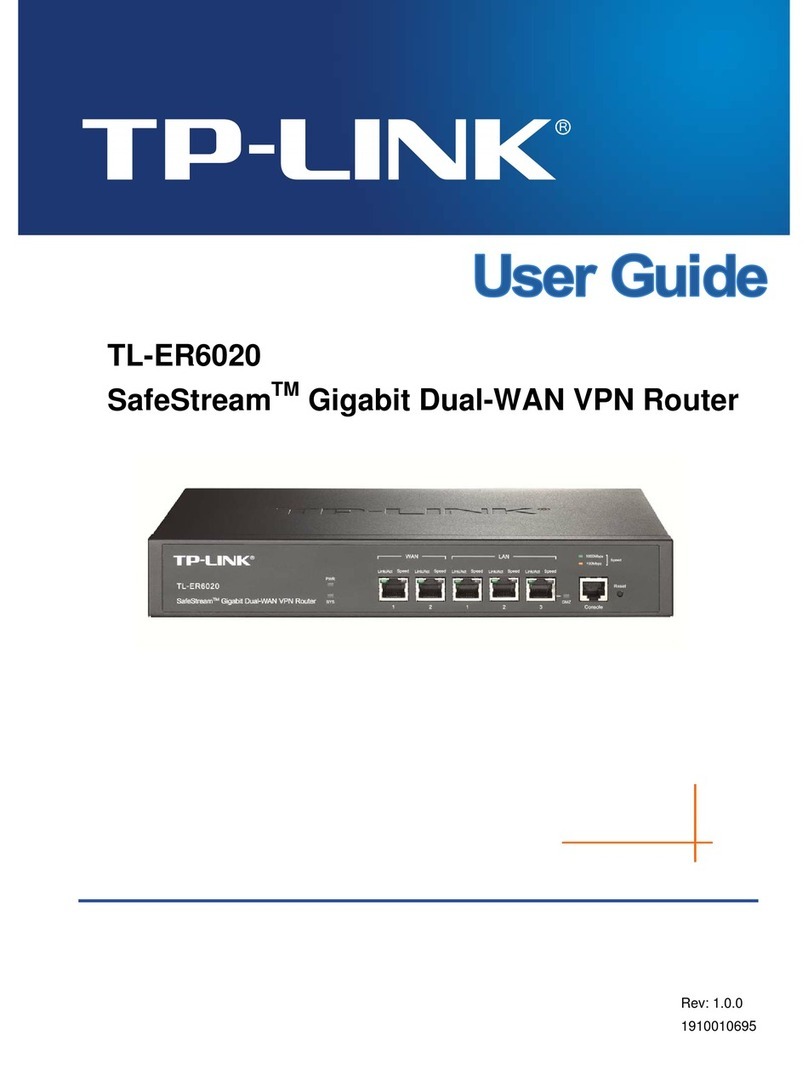
TP-Link
TP-Link SafeStream TL-ER6020 User manual
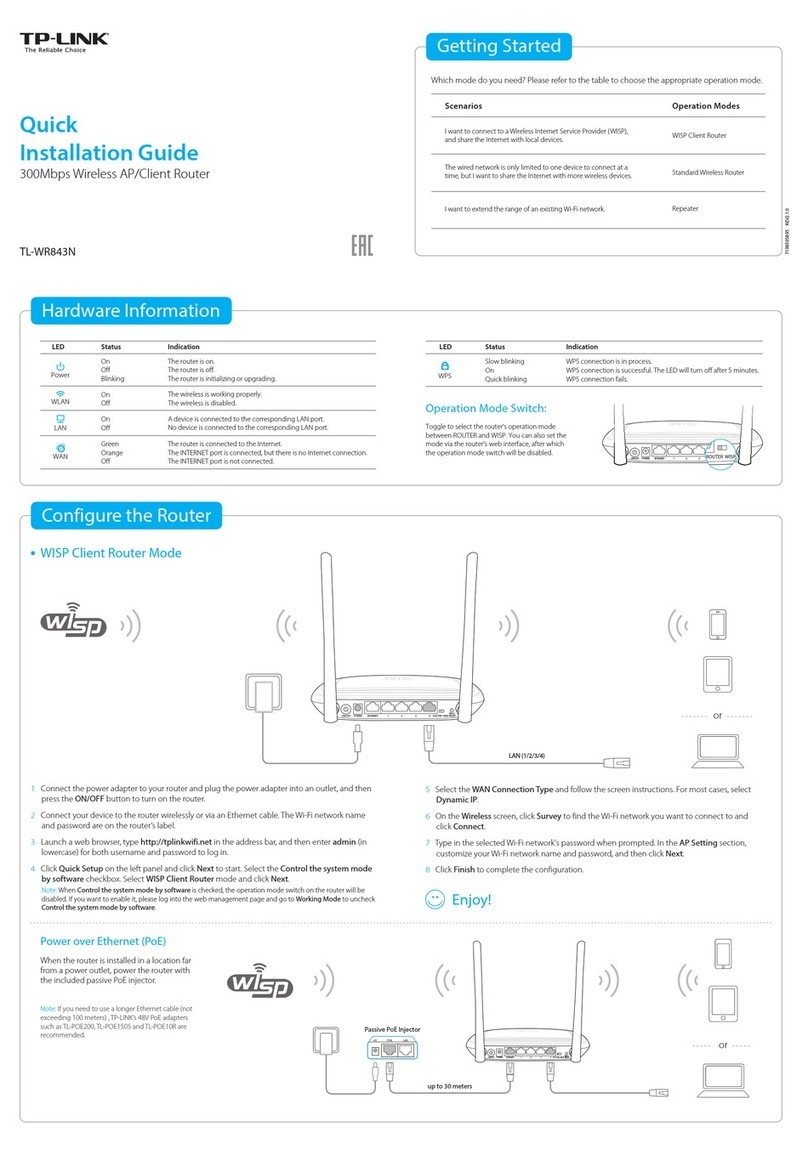
TP-Link
TP-Link TL-WR843N User manual
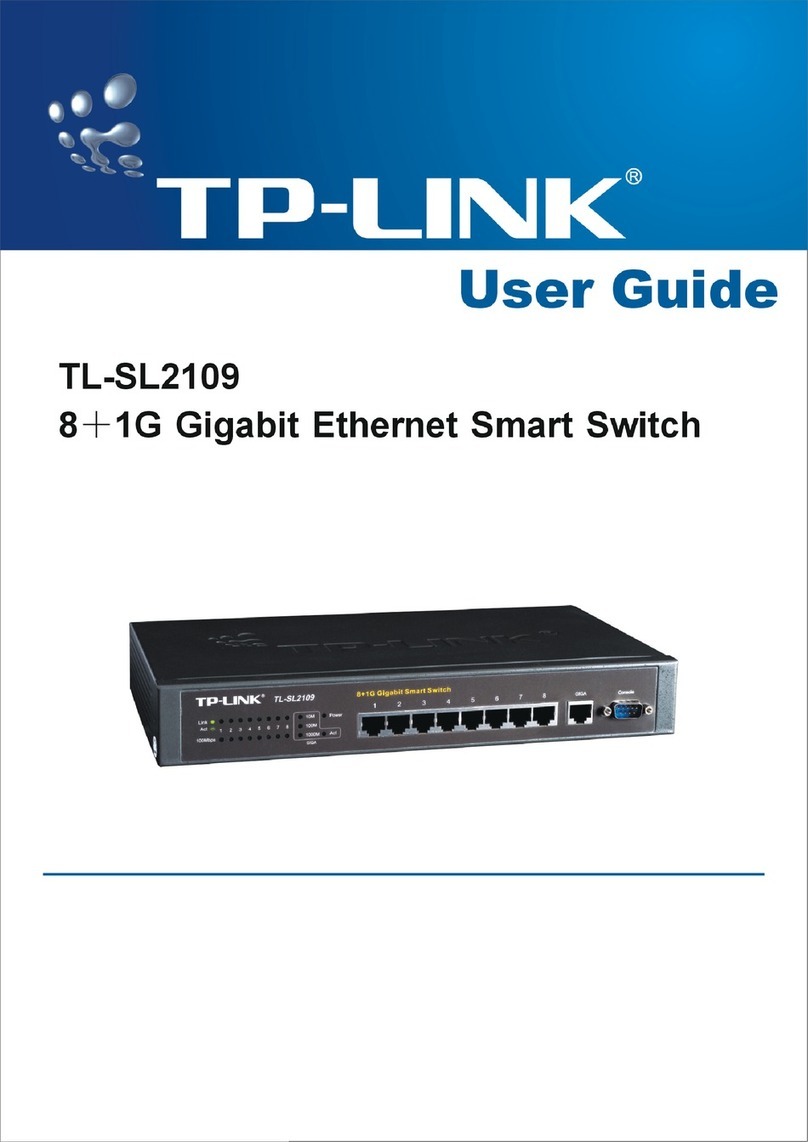
TP-Link
TP-Link TL-SL2109 User manual

TP-Link
TP-Link Archer C2300 User manual

TP-Link
TP-Link TD-8816 User manual
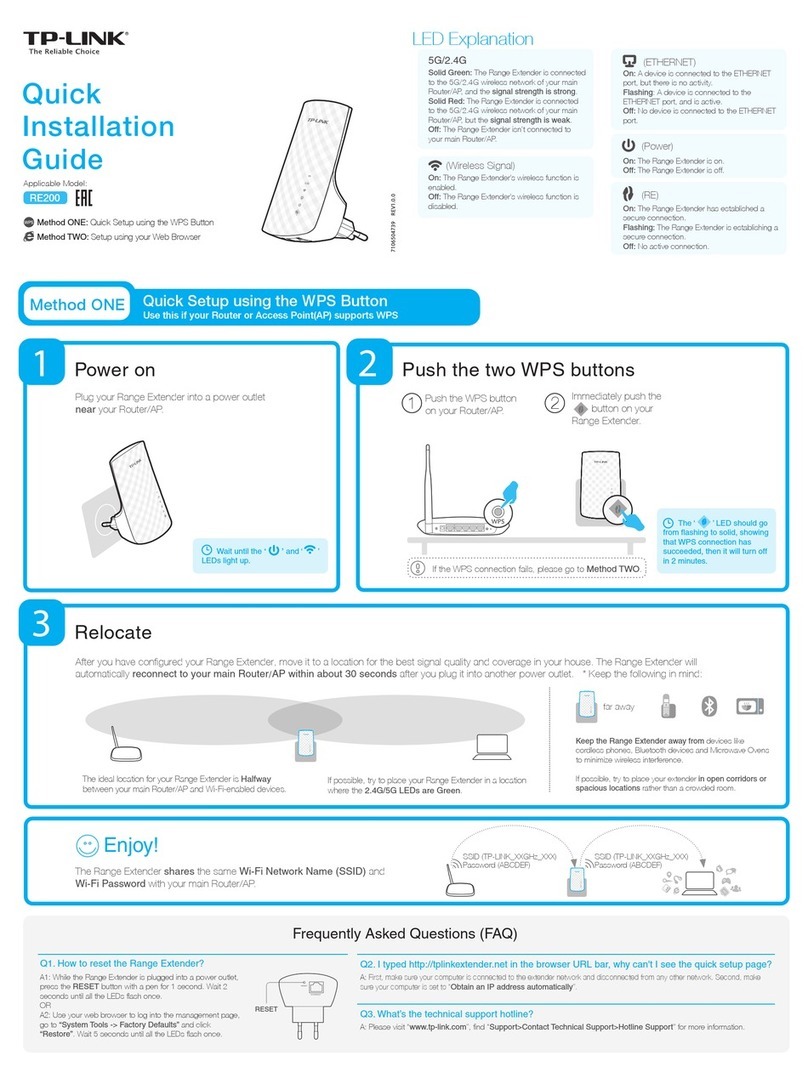
TP-Link
TP-Link RE200 User manual

TP-Link
TP-Link TL-MR3420 User manual
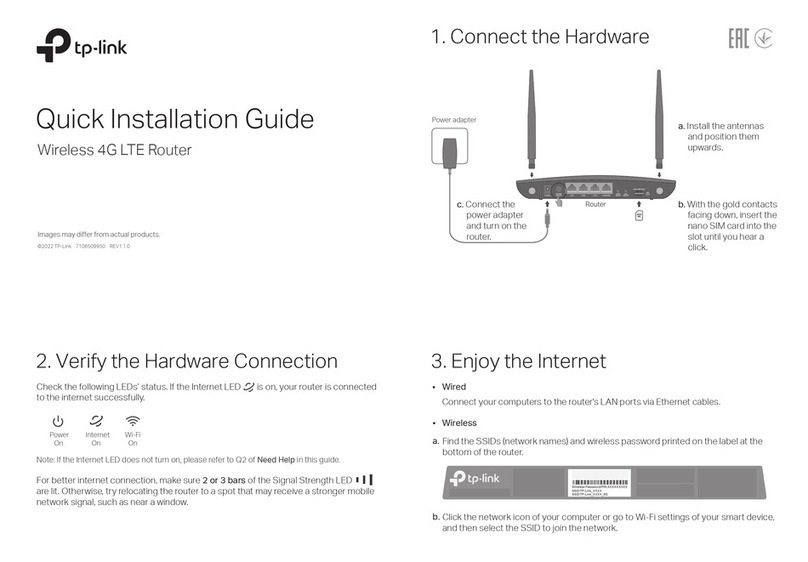
TP-Link
TP-Link Archer MR500 User manual
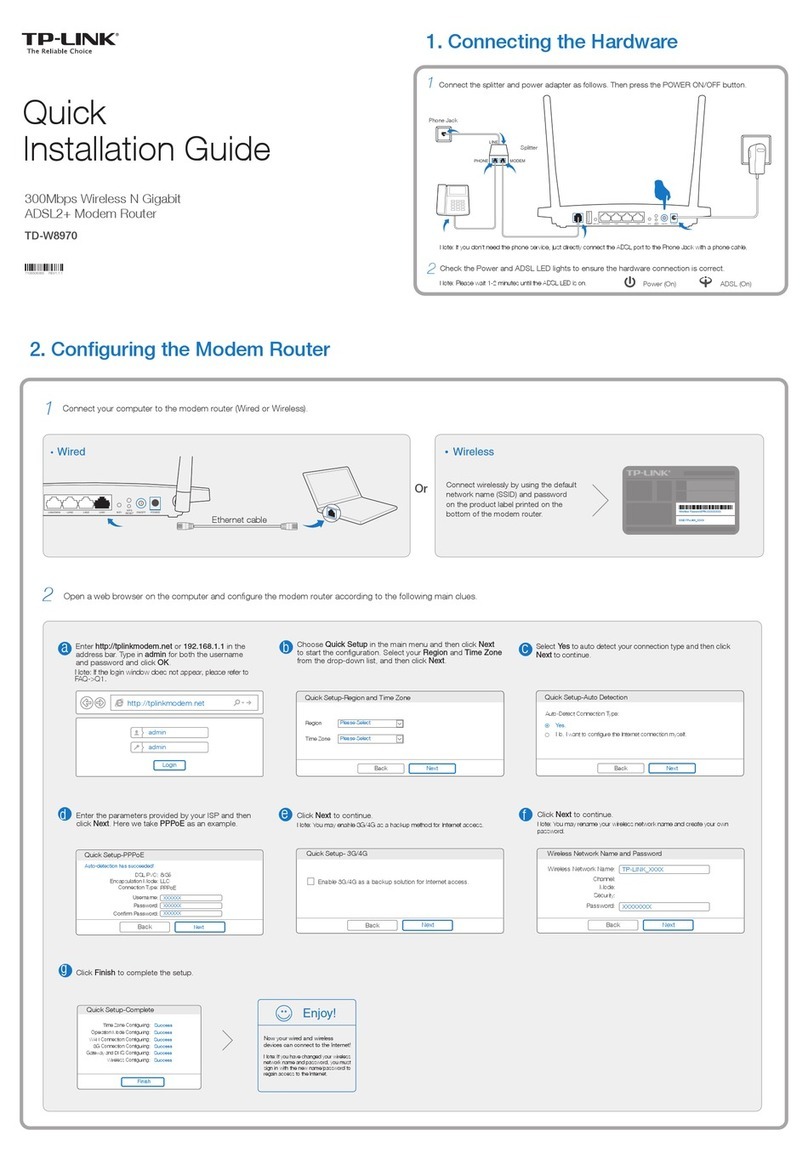
TP-Link
TP-Link td-w8970 User manual
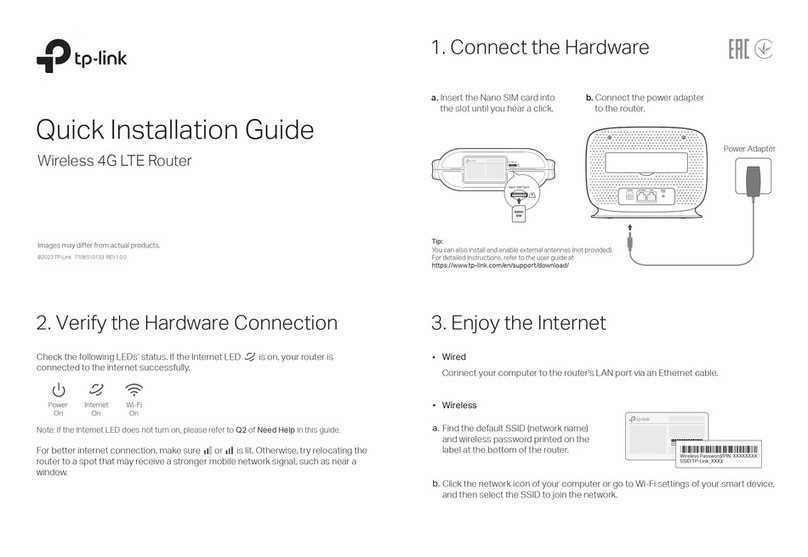
TP-Link
TP-Link TL-MR105 V1 User manual
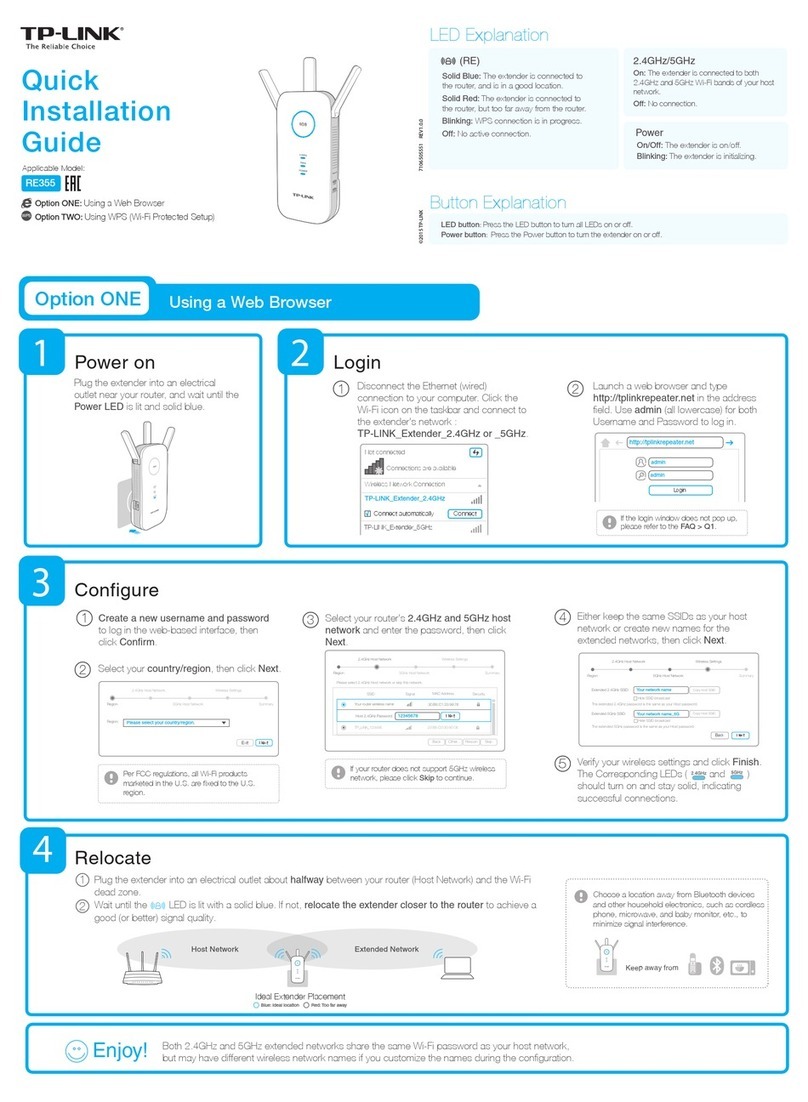
TP-Link
TP-Link RE355 User manual

TP-Link
TP-Link Archer AC1200 User manual
Popular Network Router manuals by other brands

TRENDnet
TRENDnet TEW-435BRM - 54MBPS 802.11G Adsl Firewall M Quick installation guide

Siemens
Siemens SIMOTICS CONNECT 400 manual

Alfa Network
Alfa Network ADS-R02 Specifications

Barracuda Networks
Barracuda Networks Link Balancer quick start guide

ZyXEL Communications
ZyXEL Communications ES-2024PWR Support notes

HPE
HPE FlexNetwork 5510 HI Series Openflow configuration guide



















