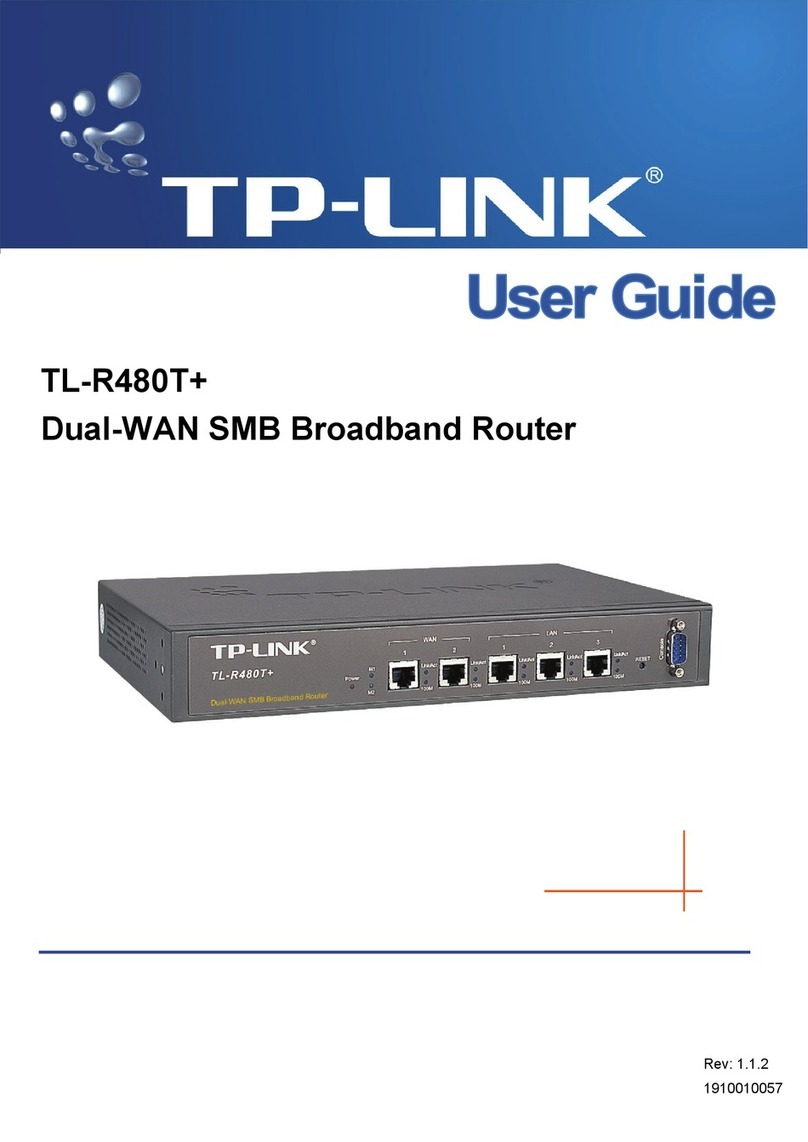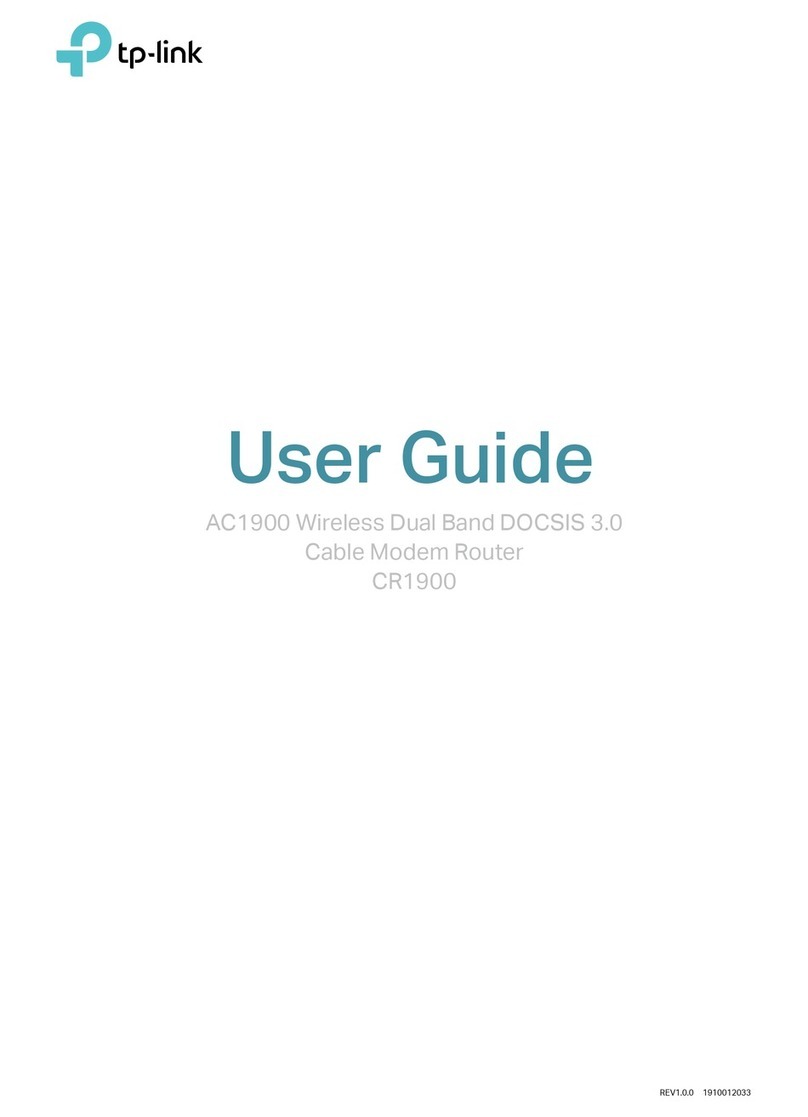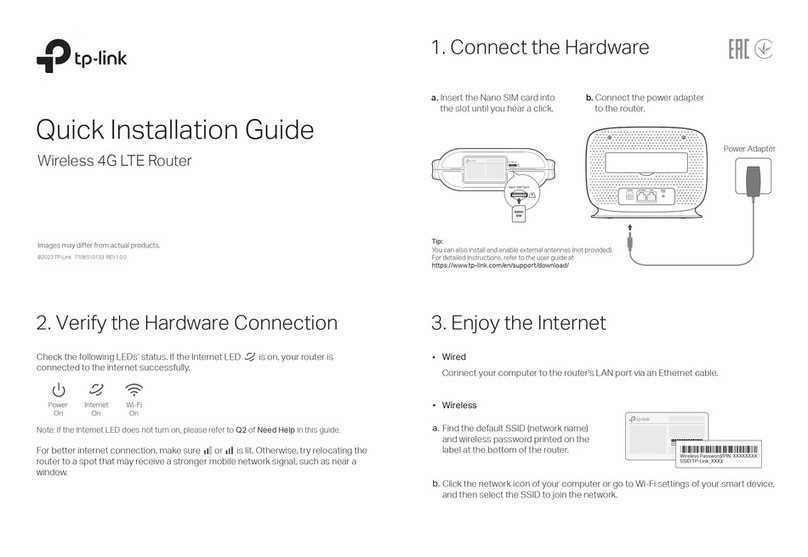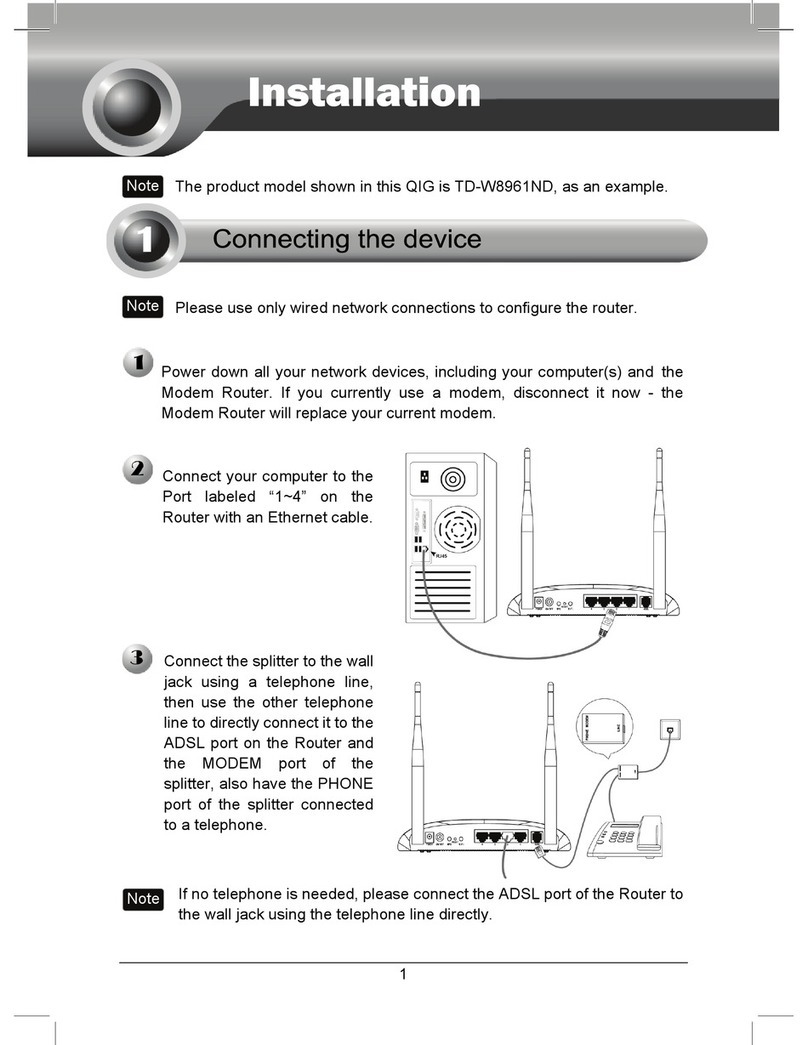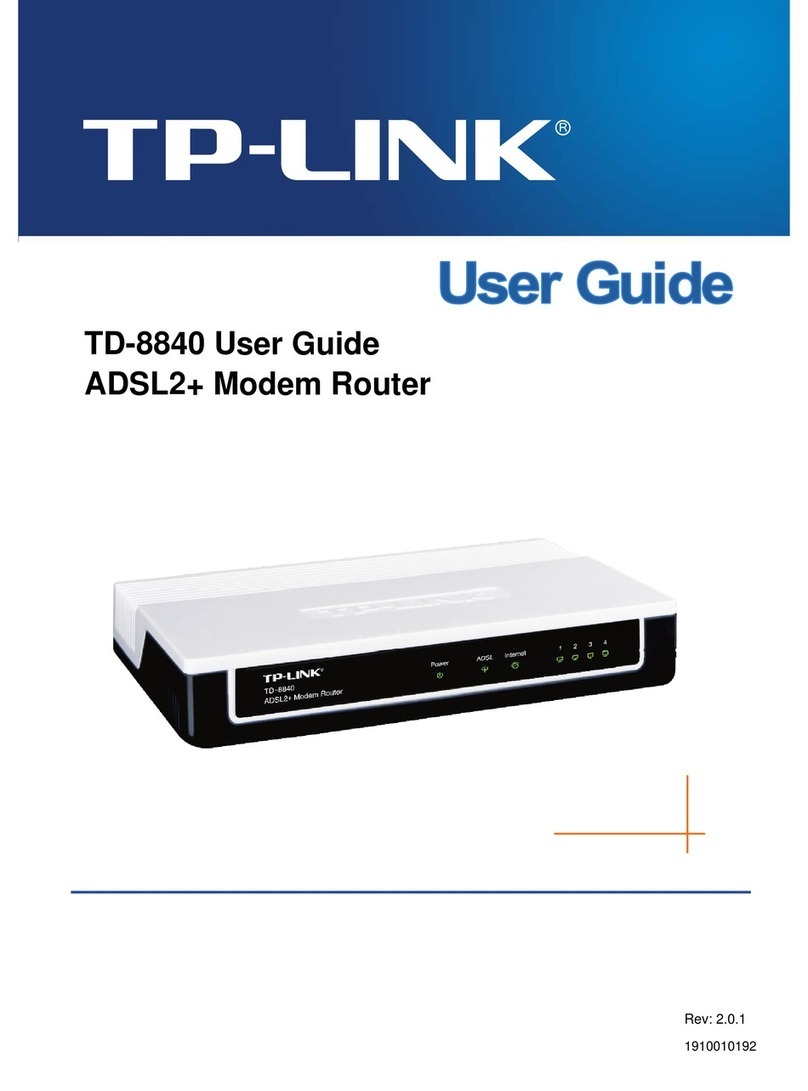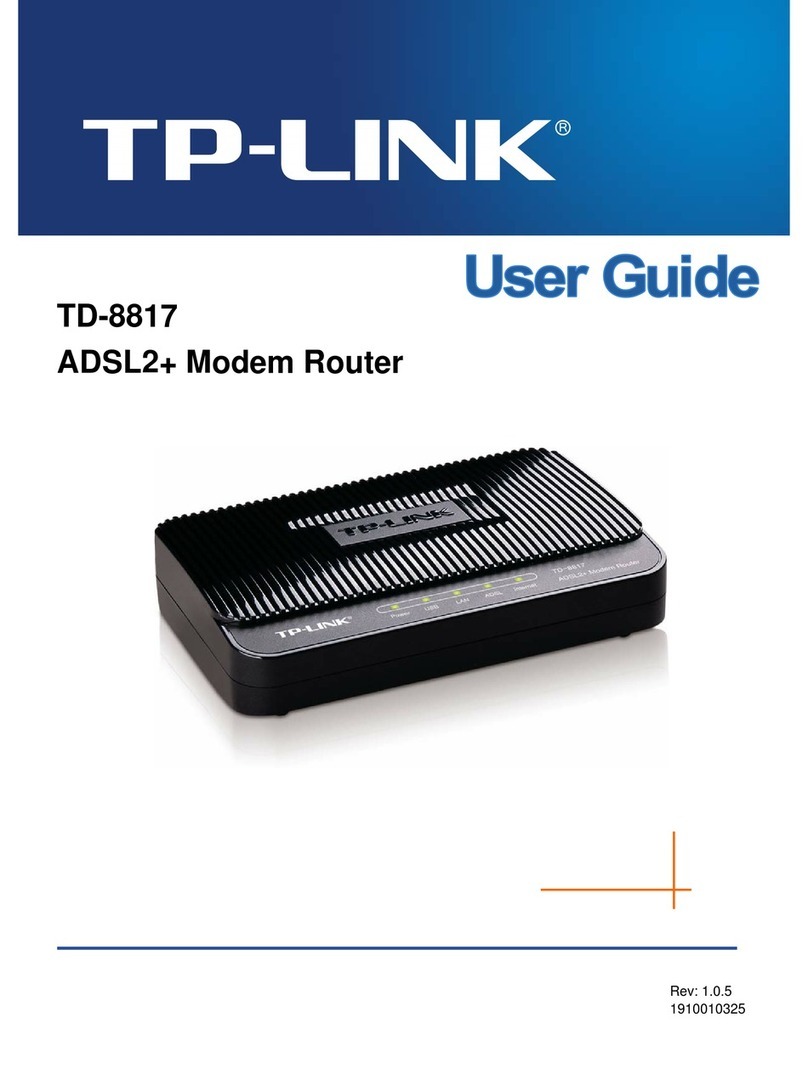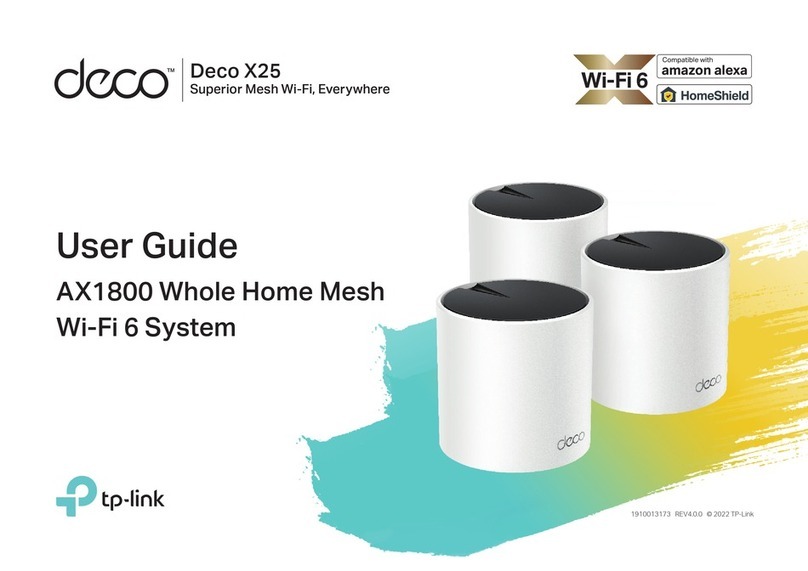©2023 TP-Link 7109505774 REV1.0.2
FAQ (Frequently Asked Questions)
Safety Information
� Keep the device away from water, re, humidity or hot environments.
• Do not attempt to disassemble, repair, or modify the device. If you need service, please
contact us.
• Do not use the device where wireless devices are not allowed.
• Do not use damaged charger or USB cable to charge the device.
• Do not use any other chargers than those recommended.
• Adapter shall be installed near the equipment and shall be easily accessible.
Please read and follow the above safety information when operating the device. We cannot
guarantee that no accidents or damage will occur due to improper use of device. Please use this
product with care and operate at your own risk.
Q1. What should I do if I can’t access the web management page?
• Reboot your router and try again.
• If the computer is set to a static IP, change its settings to obtain an IP address automatically.
• Verify that http://tplinkwifi.net is correctly entered in the web browser. Alternatively, enter
http://192.168.0.1 or http://192.168.1.1 in the web browser.
• Use another web browser and try again.
• Disable and enable the network adapter in use.
Q2. What should I do if I can’t access the internet?
• Power off your modem for about 5 minutes, then power it on and check the internet. If your
modem has more than one Ethernet port, keep other ports unconnected.
• Check if the internet is working normally by connecting a computer directly to the modem via an
Ethernet cable. If it is not, contact your internet service provider.
• Log in to the web management page, and go to the Network Map page to check whether the
internet IP address is valid or not. If it’s valid, go to Advanced > Network > Internet, click Edit,
configure the corresponding WAN connection, and then click Advanced, select Use the
Following DNS Addresses, set the primary DNS to 8.8.8.8, and set the secondary DNS to
8.8.4.4. If it is not, check the hardware connection or contact your internet service provider.
• For cable modem users, connect a computer directly to the router using an Ethernet cable, log
in to the router’s web management page and go to Advanced > Network > Internet > MAC
Clone. Select Clone Current Computer MAC Address and click OK. Then reboot both the
modem and the router.
Q3. What should I do if I forget my wireless password?
• If you have not changed the default wireless password, it can be found on the label at the
bottom of the router.
• Connect a computer directly to the router using an Ethernet cable. Log in to the router’s web
management page at http://tplinkwi.net, and go to the Wireless page to retrieve or reset your
wireless password.
Q4. How do I restore the router to its factory default settings?
• With the router powered on, use a pin to press and hold the Reset button on the back
panel of the router for more than 5 seconds until the Power LED blinks.
• Log in to the web management page of the router. Go to System Tools > Backup &
Restore, and click Factory Restore. The router will restore and reboot automatically.
Q5. What should I do if I forget my web management page password?
• Refer to FAQ > Q4 to reset the router, then visit http://tplinkwifi.net to create a new login
password.
EU Declaration of Conformity
TP-Link hereby declares that the device is in compliance with the essential requirements and
other relevant provisions of directives 2014/53/EU, 2009/125/EC, 2011 /65/EU and (EU)
2015/863. The original EU declaration of conformity may be found at
https://www.tp-link.com/en/support/ce/
UK Declaration of Conformity
TP-Link hereby declares that the device is in compliance with the essential requirements and
other relevant provisions of the Radio Equipment Regulations 2017. The original UK declaration of
conformity may be found at https://www.tp-link.com/support/ukca/
Aginet APP
You can easily manage your network through the Aginet app. Download and install
the Aginet app. Search for Aginet on the Apple App Store or Google Play, or simply
scan the QR code.
or
Access Point Mode
If you already have a router, you can switch this new router to an access
point to extend your existing network. Follow the steps below.
Wired Router Router
Ethernet4Ethernet3Ethernet1Ethernet2Internet
Ethernet4
Ethernet
Internet
Clients
1. Power on the router.
2. Connect the router’s 10G WAN port to your wired router’s Ethernet port via
an Ethernet cable as shown above.
3. Connect a computer to the router via an Ethernet cable or wirelessly by
using the SSID (Network Name) and Wireless Password.
4. Launch a web browser and enter http://tplinkwifi.net in the address bar.
Create a password to log in. Follow the Quick Setup instructions to set up
your network.
5. Go to Advanced > Operation Mode, select Access Point and click Save.
6. Wait for the router to reboot, then log in to the router and run the Quick
Setup to complete the setup.
Button Explanation
Press the button, and within 2 minutes press the WPS button
on your client to start the WPS process.
Press and hold the button for more than 5 seconds until the
Power LED blinks to reset the router to its factory default
settings.
Button Explanation
Reset
WPS
LED Indicators
LED Device Status
Flashing yellow
Yellow
Flashing blue
Fast ashing blue
Blue
Flashing green
Green
Flashing red
Red
The device is starting up or resetting.
The connection quality of the device is normal.
The device is ready for setup.
The device is establishing a WPS or mesh connection.
The device has been set up, but the internet is unavailable.
The device is upgrading rmware.
The device is all set up and connected to internet.
The device has lost connection.
The device has an issue.
European Union – Disposal and Recycling Information
The symbol below means that according to local regulations your product and/or
its battery shall be disposed of separately from domestic waste. If this product is
end of life, take it to a recycling station designated by local authorities. At the
time of disposal, the separate collection of your product and/or its battery will
help save natural resources and ensure that the environment is sustainable
development.
GNU General Public License Notice
This product may include software code developed by third parties, including
software code subject to the GNU General Public License (“GPL”). As applicable,
TP-Link (“TP-Link” in this context referring to the TP-Link entity offering
respective software for download or being responsible for distribution of
products that contain respective code) provides, by itself or with the support of
third parties (e.g. the TP-Link Corporation Limited), mail service of a machine
readable copy of the corresponding GPL source code on CD-ROM upon
request via email or traditional paper mail. TP-Link will charge for a nominal cost
to cover shipping and media charges as allowed under the GPL. This offer will be
valid for at least 3 years.
For GPL inquiries and the GPL CD-ROM information, please contact
GPL@tp-link.com or write to Suite 901, New East Ocean Centre, Tsim Sha Tsui,
Hong Kong. Additionally, TP-Link provides for a GPL-Code-Centre under
https://www.tp-link.com/support/gpl/ where machine readable copies of the GPL
source codes used in TP-Link products are available for free download.
The GPL Code used in this product is distributed WITHOUT ANY WARRANTY
and is subject to the copyrights of one or more authors. For further information
about GNU General Public License please refer to the following website:
https://static.tp-link.com/resources/document/GPL%20License%20Terms.pdf