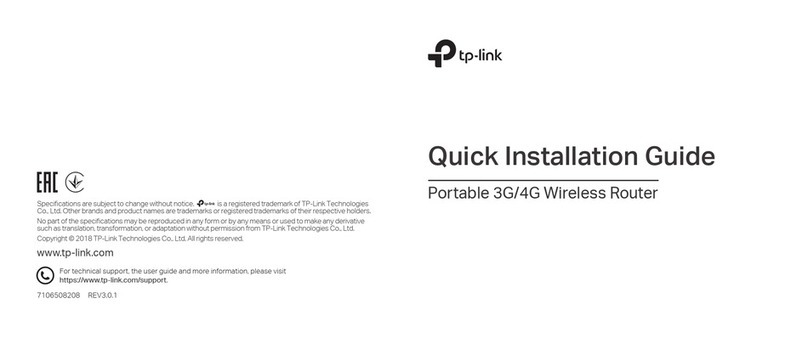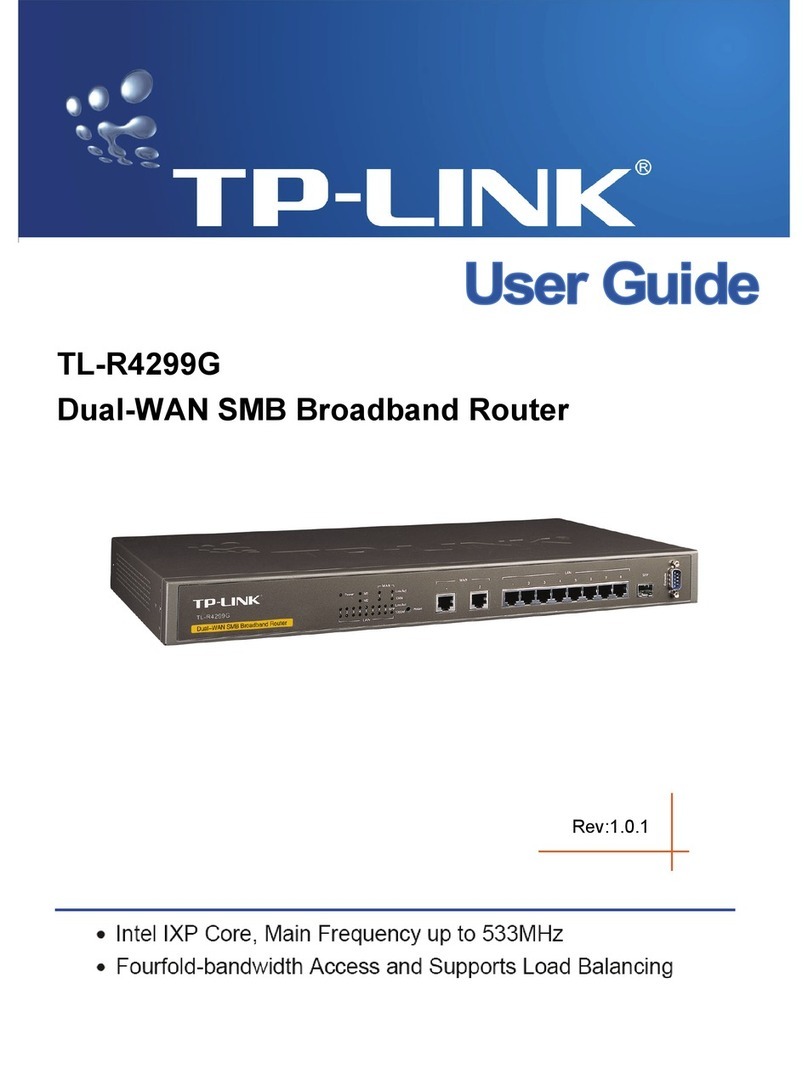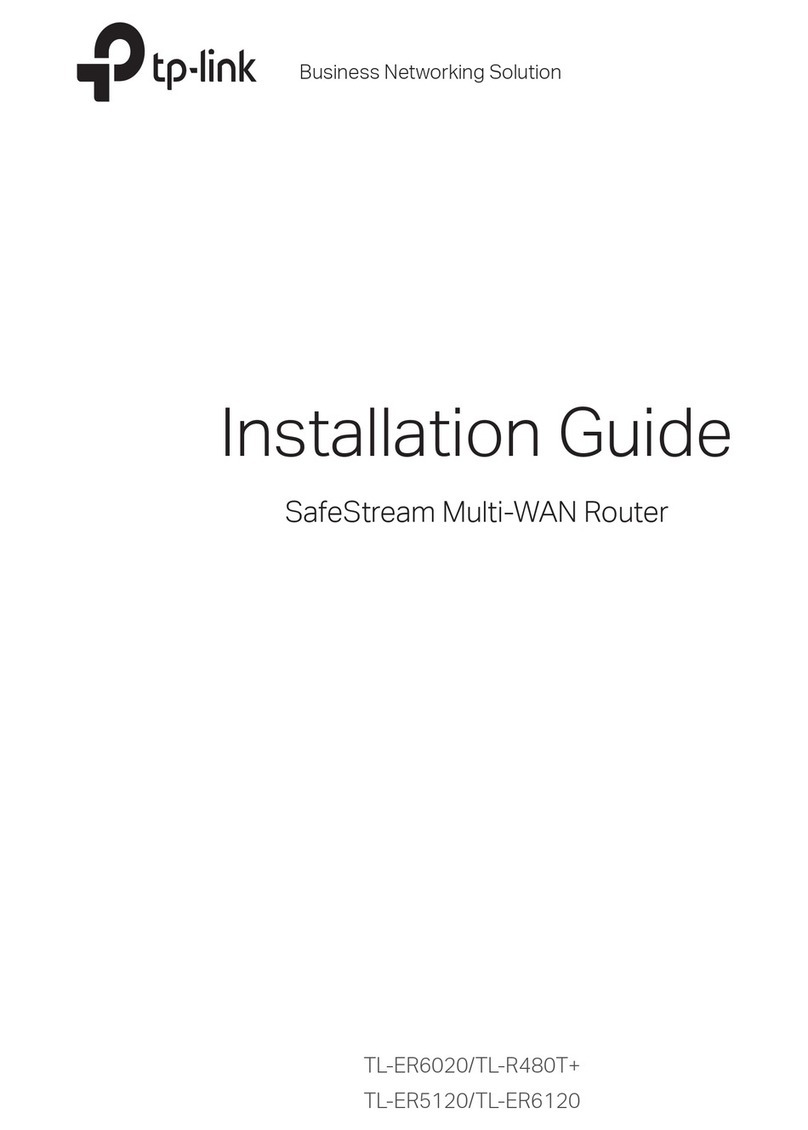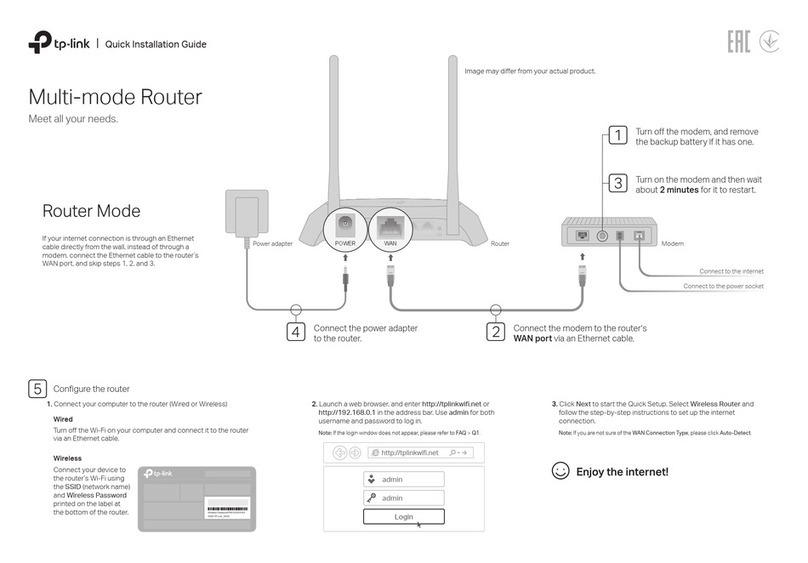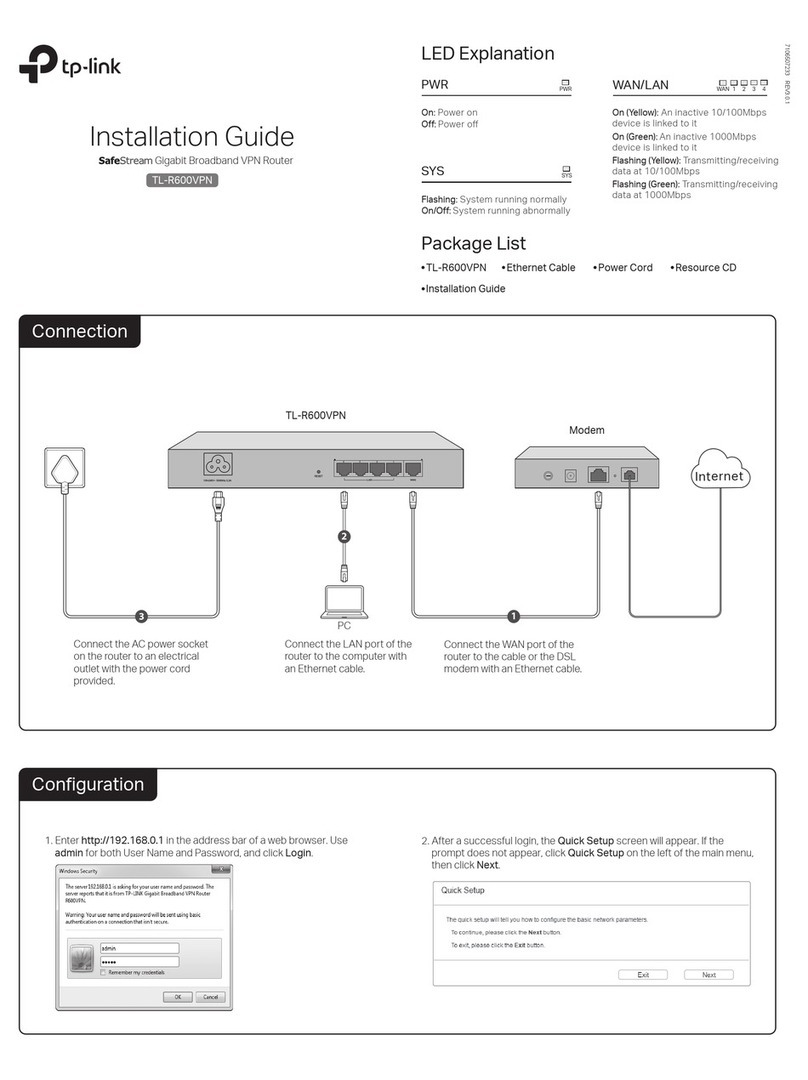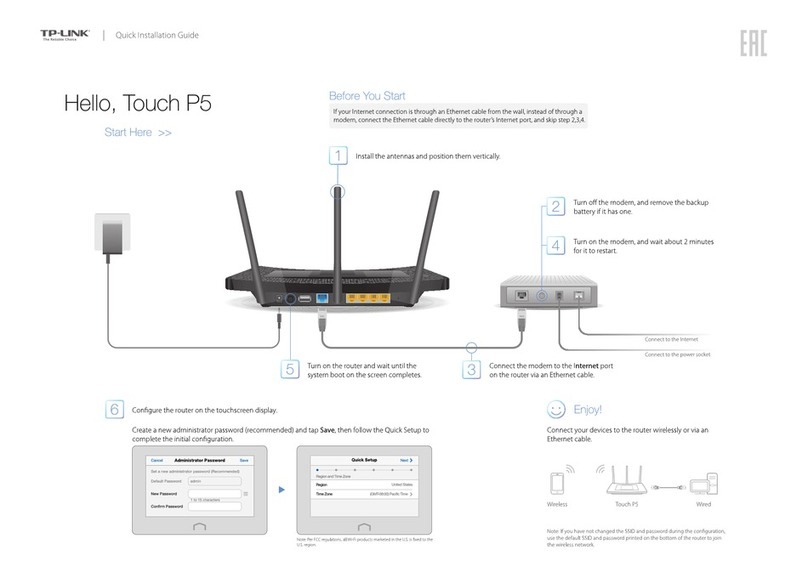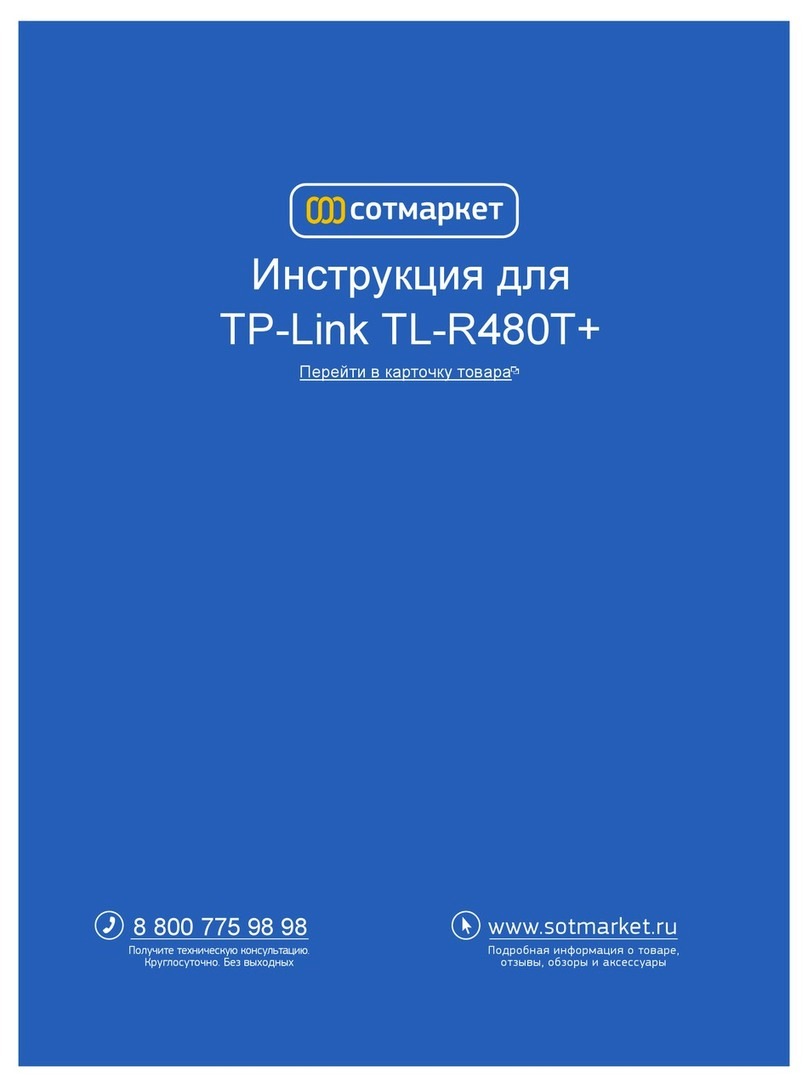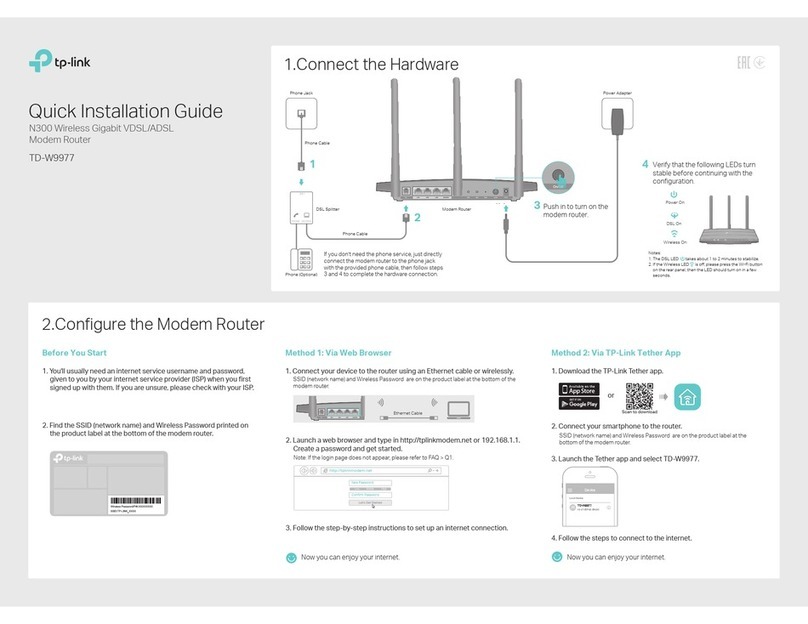Quick Setup Using Your Web Browser
Option TWO
©2016 TP-Link
Relocate
The extended network shares the same Wi-Fi password as that of your host network, but may have
dierent wireless network name if you have customized it during the conguration.
Flip this piece of paper, and refer
to Step 3 of Option ONE.
Enjoy!
Q3. What should I do if the LED does not become green after completing
Option TWO?
If your computer is wirelessly connected, make sure that you have connected to
the extender’s SSID.
If your computer is connected via an Ethernet cable, please make sure that the
connection is stable.
Make sure your computer is set to obtain an IP address and DNS server
address automatically.
Verify that http://tplinkrepeater.net or http://192.168.0.254 is correctly entered in
the web browser and press Enter.
Reset the extender and try again.
If the problem persists, please refer to the FAQ at www.tp-link.com for details.
Q1. What should I do if I cannot access the extender’s web management
page?
If your have enabled those features of your host router, you may need to disable
them rst, and then follow Option ONE or Option TWO to complete the
conguration.
For details, please visit www.tp-link.com and refer to the FAQ section in the
extender’s User Guide.
Q4. I enabled a wireless MAC lter, wireless access control, or access control list
(ACL) on my router. What should I do before conguring and using the
extender?
With the extender powered on, press the RESET button and all the LEDs should turn
on momentarily.
Q2. How do I reset the extender?
You may have entered an incorrect Wi-Fi password for your host network during the
conguration. Please log in to the extender’s web management page to check the
password and try again.
The extender may be out of range. Please move it closer to the router. If it still doesn’t
work, reset the extender and go through the conguration again.
Verify your wireless settings and click Save. And then check the LED.Either keep the default SSID or customize it for the 2.4GHz extended
network, and click Next.
Select your router’s 2.4GHz network and enter its wireless password.
Then click Next.
Host 2.4GHz password:
Please select 2.4GHz host network.
2.4GHz Host Network
Wireless Settings
Summary
Other...Exit Rescan
Next
ID
1
2
SSID
MyHome
TP-Link_1
MAC Address
00:0A:EB:13:09:19
C0:4A:00:D1:0F:22
Signal Security
12345678
Launch a web browser and enter http://tplinkrepeater.net or
http://192.168.0.254 in the address bar. Create a password for future
login attempts, and click Start.
MyHome
Extended 2.4GHz SSID:
Hide SSID broadcast
Note: The extended 2.4GHz password is the same as your Host password.
2.4GHz Host Network
Wireless Settings
Summary
Back Next
Copy Host SSID
Congure
1
3 4
2
If the login window does not appear, please refer to the FAQ > Q1.
http://tplinkrepeater.net
Start
Conrm Password
Create Password
The LED should turn green,
indicating successful
connection.
Plug the extender into an eletrical outlet
next to your router.
Connect to the extender
1. Unplug the Ethernet cable from your computer
(if any).
2. Click the Wi-Fi icon on the taskbar and connect
to the extender’s network TP-Link_Extender.
1. Unplug the Ethernet cable from your Mac (if any).
2. Click the Wi-Fi icon in the top right corner of the
screen and connect to the extender’s network
TP-Link_Extender.
For Windows Users For Mac OS X Users
Wi-Fi: On
Turn Wi-Fi O
MyHome
Join Other Network...
Create Network...
Open Network Preferences...
TP-Link_Extender
Power on
1
Connections are available
Wireless Network Connection
Connect automatically Connect
√
TP-Link_Extender
MyHome
Wait until the LED
goes from blinking to
solid on.
If you want to turn on/o the extender, just press
the ON/OFF button on the side panel.