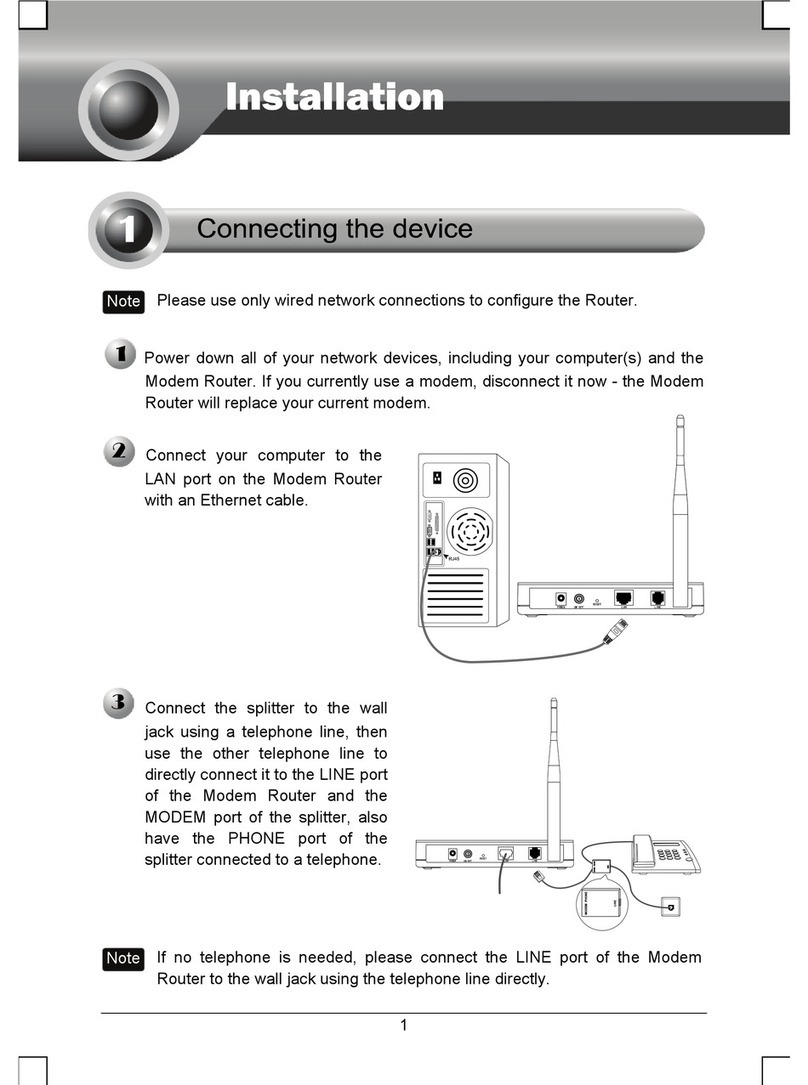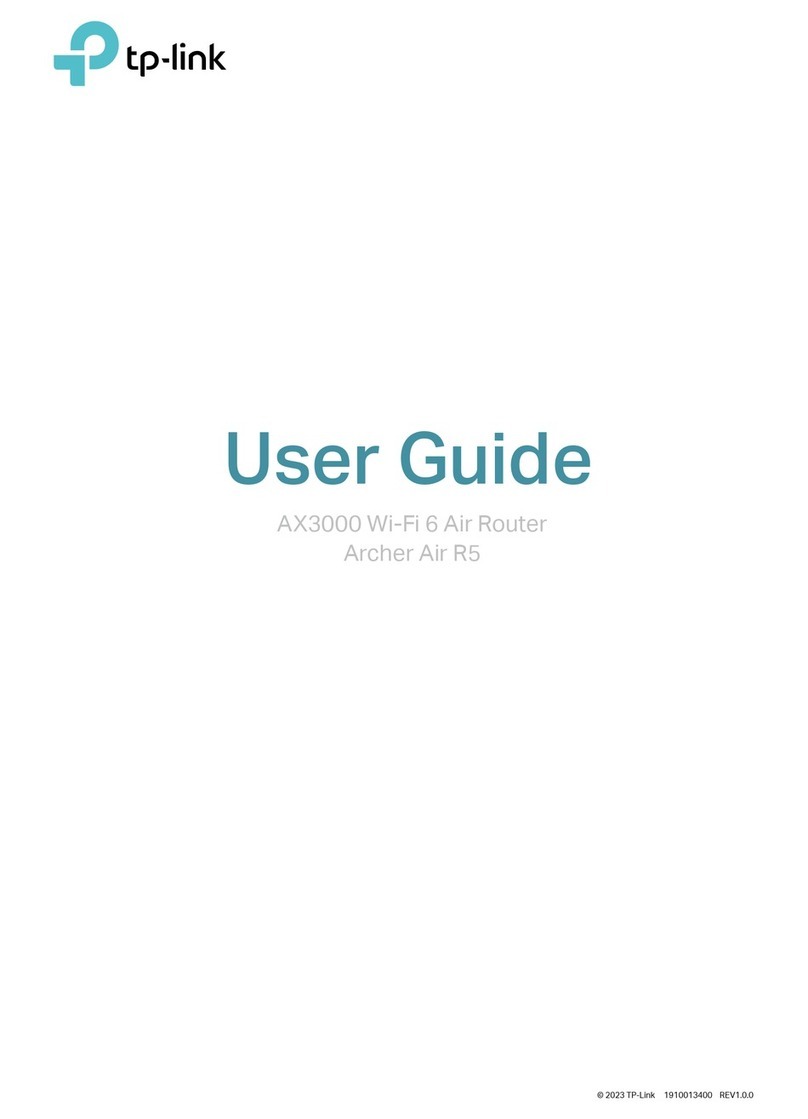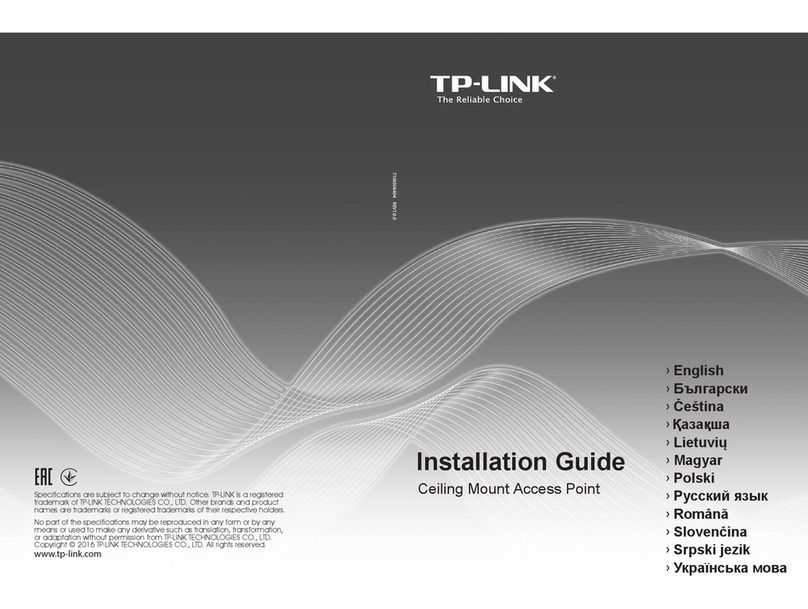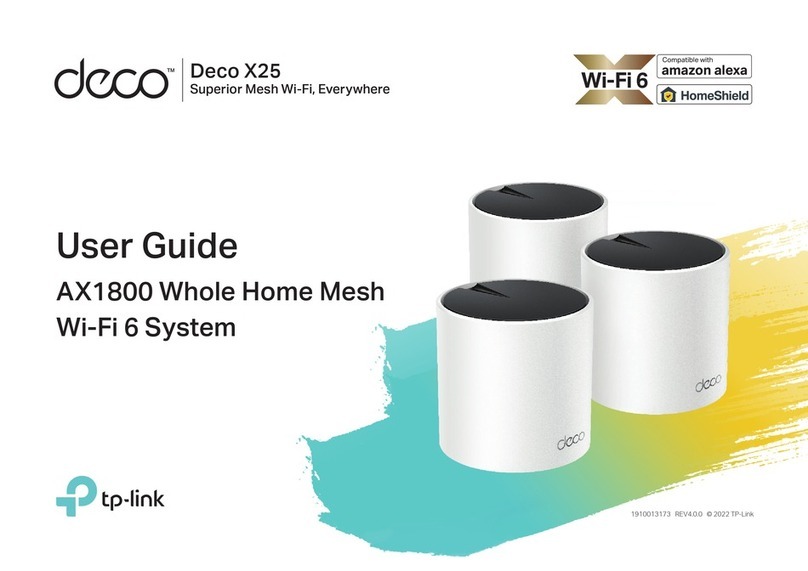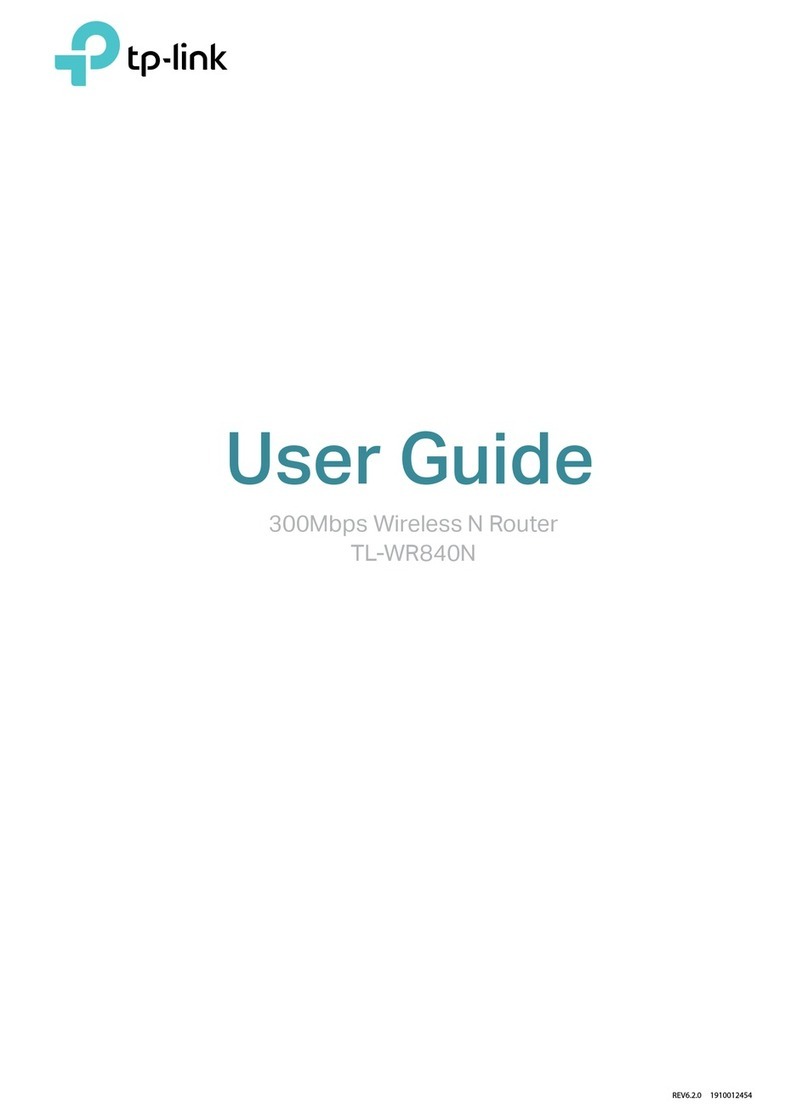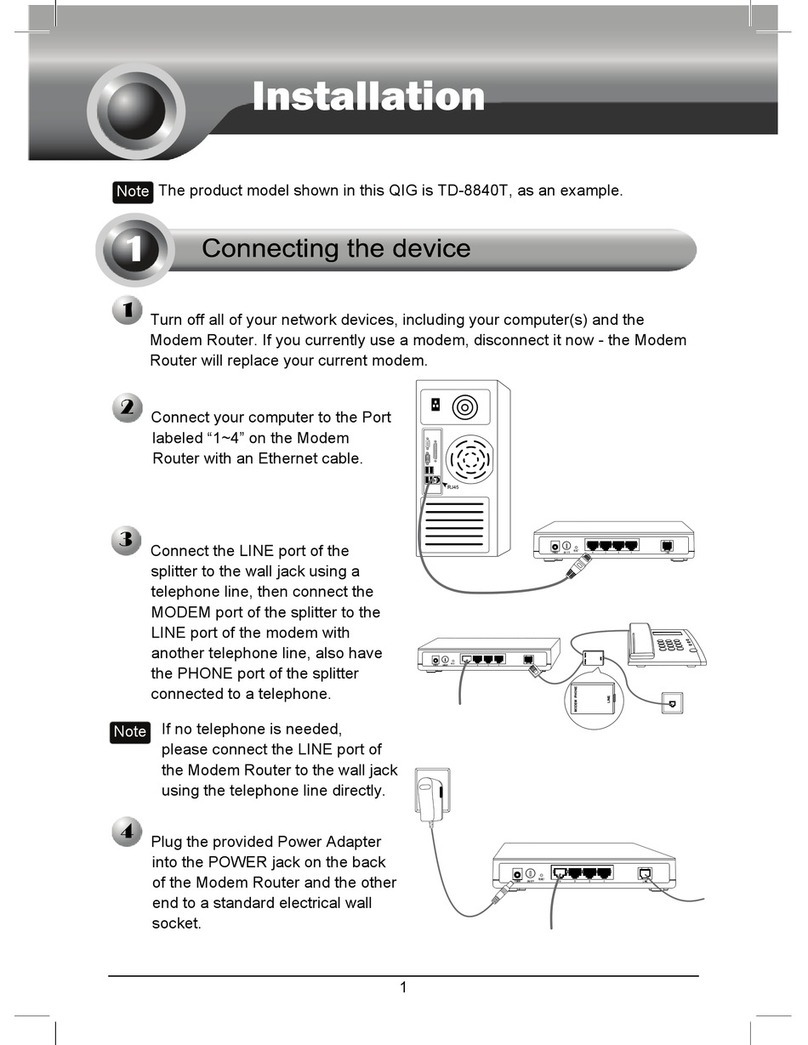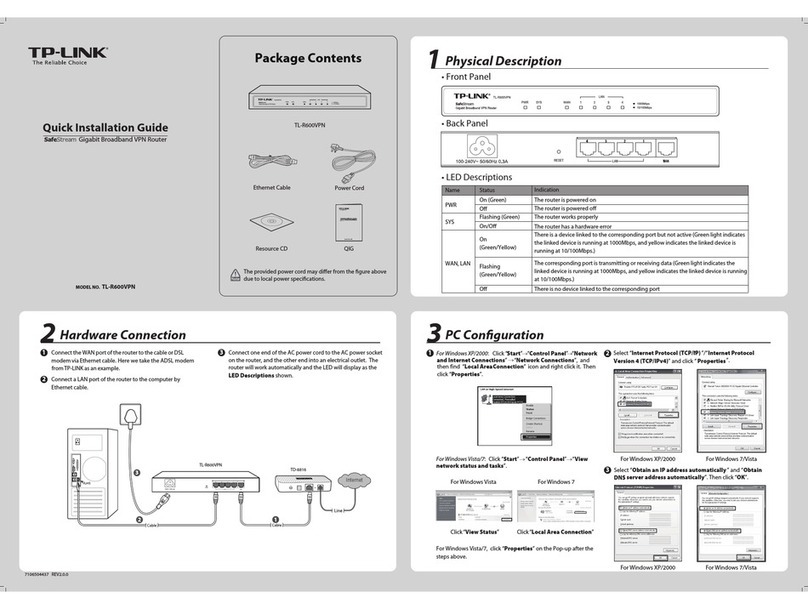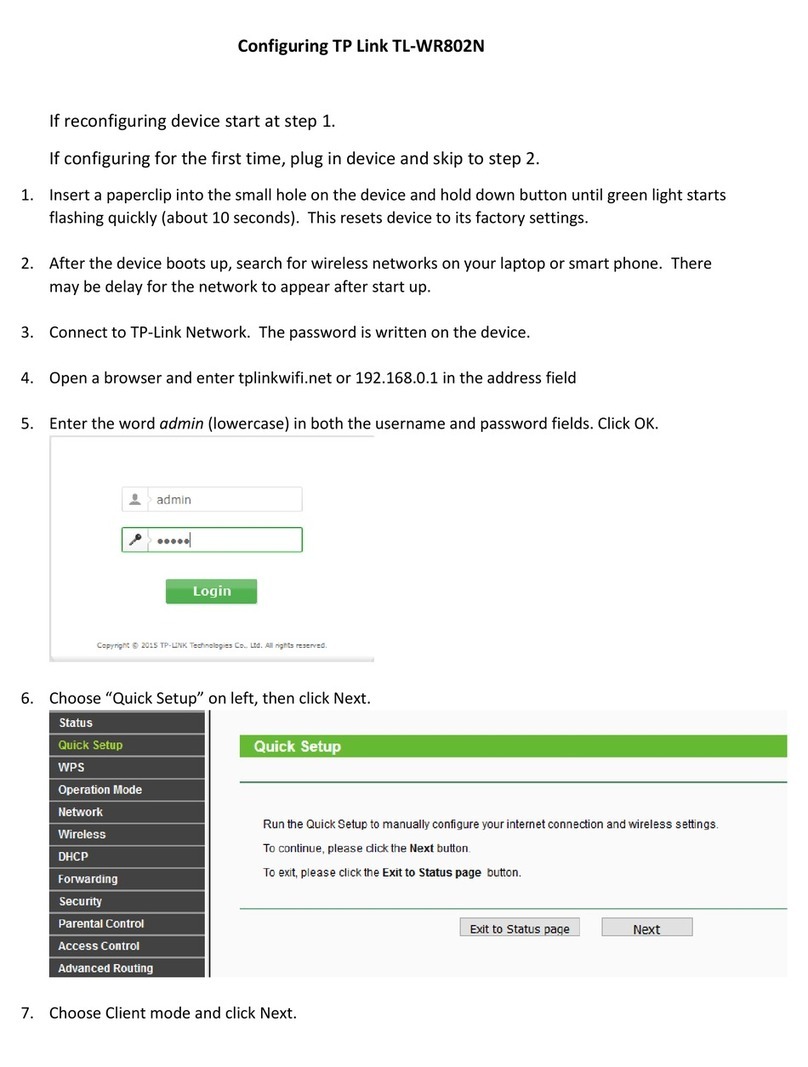Troubleshooting
T1. How can I set my computer to Obtain an IP address /
DNS server address automatically?
For Mac OS X
1) Click the Apple icon on the upper left corner of the screen.
2) Go to “System Preferences -> Network”.
3) Select Airport on the left menu bar, and then click Advanced for wireless
configuration; or select Ethernet for wired conguration.
4) In the Congure IPv4 box under TCP/IP, select Using DHCP.
5) Click Apply to save the settings.
For Windows 7
1) Click “Start -> Control Panel -> Network and Internet -> View network
status -> Change adapter settings”.
2) Right-click Wireless Network Connection (or Local Area Connection), and
then click Properties.
3) Select Internet Protocol Version 4 (TCP/IPv4), and then click Properties.
4) Select Obtain an IP address automatically and Obtain DNS server
address automatically. Then click OK.
For Windows XP
1) Click “Start -> Control Panel -> Network and Internet Connections ->
Network Connections”.
2) Right-click Wireless Network Connection (or Local Area Connection), and
then click Properties.
3) Select Internet Protocol (TCP/IP), and then click Properties.
4) Select Obtain an IP address automatically and Obtain DNS server
address automatically. Then click OK.
For Windows 8
1) Move your mouse to the lower right corner and click the Search icon in the
Popups.
2) Go to Apps, type Control Panel in the search box and press Enter.
3) Go to “Control Panel -> View network status and tasks > Change
adapter
4) Right-click Ethernet, select Properties. Then double-click Internet
Protocol Version 4 (TCP/IPv4).
5) Select Obtain an IP address automatically and Obtain DNS server
address automatically. Then click OK.
Record your PPPoE information here:
Username:
Password:
Select the Connection Type given by your ISP and then click
NEXT. Here we use PPPoE/PPPoA as an example.
For more details about Troubleshooting and Technical
Support contact information, please log on to our Technical
Support website: http://www.tp-link.com/en/support
For the advanced congurations, please refer to the User Guide at
http://www.tp-link.com.
10 Quick Start has completed. Click CLOSE to make your settings
take eect.
The basic settings for your modem router are completed. Please open the
web browser and try to log on to http://www.tp-link.com to test your
Internet connection.
ADSL
T2. What can I do if I cannot access the Internet?
1) Check your cables and make sure they are all plugged in correctly, including the
telephone line, Ethernet cables and power adapter.
2) Check to see if you can log on to the web management page of the modem
router. The default address of the web management page is http://192.168.1.1.
If you can, try the following steps. (If you can not, please refer to T1 to configure
TCP/IP Properties and then try to access the Internet again.)
3) Consult your ISP and make sure all the VPI/VCI, Connection Type, account
username and password are correct. If they are not, please repleace them with
the correct settings and try again.
4) If you still cannot access the Internet, please restore your modem router to its
factory default settings and reconfigure your modem router following the
instructions in this QIG.
5) Please contact our Technical Support if the problem still exists.
T3. How can I restore my modem router’s conguration to
its factory default settings?
Once the modem router is reset, the current settings will be lost and you will need to
reconfigure the modem router. We strongly suggest you back up the current settings
before resetting the modem router. For more Backup information, please refer to 4.6.3
Firmware on User Guide.
With the modem router powered on, use a pin to press and hold the RESET button on
the rear panel for 8 to 10 seconds before releasing it.
T4. What can I do if I forget my password?
Reset the modem router rst and then use the default user name and password:
admin/admin.
7
Enter the Username and Password provided by your ISP and then
click NEXT.
89Complete the conguration and click NEXT.
www.tp-link.com
TP-LINK TECHNOLOGIES CO., LTD.
Technical Support
For all other technical support, please contact us by using the following details:
UK
Singapore
Global
Tel: +86 755 2650 4400
Fee: Depending on rate of dierent
carriers, IDD.
Service time: 24hrs, 7 days a week
Tel: +65 6284 0493
Fee: Depending on rate of dierent carriers.
Service time: 24hrs, 7 days a week
Tel: +44 (0) 845 147 0017
Fee: Landline: 1p-10.5p/min, depending
on the time of day. Mobile: 15p-40p/min,
depending on your mobile network.
Service time: 24hrs, 7days a week
Germany / Austria
USA / Canada
Toll Free: +1 866 225 8139
Service time: 24hrs, 7days a week
Malaysia
Toll Free: 1300 88 875 465
E-mail: support.my@tp-link.com
Service time: 24hrs, 7days a week
Russian Federation
Tel: 8 (499) 754 5560(Moscow NO.)
8 (800) 250 5560 (Toll-free within RF)
Service time: From 09:00 to 21:00 (Moscow time)
*Except weekends and holidays in RF
Tel: (+62 ) 021 6386 1936
Fee: Depending on rate of dierent carriers.
Service time: Sunday to Friday, 09:00 to12:00,
13:00 to 18:00 *Except public holidays
Switzerland
Tel: +41 (0)848 800 998 (German Service)
Fee: 4-8 Rp/min, depending on rate of dierent
time
Service time: Monday to Friday, 09:00 to 12:30
and 13:30 to 18:00. GMT+ 1 or GMT+ 2 (DST)
Indonesia
Australia / New Zealand
Turkey
Tel: NZ 0800 87 5465 (Toll Free)
AU 1300 87 5465 (Depending on 1300 policy.)
Service time: 24hrs, 7 days a week
Tel: 0850 7244 488(Turkish Service)
Fee: Depending on rate of dierent carriers.
Service time: 09:00 to 21:00 , 7days a week
Italy
Tel: +39 (02) 92392214
Fee: Depending on rate of dierent carriers.
Service time: Monday to Friday, 09:00 to
13:00; 14:00 to 18:00
Ukraine
Tel: 0800 505 508
Fee: Free for Landline; Mobile: Depending on
rate of dierent carriers
Service time: Monday to Friday, 10:00 to 22:00
Toll Free: 0800 608 9799(Portuguese Service)
Service time: Monday to Friday,
09:00 to 20:00; Saturday, 09:00 to 15:00
Brazil Poland
Tel: +48 (0) 801 080 618
+48 223 606 363 (if calls from mobile phone)
Fee: Depending on rate of dierent carriers.
Service time: Monday to Friday, 09:00 to 17:00.
GMT+1 or GMT+2 (DST)
For more troubleshooting help, go to http://www.tp-link.com/en/support/faq
To download the latest Firmware, Driver, Utility and User Guide, go to
http://www.tp-link.com/en/support/download
France
Tel: 0820 800 860 (French service)
Fee: 0.118 EUR/min from France
Service time: Monday to Friday, 09:00 to 18:00
*Except French Bank holidays
Tel :+49 1805 875 465 (German Service)
+49 1805 TPLINK
+43 820 820 360
Fee: Landline from Germany: 0.14EUR/min.
Landline from Austria: 0.20EUR/min.
E-mail: support.de@tp-link.com
Service Time: Monday to Friday, 09:00 to
12:30 and13:30 to 18:00. GMT+1 or GMT+2
( DST in Germany)
* Except bank holidays in Hesse