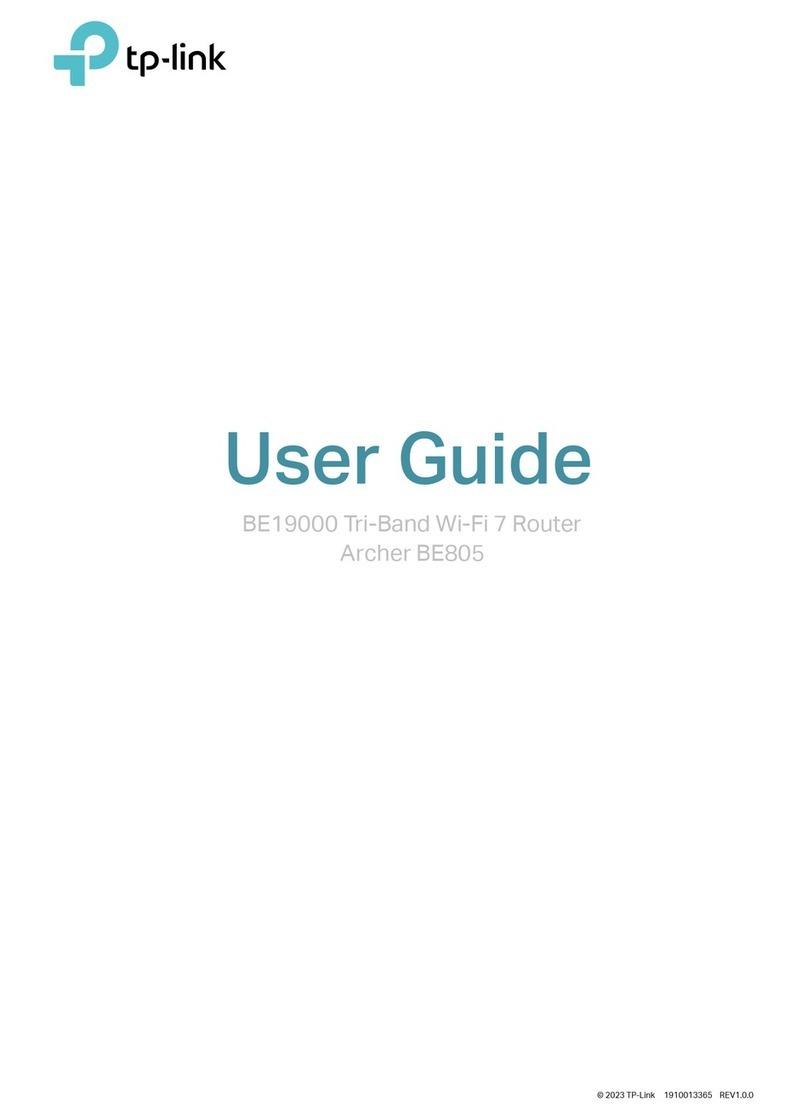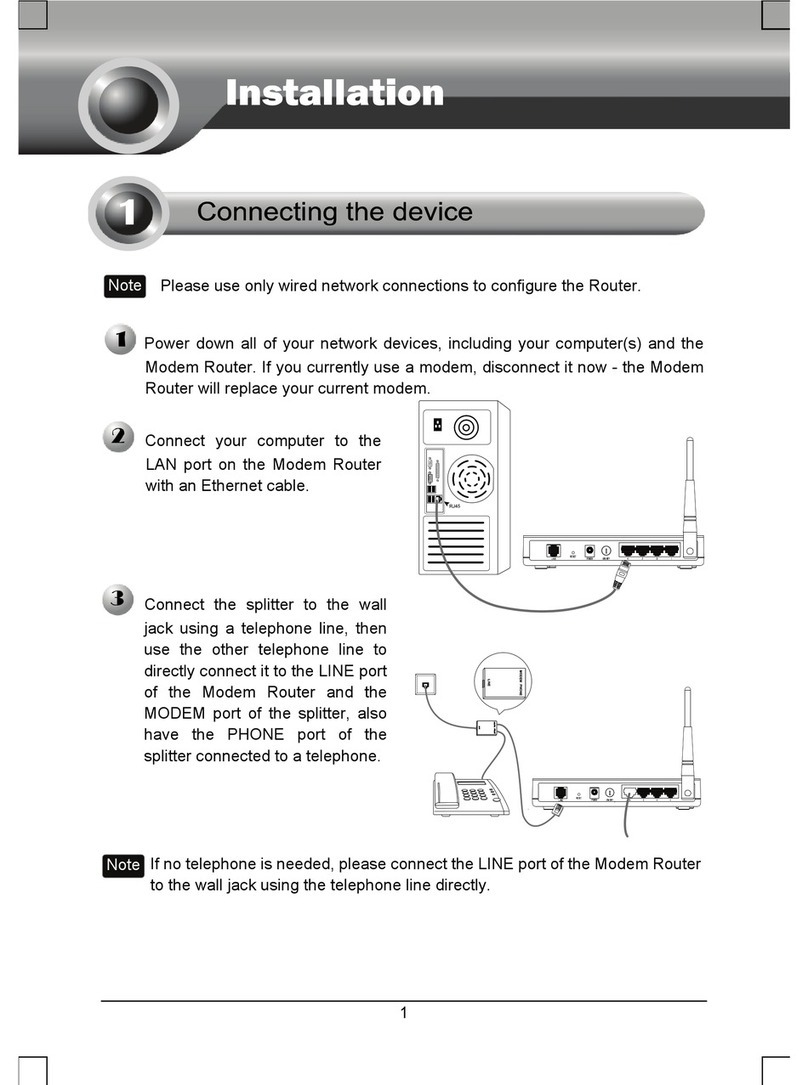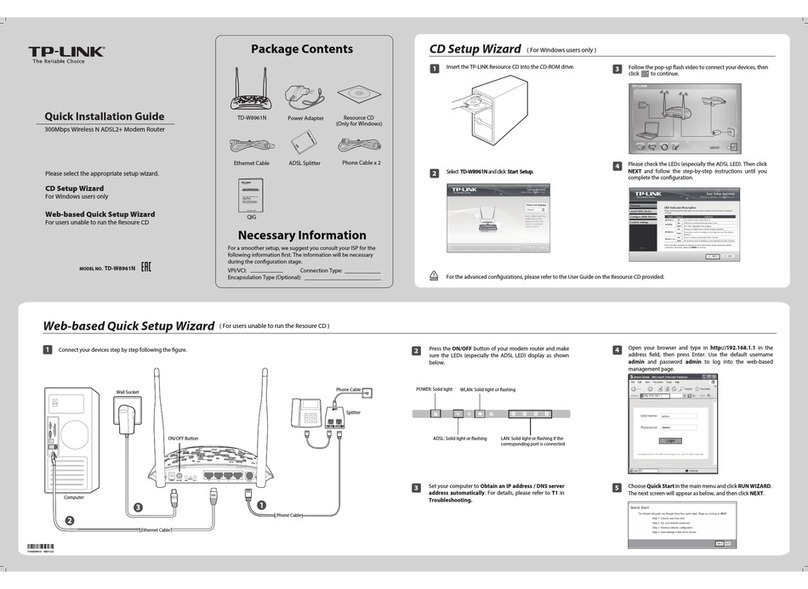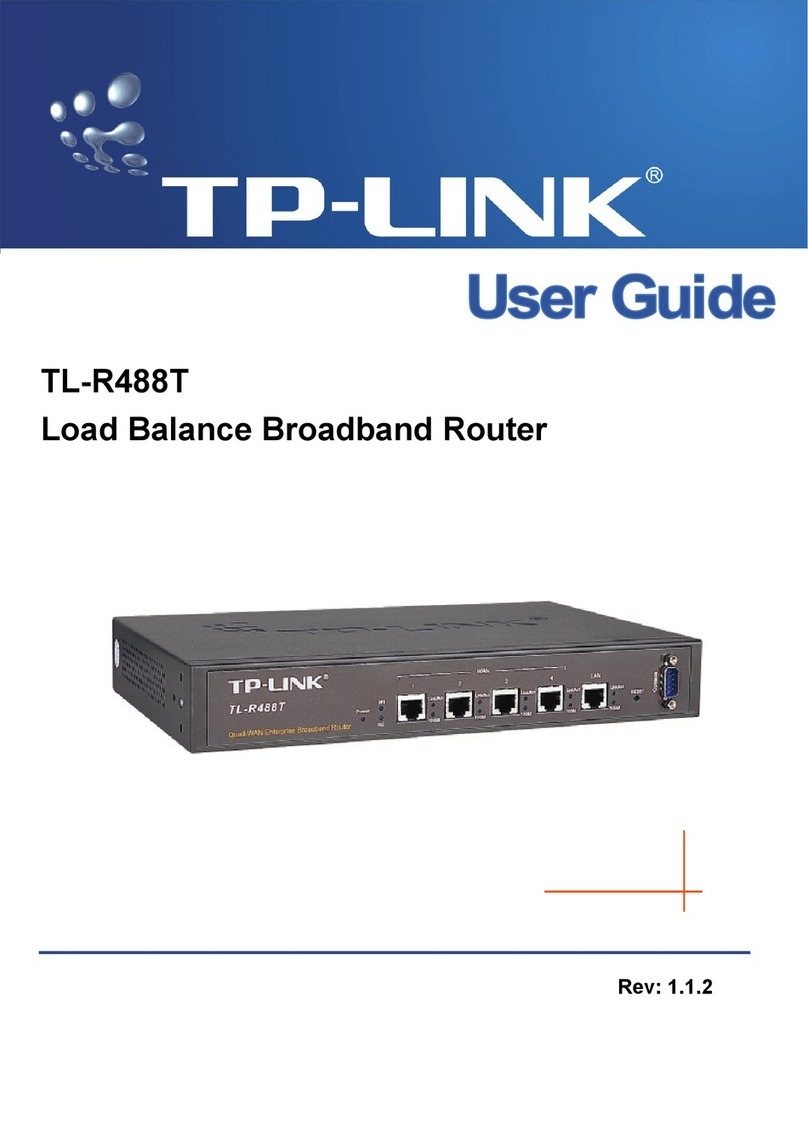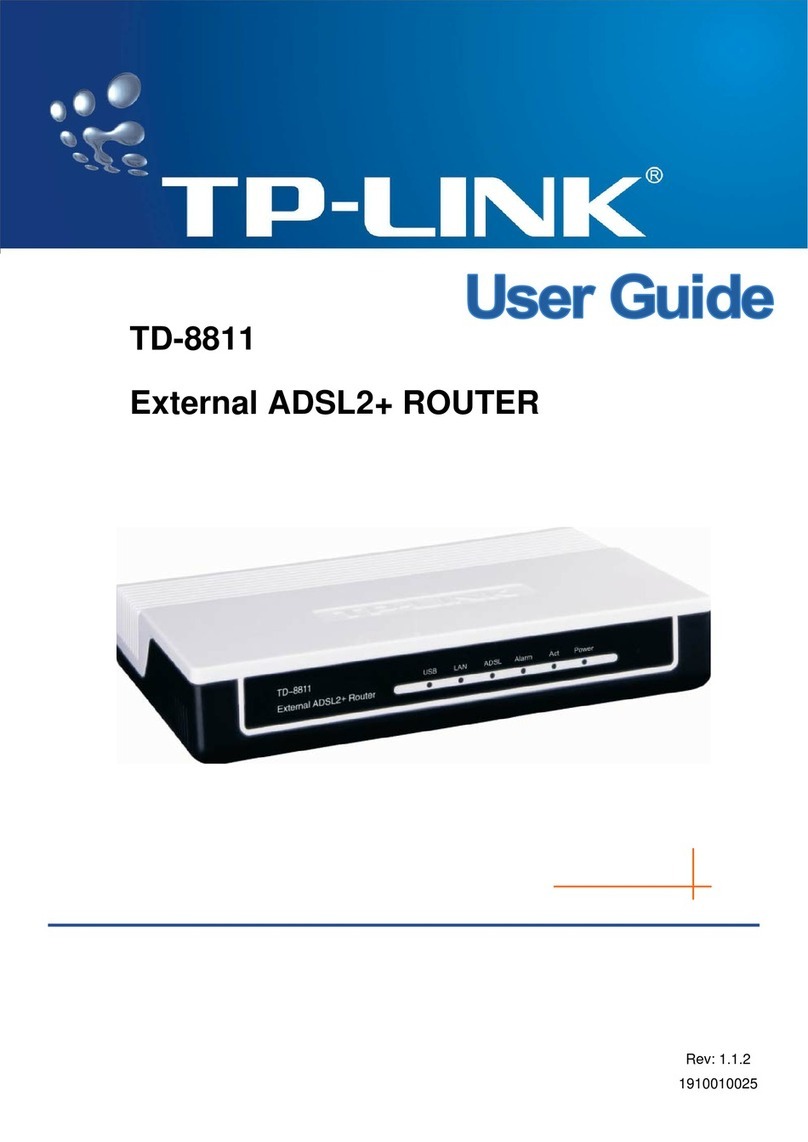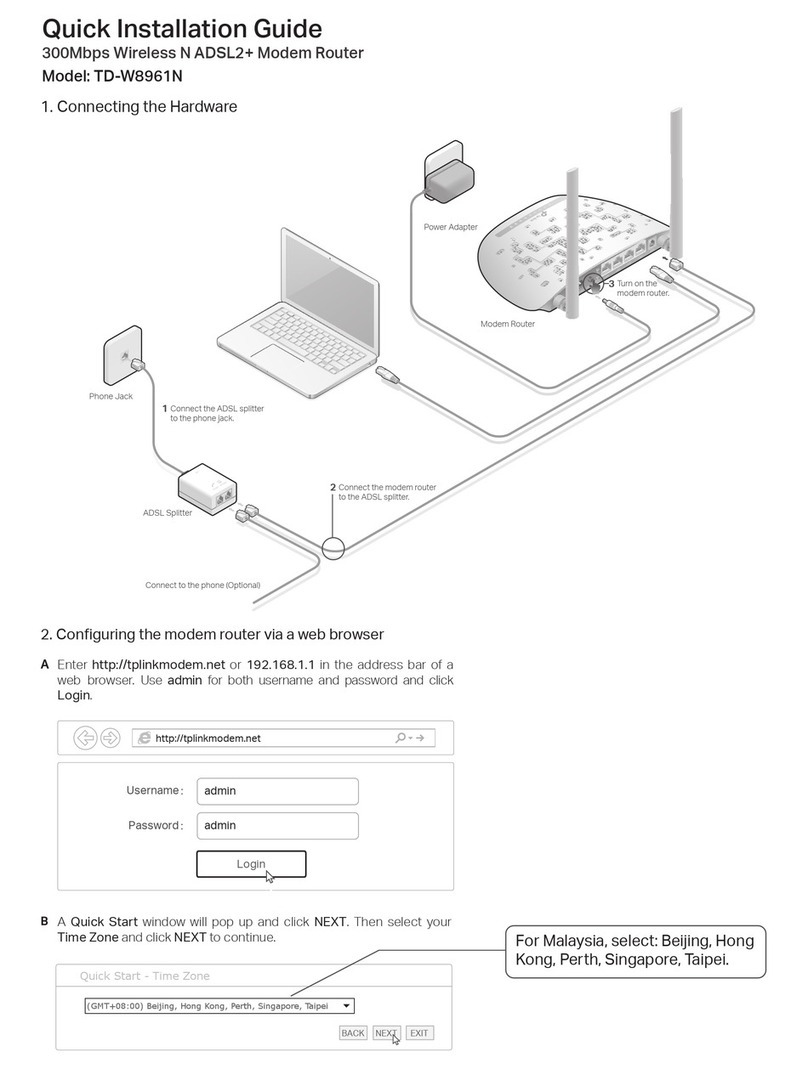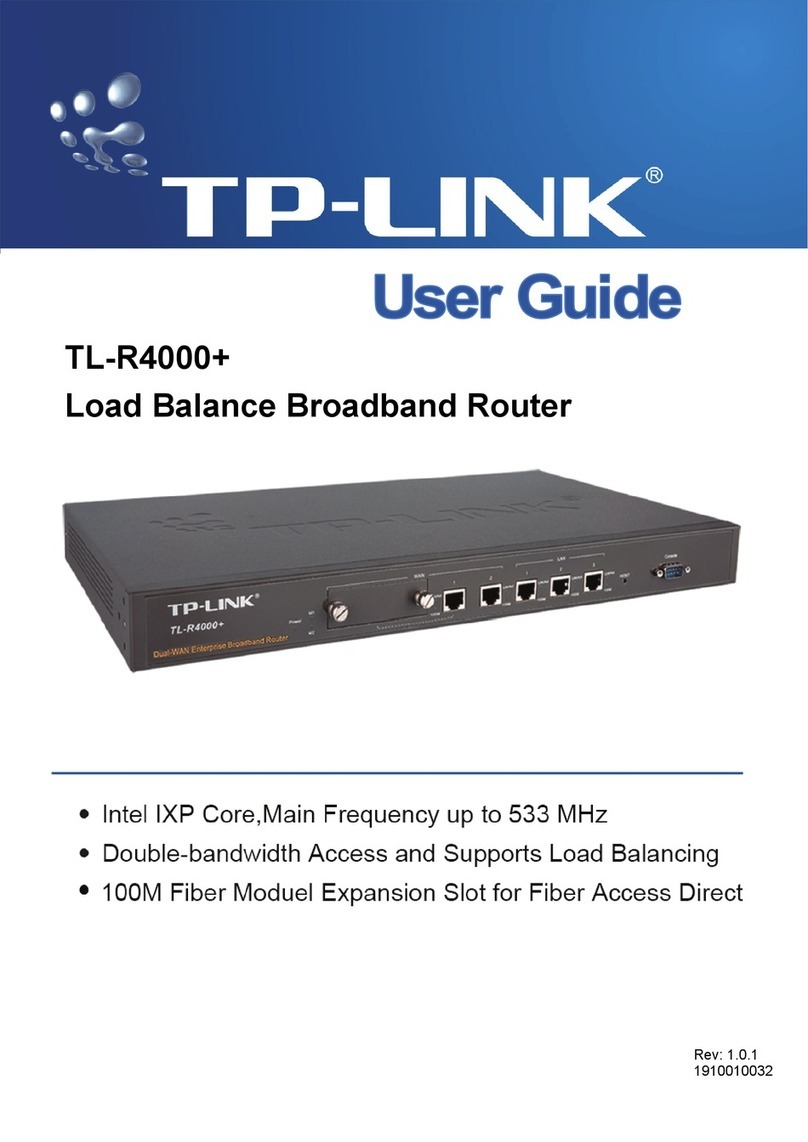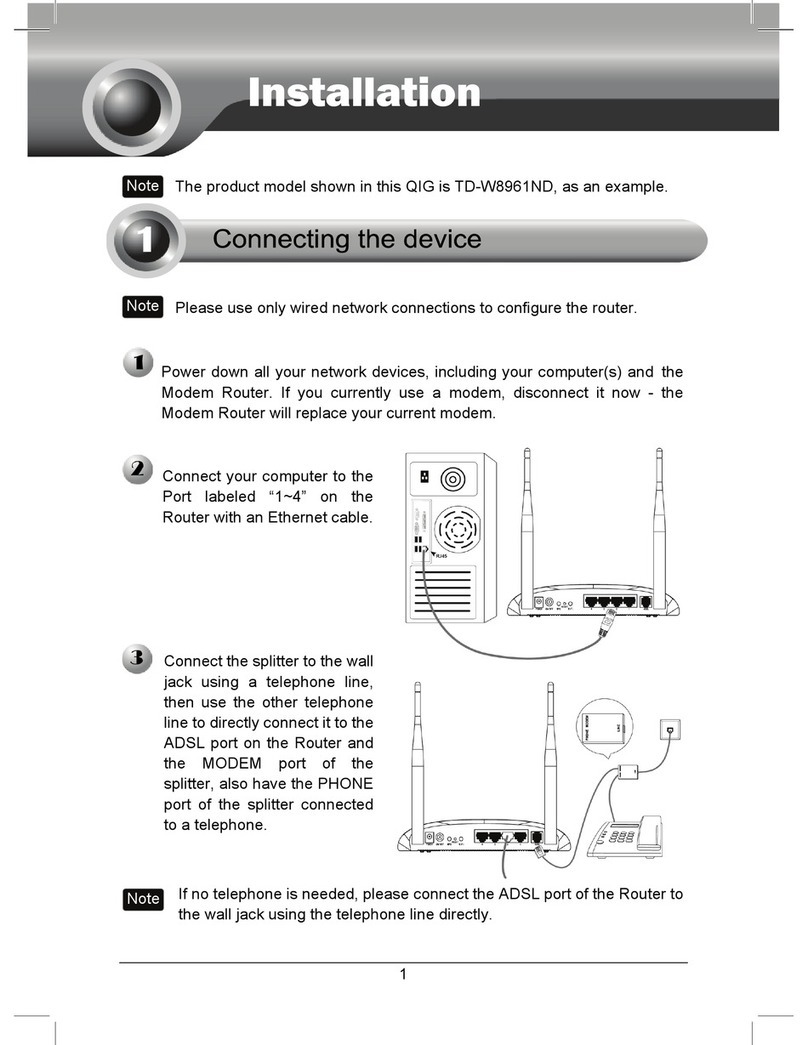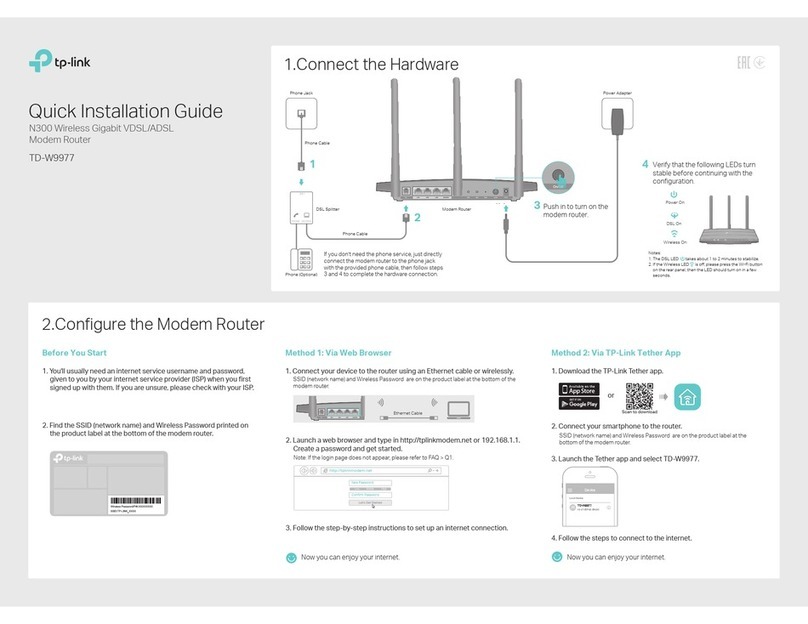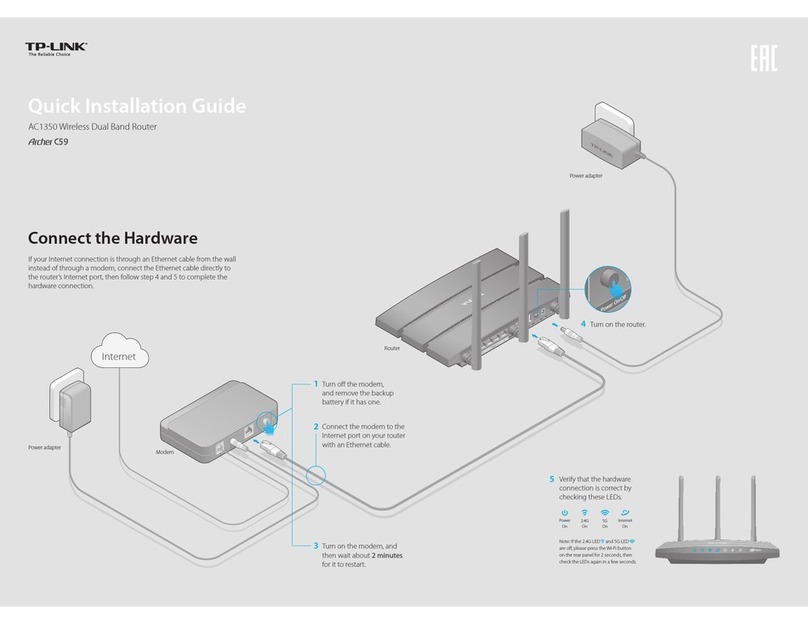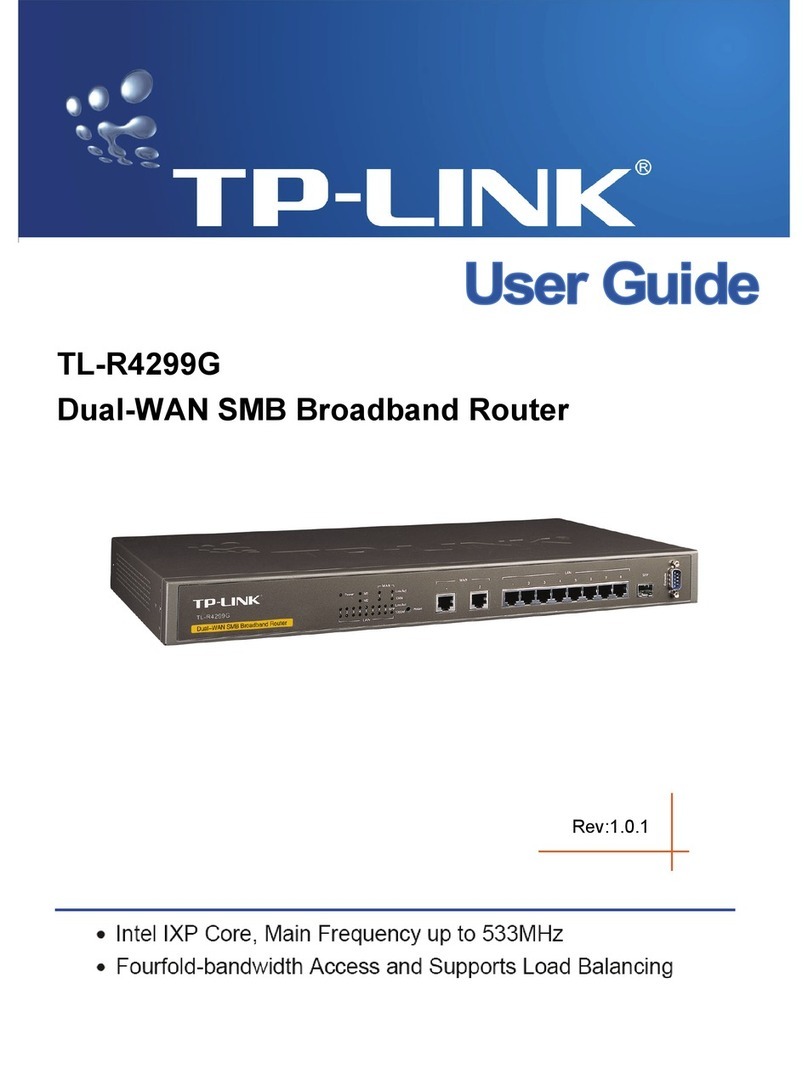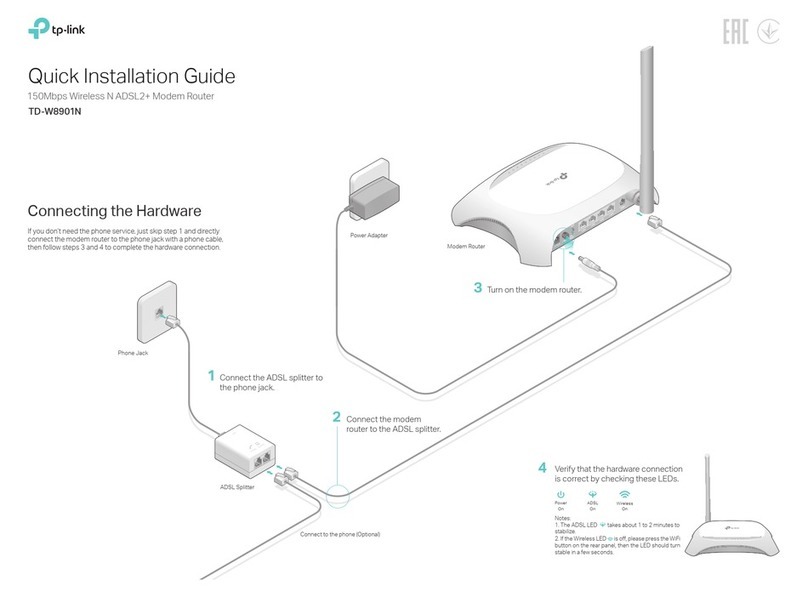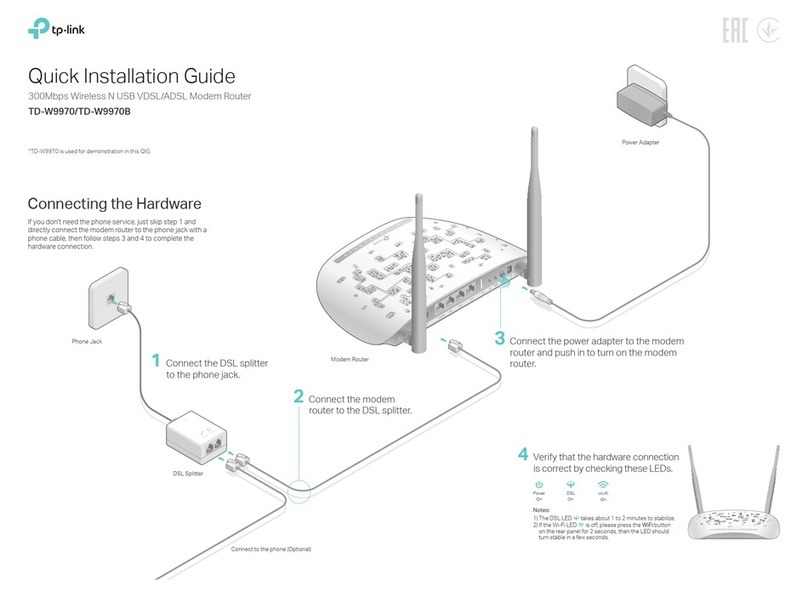Q1. What should I do if I cannot access the web management page?
A1. If the computer is set to a static IP address, change its settings to obtain an IP address
automatically.
A2. Make sure http://tplinkmodem.net or http://192.168.1.1 is correctly entered in the web
browser.
A3. Use another web browser and try again.
A4. Reboot your modem router and try again.
A5. Disable then enable the network adapter in use.
Q2. What should I do if the DSL LED does not turn solid on?
A1. Check your cables and make sure they are all plugged in correctly, including the telephone
lines and power adapter.
A2. Restore your modem router to its factory default settings.
A3. Remove the DSL splitter, directly connect the modem router to the phone jack and follow
this guide to reconfigure the modem router.
A4. Contact your ISP (internet service provider) to check the status of your DSL line.
A5. If the problem persists, contact our Technical Support.
Q3. What should I do if I cannot access the internet?
A1. Make sure all telephone and Ethernet cables are correctly and securely connected to the modem
router.
A2. Try to log in to the web management page of the modem router using the default address
http://tplinkmodem.net or http://192.168.1.1. If you cannot, change your computer settings to
obtain an IP address automatically from the modem router. If you can, try the steps below.
A3. Consult your ISP (internet service provider) and make sure that the VPI/VCI (or VLAN ID),
connection type, account username and password are all correct. If they are not, please replace
them with the correct settings and try again.
A4. Restore the modem router to its factory default settings and reconfigure it by following the
instructions in this guide.
A5. Please contact our Technical Support if the problem persists.
Q4. What should I do if I forget my password?
For the web management page:
A. Refer to FAQ > Q5 to reset the modem router, and then use admin (all lowercase) for both
username and password to log in.
For the Wi-Fi network:
A1. The default Wi-Fi Password can be found on the product label at the bottom of the modem
router.
A2. If you have changed your password, log in to the modem router’s Web Management page,
go to Wireless > Wireless Security to obtain or reset your password.
Q5. How do I restore the modem router to its factory default settings?
A1. With the modem router powered on, press and
hold down the RESET Button on the rear panel
of the modem router for about 5 seconds.
A2. Log in to the Web Management page of the
modem router, and go to System Tools >
Factory Defaults, click Restore, then wait until
the reset process is complete.
FAQ (Frequently Asked Questions)
LED Indicators USB Features Safety Information
Keep the device away from water, fire, humidity or hot environments.
Adapter shall be installed near the equipment and shall be easily accessible.
Do not attempt to disassemble, repair, or modify the device.
Do not use damaged charger or USB cable to charge the device.
Do not use any other chargers than those recommended.
Do not use the device where wireless devices are not allowed.
Please read and follow the above safety information when operating the
device. We cannot guarantee that no accidents or damage will occur due to
improper use of device. Please use this product with care and operate at
your own risk.
LED Status Indication
Power
DSL
Internet
Wi-Fi
VoIP1/ VoIP2
WPS
LAN (1-4)
System initialization complete.
Power is o.
DSL line is synchronized and ready to use.
The DSL negotiation is in progress.
There is no connection to the DSL Port or DSL
synchronization fails.
Internet connection is available.
No Internet connection or the modem router is operating
in Bridge mode.
The wireless function is working properly.
The wireless function is disabled.
The corresponding phone is o-hook.
The corresponding phone is on-hook.
Turns On when a WPS synchronization is established and
automatically turns O about ve minutes later.
A wireless device is trying to connect to the network via
WPS. This process may take up to 2 minutes.
The corresponding LAN Port is connected.
The corresponding LAN Port is not connected.
The inserted USB device is identied and ready to use.
A new USB device is being identied.
No USB device is plugged into the USB port.
3G Internet is successfully connected.
The modem router is connecting to the 3G Internet.
3G Internet is not connected or the modem router is
operating in other modes.
On
O
On
Flash
O
On
O
On
O
On
O
On/O
Flash
On
O
On
Flash
O
On
Flash
O
USB
3G
The USB port can be used for media sharing, storage sharing and voice mail.
You can also set up the FTP server to access your les remotely by connecting
to the Internet.
To learn more about the USB features, please visit
http://tp-link.com/app/usb, or simply scan the QR code.
USB sharing port
Remote
Access via
FTP Server
Media
Sharing
Local
Storage
Sharing
RESET Button
Press & Hold for 5 seconds
©2019 TP-Link 7109505260 REV1.0.0