TP-Link Kasa Smart KL110B User manual
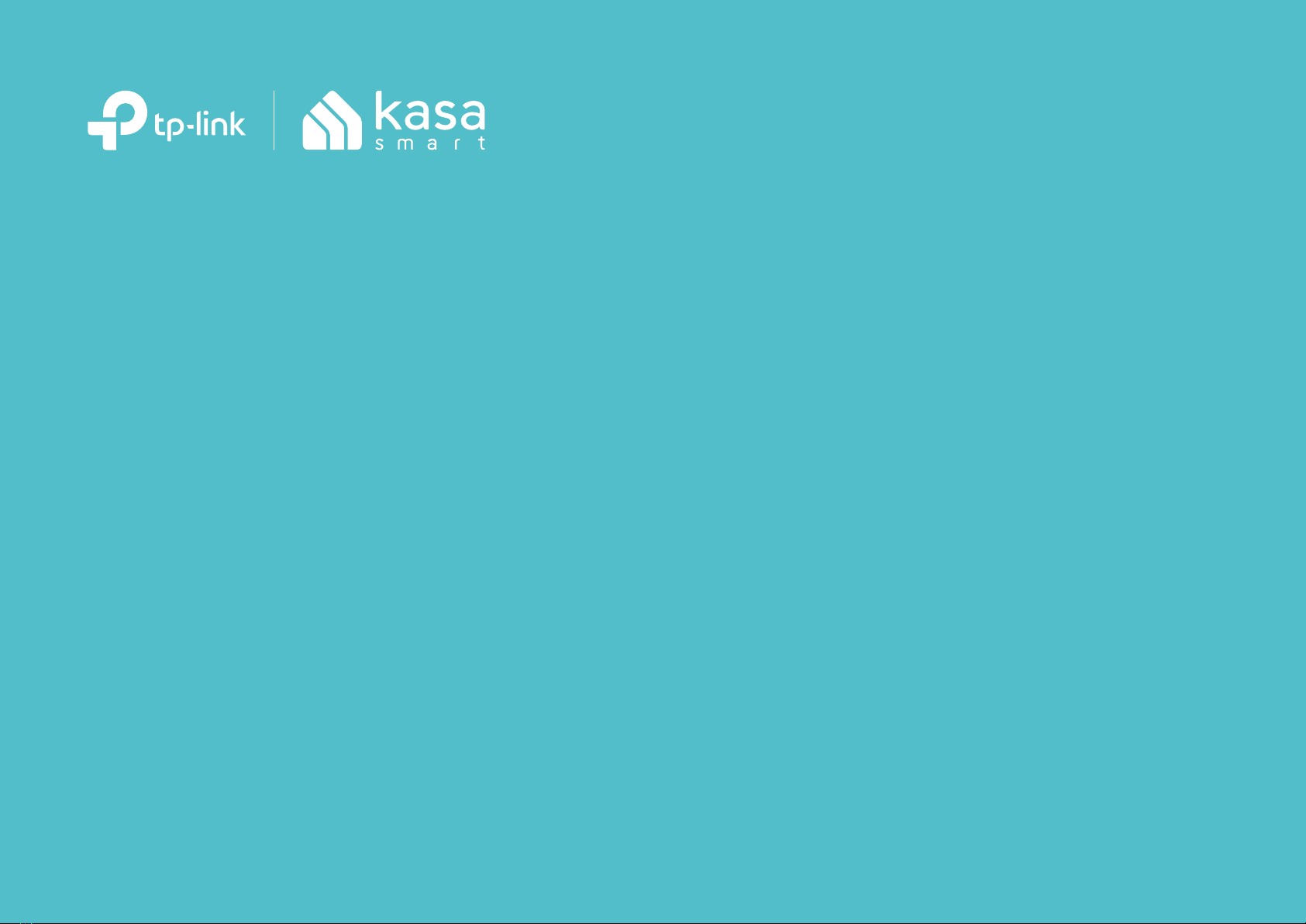







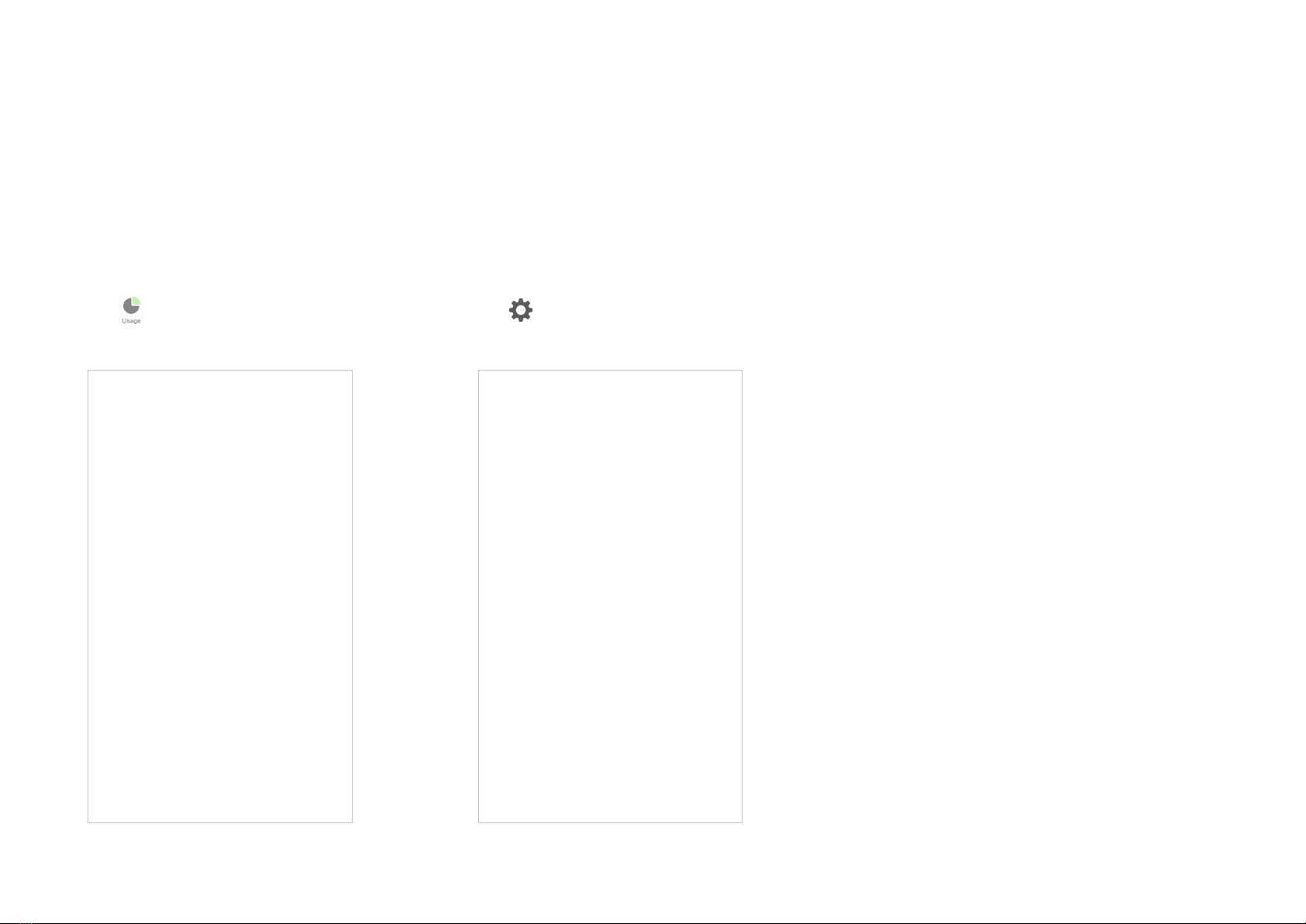
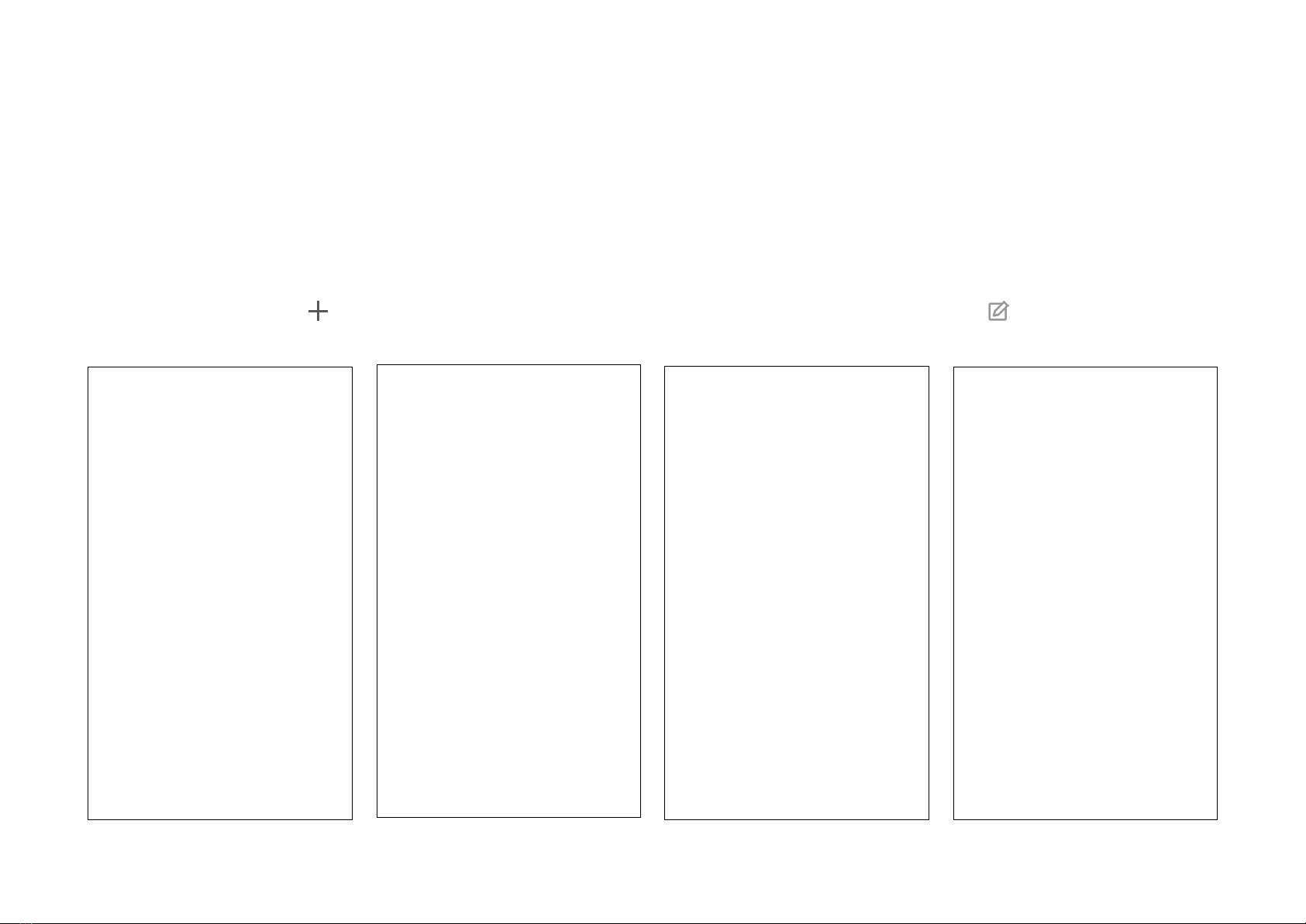

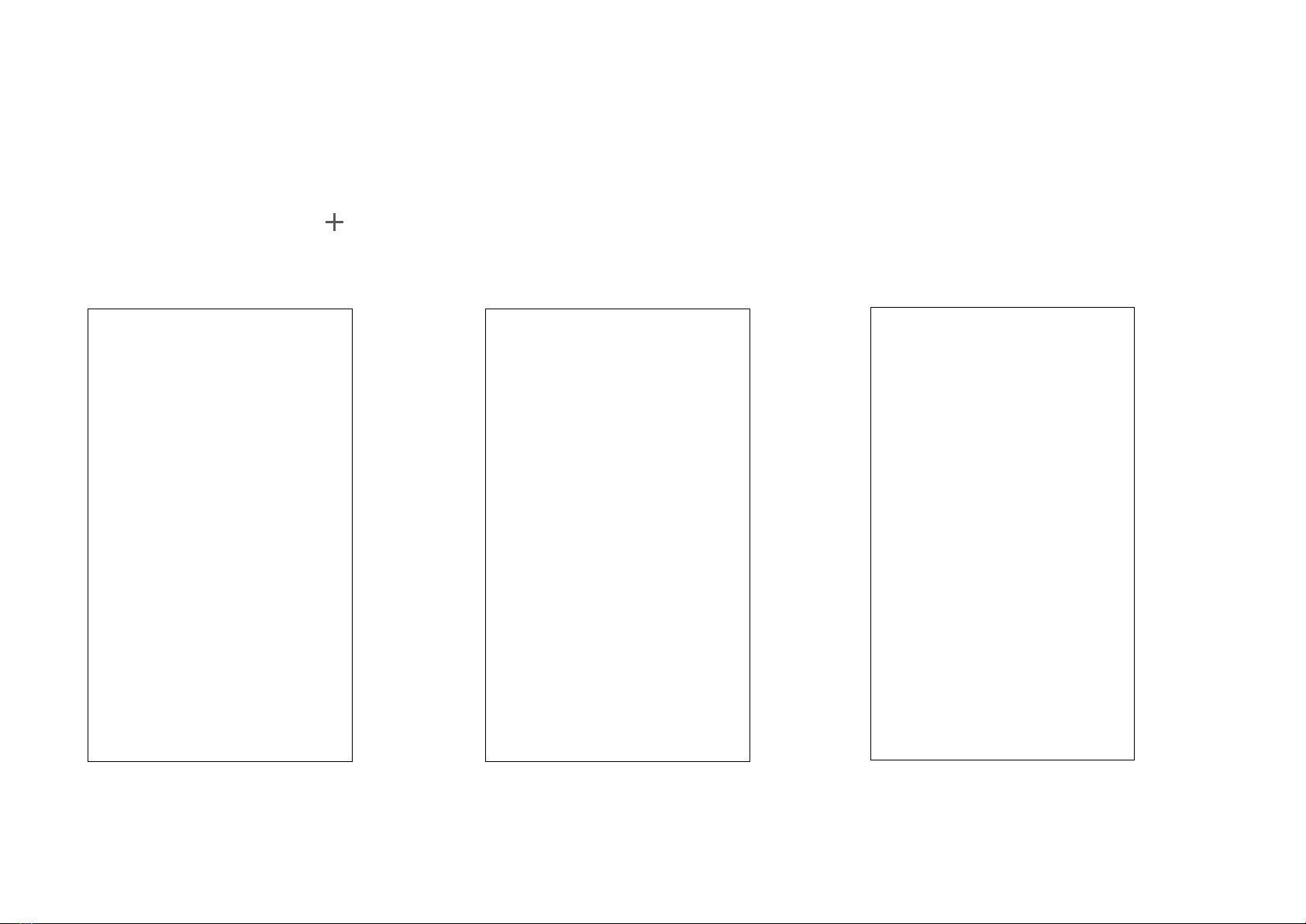
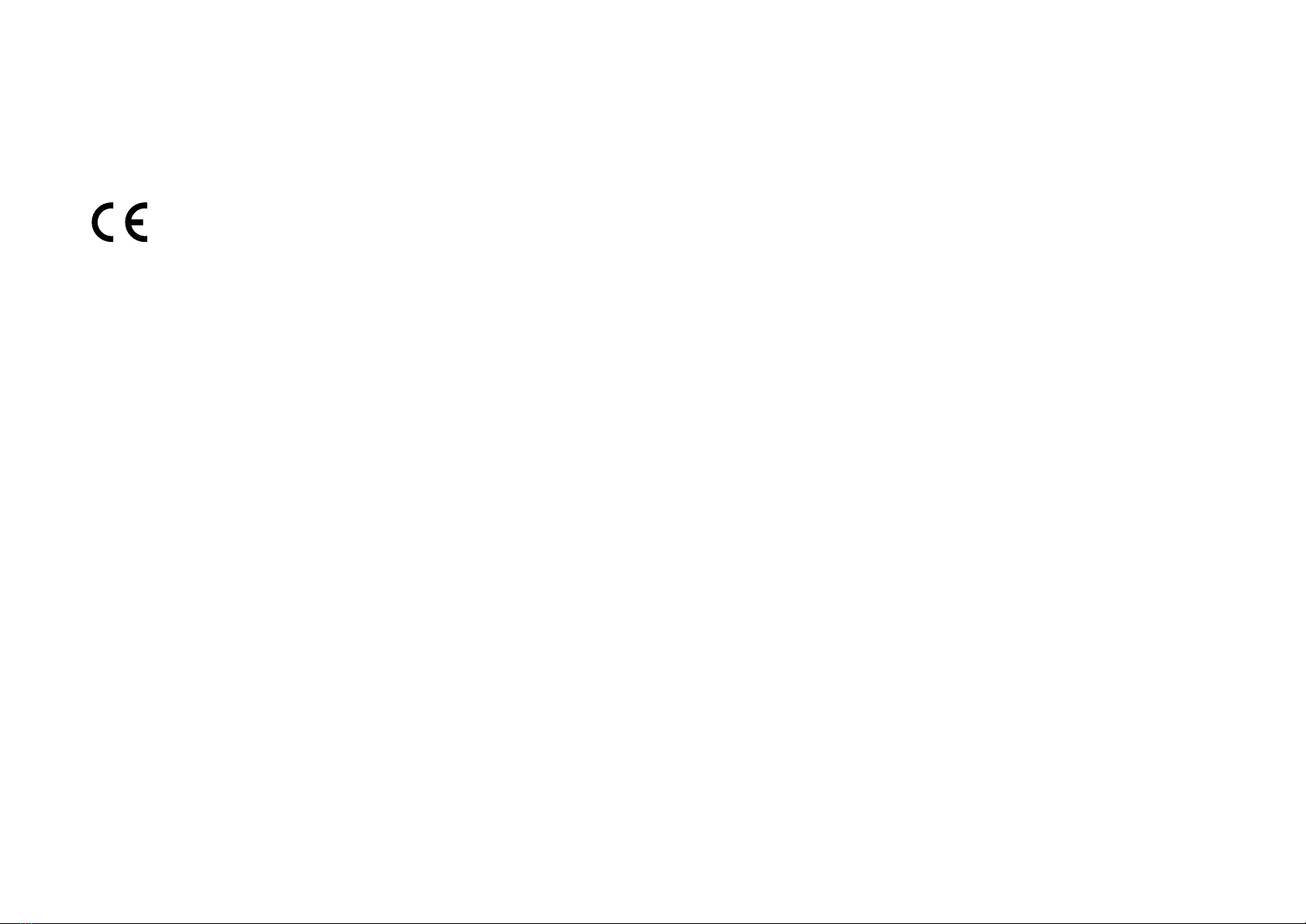


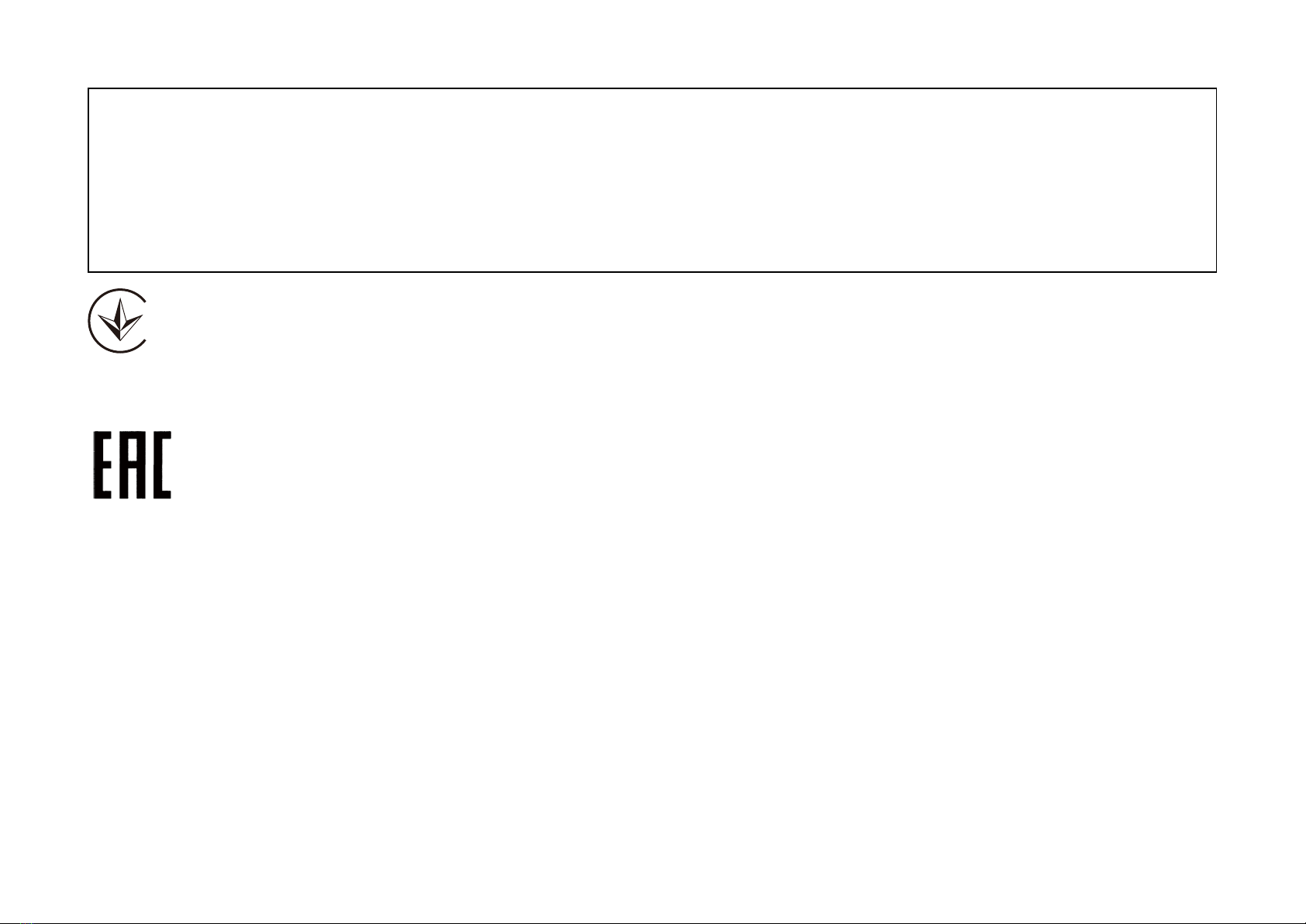

This manual suits for next models
1
Table of contents
Other TP-Link Outdoor Light manuals
Popular Outdoor Light manuals by other brands

NATURE & DECOUVERTES
NATURE & DECOUVERTES 53154460 instruction manual

Wetelux
Wetelux 82 29 33 instruction manual

HEPER
HEPER Rhino Flood Installation & maintenance instructions
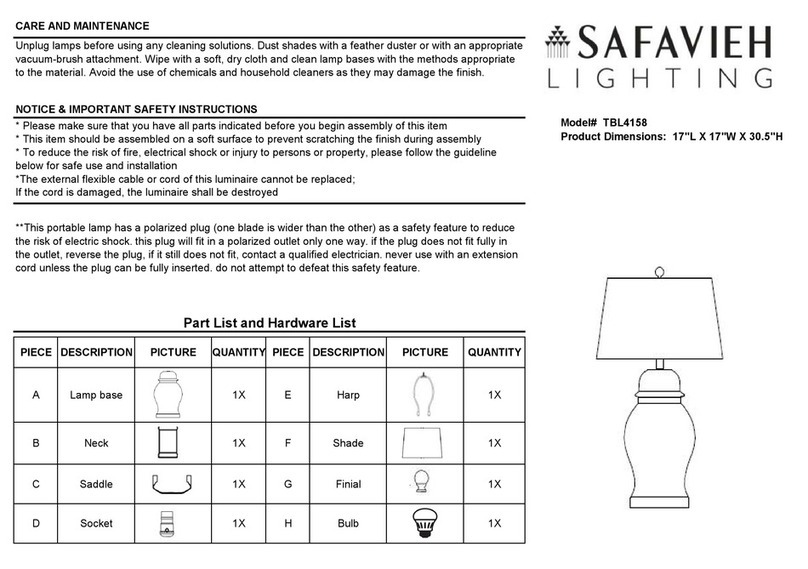
Safavieh
Safavieh TBL4158 manual

STERNO HOME
STERNO HOME U000-1010 instructions
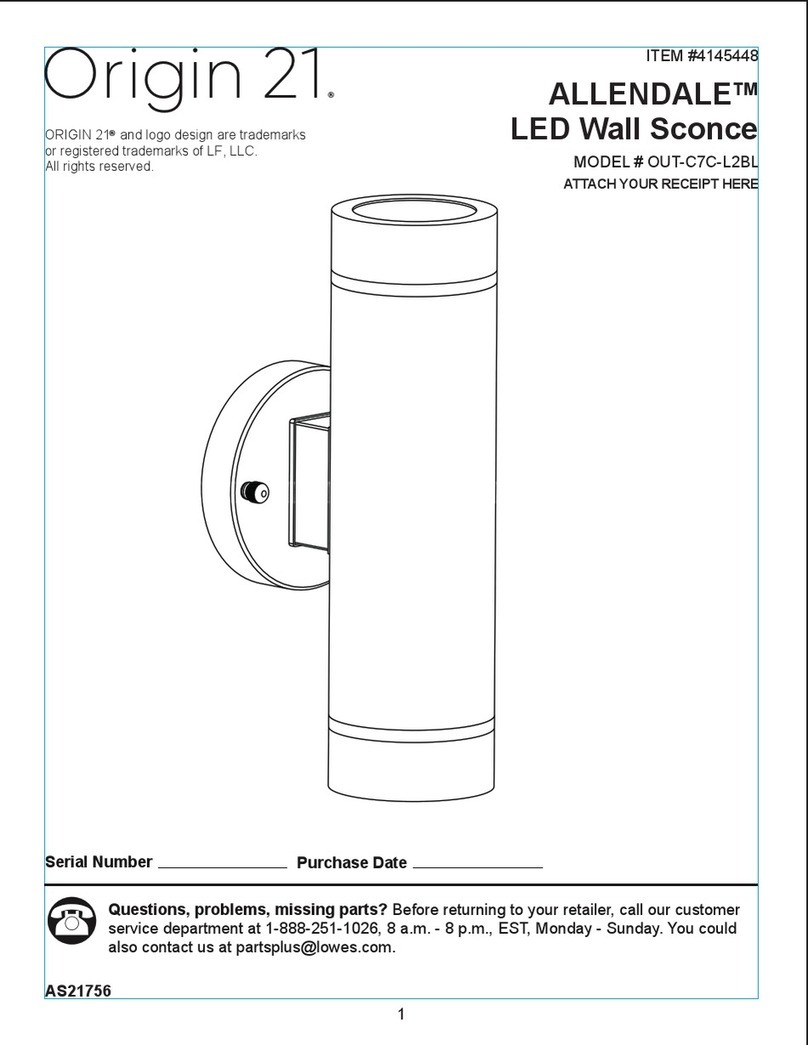
Origin 21
Origin 21 ALLENDALE OUT-C7C-L2BL quick start guide

LIVARNO LUX
LIVARNO LUX 279106 Operation and safety notes

Heath Zenith
Heath Zenith 5105 owner's manual

oneConcept
oneConcept 10027647 user manual
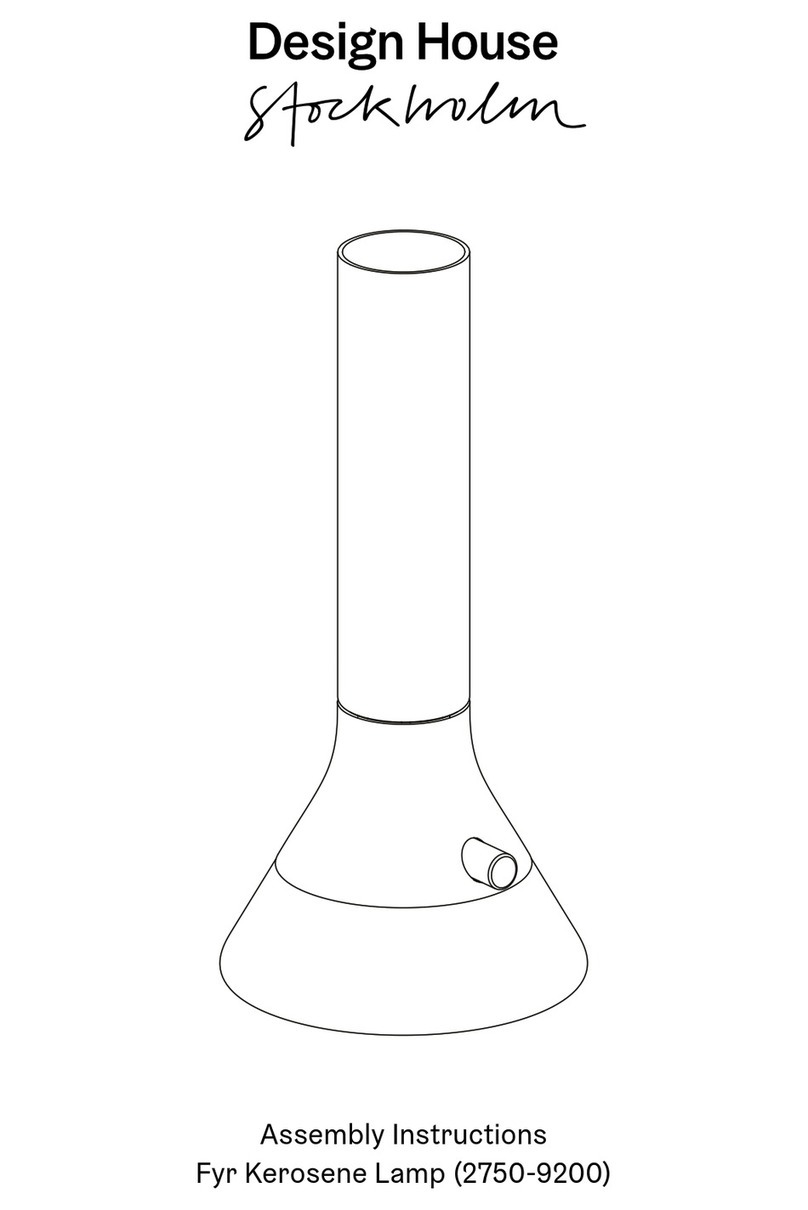
DesignHouse
DesignHouse Fyr 2750-9200 Assembly instructions

HAMPTON BAY
HAMPTON BAY 596-897 instruction manual
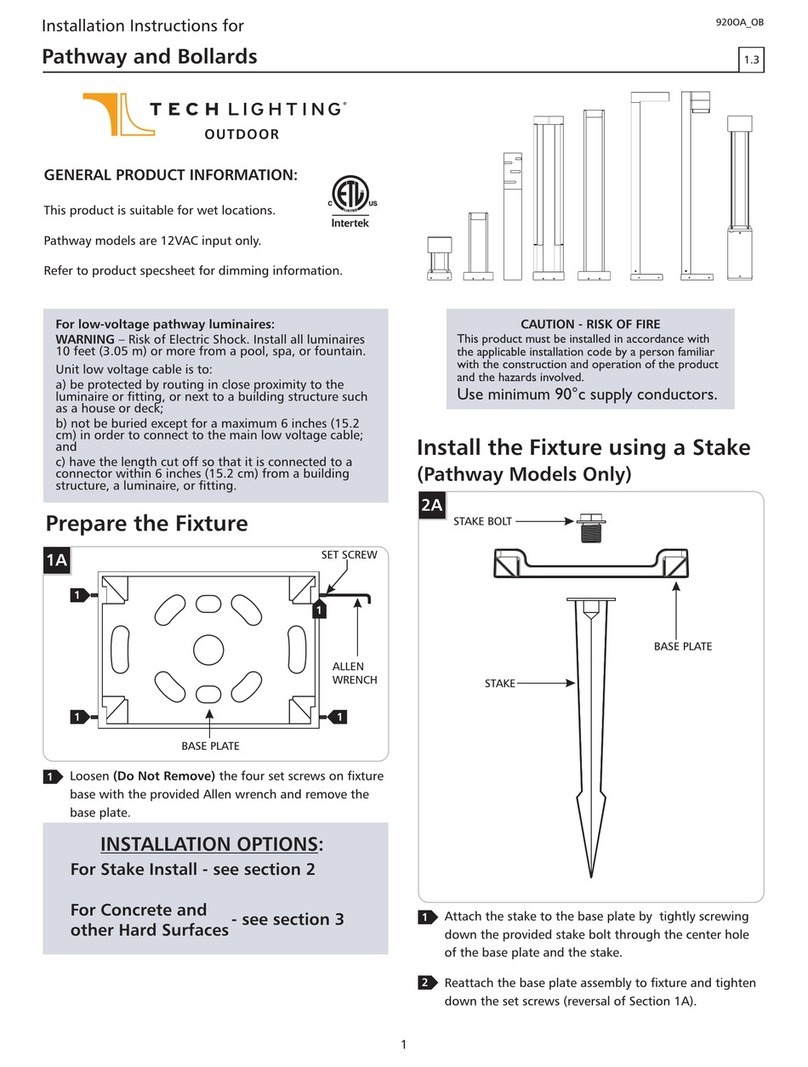
TECHLIGHTING
TECHLIGHTING TURBO Installation instructions manual
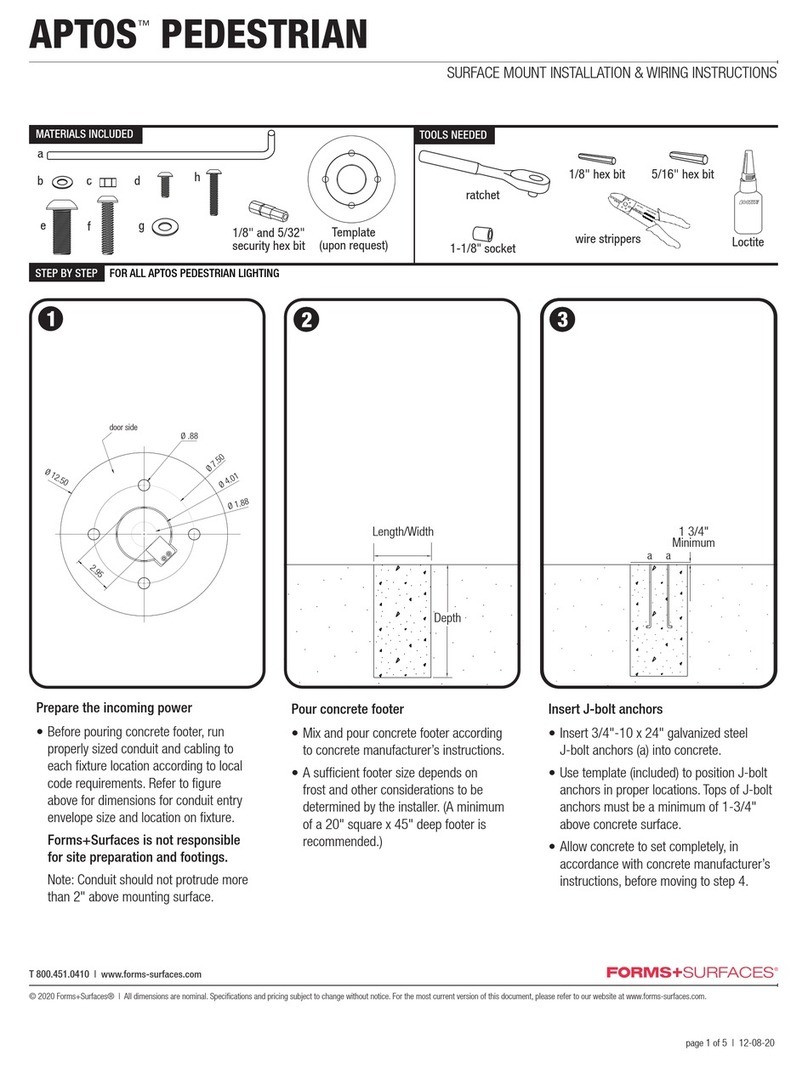
Forms + Surfaces
Forms + Surfaces Aptos Pedestrian Installation/Wiring Instructions

Inlite
Inlite ACE UP-DOWN installation manual

HAMPTON BAY
HAMPTON BAY 149-308 instruction manual

HAMPTON BAY
HAMPTON BAY 560-293 instruction manual
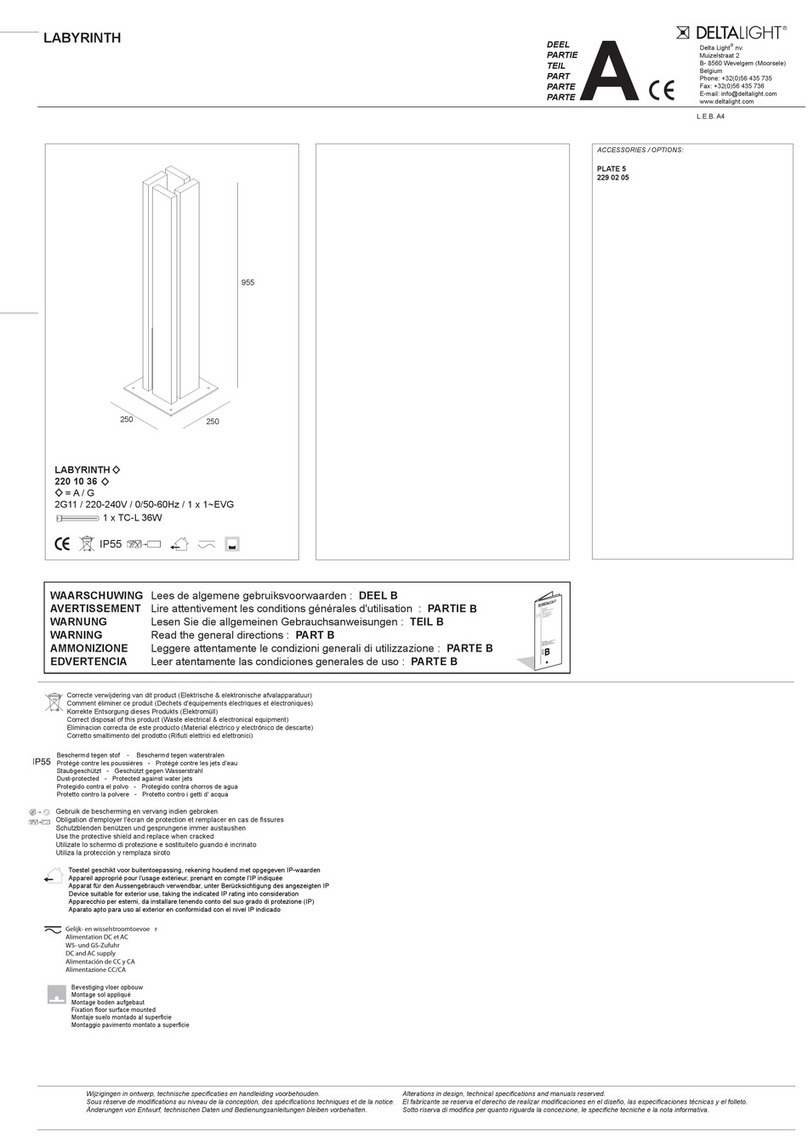
Delta Light
Delta Light LABYRINTH quick start guide
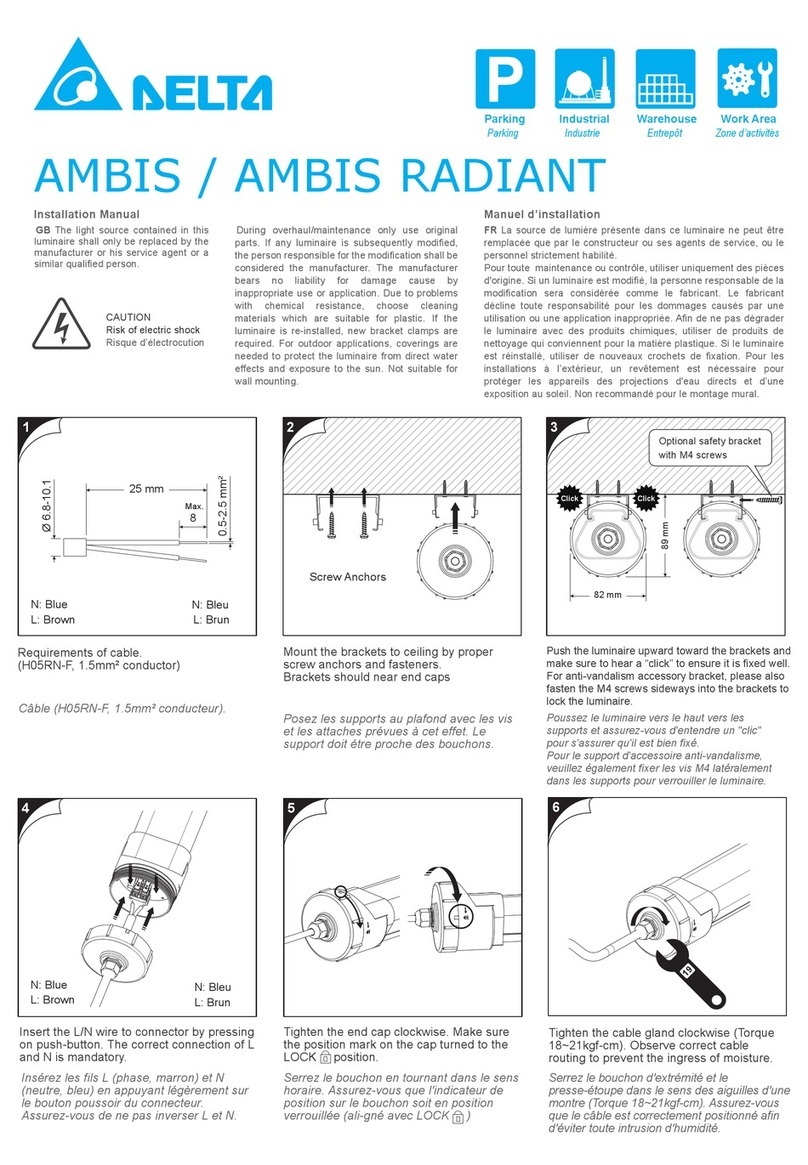
Delta
Delta AMBIS installation manual
