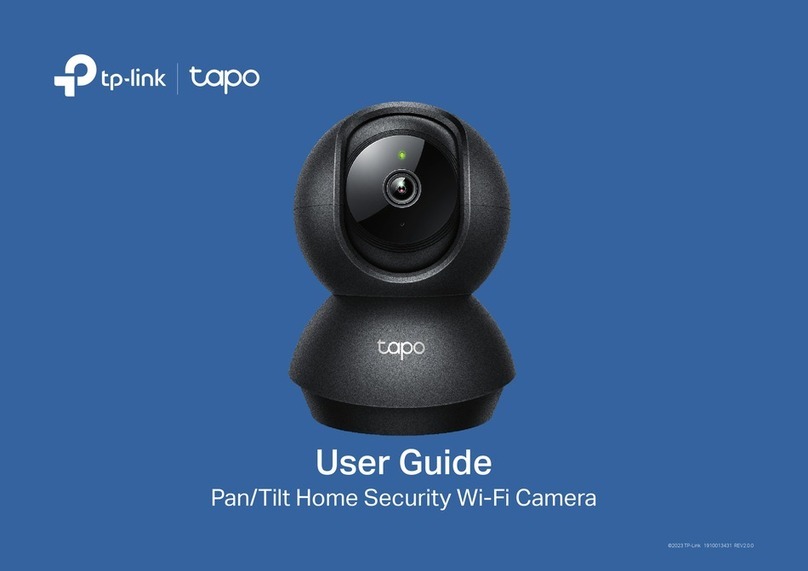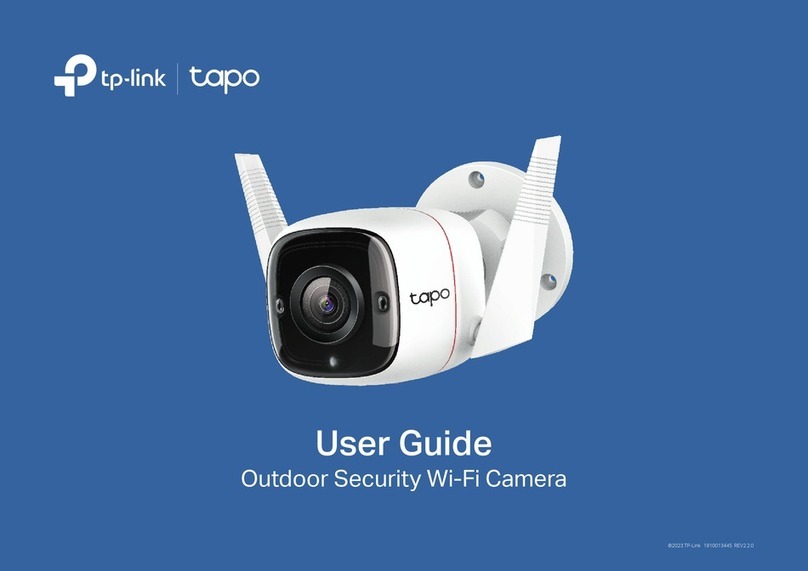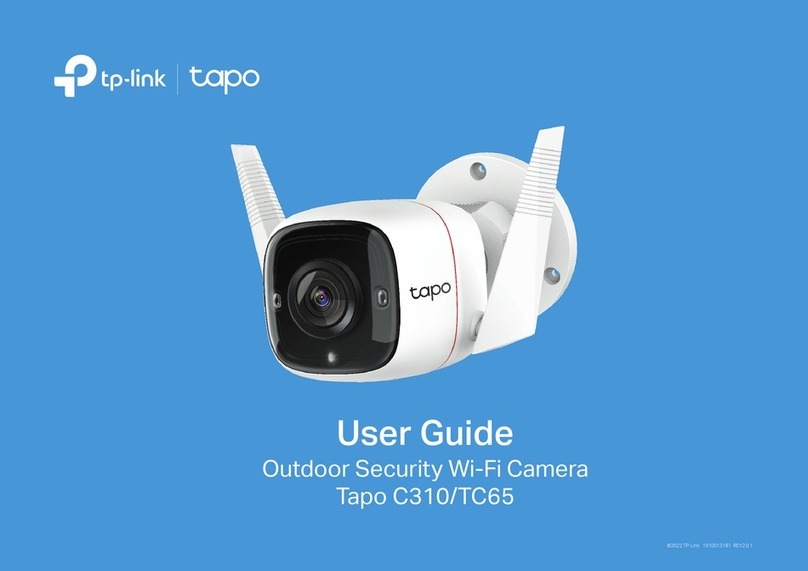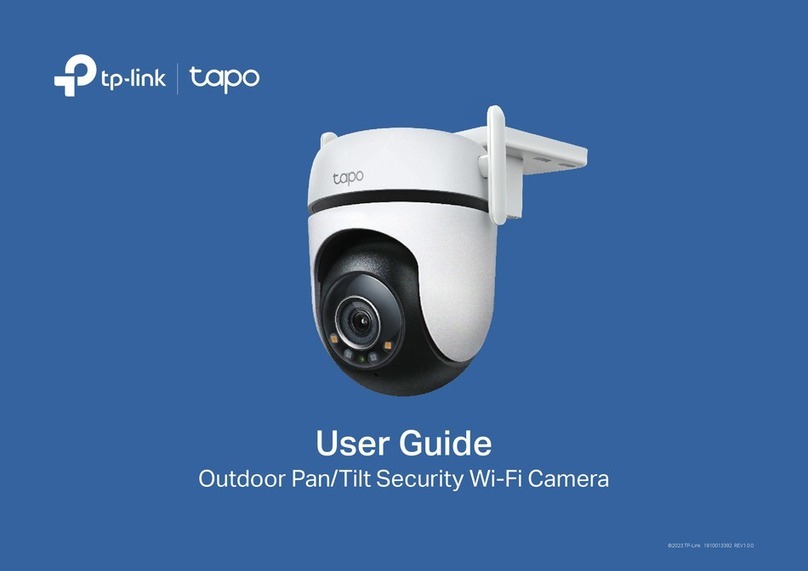2Set Up Camera
Here is a typical network topology. The camera works with an NVR for easier batch access and management.
Step 2. Power On the Camera
Connect your camera to the power source with the
provided power adapter.
Step 1. Download the TP-Link VIGI App
Get the TP-Link VIGI App from the Apple App Store
or Google Play.
Step 3. Set Up
1. Open the TP-Link VIGI app and log in with your
TP-Link ID. If you don’t have an account, sign up
rst.
2. Tap the + button on the top right and follow the app
instructions to activate and add your cameras.
Note: If you want to use the NVR for easier batch
access and management later, add the camera to
the same network as the NVR.
Done! You can now remotely view live video,
manage cameras, and get instant alerts.
or
More Management Methods
1. Download the VIGI Security Manager on your
computer at
https://www.tp-link.com/support/download/vigi-
security-manager/.
2. Install the VIGI Security Manager and open it.
3. Cameras on the same network as your
computer can be automatically discovered. Go
to Settings > Discovered Devices, click + Add
to activate your discovered cameras by setting
passwords, and follow the instructions to add
your cameras.
Method 2: Via the VIGI Security Manager
(Windows only)
You can also access and manage your cameras via any of the methods below.
View live video and modify camera settings on your
computer.
Method 1: Use the camera with your VIGI NVR
Before you start, make sure the NVR is working
properly.
1. Right click on the Live View screen and click Add
Camera.
2. Select your camera and click + to add your camera
directly. If you have disabled Plug and Play on your
NVR, create a password or use a preset password
for your camera.
If you are using your cameras with other NVR brands,
refer to the NVR’s User Manual to add cameras.
Frequently Asked Questions (FAQ)
Q1: What can I do if I fail to congure my camera?
• Check if the camera is powered on properly.
• Make sure you have a 2.4 GHz wireless network for camera connection.
• Make sure your camera and NVR/computer/Phone are in the same subnet. If
not, use TP-Link VIGI app to add your camera to the same network
wirelessly or connect your camera to the same network via an Ethernet
cable.
• For other NVR brands, make sure you have activated the camera by setting a
password via the VIGI Security Manager, TP-Link VIGI app or web
management page.
Q2: How do I reset the camera?
• Rotate the sphere and unfasten the two xed screws to remove the cover.
Long press the reset button until the Status LED starts blinking red quickly.
Q3: What should I do if I forgot the password of the camera?
• You can reset the password of the camera via VIGI NVR, VIGI Security
Manager, VIGI app or web management page. For more details, refer to
their User Guides.
• You can reset the camera and activate it again. During the activation process,
you can set a new password.
Q4: What should I do if the SD card is not working properly?
• Make sure you are using a microSD card.
• Unplug the SD card and insert it again. Make sure you have inserted the SD
card correctly.
• It’s recommended to use a Class 10 micro SD card or higher, with storage
from 8 GB to 256 GB.
• Make sure you have initialized the microSD card in TP-Link VIGI app.
• If the problem still persists, contact our technical support.
For more questions, please refer to https://www.tp-link.com/support/faq/2850/
VIGI NVR
NVRNetwork Device
(e.g., Switch or Router)
Access Point
Safety Information
• Do not use any other chargers than those recommended.
• Do not use the device where wireless devices are not allowed.
• Do not use damaged charger or USB cable to charge the device.
• Do not attempt to disassemble, repair, or modify the device. If you need service, please contact us.
• Adapter shall be installed near the equipment and shall be easily accessible.
• Keep the device away from water, fire, humidity or hot environments.
• The power adapter must be used indoors. Make sure that the temperature of the power adapter is within 0-40°C.
For technical support and other information, please visit
https://www.tp-link.com/support, or simply scan the QR code.
Smartphone
TP-Link hereby declares that the device is in compliance with the essential requirements and other relevant
provisions of directives 2014/53/EU, 2009/125/EC, 2011/65/EU and (EU)2015/863.
The original EU Declaration of Conformity may be found at https://www.tp-link.com/en/support/ce/
TP-Link hereby declares that the device is in compliance with the essential requirements and other relevant
provisions of the Radio Equipment Regulations 2017.
The original UK Declaration of Conformity may be found at https://www.tp-link.com/support/ukca/
Network Camera
Network Camera
VIGI
Method 3: Via a Web Browser
View live video and modify camera settings via a
web browser.
1. Find the camera's IP address on your router’s client
page.
2. On your local computer, open a web browser and enter
https://camera's IP address (https://192.168.0.60 by
default).
3. Select your Country/Region and Time Zone.
4. Set a password to activate the camera.
Done. You can view the live video on the Preview page,
and go to the Settings page to change camera settings.
Note: For more detailed instructions, refer to the user guides at
https://www.tp-link.com/support/