TP-Link TL-NC230 User manual
Other TP-Link Security Camera manuals

TP-Link
TP-Link VIGI C340HPWSM User manual
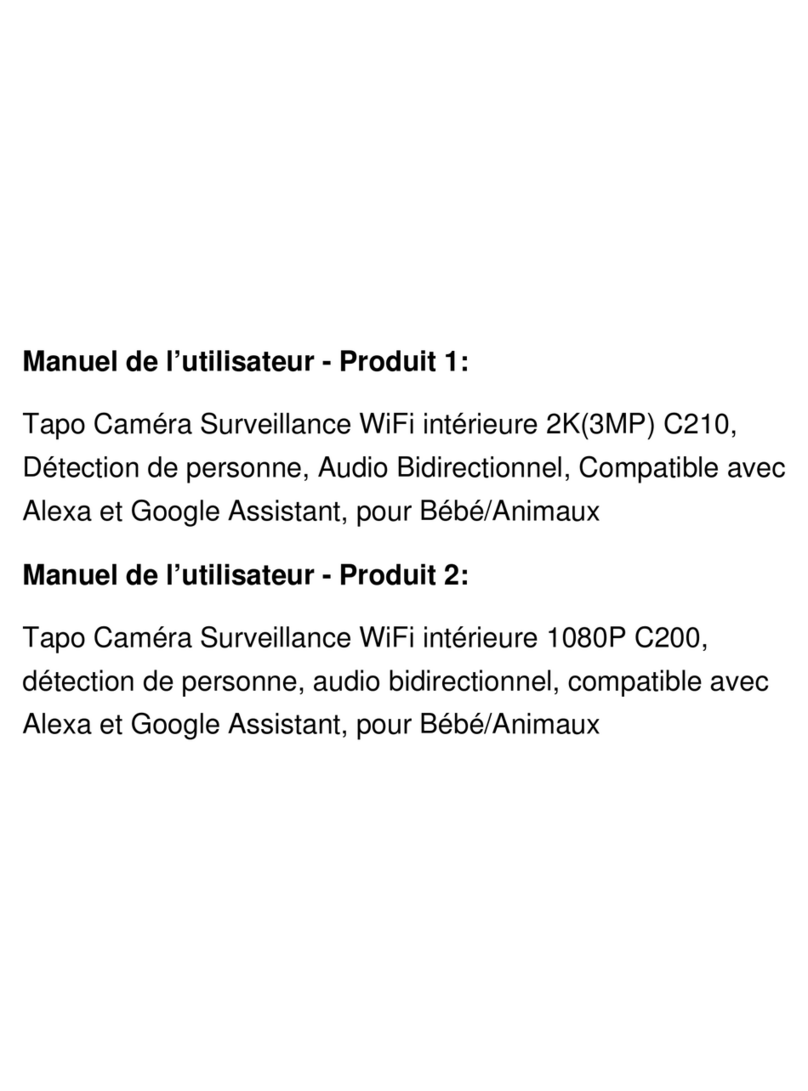
TP-Link
TP-Link Tapo C200 User manual

TP-Link
TP-Link Tapo C200 User manual

TP-Link
TP-Link VIGI C300P User manual

TP-Link
TP-Link VIGI C230 User manual
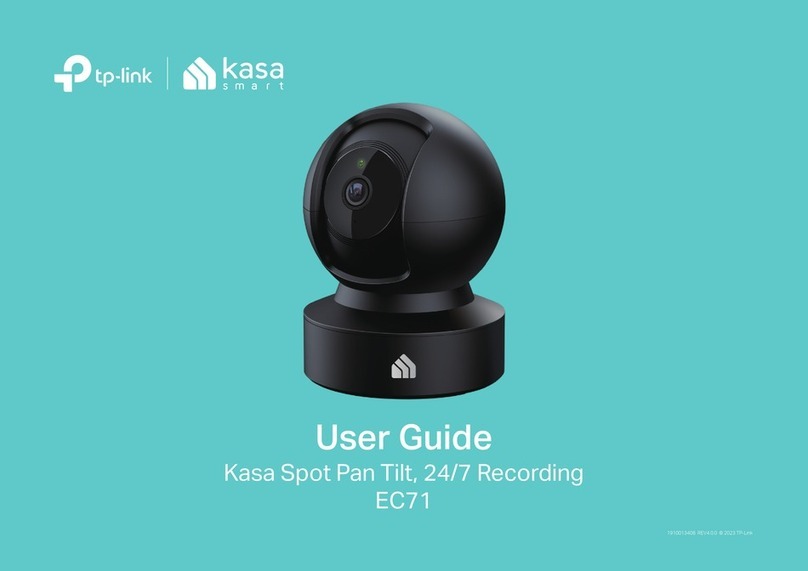
TP-Link
TP-Link kasa smart EC71 User manual

TP-Link
TP-Link VIGI C540 User manual
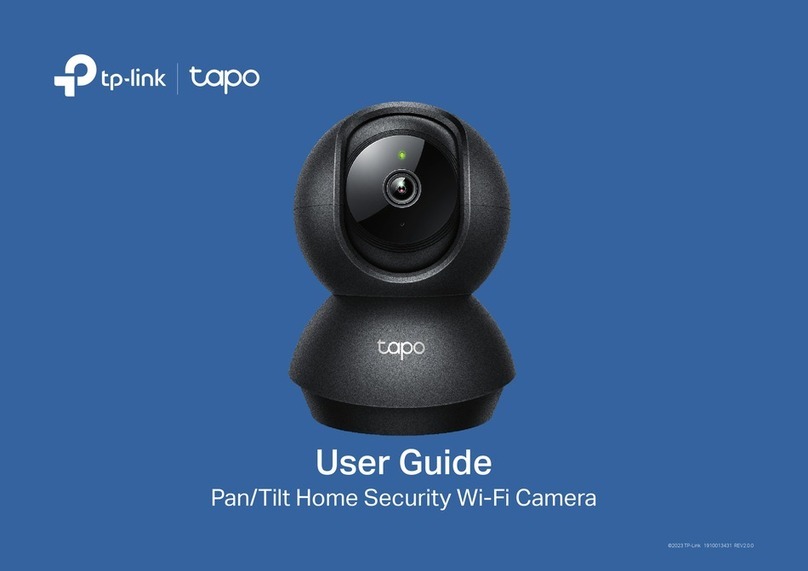
TP-Link
TP-Link Tapo C211 User manual

TP-Link
TP-Link Kasa Smart KC300 User manual

TP-Link
TP-Link TL-SC2020 User manual

TP-Link
TP-Link NC260 User manual

TP-Link
TP-Link Tapo C325WB User manual

TP-Link
TP-Link NC200 User manual

TP-Link
TP-Link tapo TC72 User manual

TP-Link
TP-Link TL-SC3171 User manual
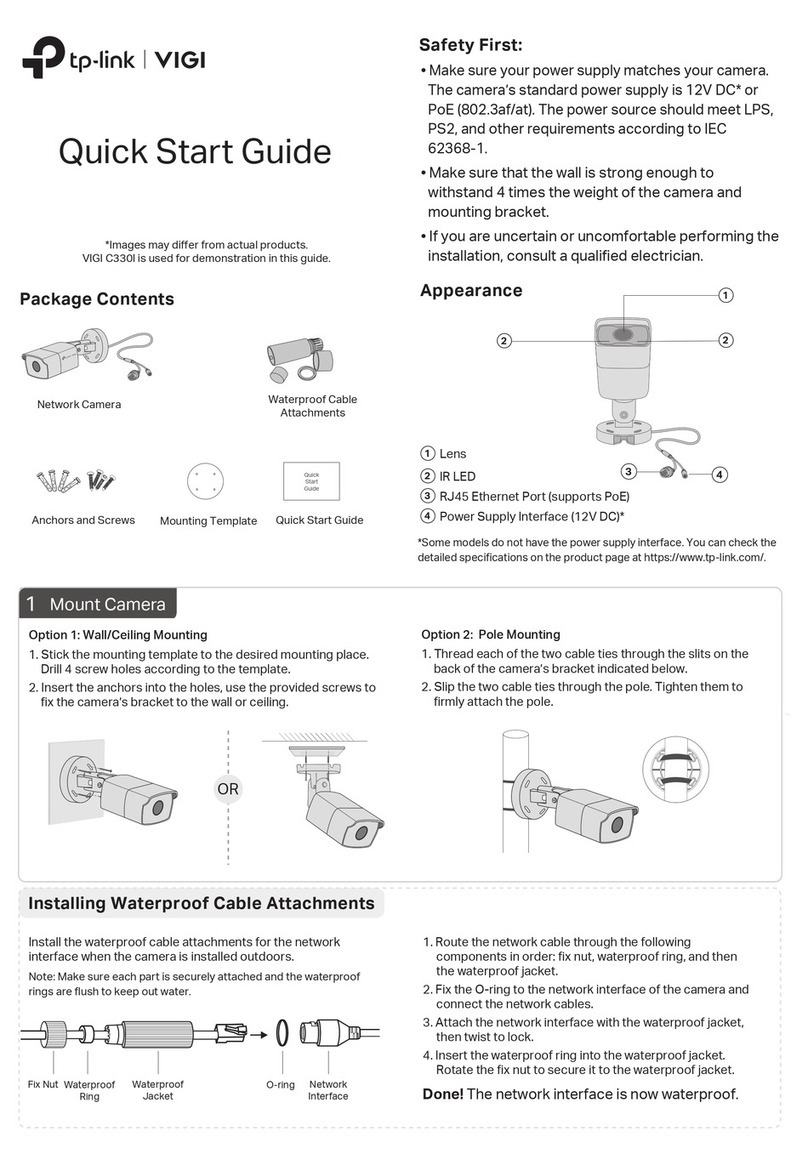
TP-Link
TP-Link VIGI C320I User manual

TP-Link
TP-Link Tapo C100 User manual

TP-Link
TP-Link Tapo C225 User manual

TP-Link
TP-Link TL-SC3230 User manual

TP-Link
TP-Link Tapo C400S2 User manual






























