TP-Link NC250 User manual
Other TP-Link Security Camera manuals

TP-Link
TP-Link TL-NC230 User manual

TP-Link
TP-Link TL-SC3130 User manual

TP-Link
TP-Link VIGI User manual

TP-Link
TP-Link Tapo C520WS User manual

TP-Link
TP-Link TL-SC3130 User manual

TP-Link
TP-Link Tapo C210 User manual

TP-Link
TP-Link TL-NC450 User manual

TP-Link
TP-Link Kasa Spot Pan Tilt User manual

TP-Link
TP-Link TL-SC4171G User manual

TP-Link
TP-Link VIGI C230 User manual
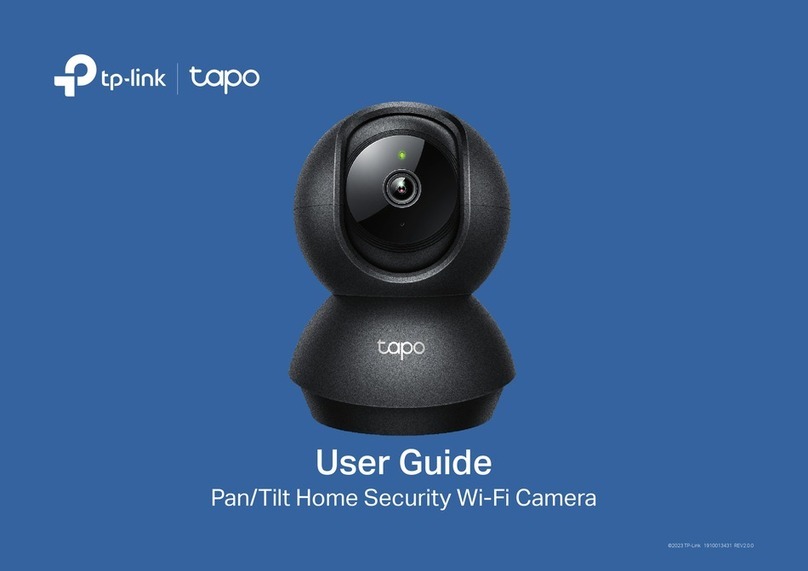
TP-Link
TP-Link Tapo C211 User manual

TP-Link
TP-Link Tapo C320WS User manual

TP-Link
TP-Link C400 User manual

TP-Link
TP-Link VIGI C340I V1 User manual
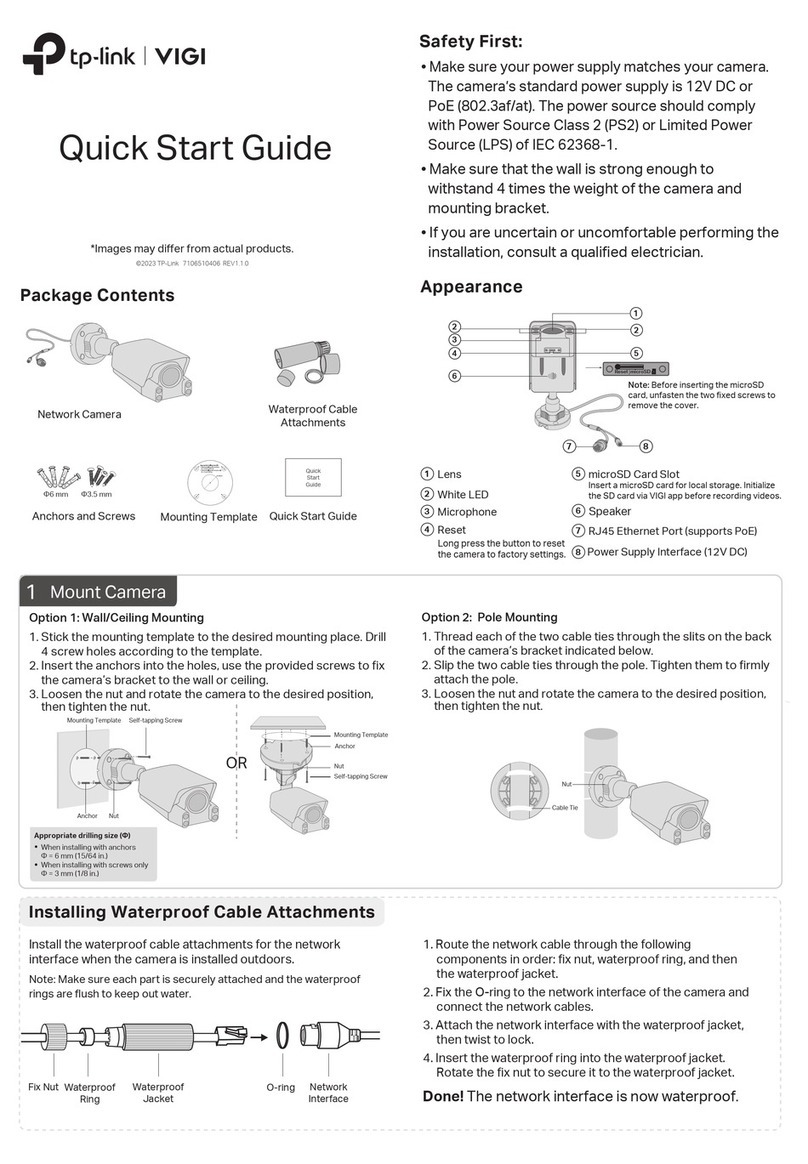
TP-Link
TP-Link VIGI C340S User manual
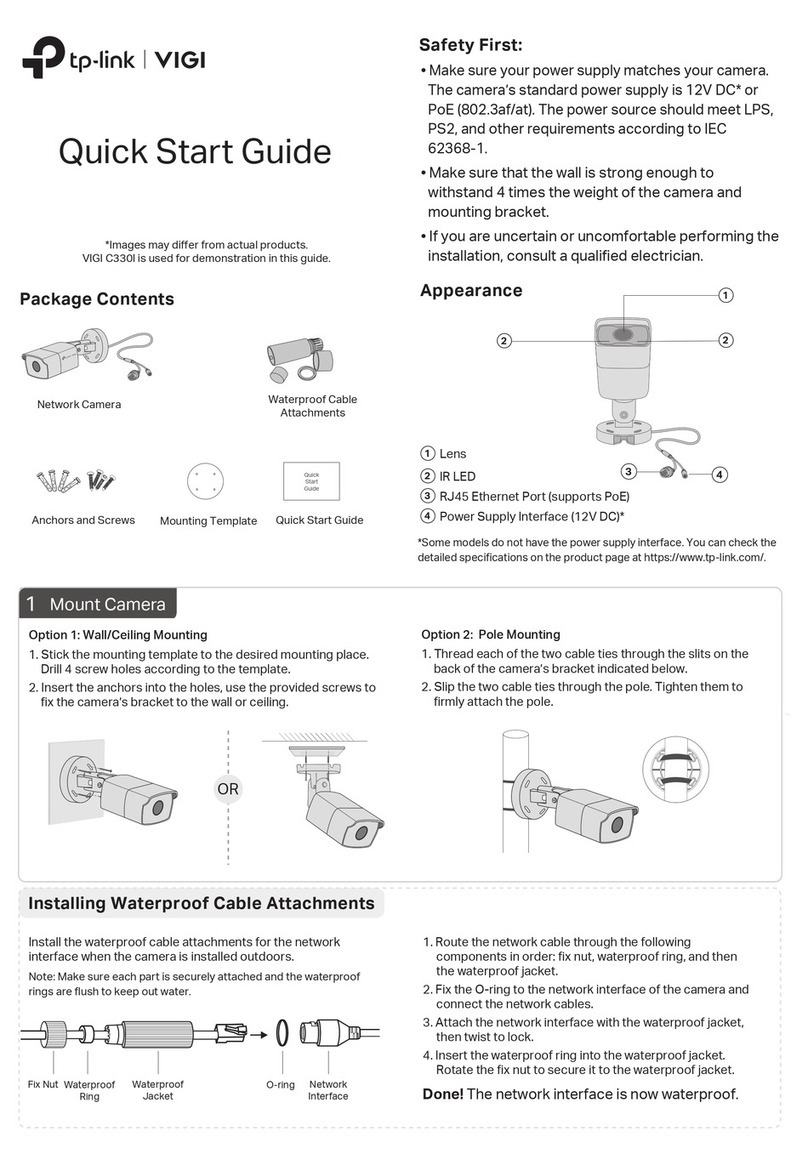
TP-Link
TP-Link VIGI C320I User manual

TP-Link
TP-Link kasa smart EC71 User manual

TP-Link
TP-Link TL-SC3230 User manual

TP-Link
TP-Link TL-SC3171 User manual
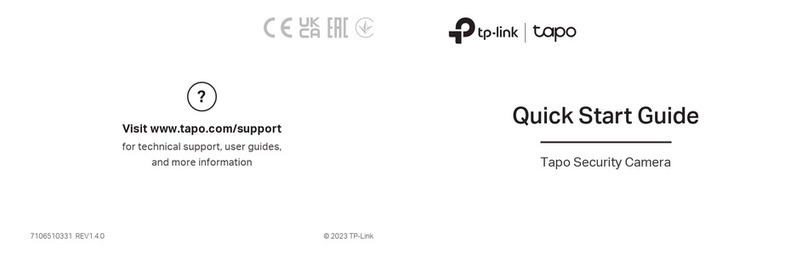
TP-Link
TP-Link tapo C310P2 User manual






























