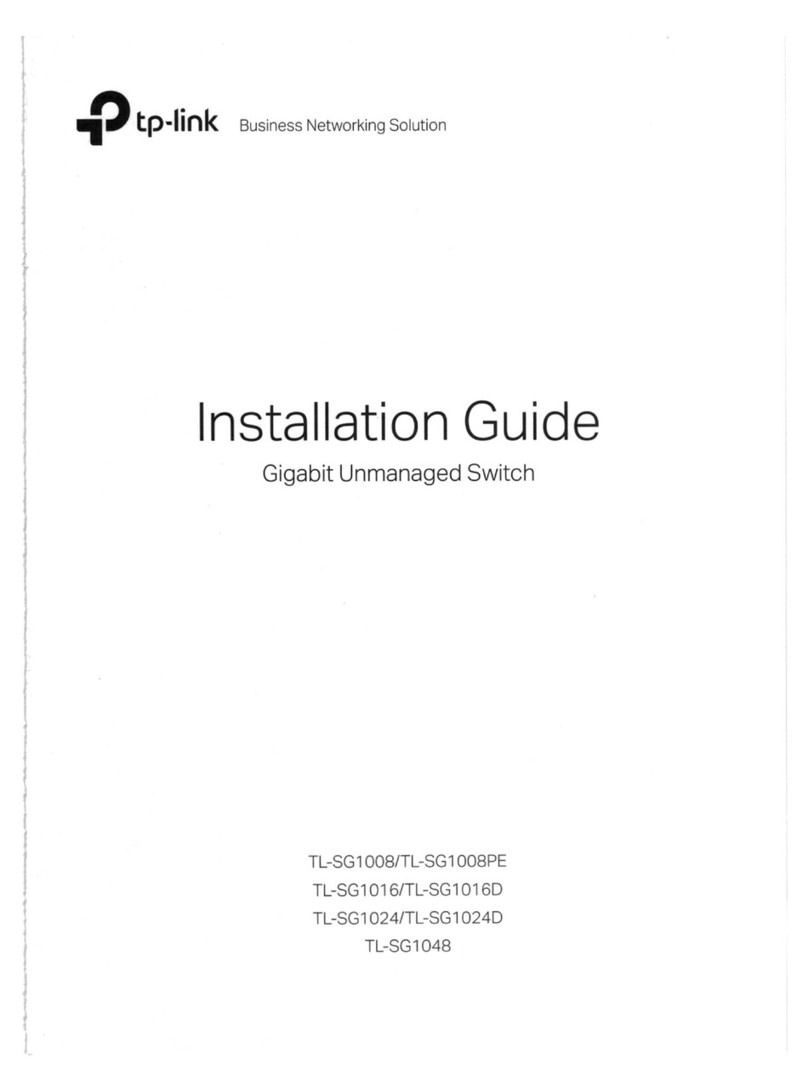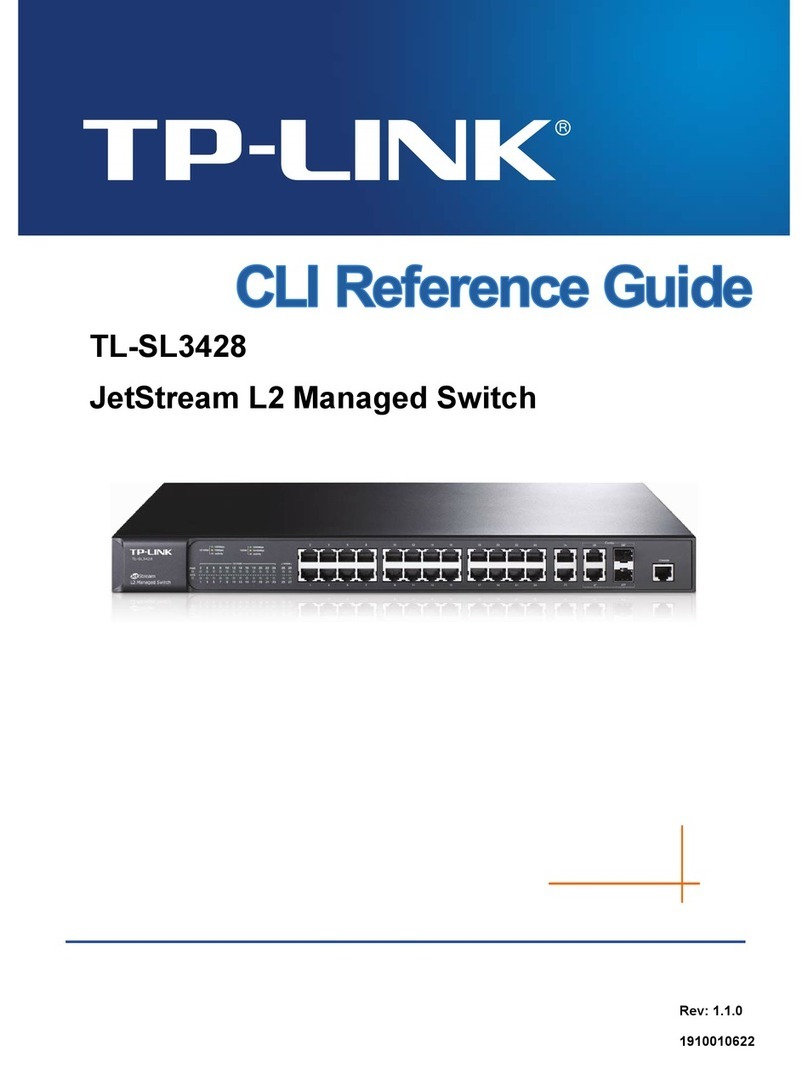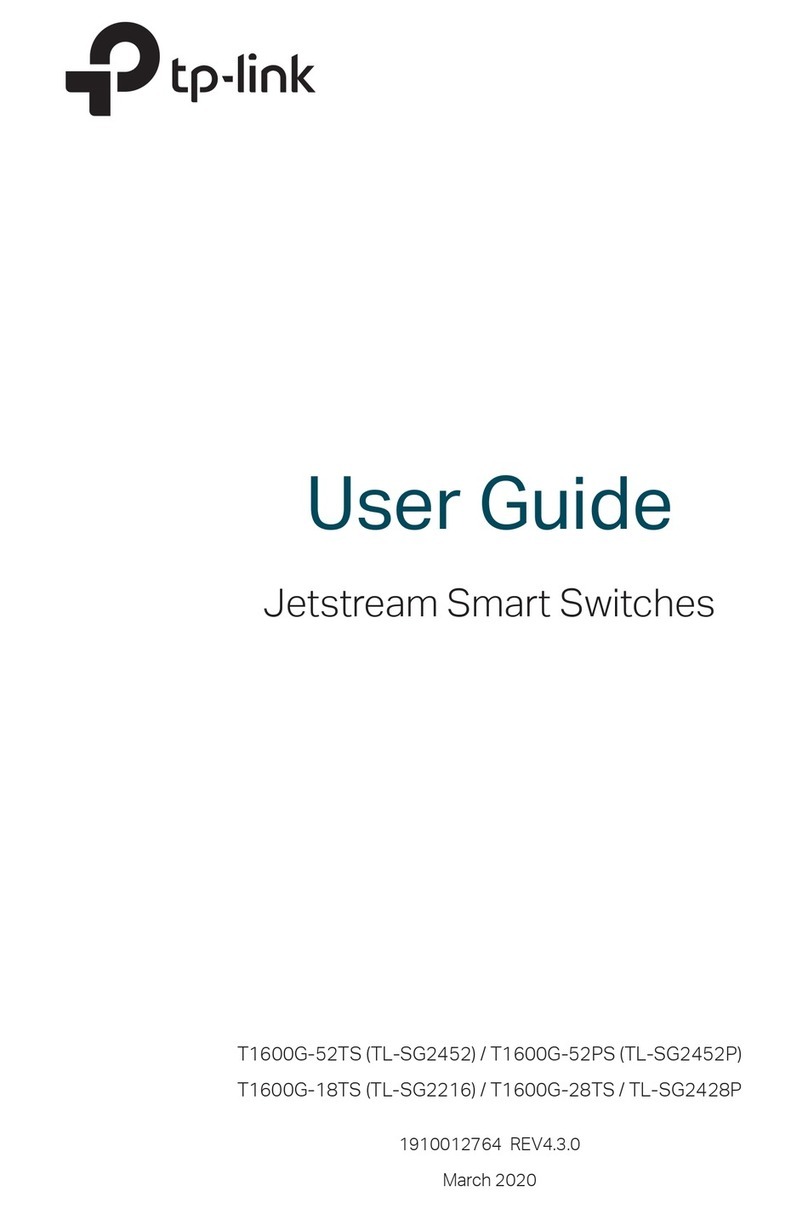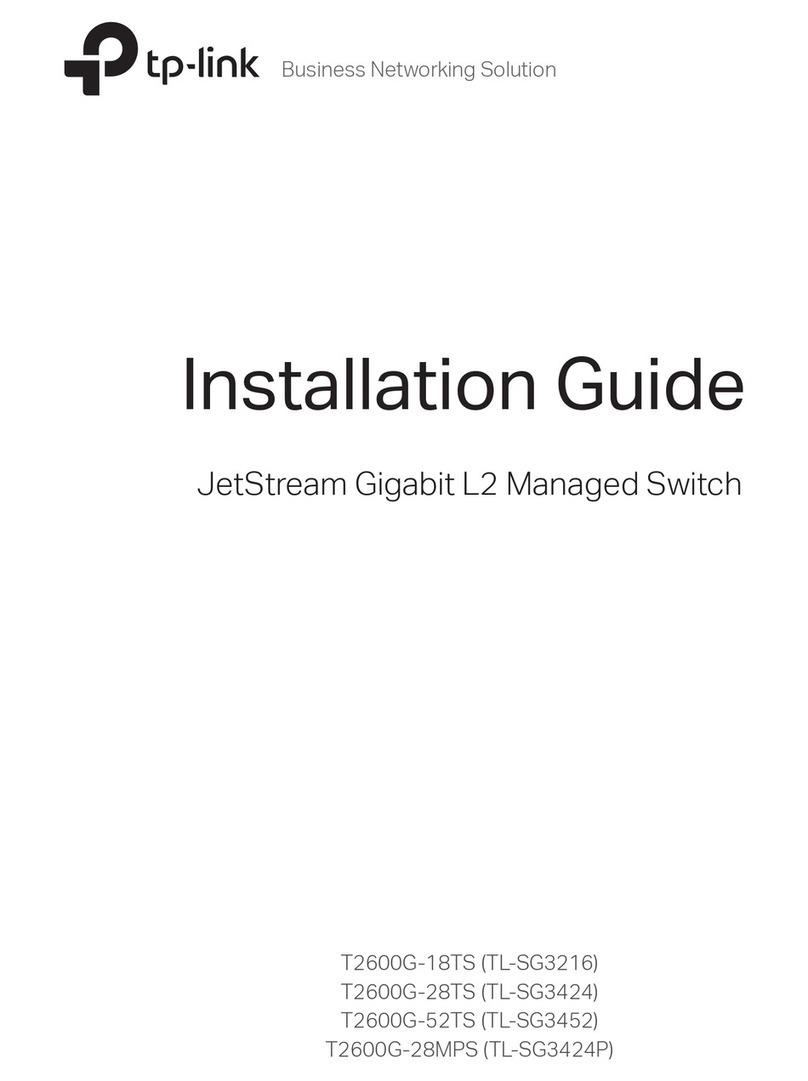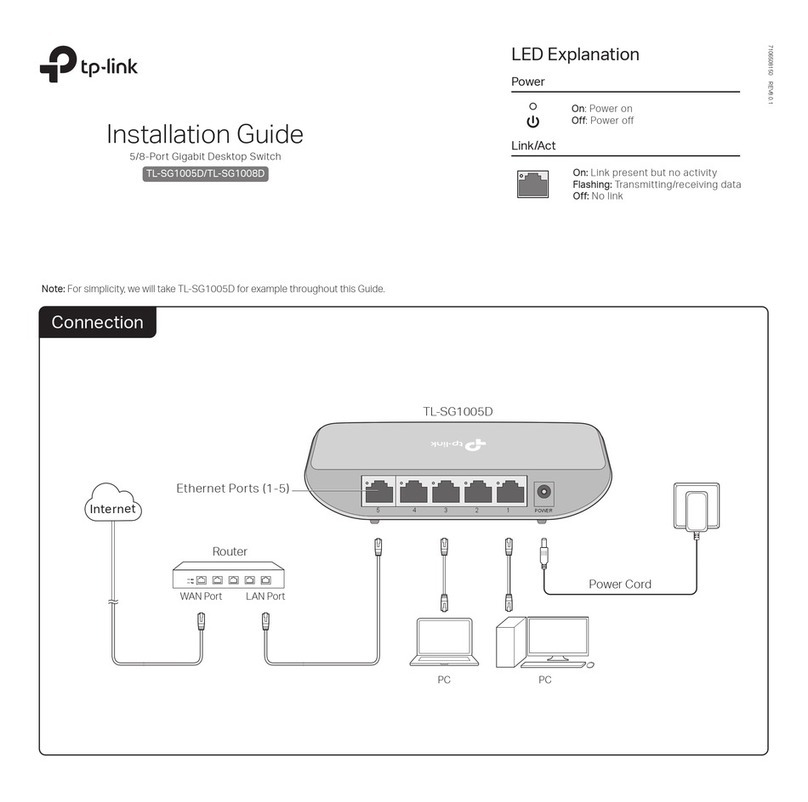TP-Link hereby declares that the device is in compliance with the essential requirements
and other relevant provisions of directives 2014/30/EU, 2014/35/EU, 2009/125/EC,
2011/65/EU and (EU)2015/863.
The original EU declaration of conformity may be found at https://www.tp-link.com/en/ce.
EU Declaration of Conformity
For technical support and other information, please visit
https://www.tp-link.com/support, or simply scan the QR code.
If you have any suggestions or needs on the product guides, welcome
to email techwriter@tp-link.com.cn.
To ask questions, find answers, and communicate with TP-Link users or
engineers, please visit https://community.tp-link.com to join TP-Link
Community.
Safety Information
Keep the device away from water, re, humidity or hot environments.
Do not attempt to disassemble, repair, or modify the device. If you need service, please
contact us.
Do not use damaged charger or USB cable to charge the device.
Do not use any other chargers than those recommended.
Adapter shall be installed near the equipment and shall be easily accessible.
Place the device with its bottom surface downward.
The plug on the power supply cord is used as the disconnect device, the socket-outlet
shall be easily accessible.
Option 2: Controller Mode
Switch
Router
EAP
Clients
Omada Hardware Controller
Controller
Omada Software Controller
Or
running on the Host PC
(OC200/OC300)
EAP EAP
Via Omada Software Controller
1. On the PC with Windows OS or Linux OS, download the Omada Software
Controller installation file from
https://www.tp-link.com/support/download/omada-software-controller/.
2. Run the file and follow the wizard to install the Omada Software Controller.
3. Launch the Omada Software Controller and follow the step-by-step
instructions to complete the Quick Setup. After the wizard is finished, a
login screen will appear.
4. Enter the username and password you created and click Log in. Then you
can further configure the network.
1. Enable Cloud Access on the setting page on the controller and bind a
TP-Link ID to your controller. If you have congured this in the setup
wizard, skip the step.
2. Launch a web browser and enter https://omada.tplinkcloud.com in the
address bar.
3. Enter your TP-Link ID and password to log in. A list of controllers that
have been bound with your TP-Link ID will appear. Then you can click
Launch to further congure the controller.
Omada Hardware Controller (OC200/OC300), which is pre-installed with
Omada Software Controller, is a good alternative if you have no spare PC to
keep running Omada Software Controller in the network. It needs to be
purchased additionally. For more details, refer to the Installation Guide of
Omada Hardware Controller.
Via Omada Hardware Controller (OC200/OC300)
For the detailed congurations, refer to the User Guide of the controller. The
guide can be found on the download center of our ocial website:
https://www.tp-link.com/support/download/.
Controller Mode applies to the large scale network with mass devices. All
devices can be centrally congured and monitored via Omada Software
Controller, Omada Hardware Controller or Omada Cloud-Based Controller.
Topology 1: Via Omada Software/Hardware Controller
With the Omada app, you can also manage your controller at a local site or a
remote site via your mobile device.
Scan for Omada App Download Omada App
or
Omada App
Switch
Router
Omada Cloud-Based Controller
EAP EAP
Clients
EAP
Topology 2: Via Omada Cloud-Based Controller
Via Omada Cloud-Based Controller
Click Add Controller and register for an Omada Cloud-Based Controller.
Follow the instructions to complete the setup process.
2.
Launch a web browser and enter https://omada.tplinkcloud.com in the
address bar. Enter your TP-Link ID and password to log in.
1.
Add devices with the serial number, make sure the devices are online and in
factory default.
3.
Assign appropriate licenses in order to manage and configure the devices
on the cloud-based controller. Then wait until your controller is deployed.
4.
Before managing the switch via Omada Cloud-Based Controller, make sure
the devices can access the internet.
Omada Cloud Portal
After installing Omada Software/Hardware Controller, you can remotely
access the controller through Omada Cloud Portal. Follow the steps below.
Note: Before the following congurations, make sure the switch can access the internet.
When using Omada Software/Hardware Controller, make sure the switch and the controller
are in the same subnet. Typically, the switch obtains IP address from the DHCP server, and
you can check the switch’s IP address on the DHCP server.