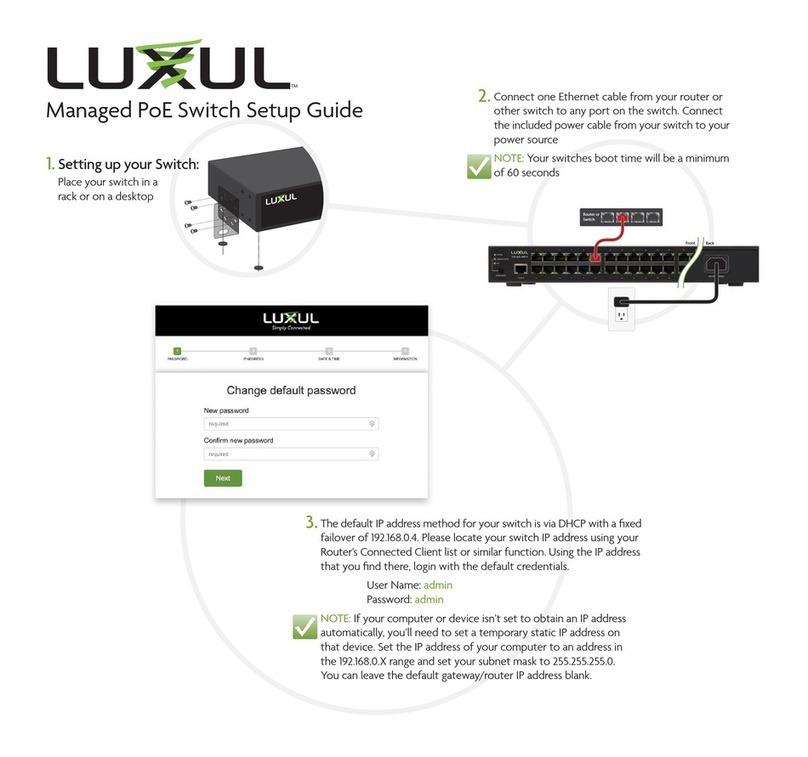READ ME FIRST
Fold Fold Fold
QUICK INSTALL GUIDE
18-Port/16 PoE+/2 Gig Uplink
Smart Switch
XFS-1816P
Includes:
XFS-1816P 18-Port/16 PoE+/2 Gig Uplink Smart Switch
Rack-mount hardware and rubber feet
Power cable
SETUP AND CONFIGURATION
1Physical Installation
The XFS-1816P can be rack-mounted or used as a desktop switch. Install the
XFS-1816P in a stable/safe place to avoid any possible damage. Avoid placement
in direct sunlight. Do not place heavy articles on the XFS-1816P and verify the
ground connection of the outlet is functioning properly.
Desktop/Shelf Installation
For desktop/shelf installation, attach the four rubber feet to the corner inden-
tations on the bottom of the XFS-1816P, then place the switch horizontally on
a solid, level platform.
Rack Installation
Use the included L-brackets for convenient installation in a 19-inch server or
audio rack. As shown below, use four screws to attach the rack ears on both
sides of the XFS-1816P, and insert the switch horizontally into the rack. Use your
desired hardware to ax the switch supports to the rack.
Attach feet for desktop installation Install brackets for rack-mounting
2Connecting Ethernet and Power
Ethernet and Power Connections
Use any RJ-45 to connect the XFS-1816P to an Ethernet-enabled device,
including servers, routers or other switches. No crossover cable is necessary.
The XFS-1816P supports 10/100/1000 Mbps Ethernet; 10/100 Mbps half/
full-duplex mode and 1000 Mbps full-duplex mode. All eighteen RJ-45
ports support Auto MDI/MDIX and can be used as ordinary ports or as
Uplink ports. Ports 1-16 are PoE+ and are enabled by default.
Use the included power cable to connect the XFS-1816P to a surge protect-
ed outlet. The AC input socket and a power switch are on the rear panel.
The built-in power supply supports 100~240VAC at 50/60Hz.
Network Cabling
Luxul recommends Category-5, super Category-5 or Category-6 unshielded
twisted pair (CAT5/CAT5e/CAT6 UTP). To ensure best performance and
stable data transmission at 1000 Mbps, use Category-6 shielded twisted pair.
cCAUTION: Multiple Uplink channels can create loops, resulting in
network failure. Ensure only one Uplink channel exists
between switches or between the XFS-1816P and a router.
nNOTE: When powering up, the port LEDs corresponding to the opti-
cal interface may take a moment to initialize. This is normal
as the XFS-1816P initialization and startup completes.
nNOTE: The XFS-1816P has an internal 130W power supply. For optimal
switch performance, do not exceed 115W combined consump-
tion of all external PoE devices.
LEGAL AND REGULATORY INFORMATION
No part of this publication, or any other publication may be modified or
adapted in any way, for any purposes without permission in writing from
Luxul. The material in this manual is subject to change without notice. Luxul
reserves the right to make changes to any product to improve reliability,
function, or design. No license is granted, either expressly or by implication
or otherwise under any Luxul intellectual property rights. An implied license
only exists for equipment, circuits and subsystems contained in this or any
Luxul product.
FCC Compliance
This device complies with Part 15 of the FCC Rules. Operation is subject
to the following two conditions: (1) this device may not cause harmful
interference, and (2) this device must accept any interference received,
including interference that may cause undesired operation.
Hereby, Luxul, 14203 Minuteman Drive, Suite 201, Draper, Utah,
84020, declares that this Luxul XFS-1816P is in compliance with the
essential requirements and other relevant provisions of Directive
1995/5/EC.
For a copy of this report send a self addressed stamped envelope
to: Luxul CE, 14203 Minuteman Drive, Suite 201, Draper, Utah, 84020.
Industry Canada (RSS-Gen Issue 4)
CAN ICES-3(B)/NMB-3(B)
Sales
P: 801-822-5450
Technical Support
P: 801-822-5450 Option 3
© 2015 Luxul. All Rights Reserved. LUX-QIG-XFS-1816P 11171512