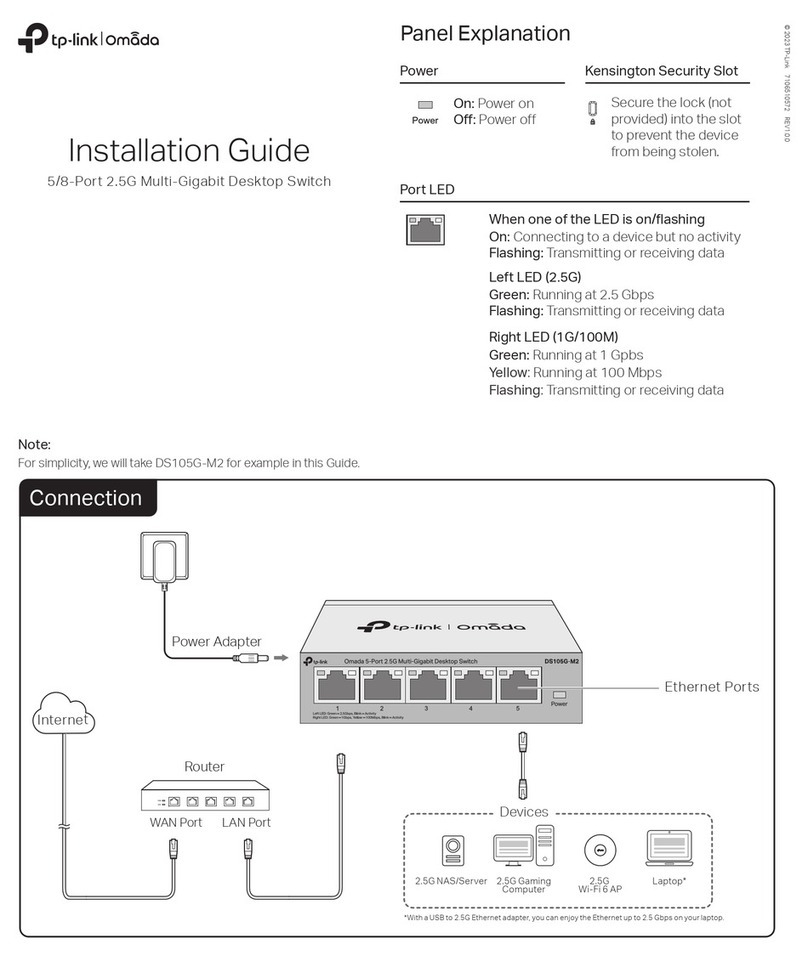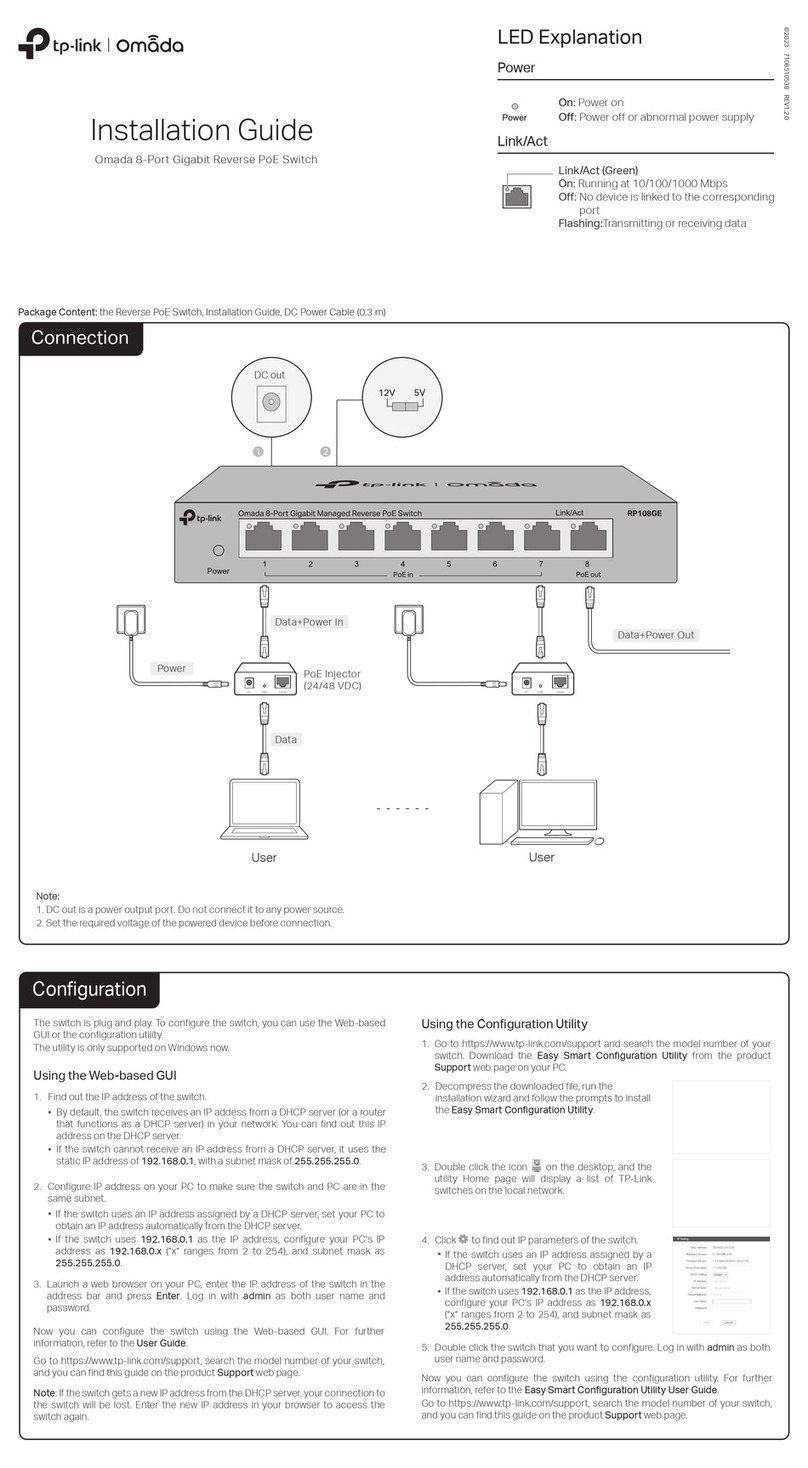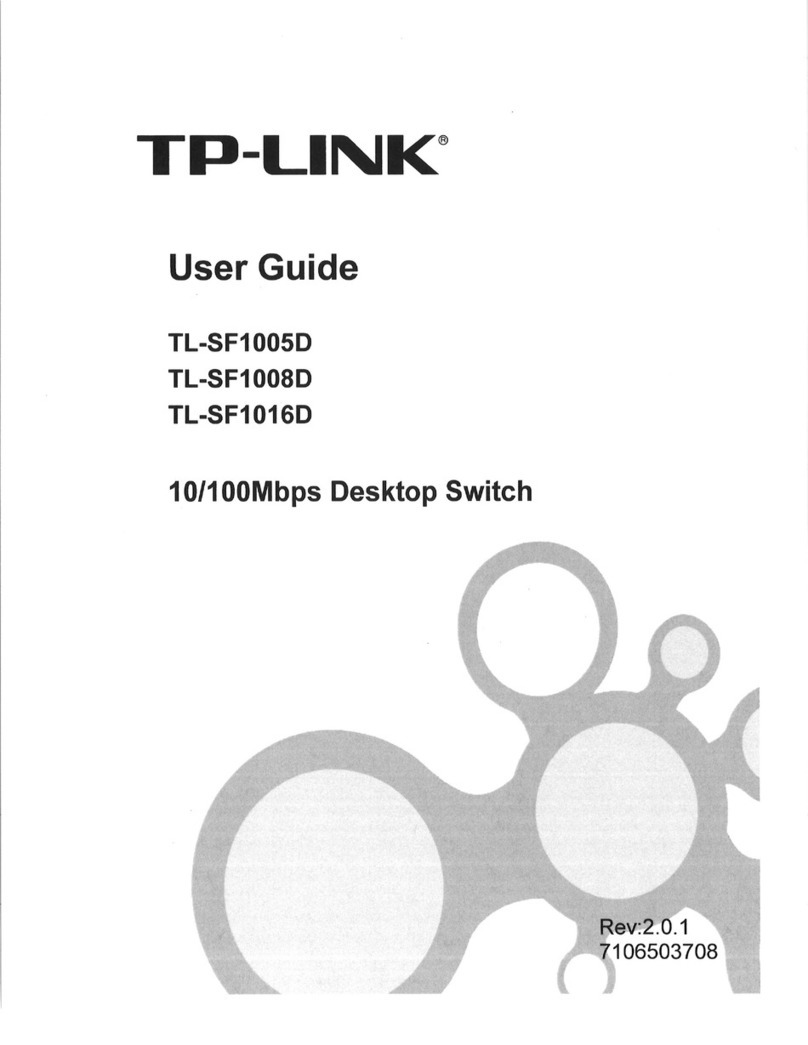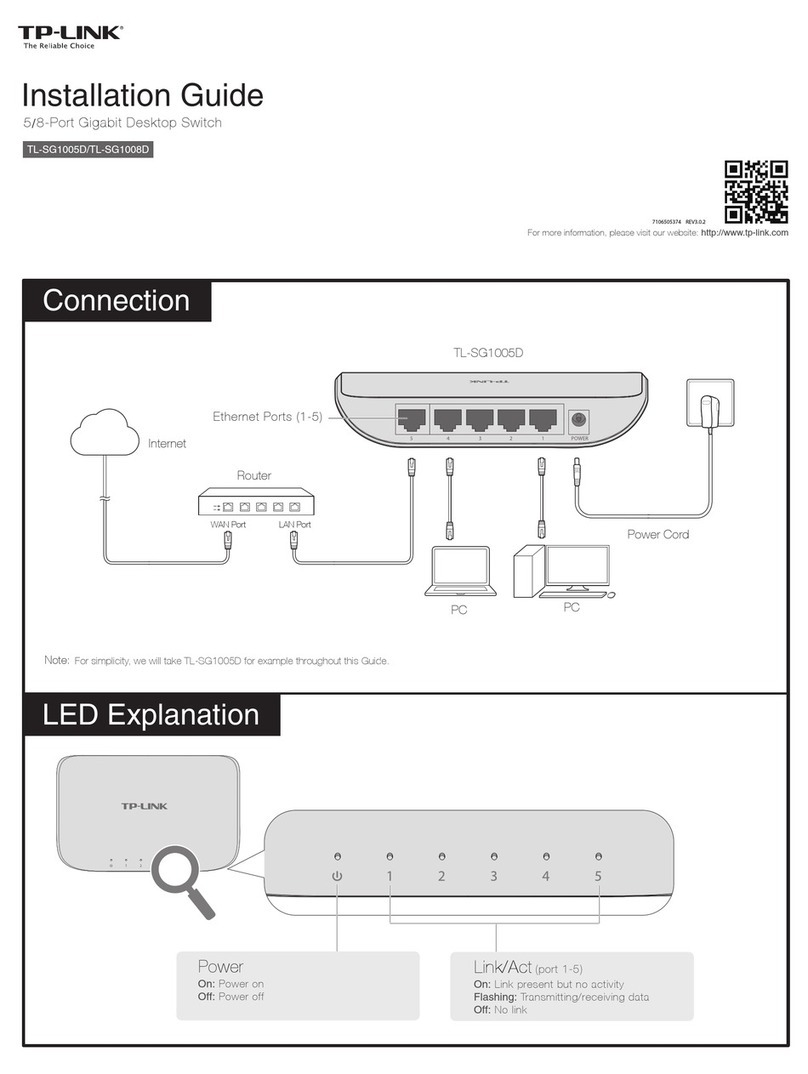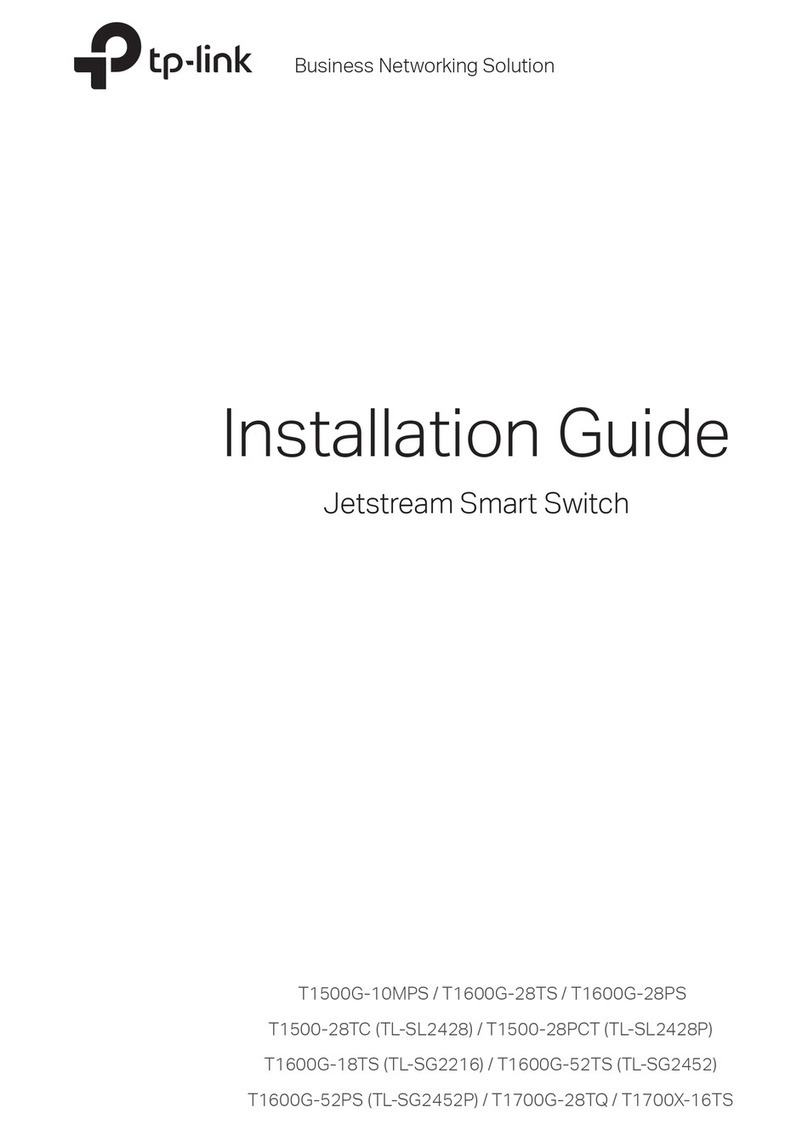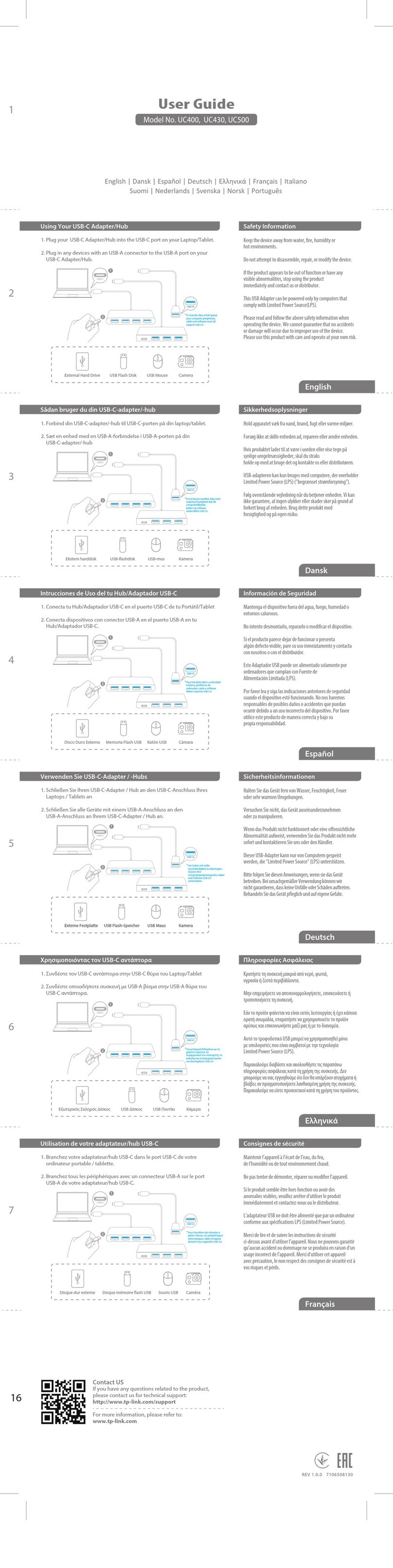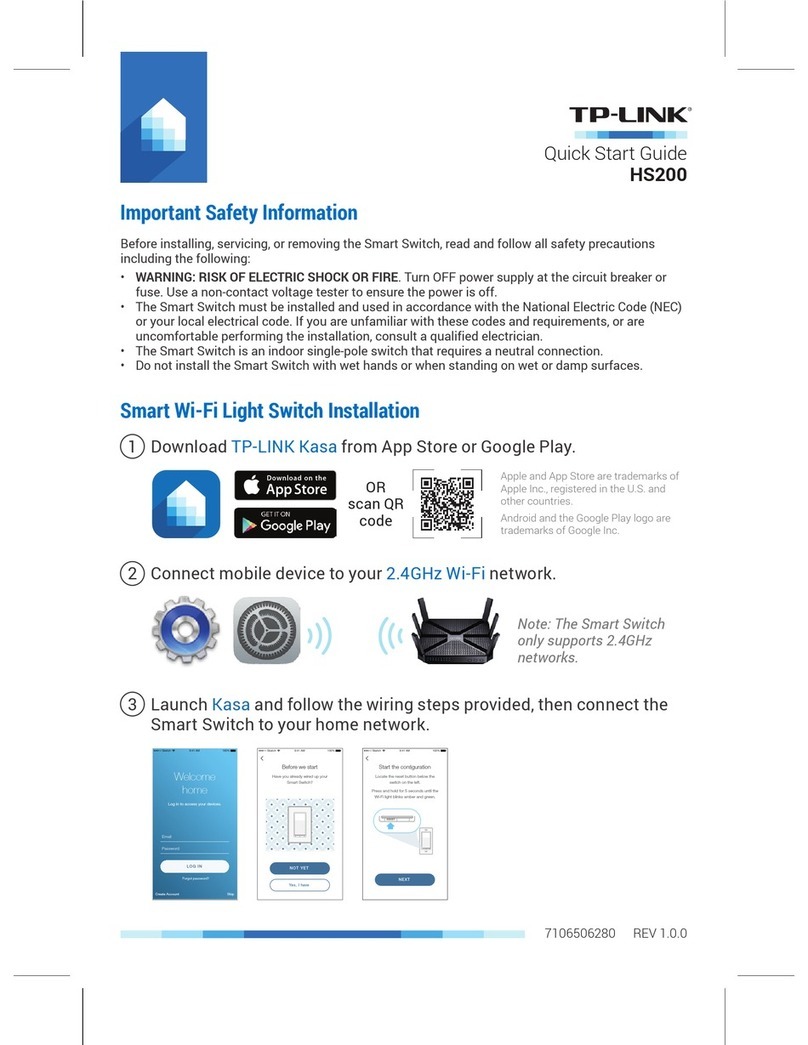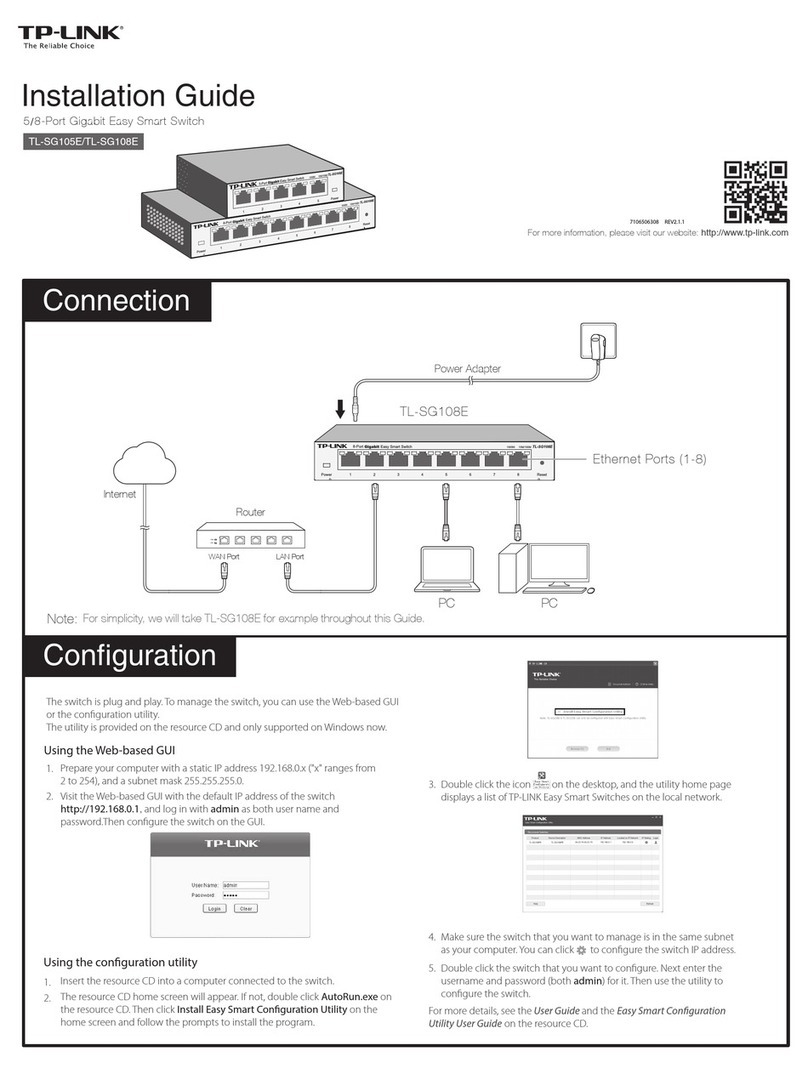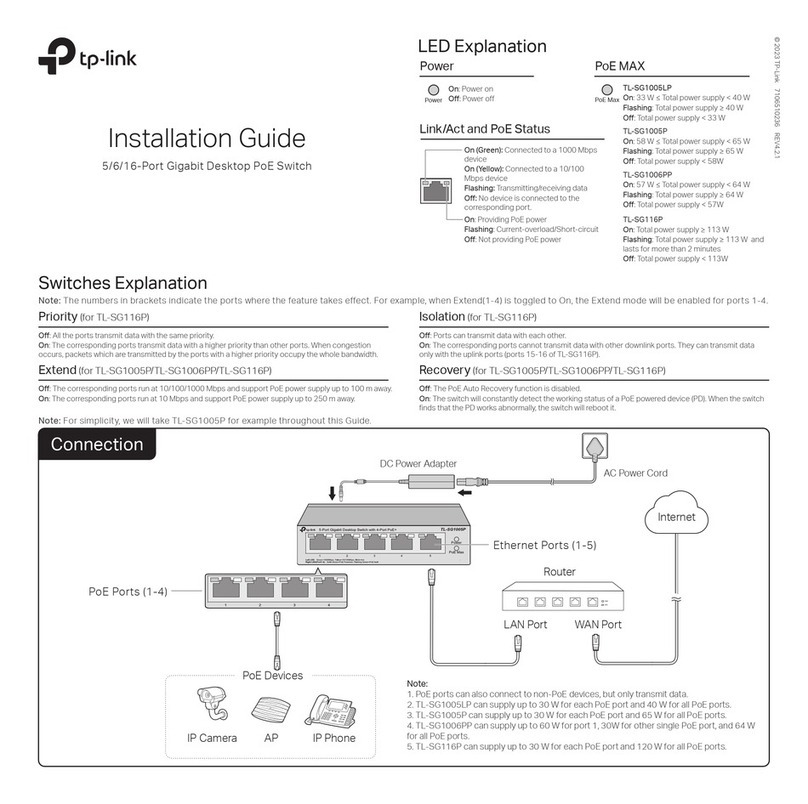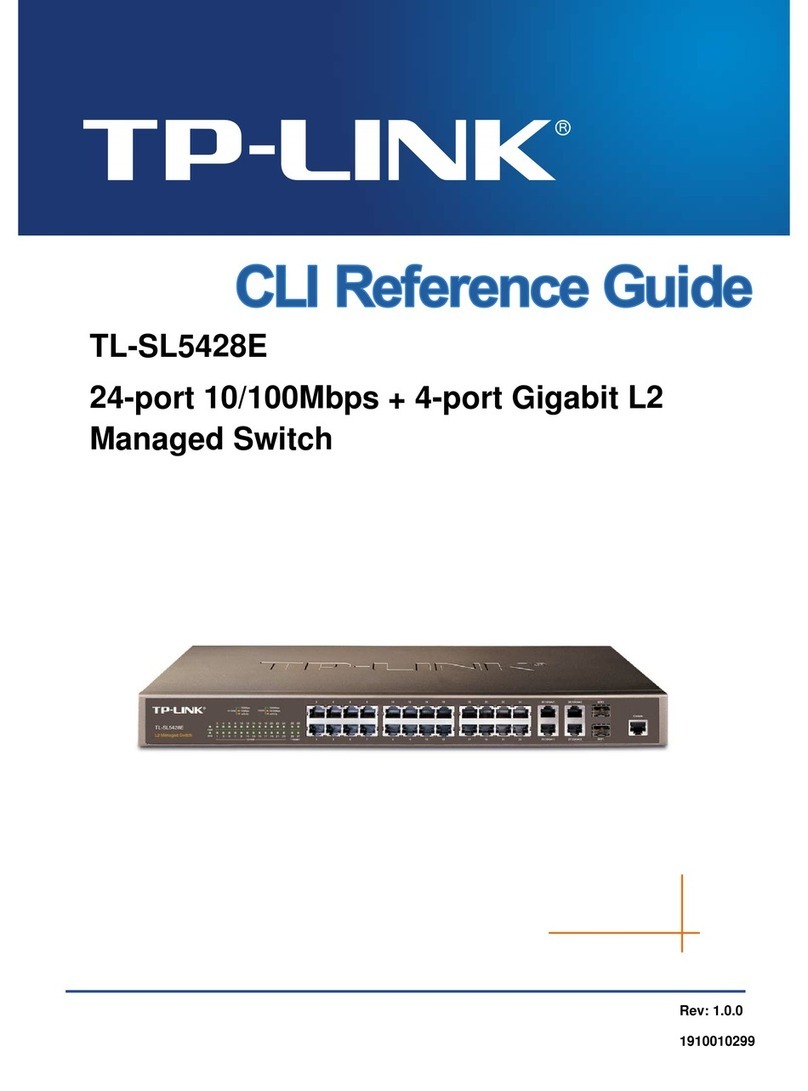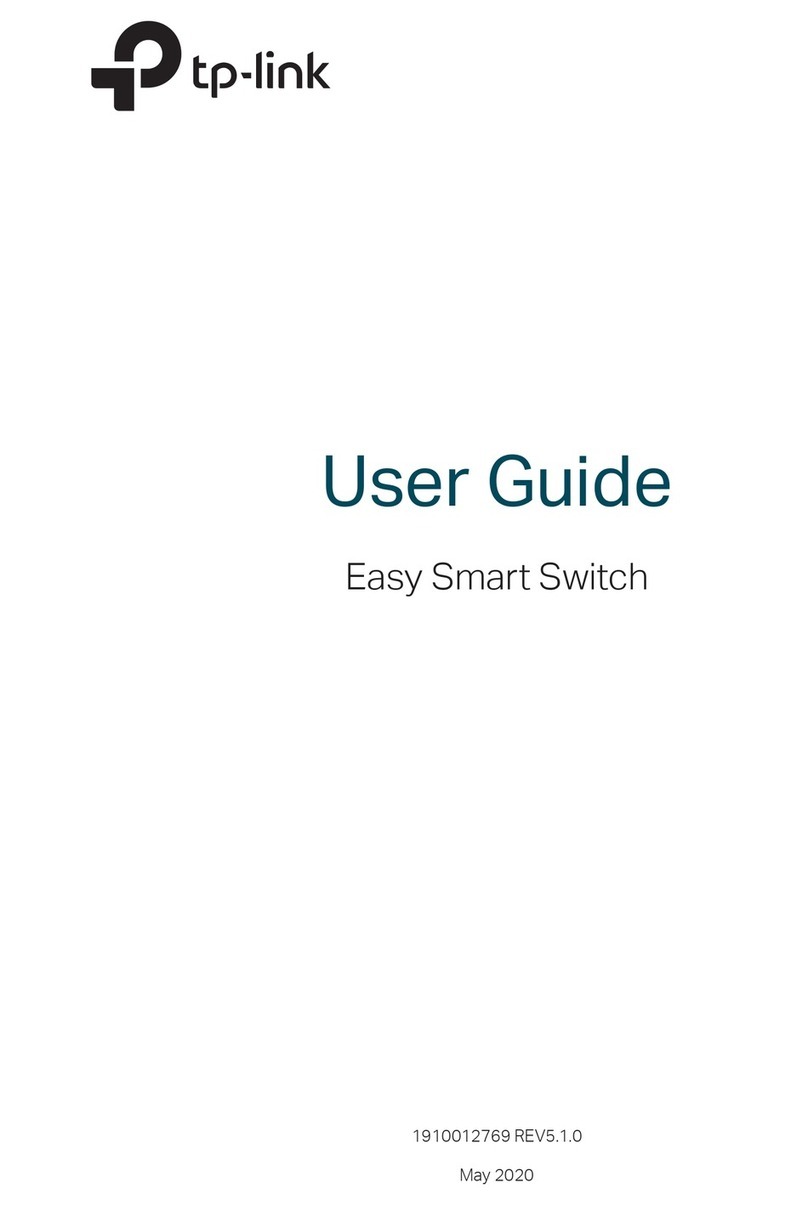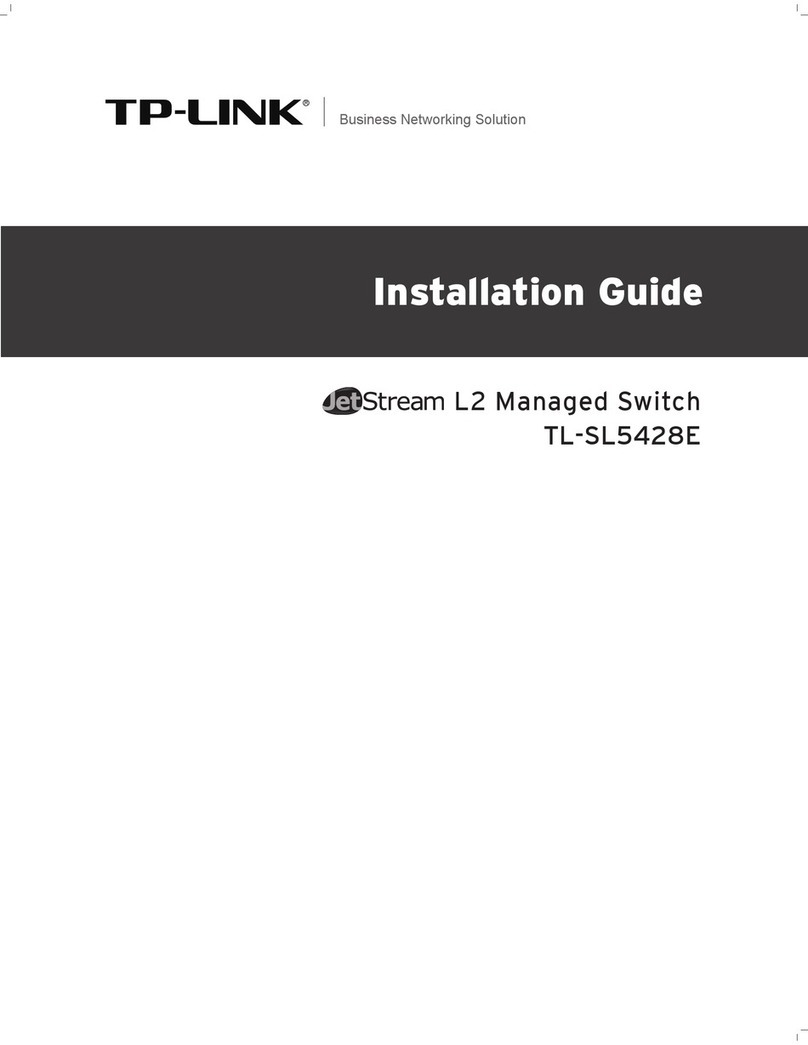Frequently Asked Questions (FAQ)
The Power LED should be lit when the power system is working normally. If the Power LED is
not lit, please try the following:
A1:
Make sure the AC power cord is connected to the switch with power source properly.
A2:
Make sure the voltage of the power supply meets the requirements of the input voltage
of the switch.
A3: Make sure the power source is on.
Q1. Why is the Power LED not lit?
It is recommended that you check the following items:
A1: Make sure that the cable connectors are rmly plugged into the switch and the device.
A2: Make sure the connected device is turned on and works normally.
A3: The cable must be less than 100 meters long (328 feet). If Extend Mode is enabled, it
should be less than 250 meters (820 feet).
Q2. Why is the Link/Act LED not lit while a device is connected to
the corresponding port?
Q3. Why are the PoE ports not supplying power for PoE devices?
When the total power consumption of connected PoE devices exceeds the maximum, the
PoE port with a smaller port number has higher priority. The system will cut o power to the
ports with larger port numbers to ensure supplying to other ports.
Take LS106LP as an example. If port 1, 2 and 4 are consuming 10 W respectively, and an
additional PoE device with 15 W is connected to port 3, the system will cut o the power of
port 4 to compensate for the overload.
TP-Link hereby declares that the device is in compliance with the essential requirements
and other relevant provisions of directives 2014/30/EU, 2014/35/EU, 2011/65/EU and
(EU)2015/863.
The original EU declaration of conformity may be found at
https://www.tp-link.com/en/support/ce/
EU declaration of conformity
UK declaration of conformity
TP-Link hereby declares that the device is in compliance with the essential requirements
and other relevant provisions of the Electromagnetic Compatibility Regulations 2016 and
Electrical Equipment (Safety) Regulations 2016.
The original UK declaration of conformity may be found at
https://www.tp-link.com/support/ukca
IEEE802.3i, IEEE802.3u, IEEE802.3x,IEEE802.3af,
IEEE802.3at (for LS109P only)
LS105LP:
5 10/100 Mbps RJ45 Ports
Auto-Negotiation MDI/MDIX
PoE Ports: Port 1-4
LS106LP:
6 10/100 Mbps RJ45 Ports
Auto-Negotiation MDI/MDIX
PoE Ports: Port 1-4
LS109P:
9 10/100 Mbps RJ45 Ports
Auto-Negotiation MDI/MDIX
PoE Ports: Port 1-8
10BASE-T: UTP category 3, 4, 5 cable (maximum 100 m);
EIA/TIA-568 100Ω STP (maximum 100 m)
100BASE-TX: UTP category 5, 5e cable (maximum 100 m);
EIA/TIA-568 100Ω STP (maximum 100 m)
LS105LP: 1 Gbps
LS106LP: 1.2 Gbps
LS109P: 1.8 Gbps
Store-and-Forward
Automatically learning, automatically aging
External Power Adapter
Input: 100-240 VAC, 50/60 Hz
Output:
53.5 VDC /0.81 A (LS105LP/LS106LP)
53.5 VDC /1.31 A (LS109P)
LS105LP/LS106LP: 41 W (up to 15.4 W for each PoE port)
LS109P: 63 W (up to 30 W for each PoE port)
Ye s
LS105LP: 76 mm
LS106LP: 65mm
LS109P: 105mm
Standard
General Specications
Operating Temperature
Storage Temperature
Operating Humidity
Storage Humidity
0 ˚C to 40 ˚C (32 ˚F to 104 ˚F)
-40 ˚C to 70 ˚C (-40 ˚F to 158 ˚F)
10% to 90%RH non-condensing
5% to 90%RH non-condensing
Environmental and Physical Specications
Specications
For technical support and other information, please visit
https://www.tp-link.com/support, or simply scan the QR code.
To ask questions, find answers, and communicate with TP-Link
users or engineers, please visit https://community.tp-link.com
to join TP-Link Community.
Interface
Safety Information
Keep the device away from water, re, humidity or hot environments.
Do not attempt to disassemble, repair, or modify the device. If you need service, please
contact us.
Place the device with its bottom surface downward.
Do not use damaged charger or USB cable to charge the device.
Do not use any other chargers than those recommended.
Adapter shall be installed near the equipment and shall be easily accessible.
Network Media (Cable)
Switching Capacity
Power Supply
Transfer Method
MAC Address Learning
Wall Mountable
Distance Between
Mounting Holes
The plug on the power supply cord is used as the disconnect device, the
socket-outlet shall be easily accessible.
A1: Before upgrading a connected PoE powered device (PD), disable PoE Auto Recovery to
avoid the PD’s damage.
A2: When a PD does not send data packets to the switch for a long period in certain
scenarios (e.g. an IPC in sleep mode), disable PoE Auto Recovery to avoid the PD
repeatedly rebooting.
Q4. What should I notice before using the PoE Auto Recovery
feature?
PoE Budget