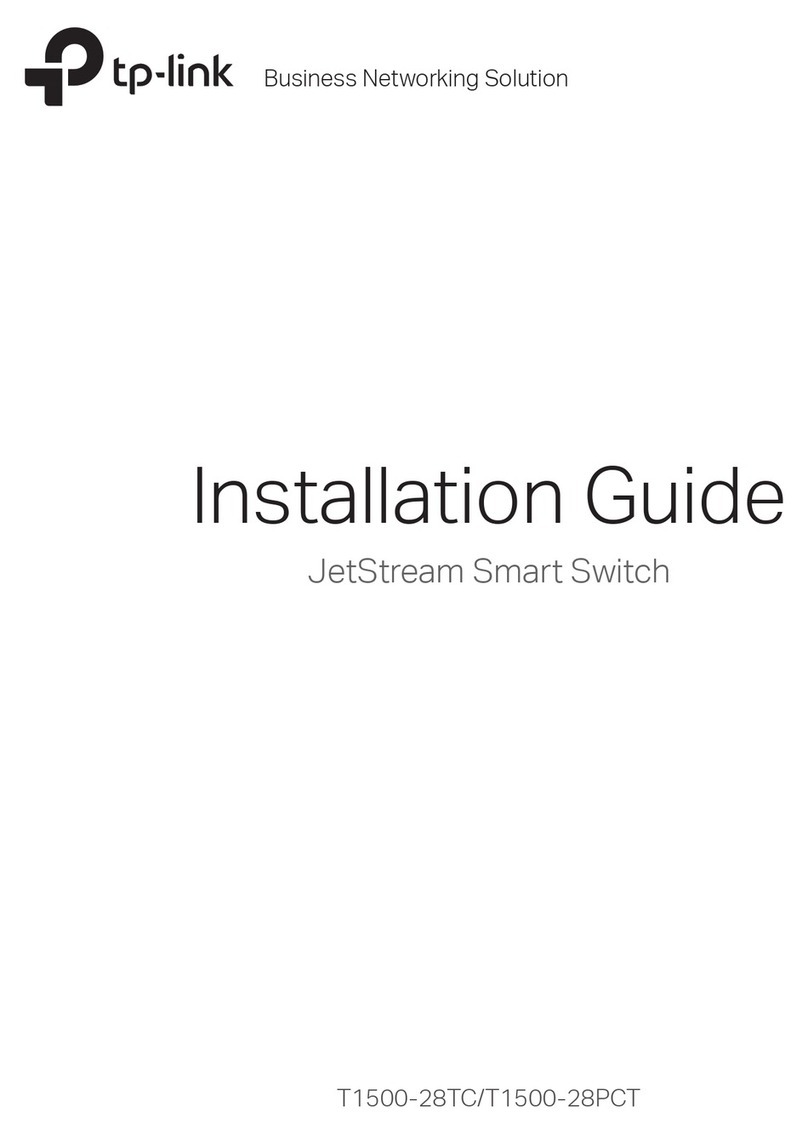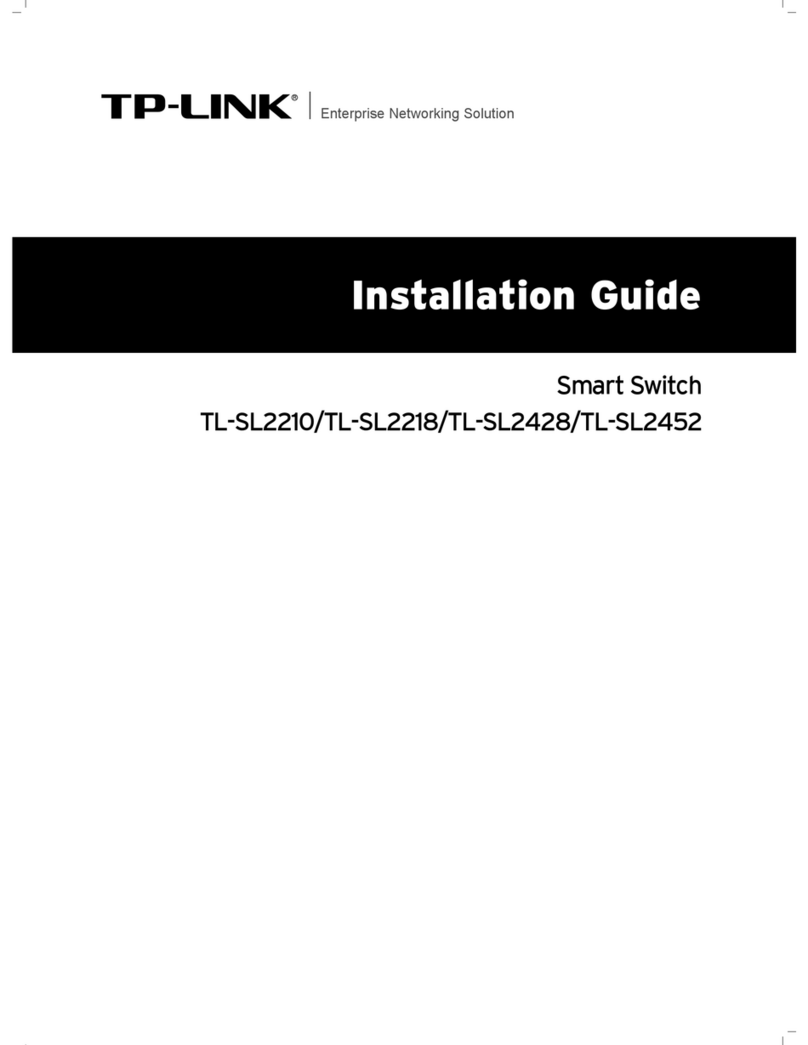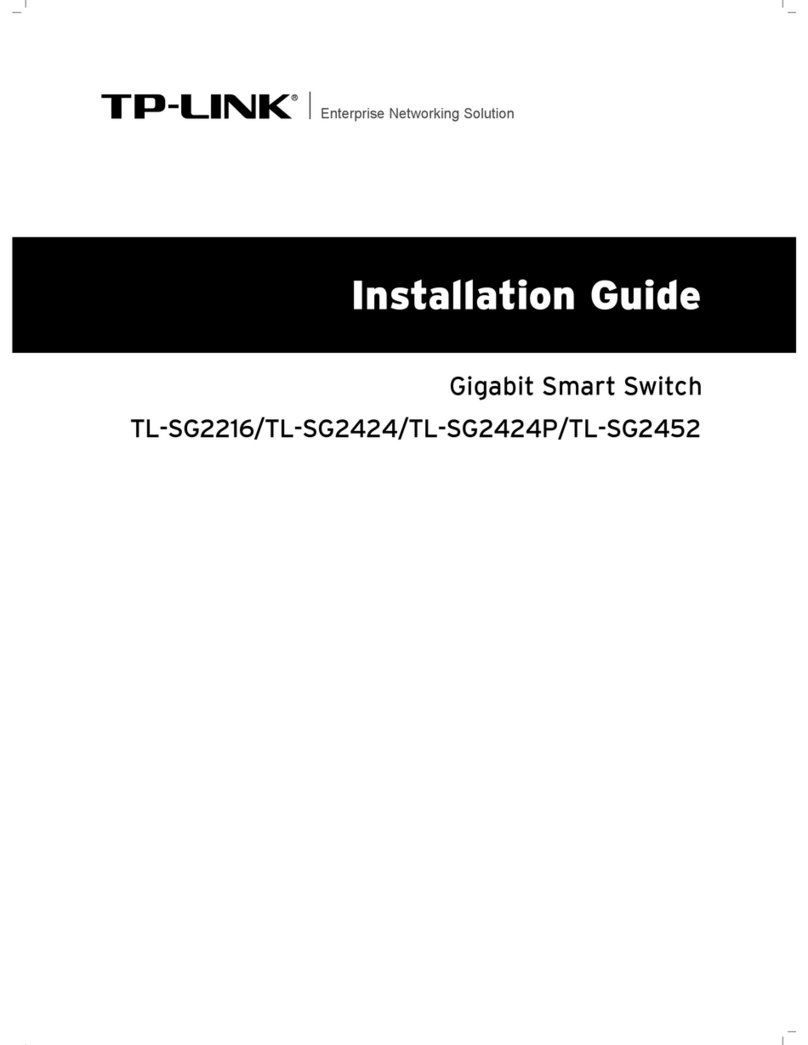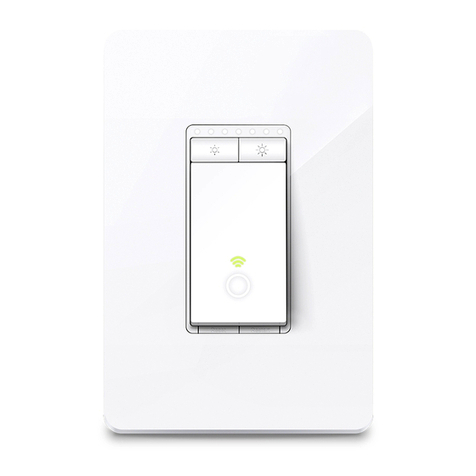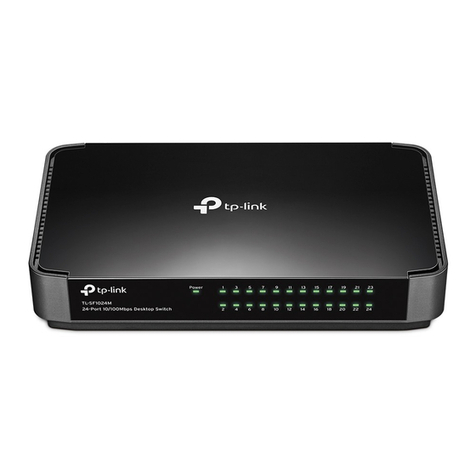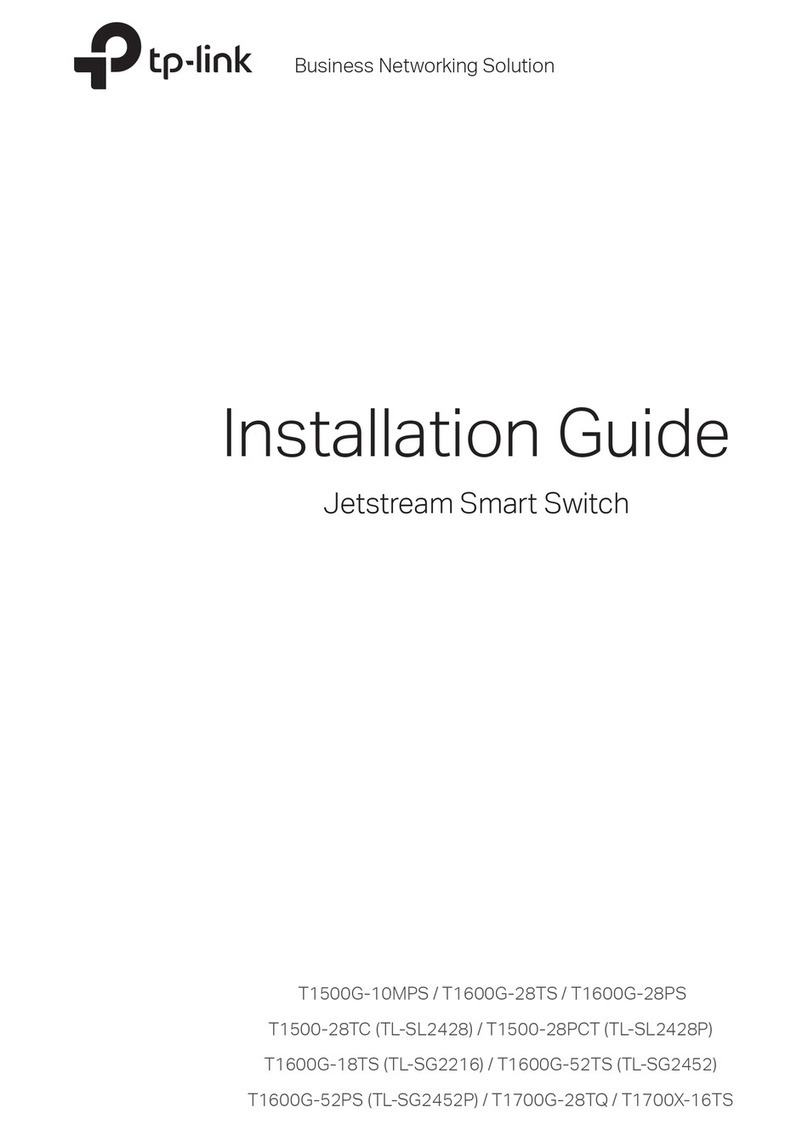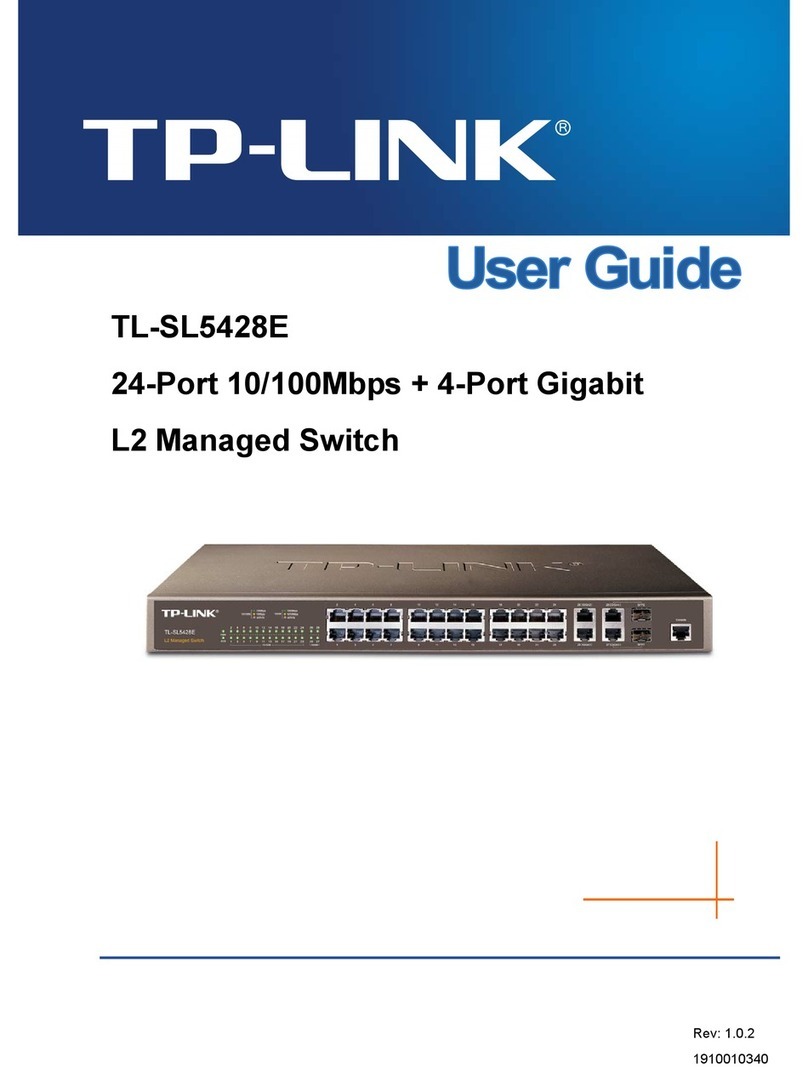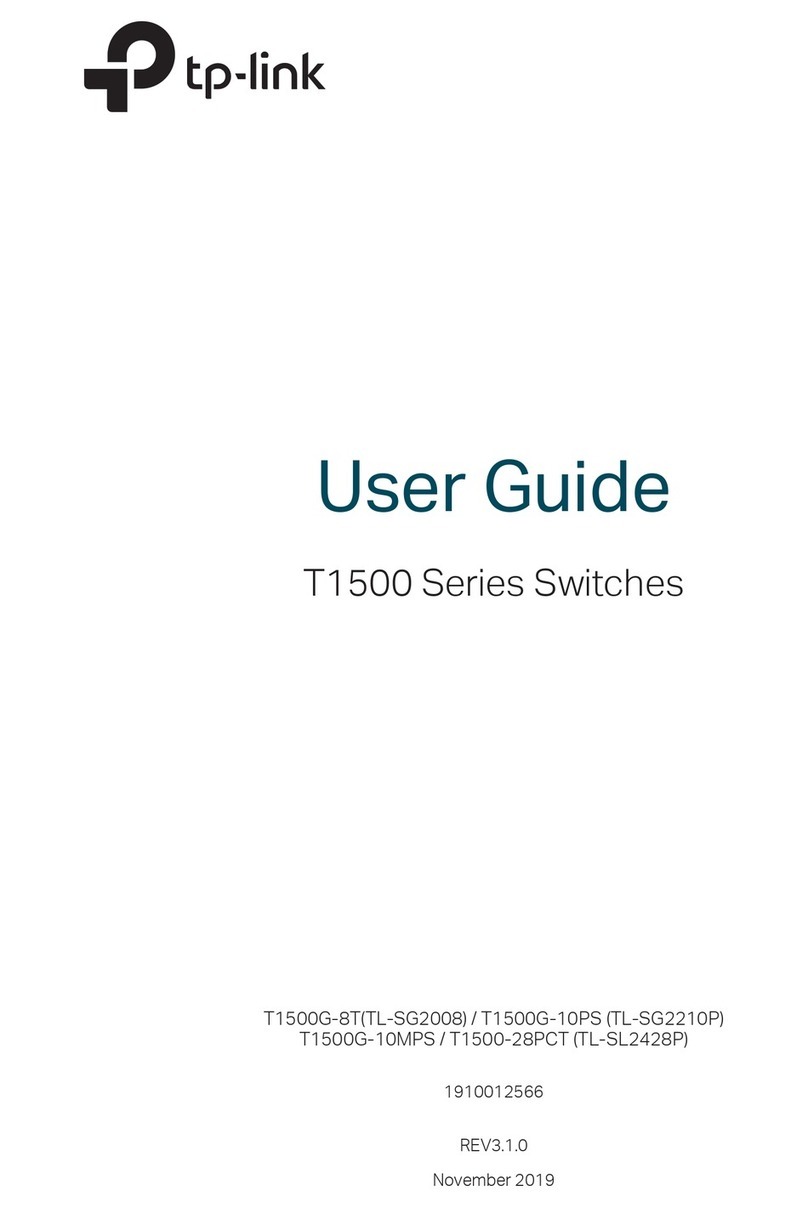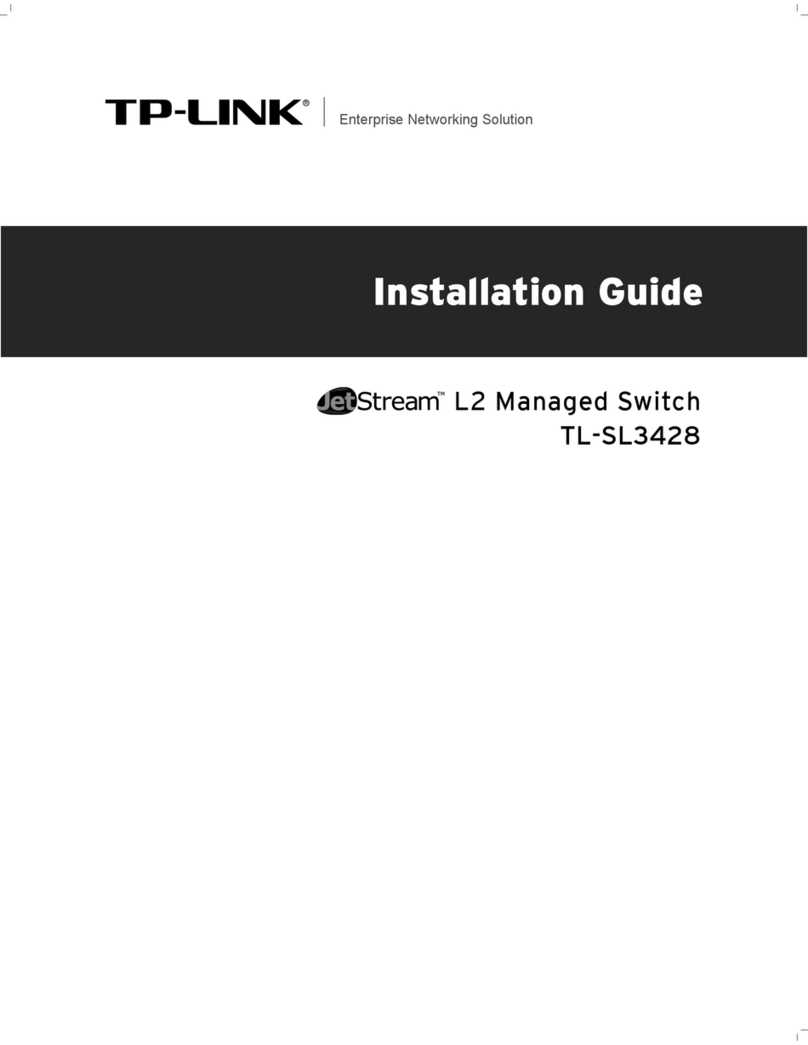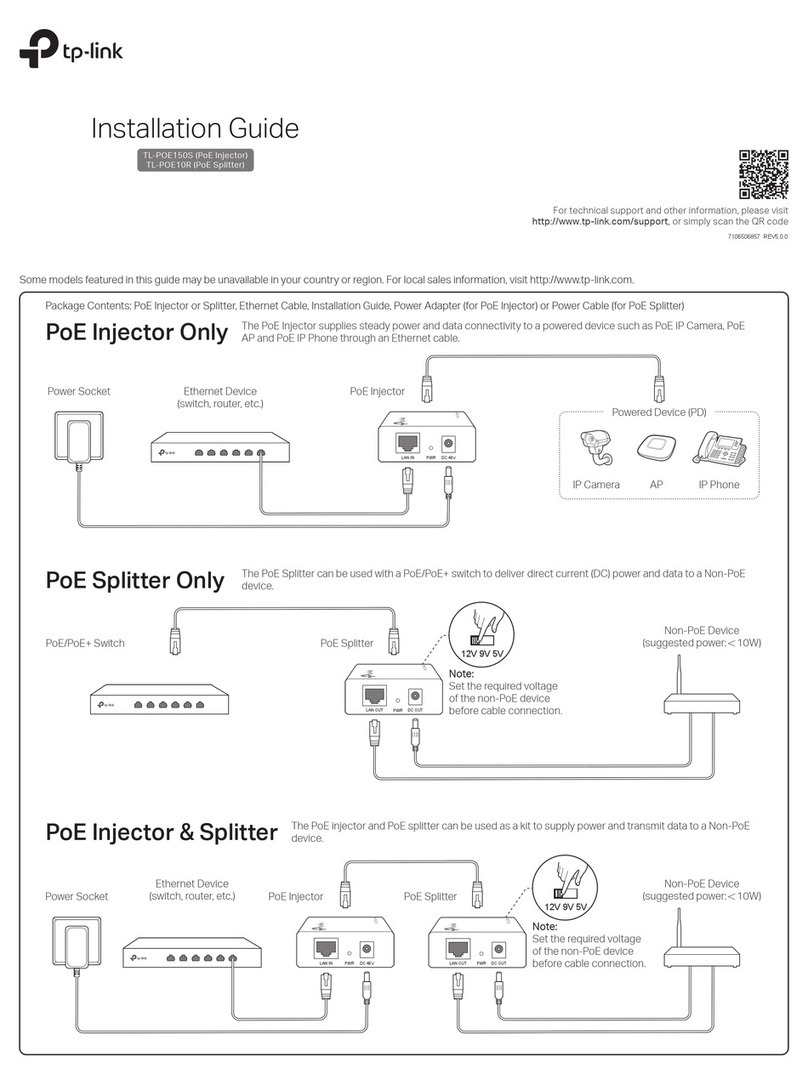Frequently Asked Questions (FAQ)
The Power LED should be lit when the power system is working normally. If the
Power LED is not lit, please try the following:
A1: Make sure the AC power cord is connected to the switch with power source
properly.
A2: Make sure the voltage of the power supply meets the requirements of the
input voltage of the switch.
A3: Make sure the power source is ON.
Q1. Why is the Power LED not lit?
It is recommended that you check the following items:
A1: Make sure that the cable connectors are rmly plugged into the switch and
the device.
A2: Make sure the connected device is turned on and works normally.
A3: The cable must be less than 100 meters long (328 feet). If Extend Mode is
enabled, it should be less than 250 meters (820 feet).
Q2. Why is the Link/Act LED not lit while a device is
connected to the corresponding port?
IEEE 802.3i, IEEE 802.3u, IEEE 802.3x, IEEE 802.3af,
IEEE802.1p
IEEE 802.3at (Only for TL-SF1005P)
CSMA/CD
5 10/100 Mbps RJ45 Ports, Auto-Negotiation MDI/MDIX
PoE Ports: Port 1-Port 4
Total Power Supply:
41 W (for TL-SF1005LP)/67 W (for TL-SF1005P)
10BASE-T: UTP category 3, 4, 5 cable (maximum 100 m);
EIA/TIA-568 100Ω STP (maximum 100 m)
100BASE-TX: UTP category 5, 5e cable (maximum 100 m);
EIA/TIA-568 100Ω STP (maximum 100 m)
1 Gbps
Store-and-Forward
Automatically learning, automatically aging
External Power Adapter
Input:
100-240 VAC, 50/60 Hz
Output:
53.5 VDC /0.81 A (for TL-SF1005LP)
53.5 VDC /1.31 A (for TL-SF1005P)
General Specications
Specications
Q3. Why are PoE ports not supplying power for PoE devices?
When the total power consumption of connected PoE devices exceeds the
maximum, the PoE port with a smaller port number has higher priority. The
system will cut o power to the ports with larger port numbers to ensure
supplying to other ports.
Take TL-SF1005P as an example. If port 1, 2 and 4 are consuming 15.4 W
respectively, and an additional PoE device with 21 W is connected to port 3, the
system will cut o the power of port 4 to compensate for the overload.
Operating Temperature
Storage Temperature
Operating Humidity
Storage Humidity
0˚C to 40˚C (32˚F to 104˚F)
-40˚C to 70˚C (-40˚F to 158˚F)
10% to 90%RH non-condensing
5% to 90%RH non-condensing
Environmental and Physical Specications
Ye s
39 mm
For technical support and other information, please visit
https://www.tp-link.com/support, or simply scan the QR code.
To ask questions, find answers, and communicate with TP-Link users or
engineers, please visit https://community.tp-link.com to join TP-Link
Community.
Standard
Protocol
Interface
Wall Mountable
Distance Between
Mounting Holes
Network Media (Cable)
Switching Capacity
Power Supply
MAC Address Learning
Transfer Method
TP-Link hereby declares that the device is in compliance with the essential requirements
and other relevant provisions of directives 2014/30/EU, 2014/35/EU, 2011/65/EU and
(EU)2015/863.
The original EU declaration of conformity may be found at
https://www.tp-link.com/en/support/ce/
EU declaration of conformity
UK declaration of conformity
TP-Link hereby declares that the device is in compliance with the essential requirements
and other relevant provisions of the Electromagnetic Compatibility Regulations 2016 and
Electrical Equipment (Safety) Regulations 2016.
The original UK declaration of conformity may be found at
https://www.tp-link.com/support/ukca
Safety Information
Keep the device away from water, re, humidity or hot environments.
Do not attempt to disassemble, repair, or modify the device. If you need service, please
contact us.
Place the device with its bottom surface downward.
Do not use damaged charger or USB cable to charge the device.
Do not use any other chargers than those recommended.
Adapter shall be installed near the equipment and shall be easily accessible.
The plug on the power supply cord is used as the disconnect device, the
socket-outlet shall be easily accessible.