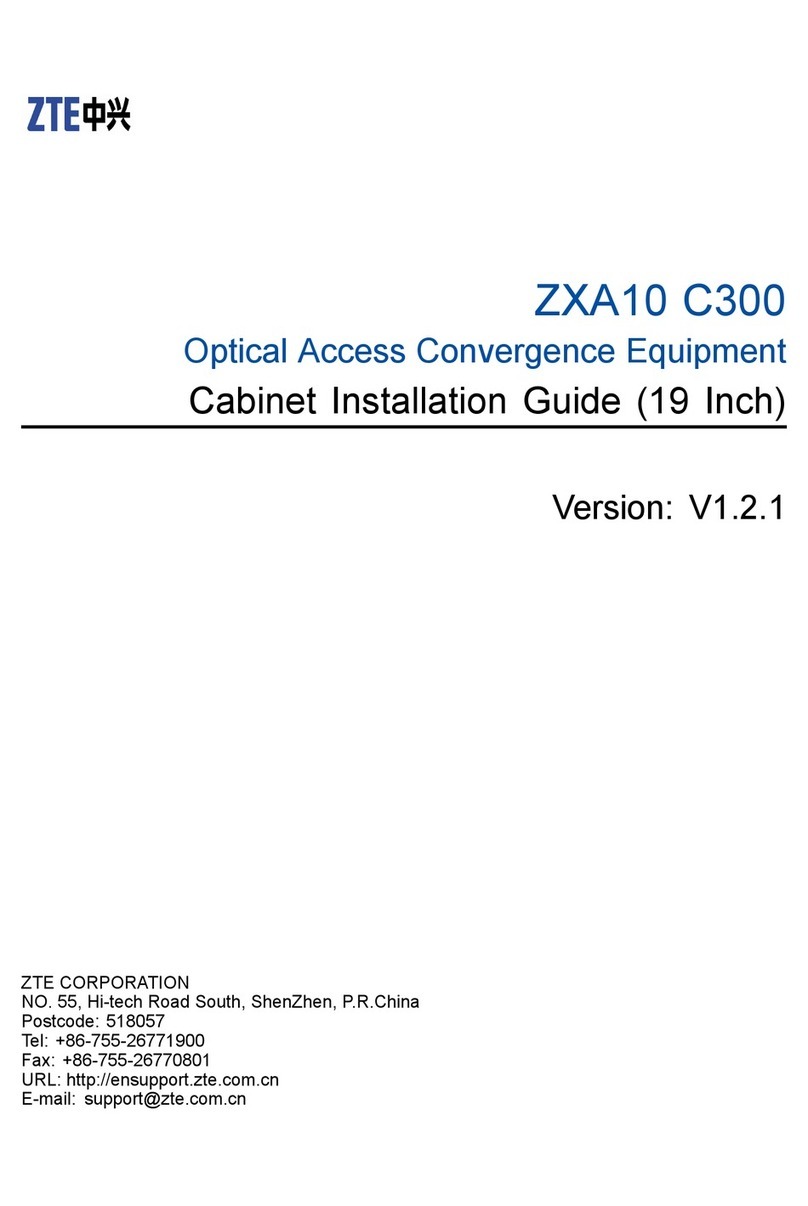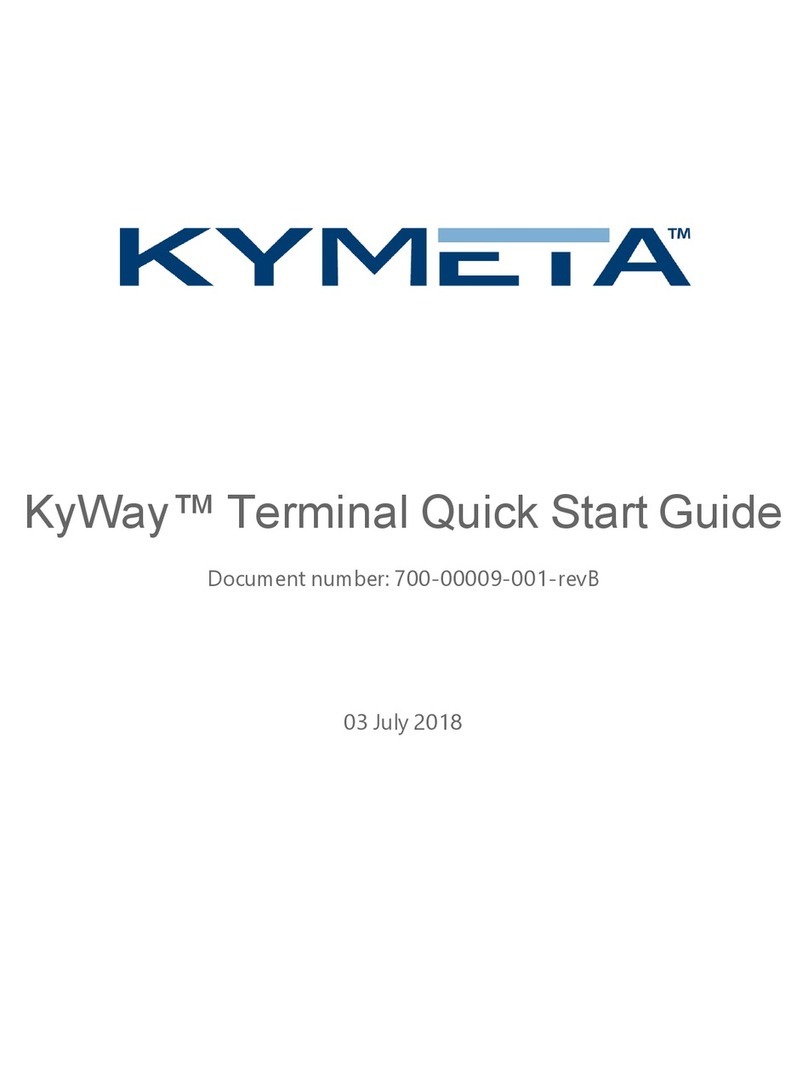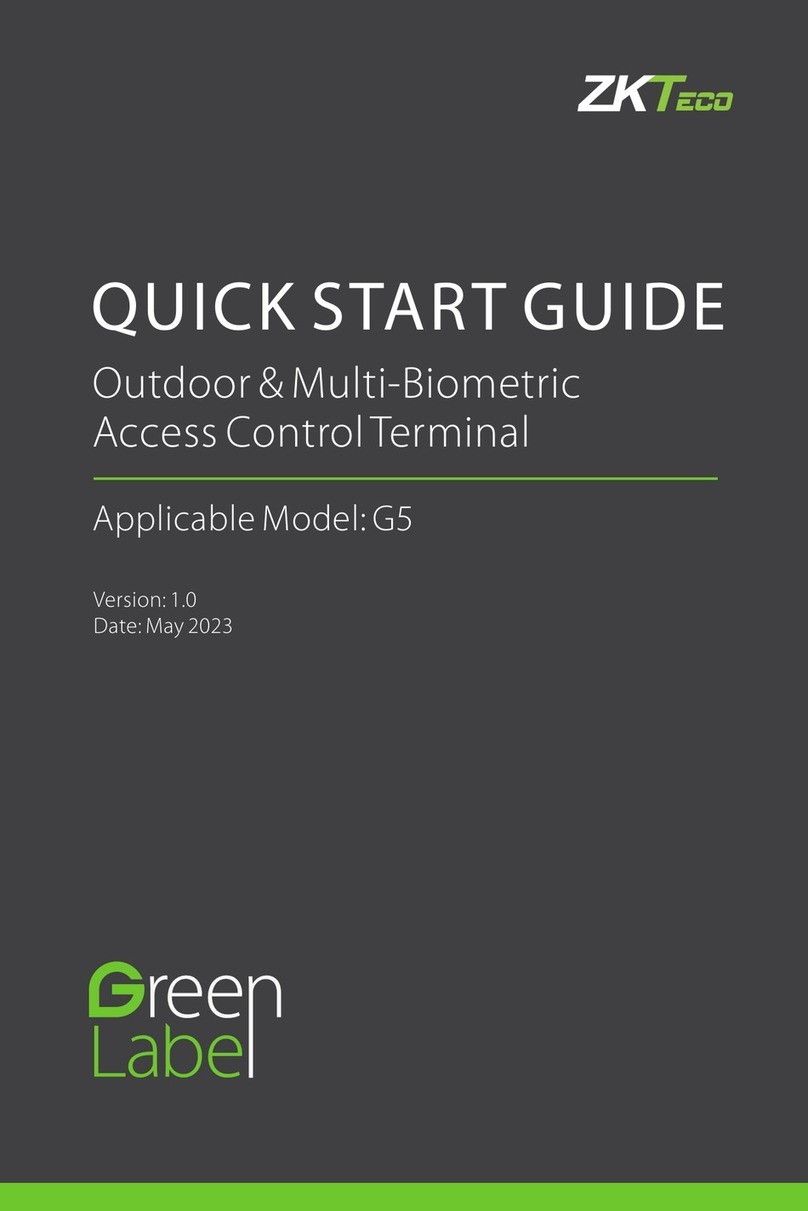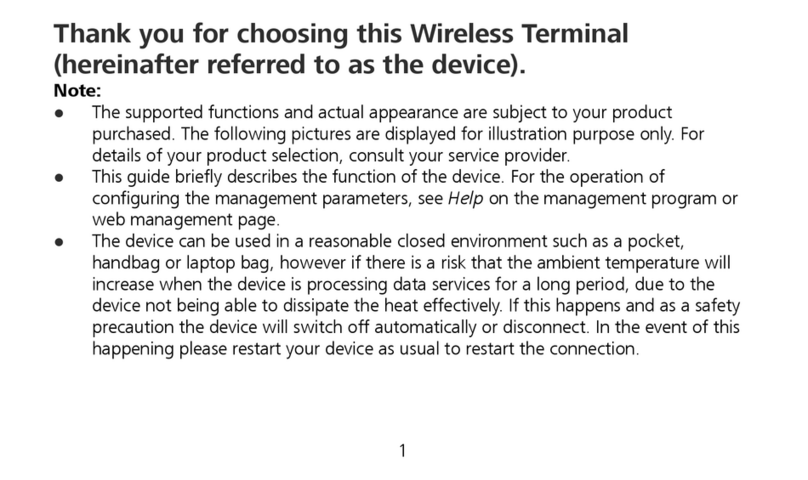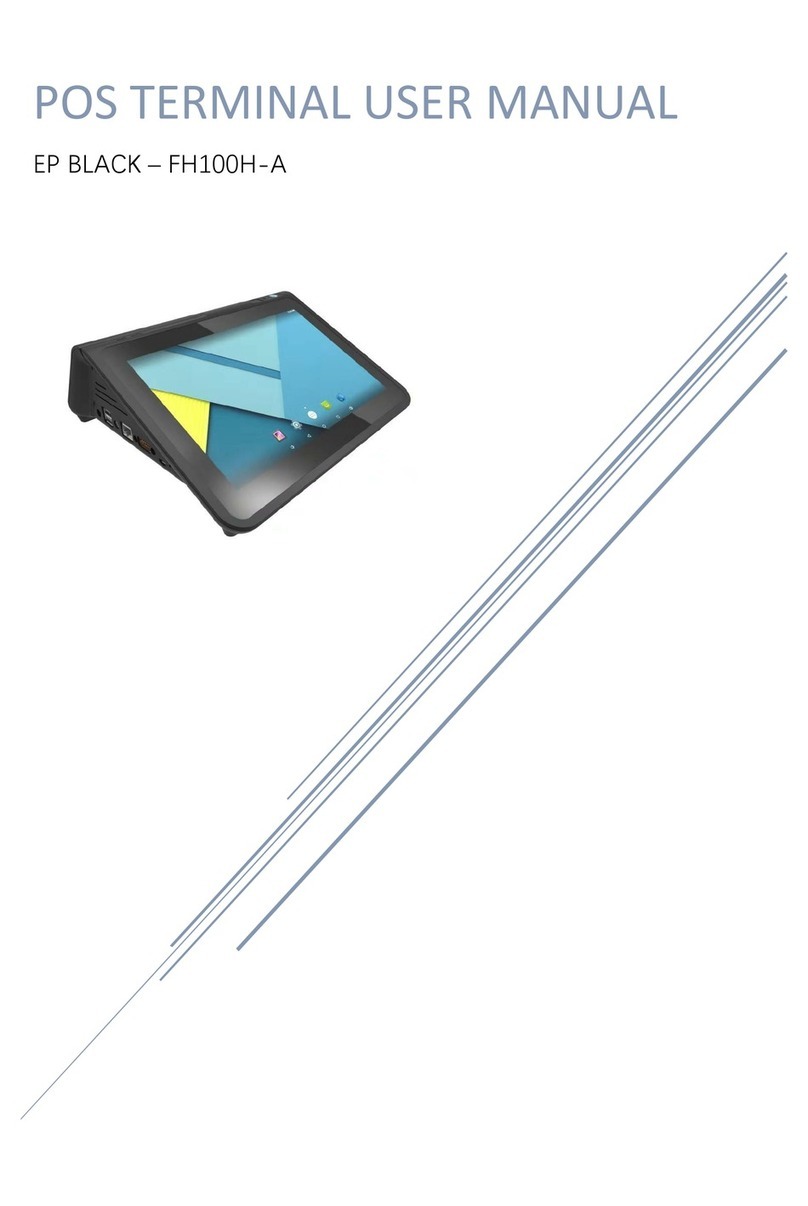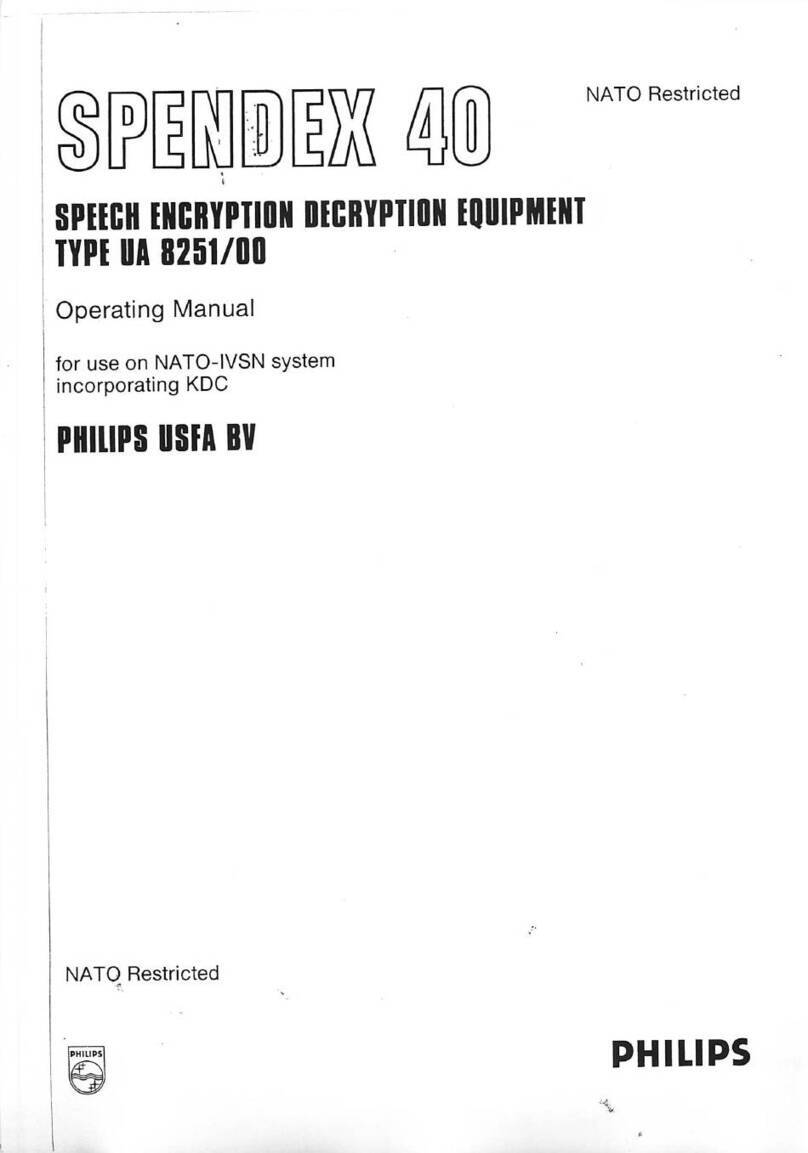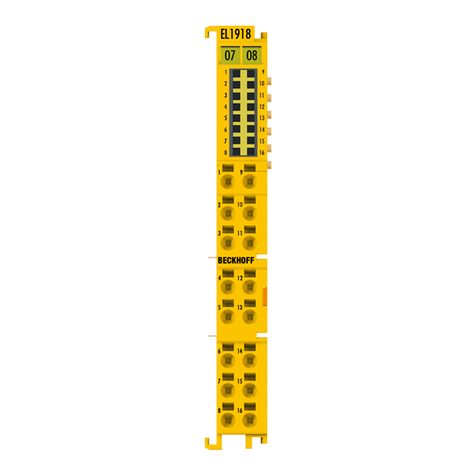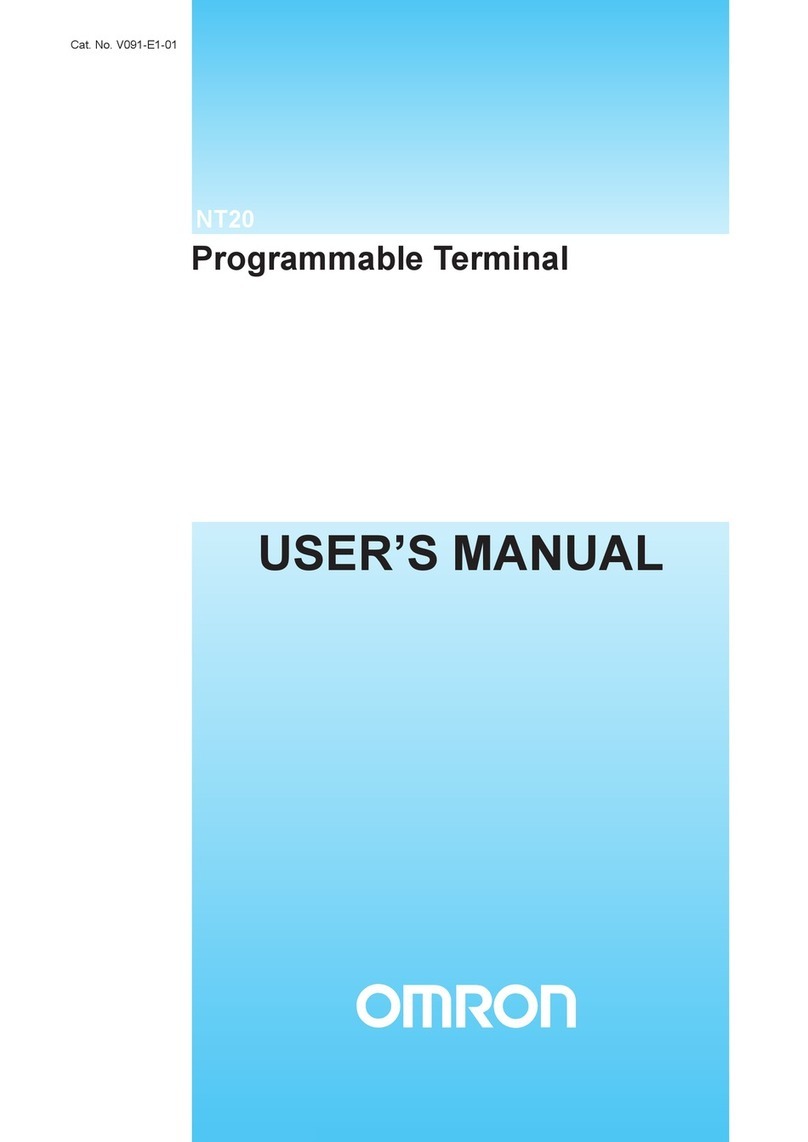TP-Link TX-6610 User manual

TX-6610
1-Port Gigabit GPON Terminal
REV: 1.0.0
1910010824

COPYRIGHT & TRADEMARKS
Specifications are subject to change without notice. is a registered trademark of
TP-LINK TECHNOLOGIES CO., LTD. Other brands and product names are trademarks or
registered trademarks of their respective holders.
No part of the specifications may be reproduced in any form or by any means or used to make any
derivative such as translation, transformation, or adaptation without permission from TP-LINK
TECHNOLOGIES CO., LTD. Copyright © 2013 TP-LINK TECHNOLOGIES CO., LTD. All rights
reserved.
http://www.tp-link.com

FCC STATEMENT
This equipment has been tested and found to comply with the limits for a Class B digital device,
pursuant to part 15 of the FCC Rules. These limits are designed to provide reasonable protection
against harmful interference in a residential installation. This equipment generates, uses and can
radiate radio frequency energy and, if not installed and used in accordance with the instructions,
may cause harmful interference to radio communications. However, there is no guarantee that
interference will not occur in a particular installation. If this equipment does cause harmful
interference to radio or television reception, which can be determined by turning the equipment off
and on, the user is encouraged to try to correct the interference by one or more of the following
measures:
•Reorient or relocate the receiving antenna.
•Increase the separation between the equipment and receiver.
•Connect the equipment into an outlet on a circuit different from that to which the receiver
is connected.
•Consult the dealer or an experienced radio/ TV technician for help.
This device complies with part 15 of the FCC Rules. Operation is subject to the following two
conditions:
1) This device may not cause harmful interference.
2) This device must accept any interference received, including interference that may cause
undesired operation.
Any changes or modifications not expressly approved by the party responsible for compliance
could void the user’s authority to operate the equipment.
CE Mark Warning
This is a class B product. In a domestic environment, this product may cause radio interference, in
which case the user may be required to take adequate measures.
Продукт сертифіковано згідно справилами системи УкрСЕПРО на відповідність вимогам
нормативних документів та вимогам, що передбачені чинними законодавчими актами
України.
Safety Information
zWhen product has power button, the power button is one of the way to shut off the product;
when there is no power button, the only way to completely shut off power is to disconnect the
product or the power adapter from the power source.
zDon’t disassemble the product, or make repairs yourself. You run the risk of electric shock
and voiding the limited warranty. If you need service, please contact us.
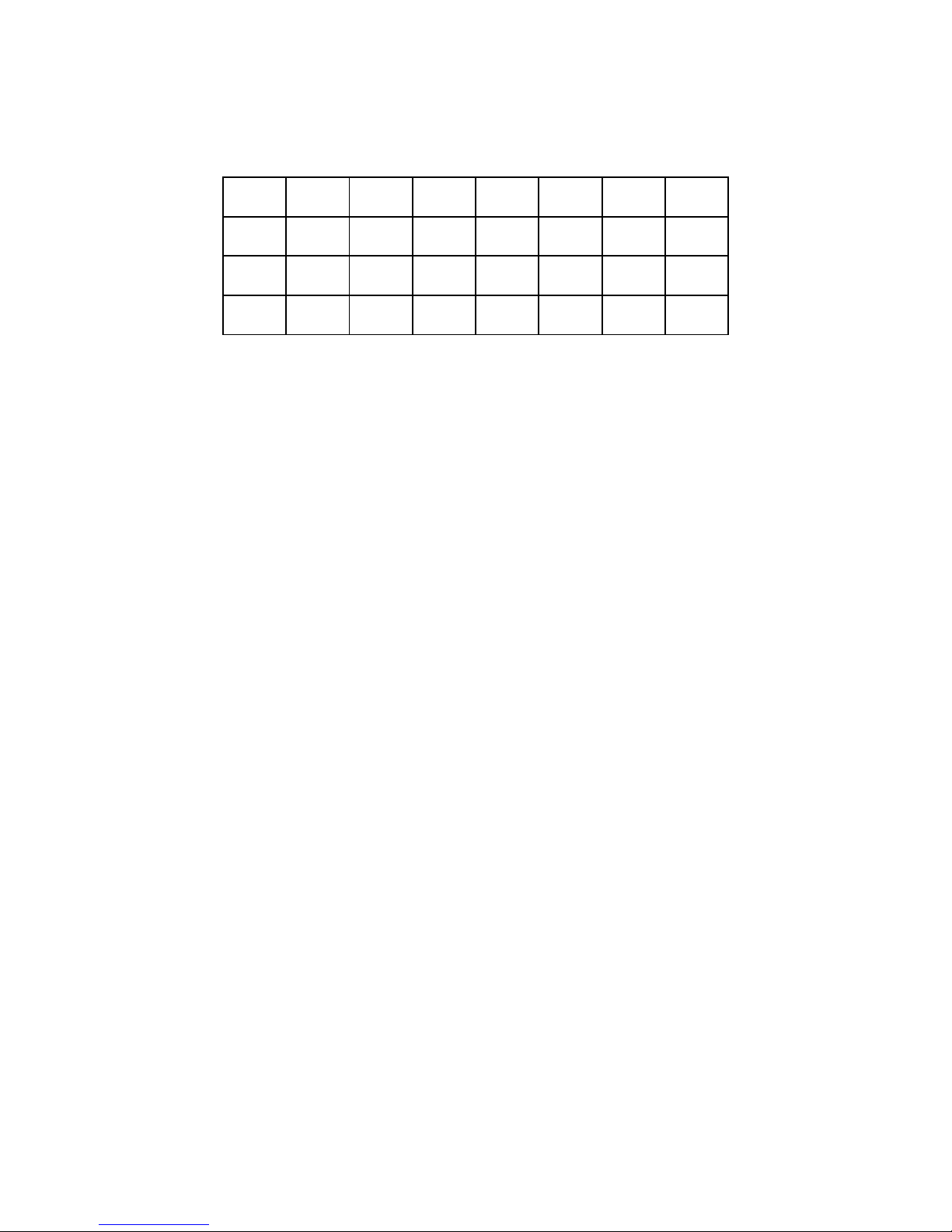
zAvoid water and wet locations.
This product can be used in the following countries:
AT BG BY CA CZ DE DK EE
ES FI FR GB GR HU IE IT
LT LV MT NL NO PL PT RO
RU SE SK TR UA

TP-LINK TECHNOLOGIES CO., LTD
TP-LINK TECHNOLOGIES CO., LTD
Building 24 (floors 1, 3, 4, 5), and 28 (floors 1-4) Central Science and Technology Park,
Shennan Rd, Nanshan, Shenzhen, China
DECLARATION OF CONFORMITY
For the following equipment:
Product Description: 1-Port Gigabit GPON Terminal
Model No.: TX-6610
Trademark: TP-LINK
We declare under our own responsibility that the above products satisfy all the technical
regulations applicable to the product within the scope of Council Directives:
Directives 2004 / 108 / EC, Directives 2006 / 95 / EC, Directives 2011/65/EU
The above product is in conformity with the following standards or other normative documents:
EN 55022:2010
EN 55024:2010
EN 61000-3-2:2006+A1:2009+A2:2009
EN 61000-3-3:2008
EN 60950-1:2006+A11:2009+A1:2010+A12:2011
The product carries the CE Mark:
Person responsible for marking this declaration:
Yang Hongliang
Product Manager of International Business
Date of issue: 2013

CONTENTS
Package Contents ....................................................................................................1
Chapter 1. Product Overview...................................................................................2
1.1 Product Overview ........................................................................................................... 2
1.2 Main Features................................................................................................................. 2
1.3 Panel Layout................................................................................................................... 3
1.3.1 The Front Panel ................................................................................................................... 3
1.3.2 The Back Panel.................................................................................................................... 4
Chapter 2. Connecting the ONT...............................................................................5
2.1 System Requirements .................................................................................................... 5
2.2 Installation Environment Requirements .......................................................................... 5
2.3 Connecting the ONT ....................................................................................................... 5
Chapter 3. Quick Installation Guide........................................................................7
3.1 Configuring PC ............................................................................................................... 7
3.2 Quick Installation Guide................................................................................................ 10
Chapter 4. Configuring the ONT............................................................................12
4.1 Login ............................................................................................................................. 12
4.2 Status............................................................................................................................ 12
4.2.1 System Status.................................................................................................................... 12
4.2.2 Optical Module Status........................................................................................................ 13
4.2.3 Port Status ......................................................................................................................... 13
4.3 Statistics ....................................................................................................................... 14
4.4 Network......................................................................................................................... 14
4.4.1 LAN .................................................................................................................................... 14
4.4.2 PON ................................................................................................................................... 15
4.5 Management................................................................................................................. 16
4.5.1 User Management ............................................................................................................. 16
4.5.2 Firmware Upgrade ............................................................................................................. 17
4.5.3 Factory Defaults ................................................................................................................. 18
4.5.4 Reboot................................................................................................................................18
Appendix A: Specifications...................................................................................20

Appendix B: Troubleshooting...............................................................................22
Appendix C: Technical Support............................................................................25

TX-6610 1-Port Gigabit GPON Terminal User Guide
1
Package Contents
The following contents should be found in your package:
¾One TX-6610 1-Port Gigabit GPON Terminal
¾One Power Adapter for TX-6610 1-Port Gigabit GPON Terminal
¾Quick Installation Guide
¾One RJ45 cable
¾One Resource CD for TX-6610 1-Port Gigabit GPON Terminal, including this User Guide
)Note:
Make sure that the package contains the above items. If any of the listed items are damaged or
missing, please contact your distributor.

TX-6610 1-Port Gigabit GPON Terminal User Guide
2
Chapter 1. Product Overview
Thank you for choosing the TX-6610 1-Port Gigabit GPON Terminal.
1.1 Product Overview
TP-LINK’s TX-6610 is a next-generation Gigabit Passive Optical Network (GPON) terminal, ideal
for Fiber to The Home solution. It’s an incredibly robust device allowing users to access
high-speed internet connections via its GPON port and share it with a Gigabit Ethernet port. With
the transmission rates of up to 2.488Gbps, one GPON port and one Gigabit Ethernet port, the
TX-6610 provides high-performance forwarding capabilities to ensure smooth VoIP, HD video
streaming experiences.
1.2 Main Features
¾Complies with ITU G.984.1, ITU G.984.2, ITU G.984.3 and ITU G.984.4 provides users
comprehensive GPON network compatibility
¾Downstream rates of up to 2.488Gbps and upstream rates up to 1.244Gbps
¾Gigabit port ensures rapid transfer speeds
¾Quality of Service control for traffic prioritization and bandwidth management
¾Quick and hassle-free installation
¾Intelligent power-saving method
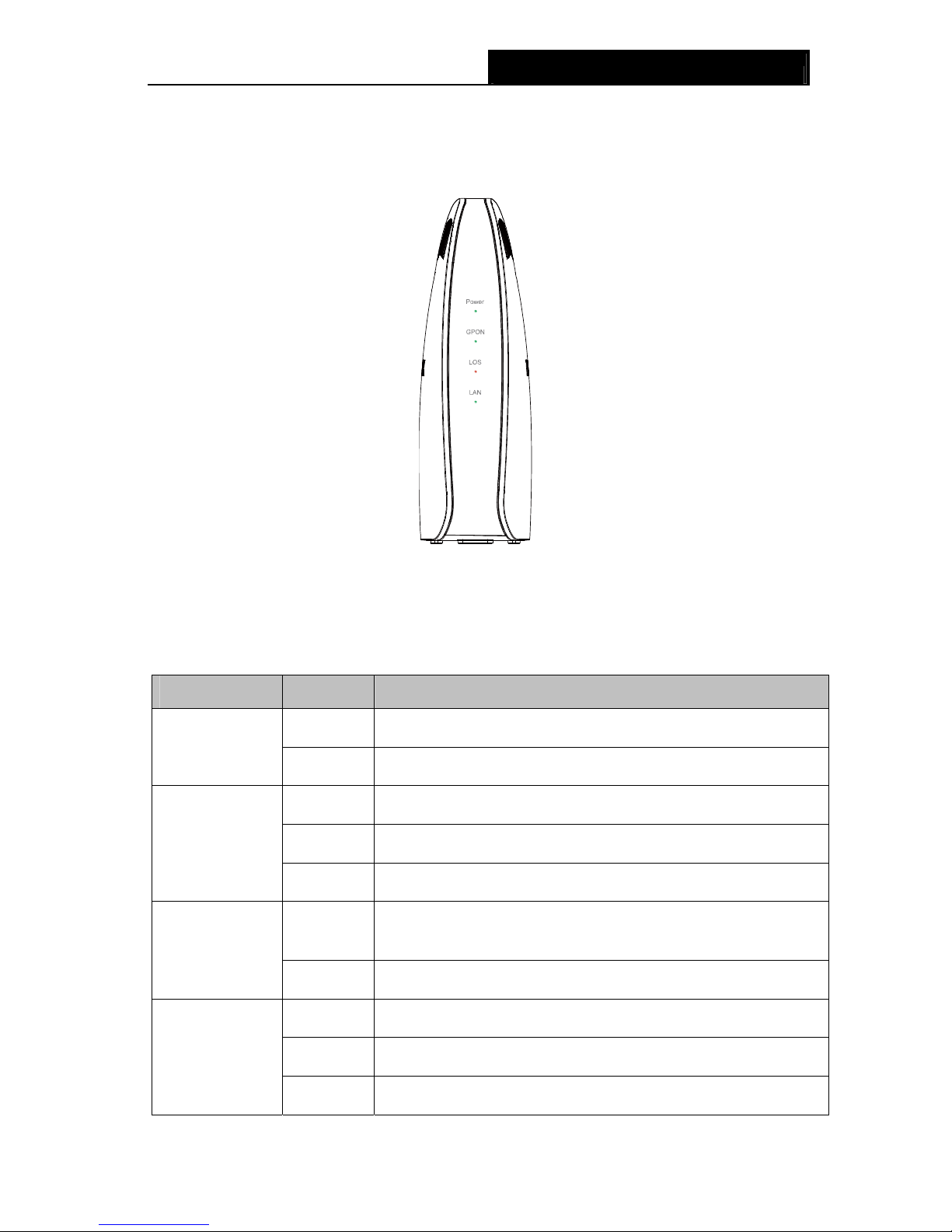
TX-6610 1-Port Gigabit GPON Terminal User Guide
3
1.3 Panel Layout
1.3.1 The Front Panel
Figure 1-1
The GPON Terminal’s LEDs are located on the front panel. They indicate the device’s working
status. For details, please refer to LED Explanation.
LED Explanation:
Name Status Indication
On The ONT is powered on.
Power
Off The ONT is off.
On The ONT has connected to the OLT.
Flash The ONT is trying to set up a connection to OLT.
GPON
Off The ONT fails to connect to the OLT.
Flash The Rx optical power of the ONT is lower than the optical
receiver sensitivity.
LOS
Off The Rx optical power of the ONT is normal.
On There is a device connected to this LAN port.
Flash The ONT is sending or receiving data over this LAN port.
LAN
Off There is no device connected to this LAN port.

TX-6610 1-Port Gigabit GPON Terminal User Guide
4
1.3.2 The Back Panel
Figure 1-2
¾LAN: Through the port, you can connect the ONT to your PC or the other Ethernet network
devices.
¾OPTICAL: The OPTICAL is where you will connect the fiber.
¾RESET: There are two ways to reset the ONT's factory defaults.
Method one: With the ONT powered on, use a pin to press and hold the Reset button for at
least 5 seconds. And the ONT will reboot to its factory default settings.
Method two: Restore the default setting from “Maintenance-SysRestart” of the ONT's
Web-based Utility.
¾POWER: The Power plug is where you will connect the power adapter.
¾ON/OFF: The switch for the power.

TX-6610 1-Port Gigabit GPON Terminal User Guide
5
Chapter 2. Connecting the ONT
2.1 System Requirements
¾Broadband Internet Access Service (GPON).
¾PCs with a working Ethernet Adapter and an Ethernet cable with RJ45 connectors.
¾TCP/IP protocol on each PC.
¾Web browser, such as Microsoft Internet Explorer, Mozilla Firefox or Apple Safari.
2.2 Installation Environment Requirements
¾The Product should not be located where it will be exposed to moisture or excessive heat.
¾Place the ONT in a location where it can be connected to the various devices as well as to a
power source.
¾Make sure the cables and power cord are safely placed out of the way so they do not create a
tripping hazard.
¾The ONT can be placed on a shelf or desktop.
¾Keep away from the strong electromagnetic radiation and the device of electromagnetic
sensitive.
2.3 Connecting the ONT
Before installing the device, please make sure your broadband service provided by your ISP is
available. If there is any problem, please contact your ISP. Before cable connection, cut off the
power supply and keep your hands dry. You can follow the steps below to install it.
Step 1: Connect the fiber. Plug one end of the fiber into the OPTICAL port on the rear panel of
TX-6610, and insert the other end into the wall socket.
Step 2: Connect the Ethernet cable. Attach one end of a network cable to your computer’s
Ethernet port or a regular hub/switch port, and the other end to the LAN port on the
TX-6610.
Step 3: Power on the computers and LAN devices.
Step 4: Attach the power adapter. Connect the power adapter to the power connector on the rear
of the device and plug in the adapter to an electrical outlet or power extension. The
electrical outlet shall be installed near the device and shall be easily accessible.
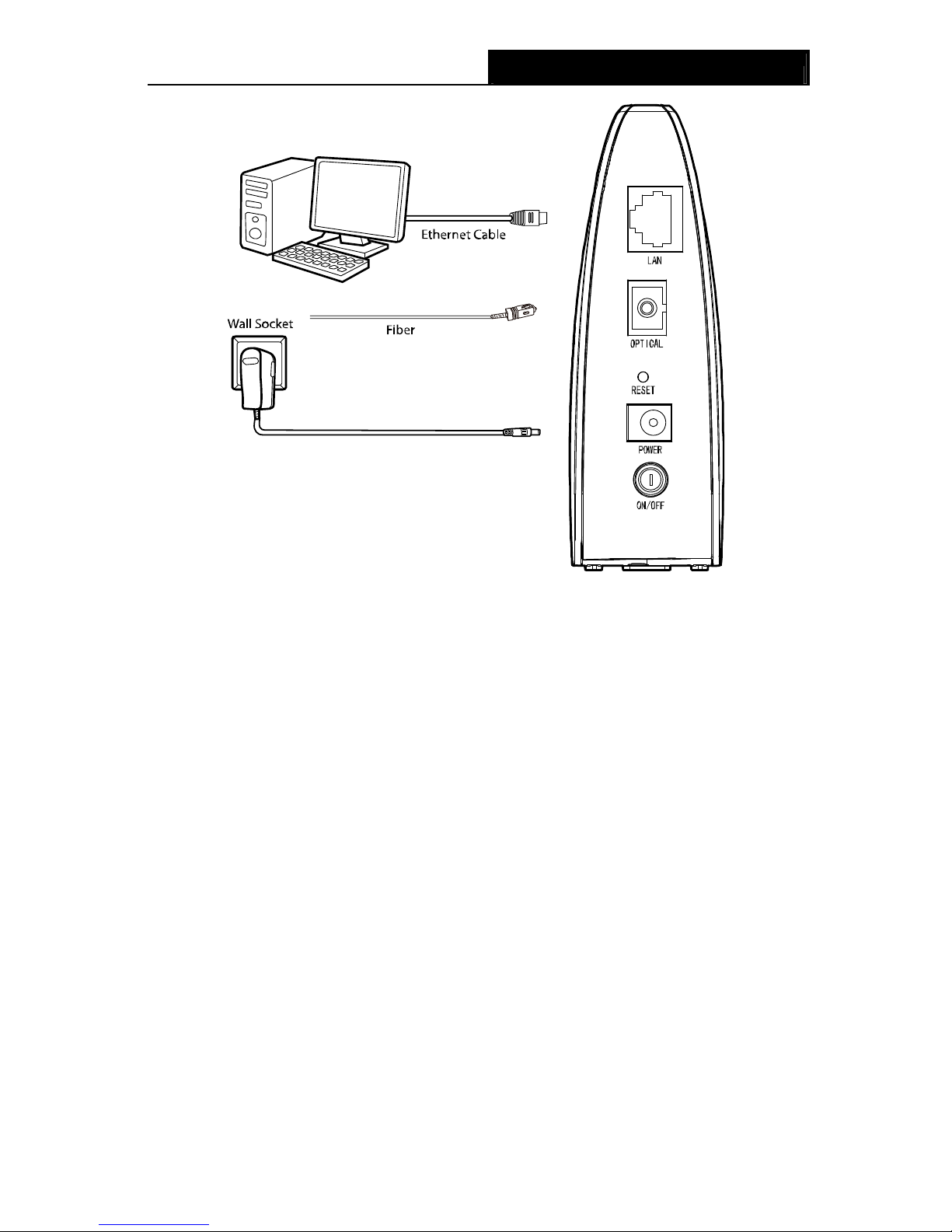
TX-6610 1-Port Gigabit GPON Terminal User Guide
6
Figure 2-1
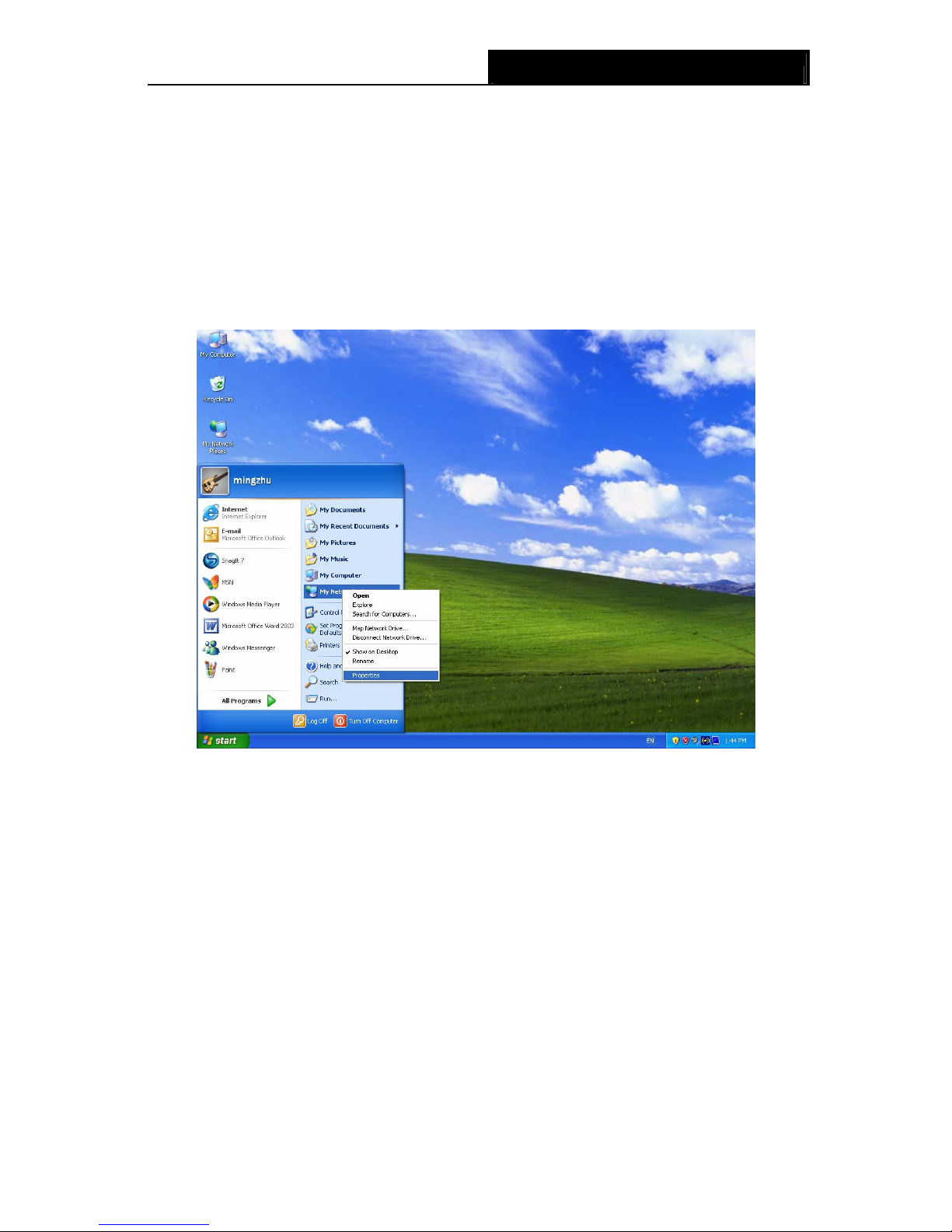
TX-6610 1-Port Gigabit GPON Terminal User Guide
7
Chapter 3. Quick Installation Guide
3.1 Configuring PC
After you directly connect your PC to the ONT TX-6610 or connect your adapter to a Hub/Switch
which has connected to the ONT, you need to configure your PC’s IP address. Follow the steps
below to configure it.
Step 1: Click the Start menu on your desktop, right click My Network Places, and then select
Properties (shown in Figure 3-1).
Figure 3-1
Step 2: Right click Local Area Connection (LAN), and then select Properties.

TX-6610 1-Port Gigabit GPON Terminal User Guide
8
Figure 3-2
Step 3: Select General tab, highlight Internet Protocol (TCP/IP), and then click the Properties
button.
Figure 3-3
Step 4: Configure the IP address as Figure 3-4 shows. After that, click OK.

TX-6610 1-Port Gigabit GPON Terminal User Guide
9
Figure 3-4
Now, you can run the Ping command in the command prompt to verify the network connection.
Please click the Start menu on your desktop, select run tab, type cmd or command in the field
and press Enter. Type ping 192.168.1.1 on the next screen, and then press Enter.
If the result displayed is similar to the screen below, the connection between your PC and the ONT
has been established.
Figure 3-5
If the result displayed is similar to the screen shown below, it means that your PC has not
connected to the ONT.
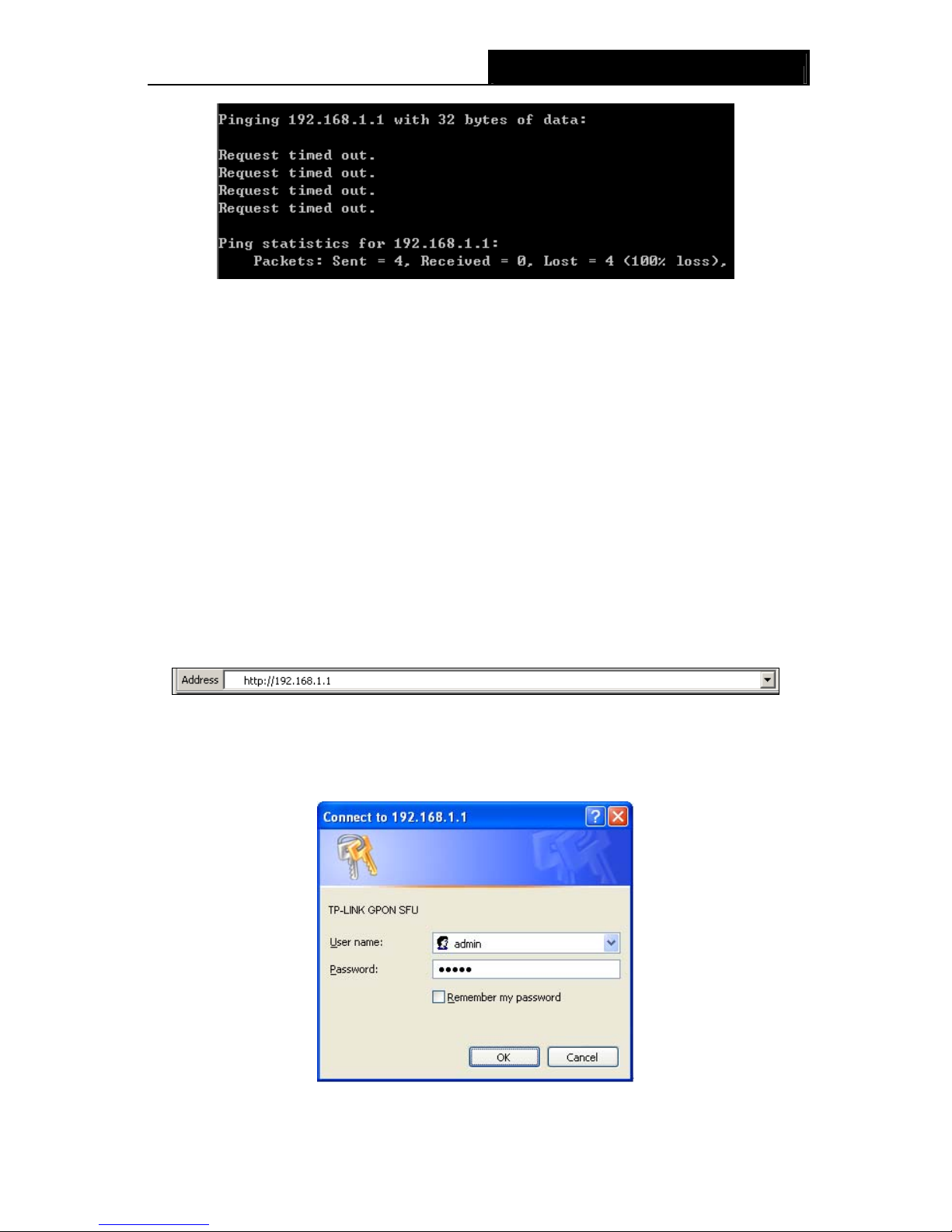
TX-6610 1-Port Gigabit GPON Terminal User Guide
10
Figure 3-6
You can check it following the steps below:
1) Is the connection between your PC and the ONT correct?
The LEDs of LAN port which you link to the device and the LEDs on your PC's adapter should
be lit.
2) Is the TCP/IP configuration for your PC correct?
If the Router's IP address is 192.168.1.1, your PC's IP address must be within the range of
192.168.1.2 ~ 192.168.1.254.
3.2 Quick Installation Guide
With a Web-based utility, it is easy to configure and manage the TX-6610 1-Port Gigabit GPON
Terminal. The Web-based utility can be used on any Windows, Macintosh or UNIX OS with a Web
browser, such as Microsoft Internet Explorer, Mozilla Firefox or Apple Safari.
1. To access the configuration utility, open a web-browser and type the default address
http://192.168.1.1 in the address field of the browser.
Figure 3-7
After a moment, a login window will appear, similar to the Figure 3-8. Enter admin for the User
Name and Password, both in lower case letters. Then click the OK button or press the Enter
key.
Figure 3-8

TX-6610 1-Port Gigabit GPON Terminal User Guide
11
)Note:
1) Do not mix up the user name and password with your ONT account user name and password
which are needed for PPP connections.
2) If the above screen does not pop up, it means that your Web-browser has been set to a proxy.
Go to Tools menu→Internet Options→Connections→LAN Settings, in the screen that
appears, cancel the Using Proxy checkbox, and click OK to finish it.
2. After your successful login, you will see the Login screen as shown in Figure 3-9. Click
“Network”Æ“PON”to complete the PON setting. You are required to enter GPON SN or
GPON Password or both provided by your ISP to pass the OLT authentication. For details,
please consult your ISP. Click Save to make your settings take effect.
Figure 3-9
3. Run the dialing software to connect to the Internet. For details, please refer to T1 in
Troubleshooting.

TX-6610 1-Port Gigabit GPON Terminal User Guide
12
Chapter 4. Configuring the ONT
This chapter will show each Web page's key function and the configuration way.
4.1 Login
After your successful login, you will see the four main menus on the left of the Web-based utility.
On the right, there are the corresponding explanations and instructions.
The detailed explanations for each Web page’s key function are listed below.
4.2 Status
Choose “Status”, there are three submenus under the main menu. Click any one of them, and you
will see the corresponding information.
4.2.1 System Status
Choose “Status” Æ“System Status”, you can see the corresponding information about System
Status, LAN and PON.

TX-6610 1-Port Gigabit GPON Terminal User Guide
13
Figure 4-1
4.2.2 Optical Module Status
Choose “Status” Æ“Optical Module Status”, and you will see the ONT’s current optical module
information.
Figure 4-2
4.2.3 Port Status
Choose “Status” Æ“Port Status”, and you will see the ONT’s current port status.
Other manuals for TX-6610
2
Table of contents
Other TP-Link Touch Terminal manuals