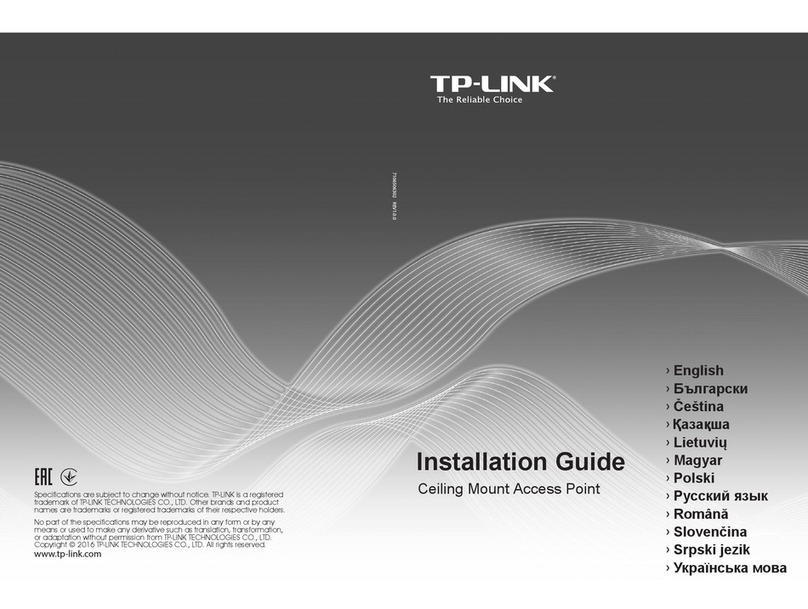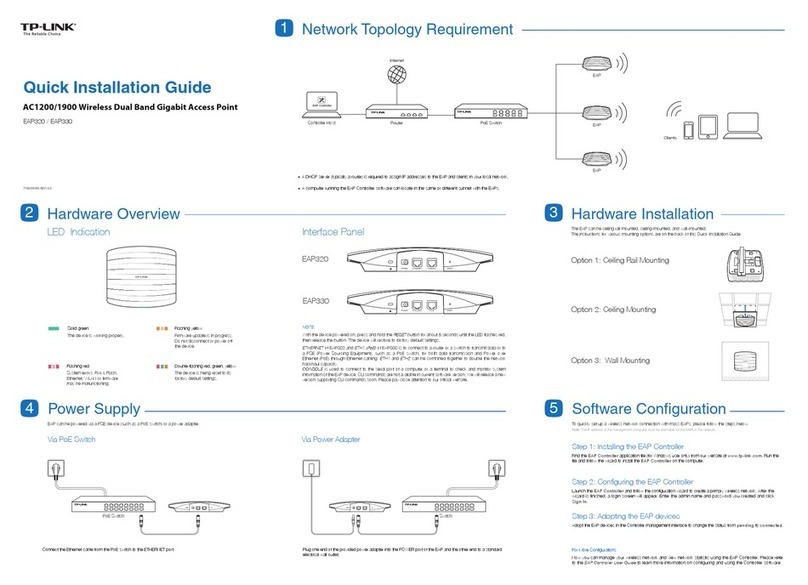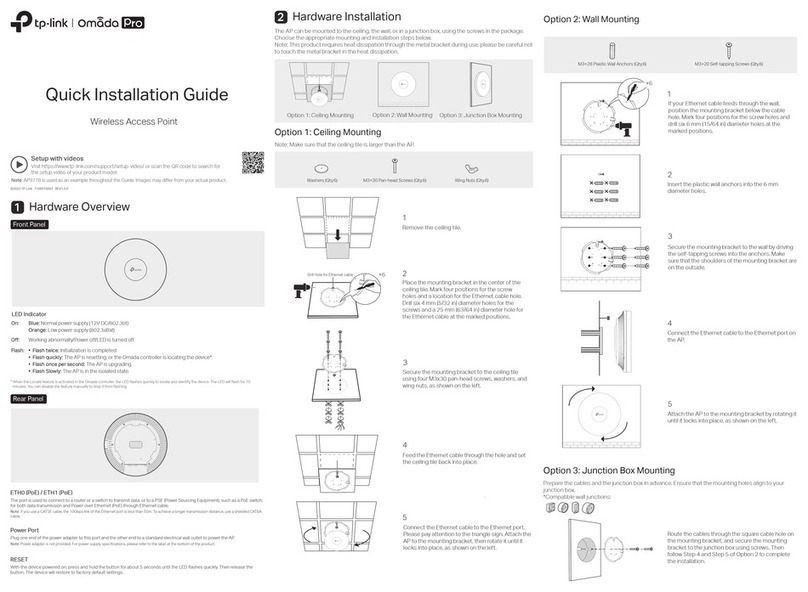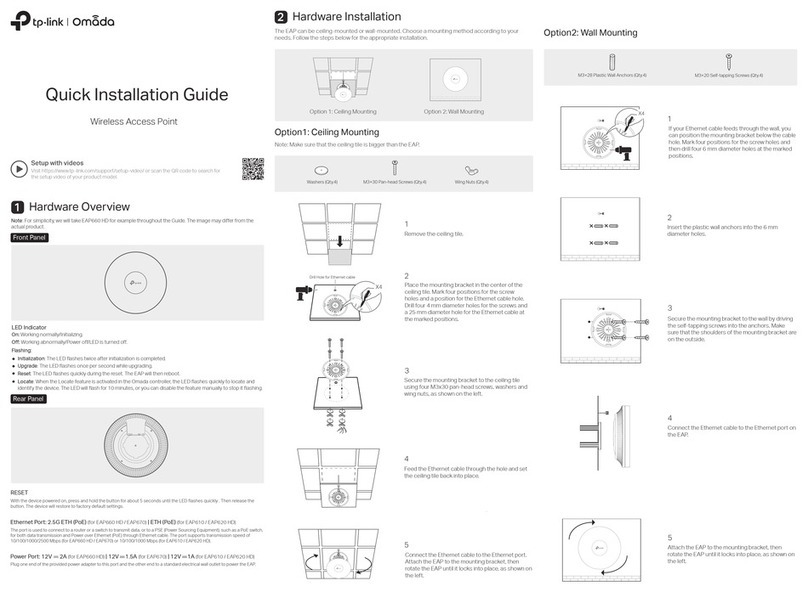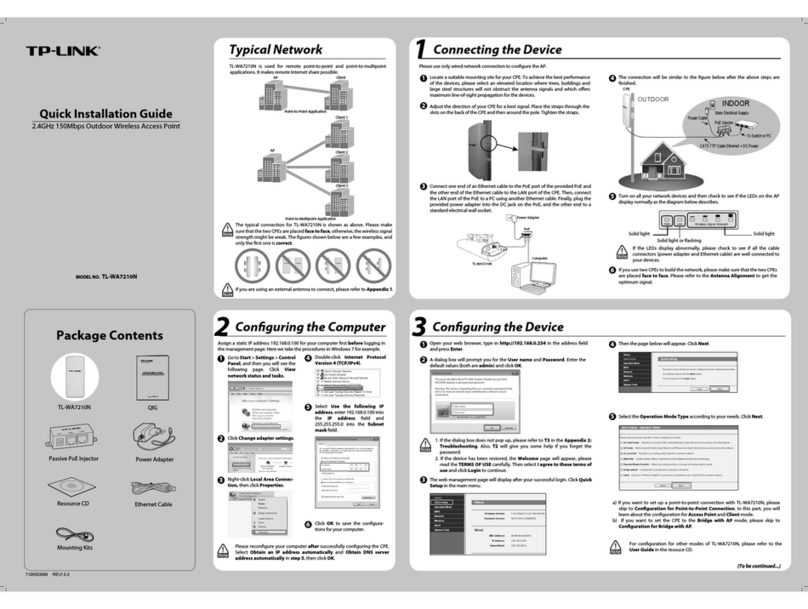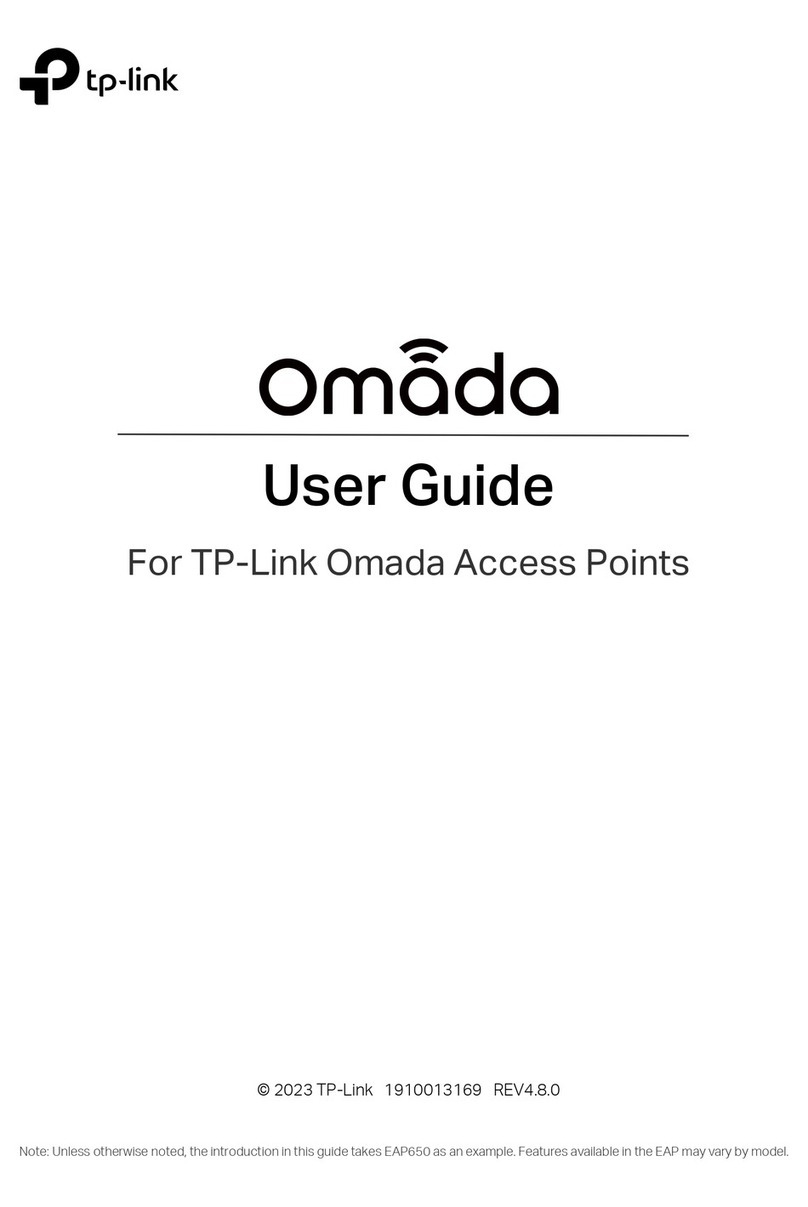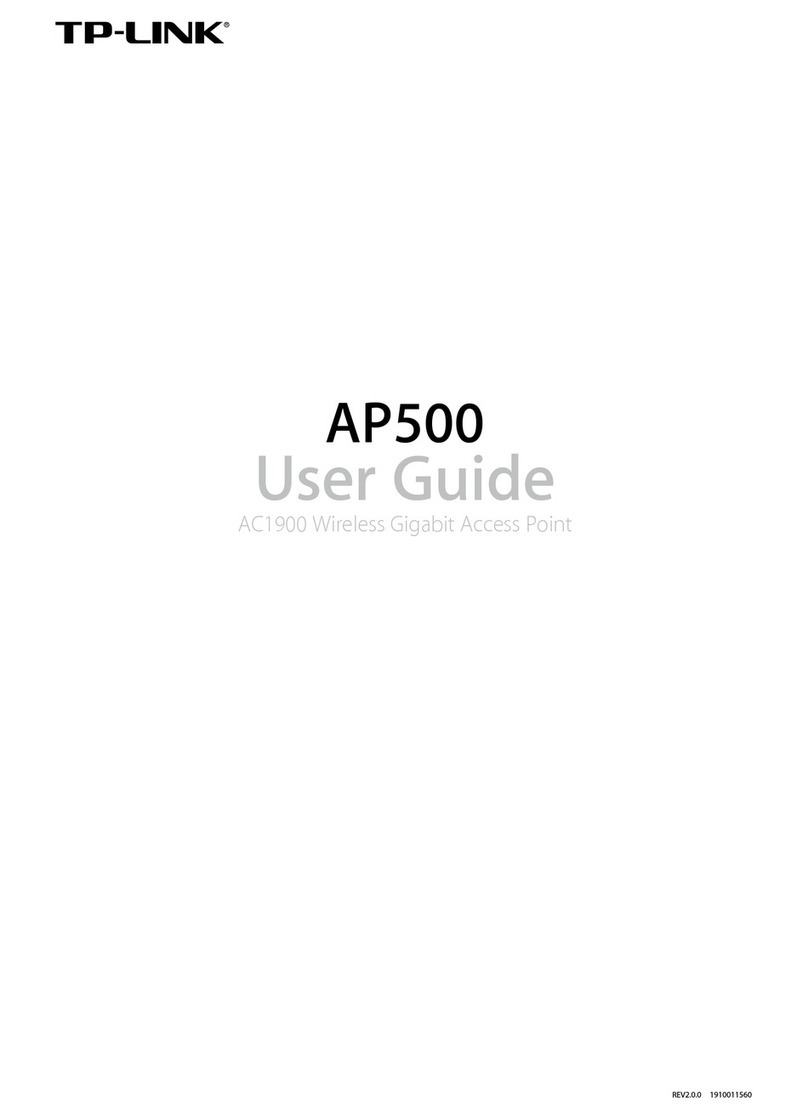Option 2: Wall Mounting
2
Insert the plastic wall anchors into the
6mm diameter holes.
Note: For security reasons, it is recommended not to install the EAP with the louver downward.
3
Secure the mounting bracket to the
wall by driving the self-tapping screws
into the anchors. Make sure that the
shoulders of the mounting bracket are
on the outside.
4
Connect the Ethernet cable to the
ETHERNET port on the EAP.
M3×20 Self-tapping Screws (Qty.3)
M3×28 Plastic Wall Anchors (Qty.3)
©2017 TP-Link 7106507813 REV4.0.0
Software Configurations
Power Supply
3
4
For technical support, User Guide and other information, please
visit http://www.tp-link.com/support, or simply scan the QR code.
The products of TP-Link partly contain software code developed by third parties, including software code subject to the GNU
General Public License (“GPL”). As applicable, the terms of the GPL and any information on obtaining access to the respective GPL
Code used in TP-Link products are available to you in GPL-Code-Centre under (http://www.tp-link.com/en/support/gpl/). The
respective programs are distributed WITHOUT ANY WARRANTY and are subject to the copyrights of one or more authors. For
details, see the GPL Code and other terms of the GPL.
1
If your Ethernet cable feeds through the
wall, you can position the mounting
bracket to make the cable through the
fixing hole. Mark three positions for the
screw holes and then drill three 6mm
diameter holes at the marked positions.
5
Attach the EAP to the mounting bracket
by aligning the arrow mark on the EAP
with the arrow mark on the mounting
bracket, then rotate the EAP until it locks
into place, as shown on the left.
Option 2: Via Web Browser
Option 1: Via EAP Controller
Step 1: Connecting to the EAP Device
Power on the EAP and connect wirelessly by using the default SSID (format:
TP-Link_2.4GHz/5GHz_XXXXXX) printed on the product label.
Step 2: Logging in to the EAP Device
Launch a web browser and enter http://tplinkeap.net in the address bar. Use admin for
both Username and Password to log in.
Step 3: Configuring the EAP Device
Set up a new Username and Password for secure management purpose. Modify the
wireless parameters and reconnect your wireless devices to the new wireless network.
For detailed configurations, please visit http://www.tp-link.com/support to download
the User Guide of EAP in the download center.
The EAP supports two configuring options:
To configure and manage mass EAPs via centralized controller software, please refer
to Option 1.
To configure a single EAP via a web browser directly, please refer to Option 2.
Step 1: Installing EAP Controller
On the PC, download the EAP Controller installation file from
http://www.tp-link.com/en/download/EAP-Controller.html. Run the file and follow the
wizard to install the EAP Controller.
Step 2: Configuring EAP Controller
Launch the EAP Controller and follow the step-by-step instructions to complete the
Quick Setup. After the wizard is finished, a login screen will appear.
Step 3: Logging in to EAP Controller
Enter the admin name and password you created and click Sign In. Then you can
further configure the EAP Controller.
For detailed configurations, please visit http://www.tp-link.com/support to download
the User Guide of EAP Controller in the download center.
X3
Connect an Ethernet cable from the PoE switch to the ETHERNET port.
Via PoE Switch (for EAP115/EAP225)
Via Power Adapter (for EAP 115 only)
Plug one end of the provided power adapter into the POWER port of the EAP and the
other end to a standard electrical wall outlet.
Switch
Power Adapter
PoE Switch
To remove the EAP from the mounting bracket, insert a paper clip in the Security Slot to
release the Locking Tab and rotate the EAP until it is detached from the mounting
bracket, as shown below.
Tip (for EAP225 only)
Security Slot
Locking Tab
Note: EAP225 does not support the Remote Reset feature.
Via PoE Adapter (for EAP110/EAP225)
The EAP can be powered via the provided PoE adapter.
1
(Up to 100m)
3
PoE Adapter
2
PoE LAN
Connect the ETHERNET port to the POE port of the PoE adapter using an Ethernet
cable. The cable length can be up to 100 meters.
Connect the Ethernet cable from the switch to the LAN port of the PoE adapter.
Plug the female connector of the provided power cord into the power adapter, and
the male connector to a power outlet.
1
2
3