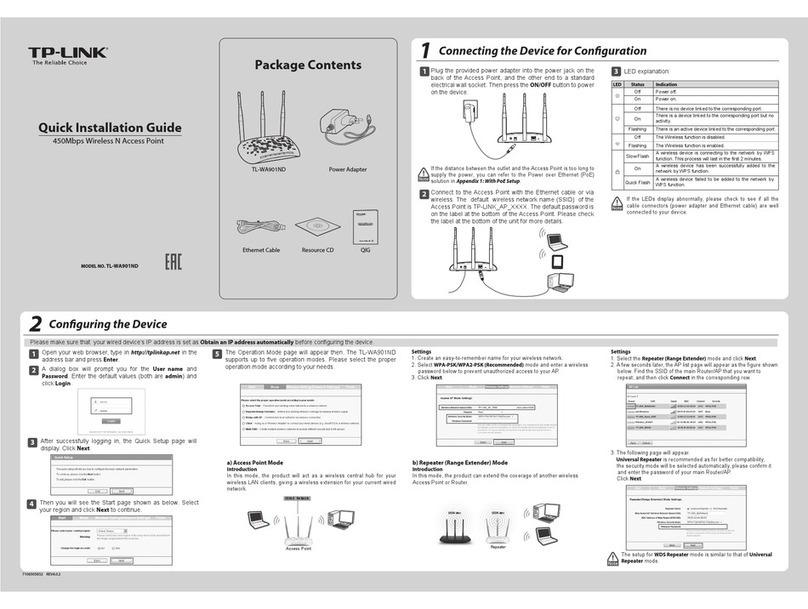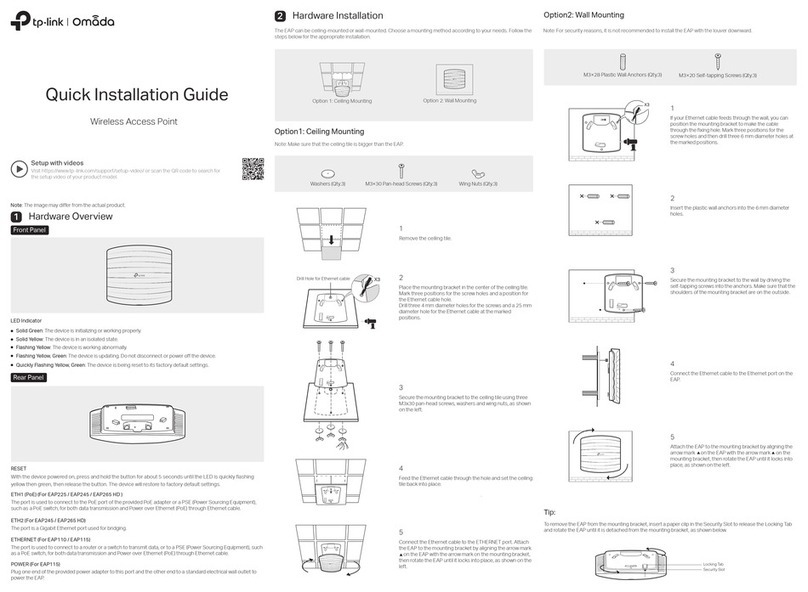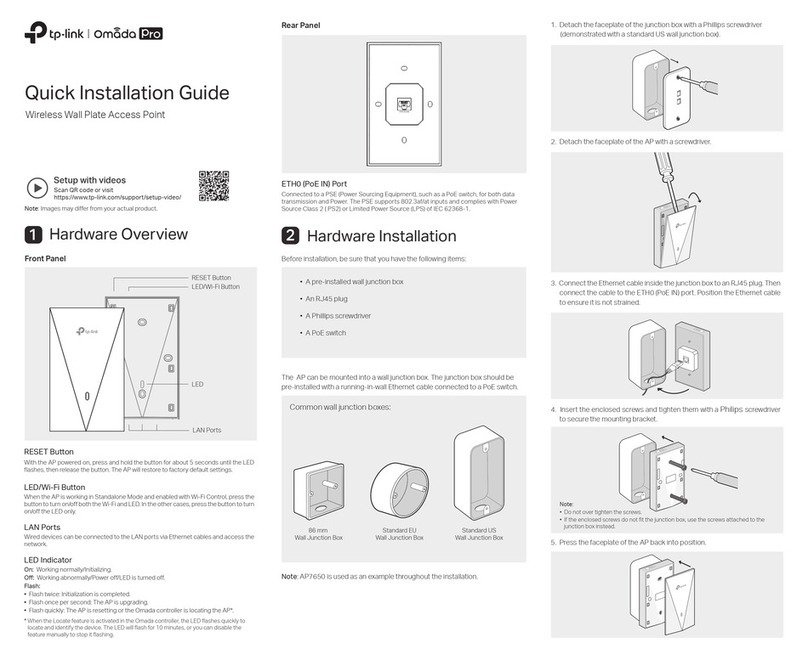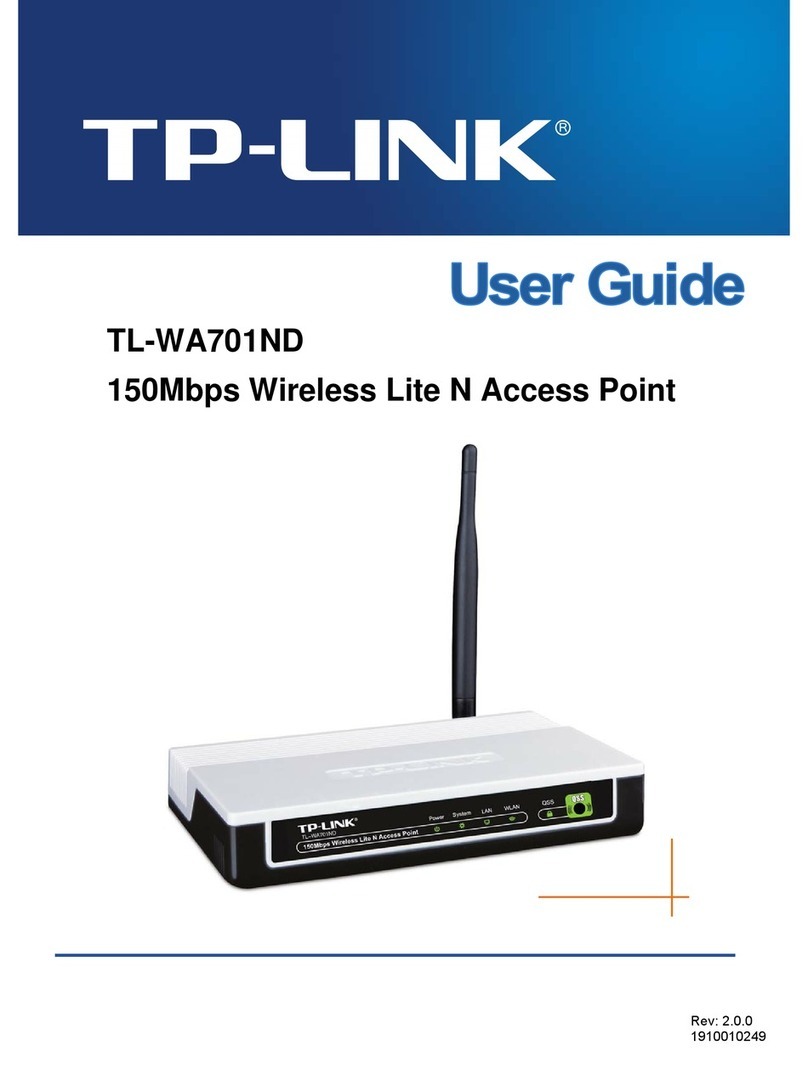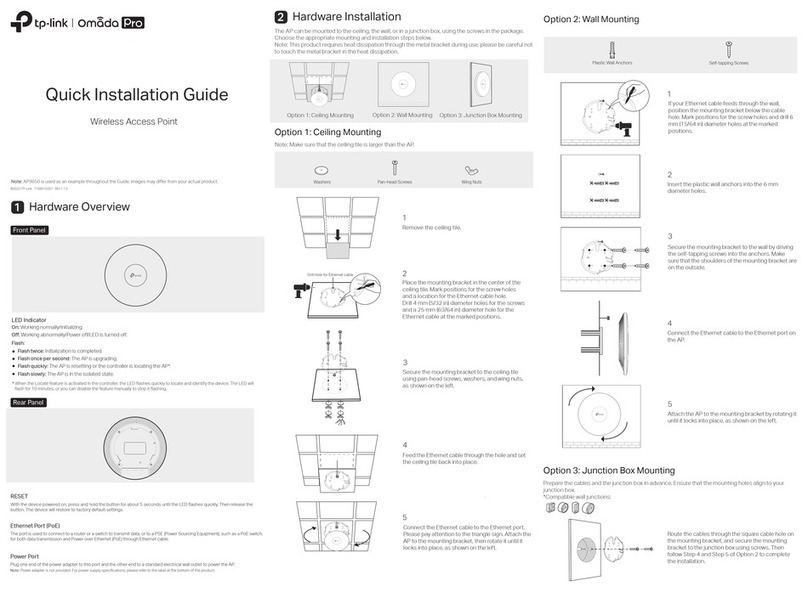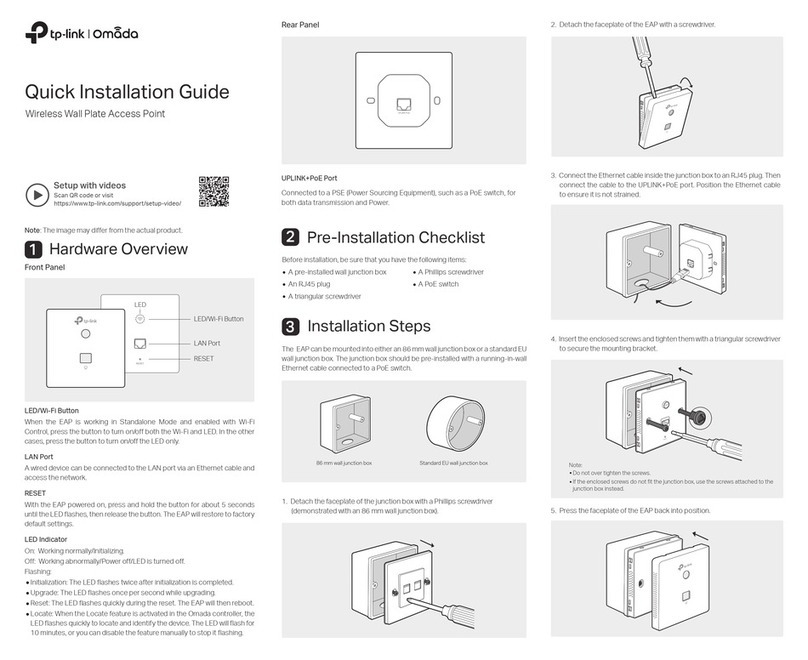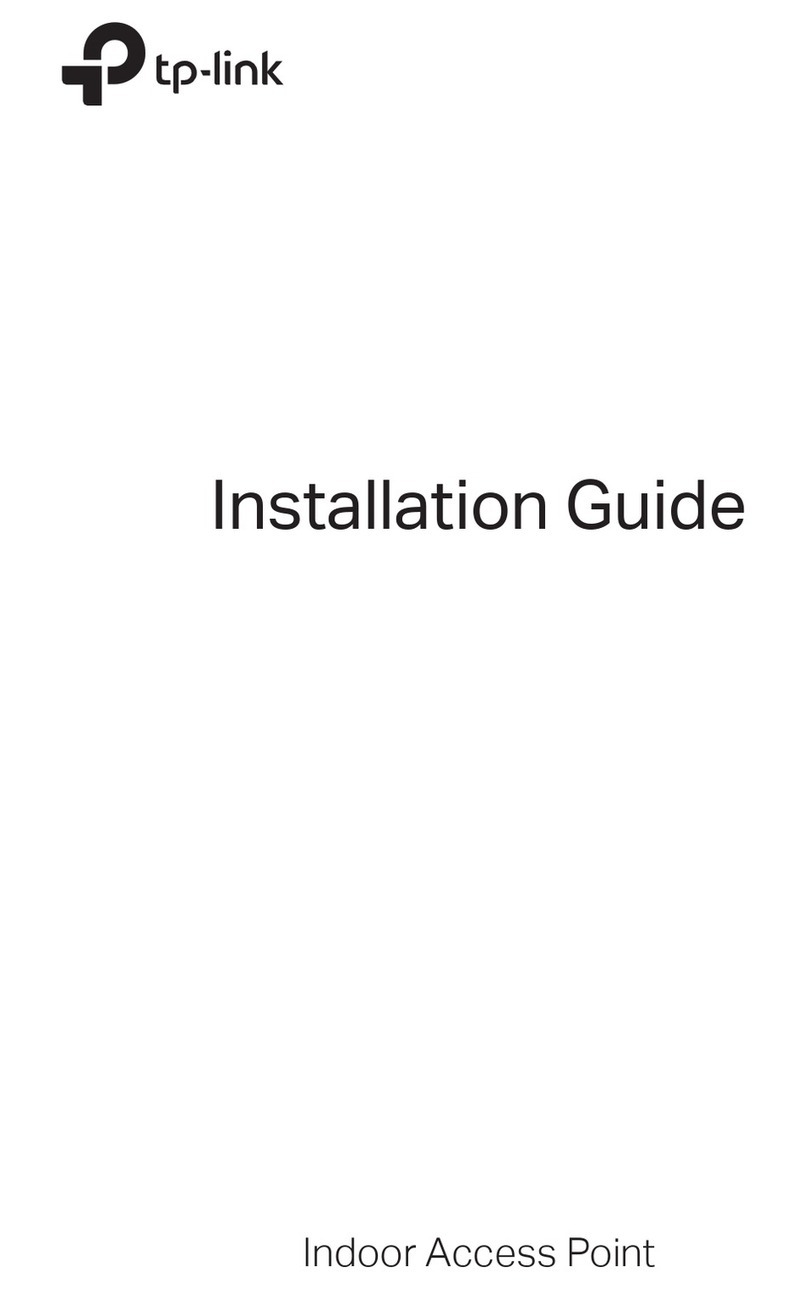SSID 1 for VLAN 1
SSID 2 for VLAN 2
SSID 3 for VLAN 3
Creates multiple wireless networks to provide dierent security and VLAN groups.
Multi-SSID Mode
VLAN 1
VLAN 2
VLAN 3
Existing Router
Internet
Frequently Asked Questions (FAQ)
Q1. How do I restore the access point to its factory default settings?
• With the access point powered on, use a pin to press and hold the Reset button until the Power LED starts
blinking, then release the button.
Note: Resetting the access point will clear all previous congurations, and the access point will reset to the default Access Point
mode.
Q2. What should I do if I cannot access the web management page?
• If the computer has a static IP address, change its settings to obtain an IP address automatically.
• Verify that http://tplinkap.net or http://192.168.0.254 is correctly entered in the web browser.
• Use another web browser and try again.
• Reboot your access point and try again.
• Power o your host AP and enter http://tplinkap.net in the web browser to try again.
Q3. How do I recover the access point’s web management password or retrieve my Wi-Fi password?
• If you forget the password for the web management page, refer to Q1 to reset the access point to its factory
default settings. Then create a new login password.
Client Mode Connects your wired devices to a wireless network.
C
D A
Internet Host AP’s SSID
B
Safety Information
• Keep the device away from water, re, humidity or hot environments.
• Do not attempt to disassemble, repair, or modify the device.
• Do not use any other chargers than those recommended.
• Do not use damaged charger or USB cable to charge the device.
• Do not use the device where wireless devices are not allowed.
• Adapter shall be installed near the equipment and shall be easily accessible.
Please read and follow the above safety information when operating the device. We cannot guarantee that no accidents or
damage will occur due to improper use of the device. Please use this product with care and operate at your own risk.
A
B
1. Connect the access point according to Step Ato Bin the diagram.
2. Turn on the power, and wait until the Wireless LEDs ( ) are lit and stable.
3. Use the default SSID and Password printed on the label of the access point to
join its Wi-Fi network.
4. Launch a web browser and enter http://tplinkap.net. Create a password to log in. Enjoy!
5. Go to Quick Setup, select Client mode and click Next. Follow the step-by-step
instructions to complete the conguration.
6. Now, connect your wired device to the access point via an Ethernet cable.
1. Connect the access point according to Step A to D in the diagram.
2. Turn on the power, and wait until the Wireless LEDs ( ) are lit and stable.
3. Use the default SSID and Password printed on the label of the access point to
join its Wi-Fi network.
4. Launch a web browser and enter http://tplinkap.net. Create a password to log in. Enjoy!
5. Go to Quick Setup, select Multi-SSID mode and click Next. Follow the
step-by-step instructions to complete the conguration.
6. Go to Settings > Wireless > Wireless Settings to modify VLAN IDs.
7. Now, connect your wireless devices to the Wi-Fi networks isolated by VLANs.
• If your forget your Wi-Fi password, but are able to log in to the web management page, log in and go to Settings
> Wireless > Wireless Settings to retrieve or reset your Wi-Fi password.
Q4. What should I do if my wireless network is not stable?
This could be caused by interference. You can try the following methods:
• Log in to the web management page. Go to Settings >Wireless > Wireless Settings and change your wireless
channel to a dierent one.
• Move the access point to a new location away from Bluetooth devices and other household electronics, such as
cordless phones, microwaves, and baby monitors to minimize signal interference.
For technical support, the user guide and other information, please visit
https://www.tp-link.com/support, or simply scan the QR code.
Reset
Power the device with the included passive PoE injector when the access point is located far from a power outlet.
Note: The passive PoE injector supports a cable length up to 30 meters, but the value may vary due to the environment.
Power on via the PoE Injector
Passive PoE InjectorExisting Router
Internet
TL-WA1201’s SSID
OR OR
TV Other
Wired
Device