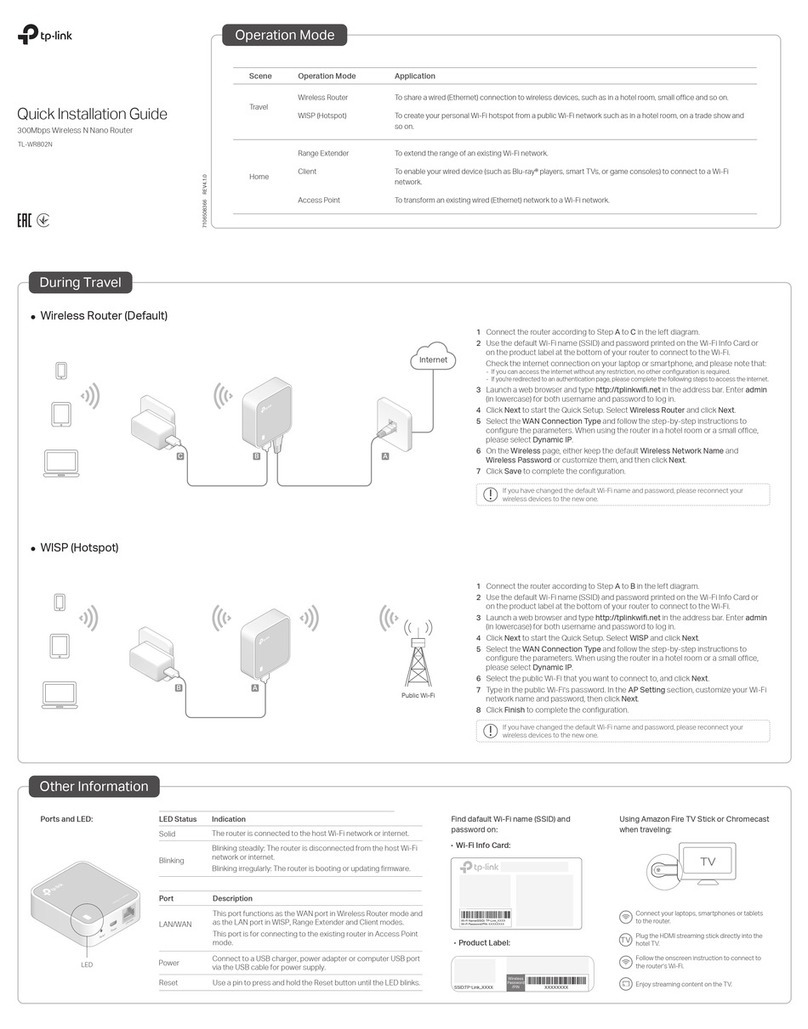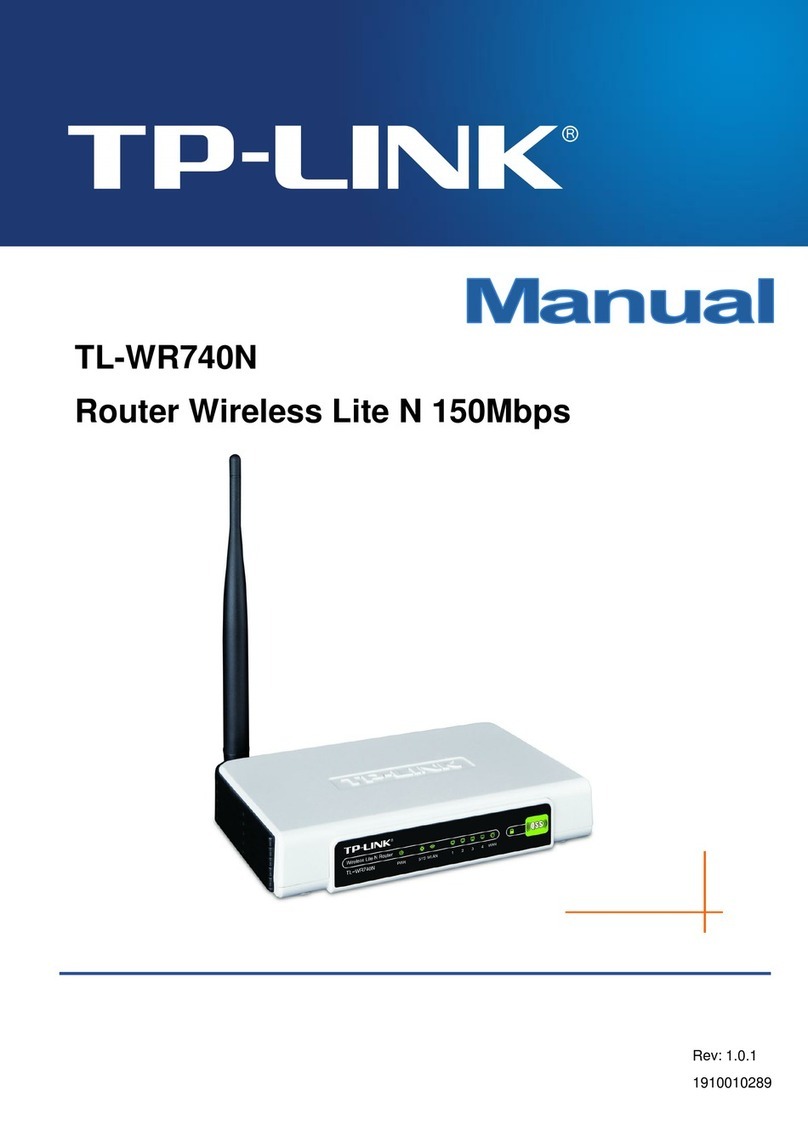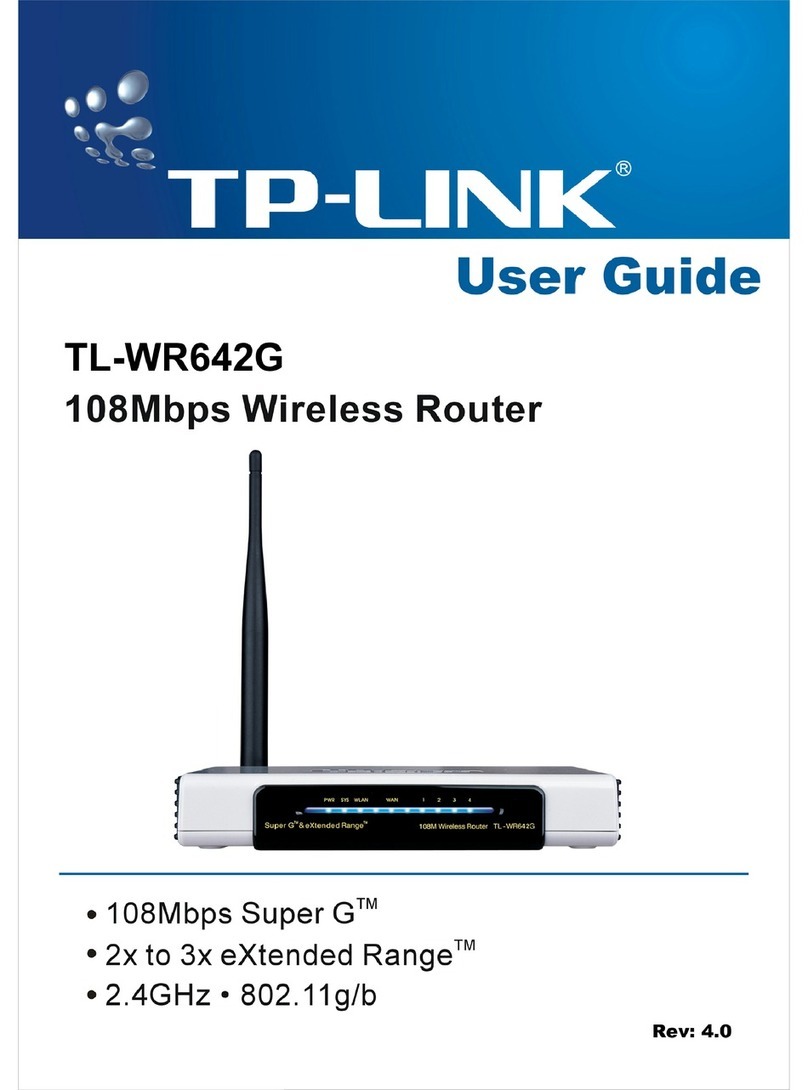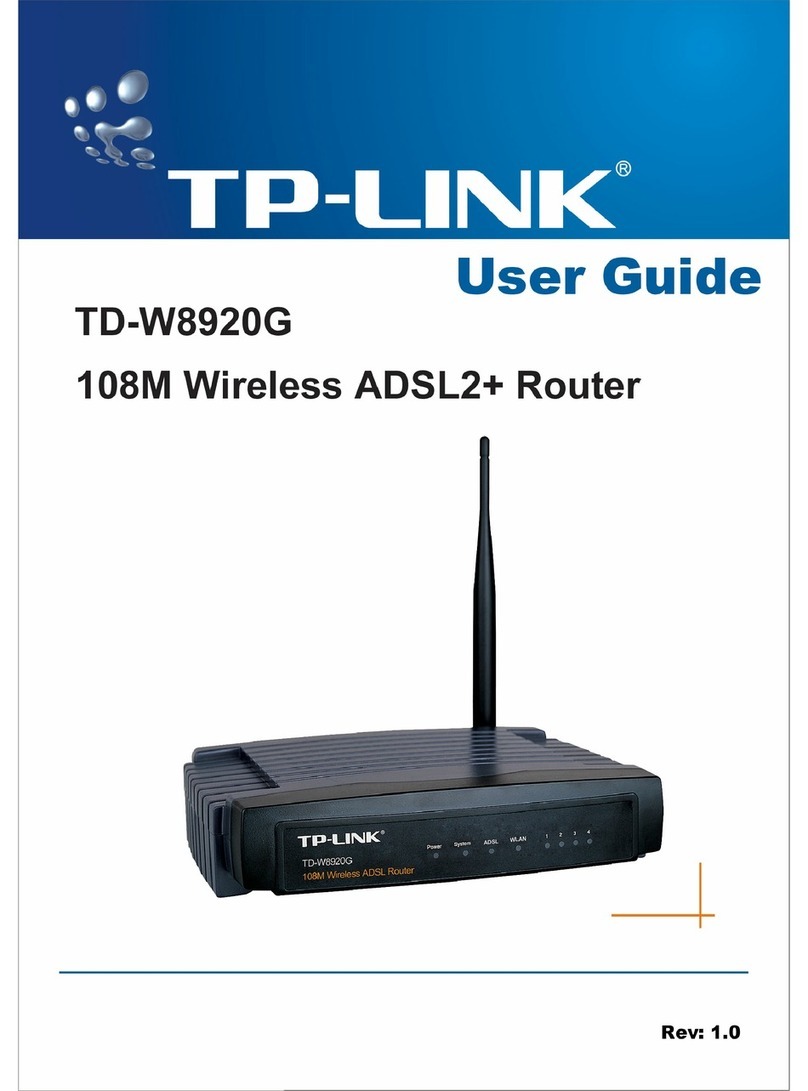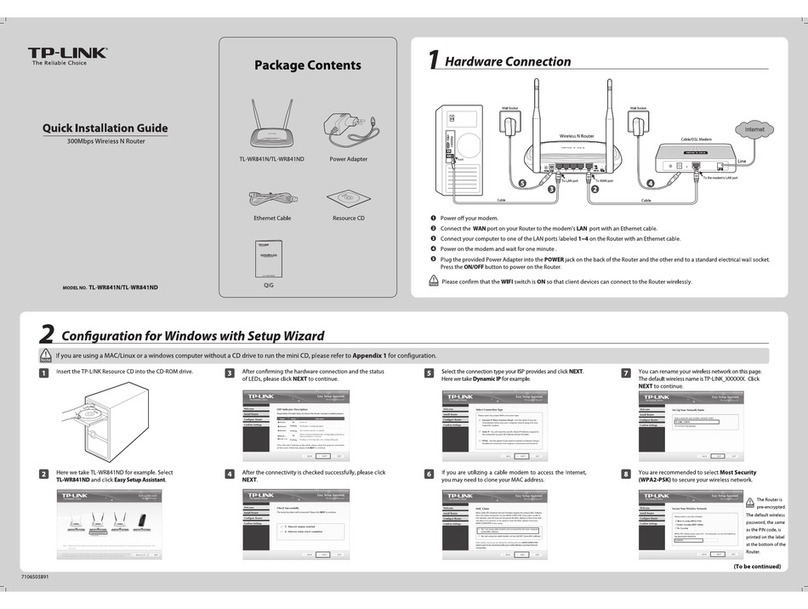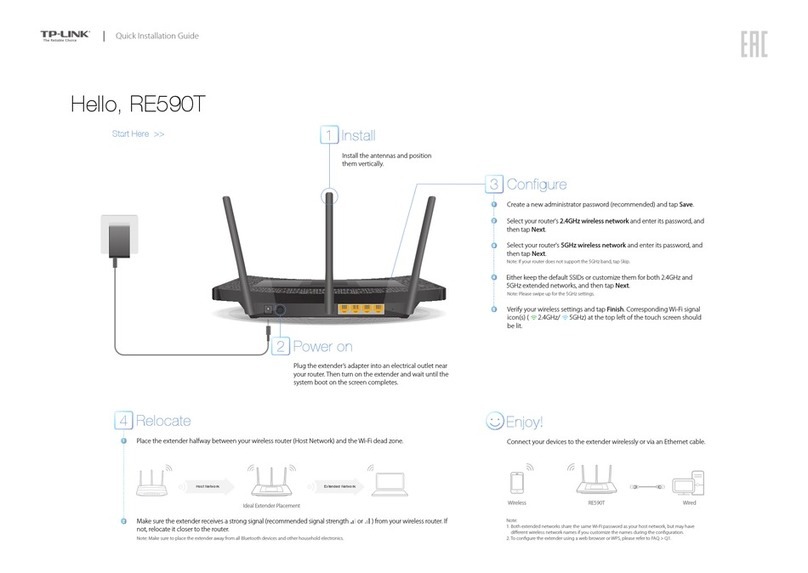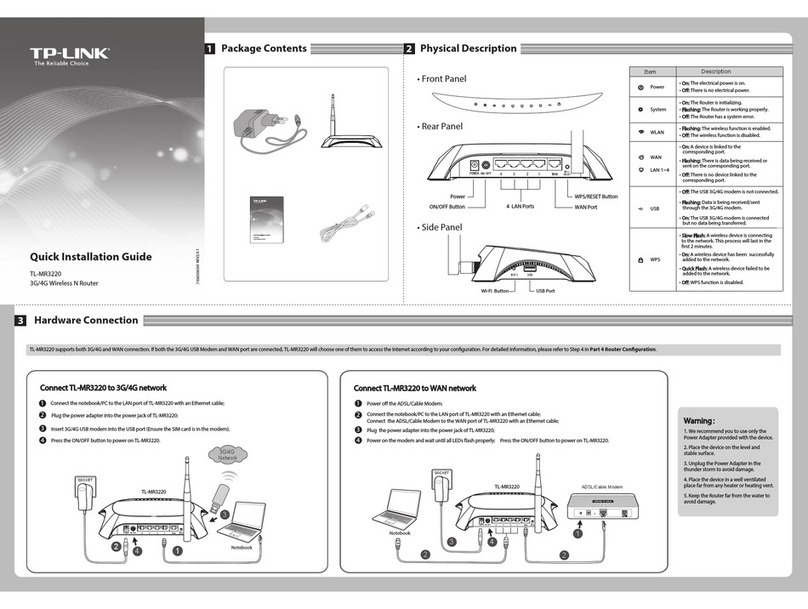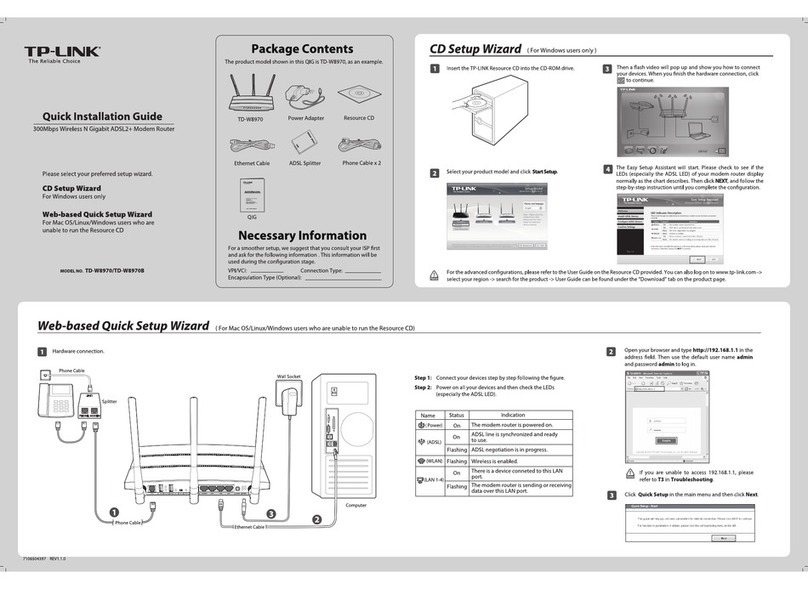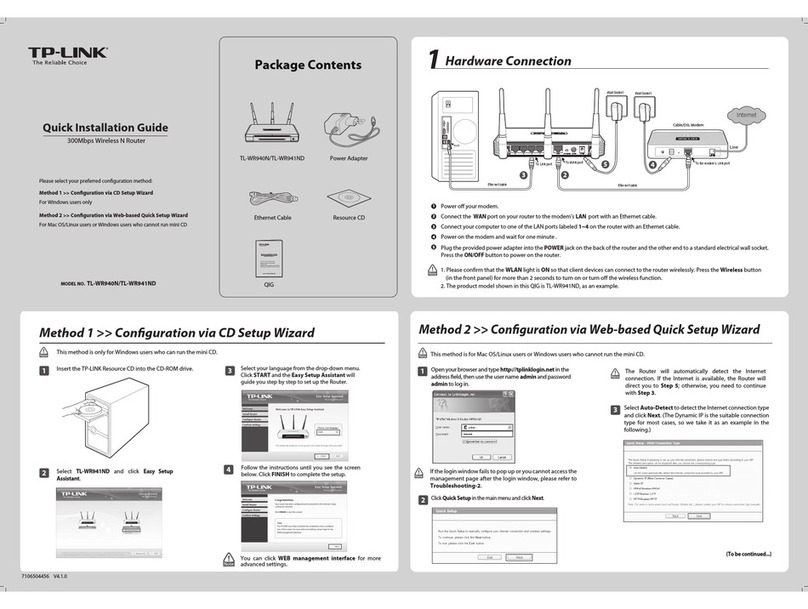USB
WPS/Reset
Wireless On/Off
Power On/Off
Configuring the Router
FAQ (Frequently Asked Questions)
Q1. What can I do if the login window does not appear?
A1. If the computer is set to a static or fixed IP address, change the setting to obtain an IP
address automatically.
A2. Verify that http://tplinkwifi.net is correctly entered in the web browser. Alternatively,
enter http://192.168.0.1 or http://192.168.1.1 in the web browser and press Enter.
A3. Use another web browser and try again.
A4. Reboot your router and try again.
A5. Disable then re-enable the network adapter being used.
Q2. What can I do if I cannot access the Internet?
A1. Check if the Internet is working properly by connecting a computer directly to the
modem using an Ethernet cable. If it is not, contact your Internet Service Provider.
A2. Log in to the Web Management page of the router, and go to the Status page to check
whether the WAN IP address is valid or not. If it is, please run the Quick Setup again;
otherwise, recheck the hardware connection.
A3. For cable modem users, log in to the Web Management page of the router. Go to
Network > MAC Clone, click Clone MAC Address and click Save, then reboot both the
modem and the router.
A4. Reboot your router and try again.
Q3. How do I restore the router to its factory default settings?
A1. While the router is powered on, press and hold the WPS/Reset button on the back until
the Power LED starts blinking.
A2. Log in to the Web Management page of the router. Go to System Tools >Factory
Defaults, click Restore. The router will restore and reboot automatically.
Q4. What can I do if I forgot my web management password?
A. Refer to FAQ >Q3 to reset the router, and then use admin (all lowercase) for both
username and password to log in.
Q5. What can I do if I forgot my wireless network password?
A1. The factory default Wireless Password/PIN is printed on the product label of the router.
A2. Log in to the router’s Web Management page, and go to Wireless >Wireless Security to
obtain or reset your wireless password.
Option 1 Via a web browser
Notes
Follow the step-by-step instructions of the Quick Setup to complete the
initial configuration.
B
Next
Back
Quick Setup-WAN Connection Type
Auto-Detect
Dynamic IP (Most Common Cases)
Static IP
PPPoE/Russian PPPoE
L2TP/Russian L2TP
PPTP/Russian PPTP
2: If you are unsure of what your connection type is, select Auto-Detect and click Next, then follow the
instruction on screen to complete the initial setup.
Tether App
Scan the QR code to download the TP-LINK Tether app
from the Apple App Store or Google Play.
Ensure your smart device is wirelessly connected to your
home network.
Launch the Tether app and start managing your home
network.
1.
2.
3.
TP-LINK Tether app lets you conveniently access the router and:
View information about the clients on your network.
Block network access from specific users or devices.
Set up Parental Control with access time and content restrictions.
Change the basic wireless network settings easily.
How to begin?
USB Features
Use the USB port for media sharing, storage sharing and printer sharing across your local network.
You can also setup an FTP server to access your files remotely through the Internet.
To learn more about the USB features, visit http://tp-link.com/app/usb,
or retrieve the information from the Resource CD, or simply scan the
QR code.
Remote Access
via FTP Server
Printer Sharing
Local Storage
Sharing
Media Sharing
Option 2 Via the CD Setup Wizard (For Windows users only)
Wireless
Connect wirelessly by using the
SSID (network name) and Wireless
Password printed on the product
label at the bottom of the router.
1. Connecting your computer to the router (Wired or
Wireless).
Wired
Turn o the Wi-Fi on your computer and connect the devices as shown below:
Ethernet cable
2. Configuring the router via a web browser or the CD
setup wizard.
3: You may personalize your 2.4GHz and 5GHz wireless network names and passwords. Once done, you will
have to reconnect to your Wi-Fi network using the new wireless network name and password.
* Per FCC regulations, all Wi-Fi products marketed in the U.S. must be fixed to the U.S. region only.
Next
Back
Quick Setup-Wireless 2.4GHz
Wireless Network Name:
Password:
TP-LINK_XXXX
XXXXXXXX
Region:
Security:
United States
Insert the TP-LINK Resource CD into the CD-ROM drive.
A
Select Archer C20i and click Easy Setup Assistant.
B
Follow the Easy Setup Assistant to complete the initial configuration of the
router.
C
1: If the login window does not appear, please refer to FAQ >Q1.
Enter http://tplinkwifi.net or http://192.168.0.1 in the address bar of a
web browser. Use admin for both username and password, and then click
Login.
A
Login
admin
admin
http://tplinkwifi.net
©2015 TP-LINK
AC750 Wireless Dual Band Router
Model:C20i
Power:12V 1A
Default Access:
http://tplinkwifi.net
Username: admin
Password: admin
FCC ID: TE7C20i
IC: 8853A-C20i
Serial
Number
MAC
Address
Wireless
Password
/PIN
XXXXXXXXXXXX
XXXXXXXX
SSID
XXXXXXXXXXXXX
TP-LINK_XXXX
TP-LINK_XXXX_5G
EXITBrowse CD
USB
WPS/Reset
WirelessOn/Off
PowerOn/Off
USB Port for Sharing
Note: Mac OS and Linux users, please follow Option 1 to configure the router.