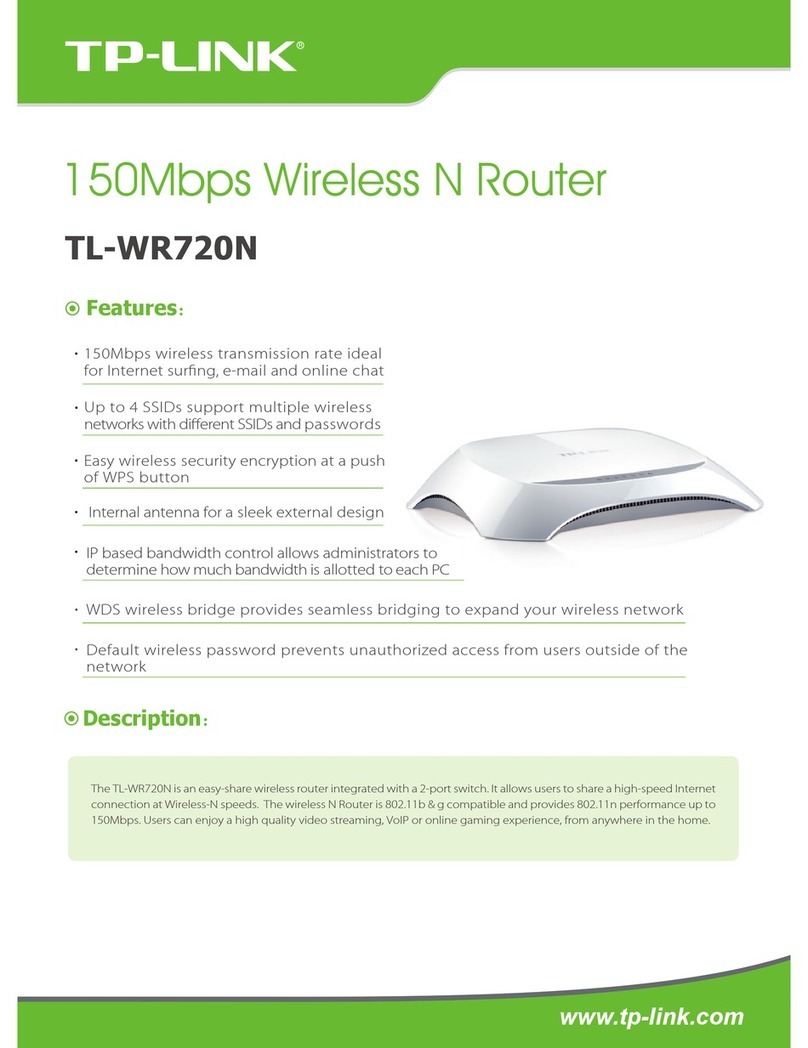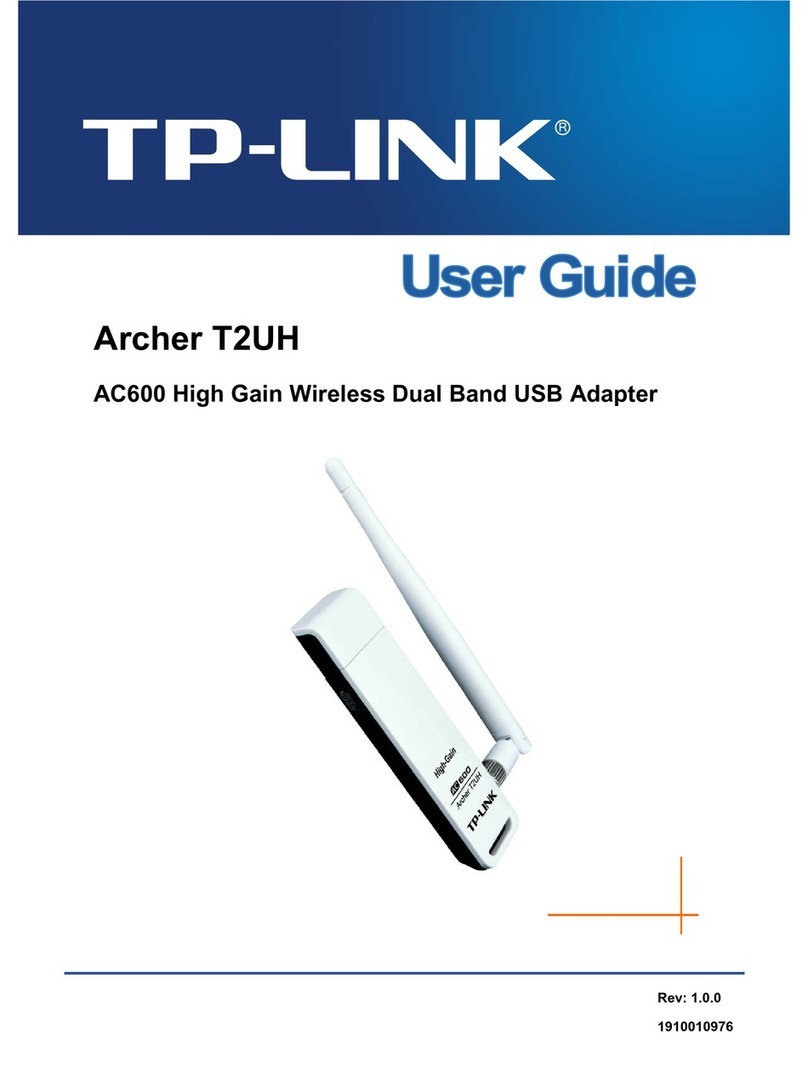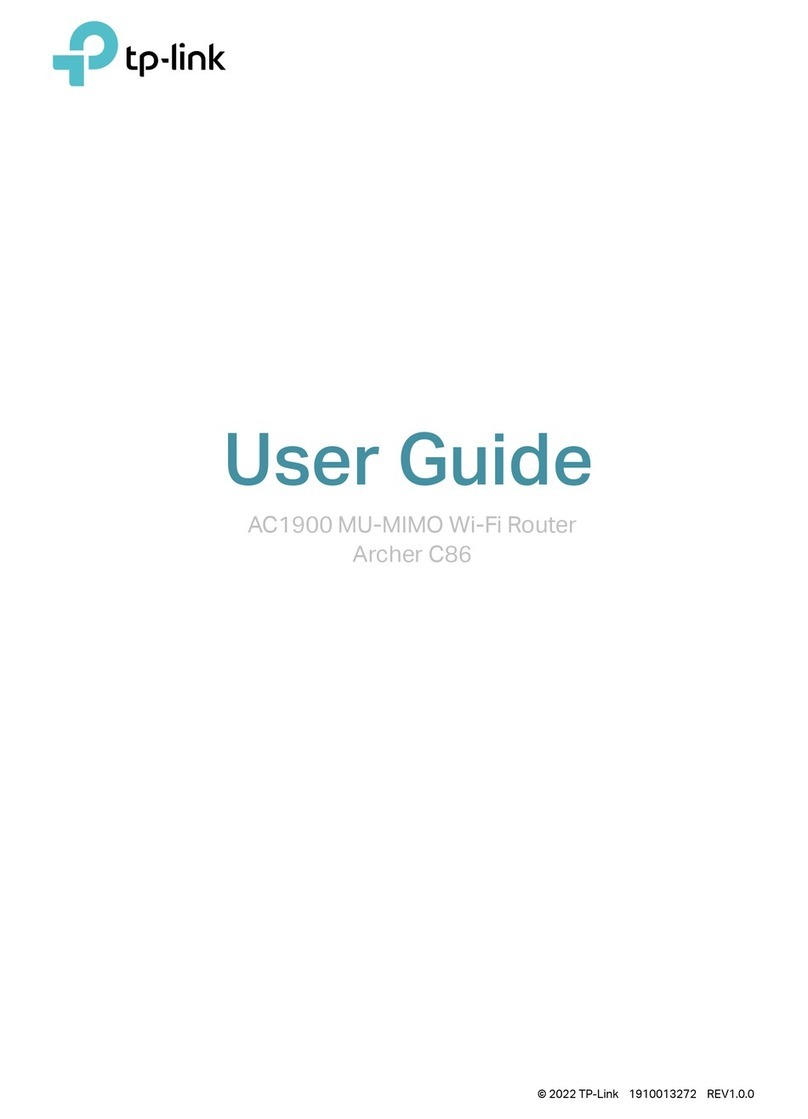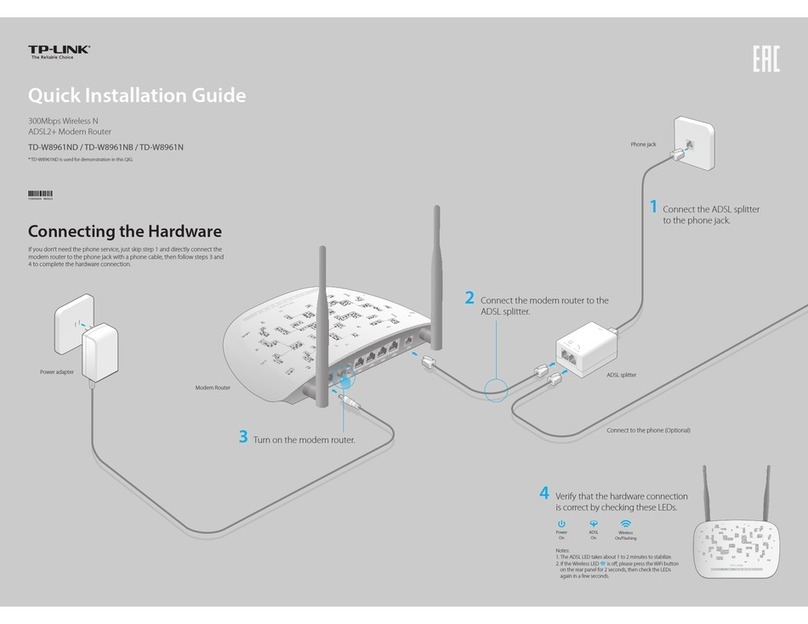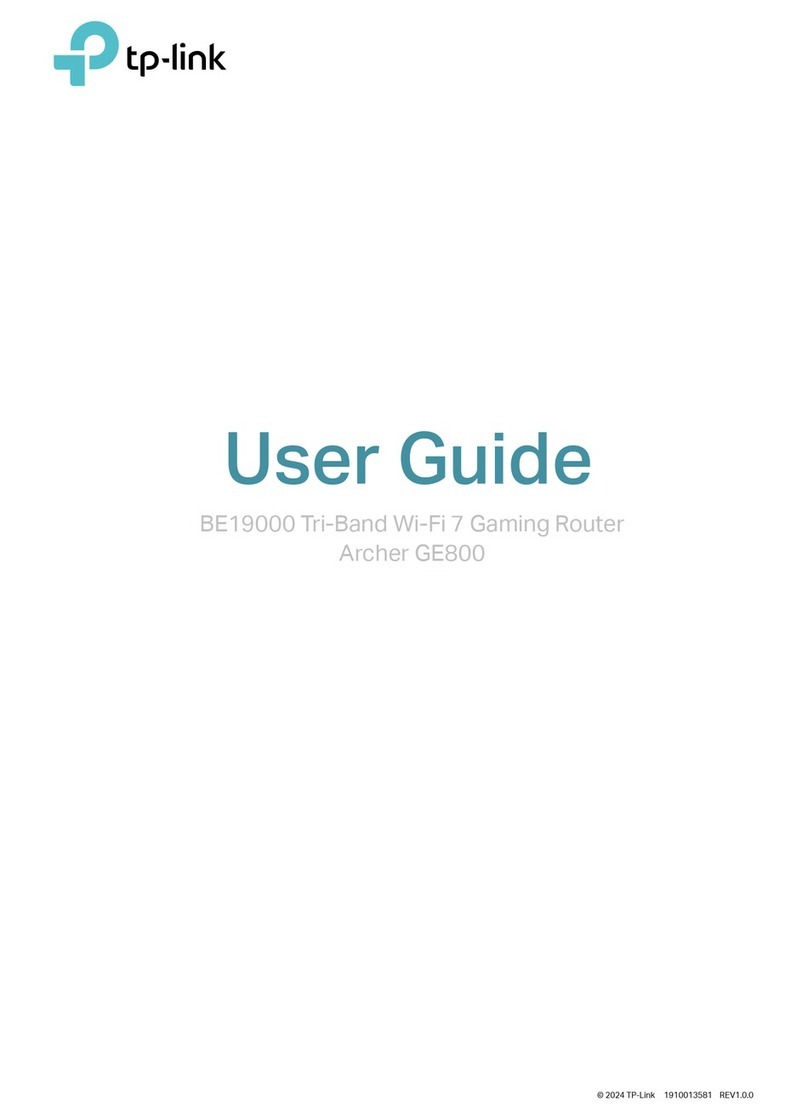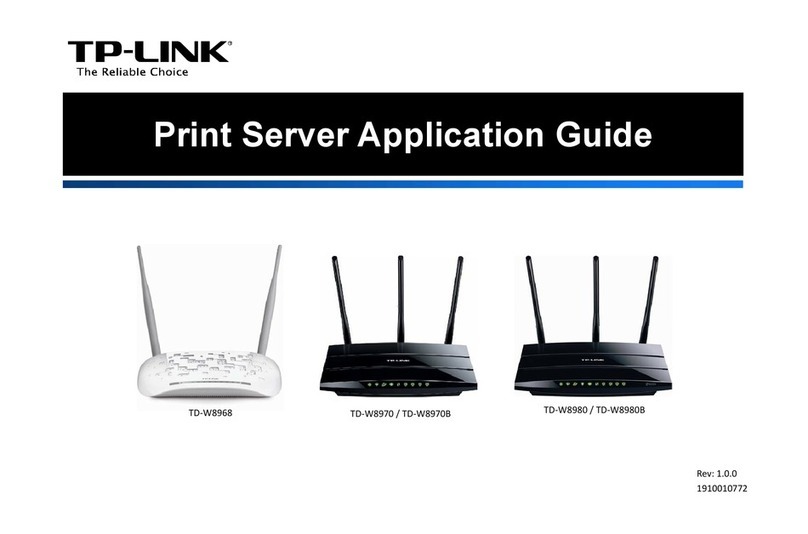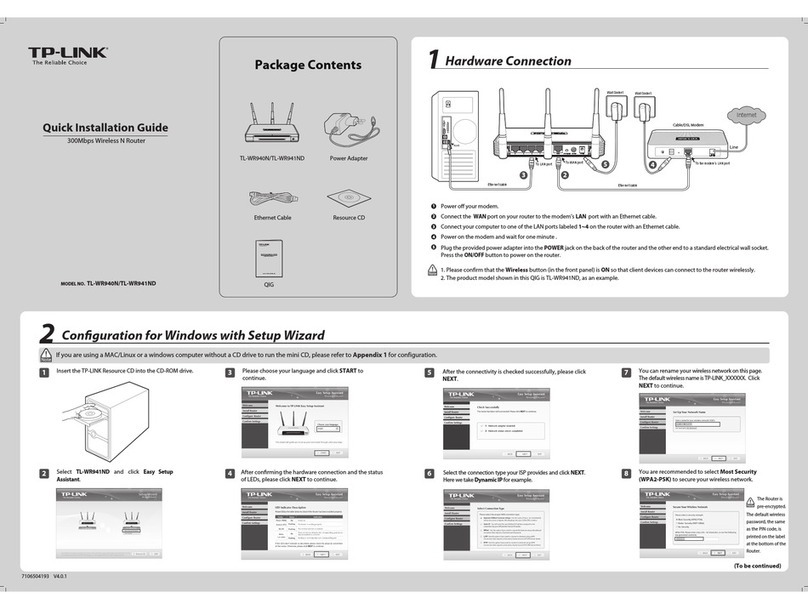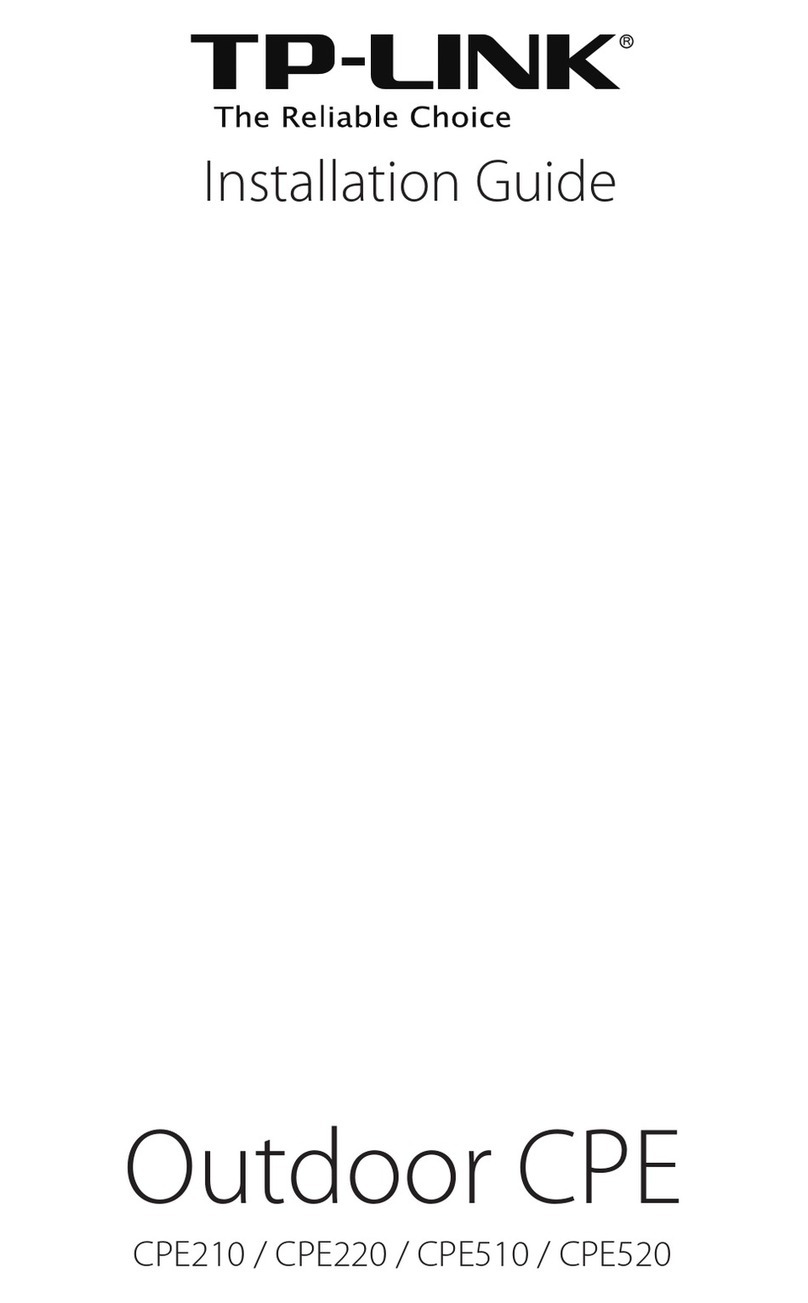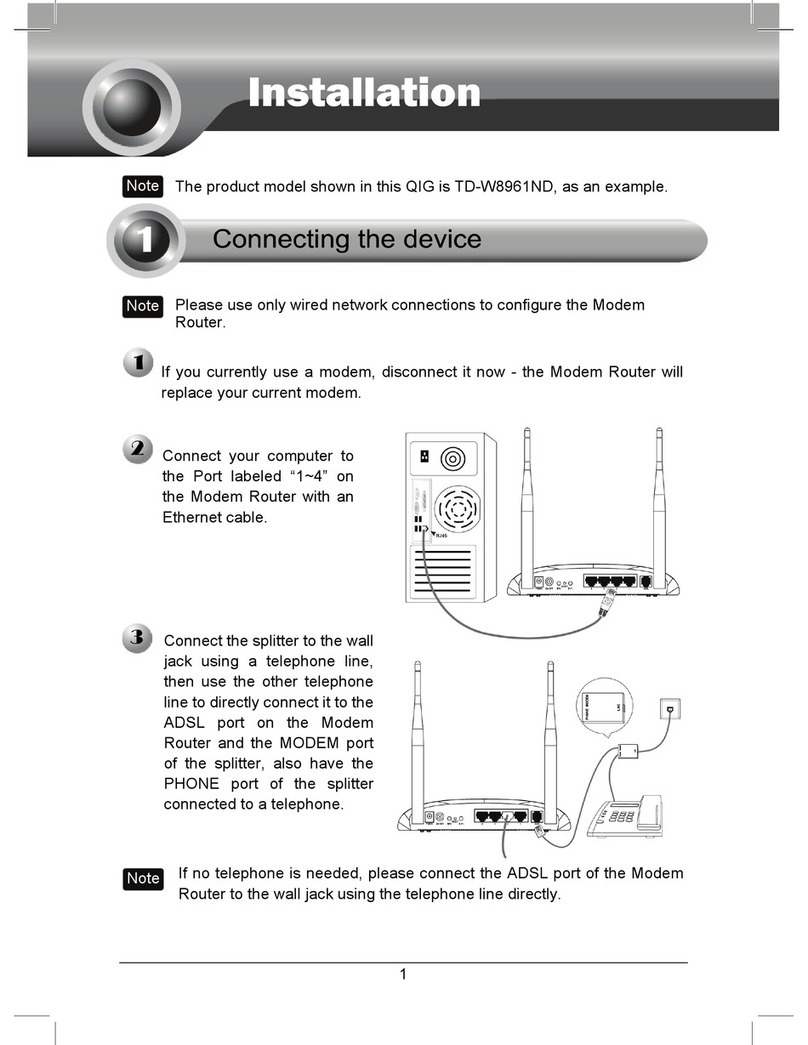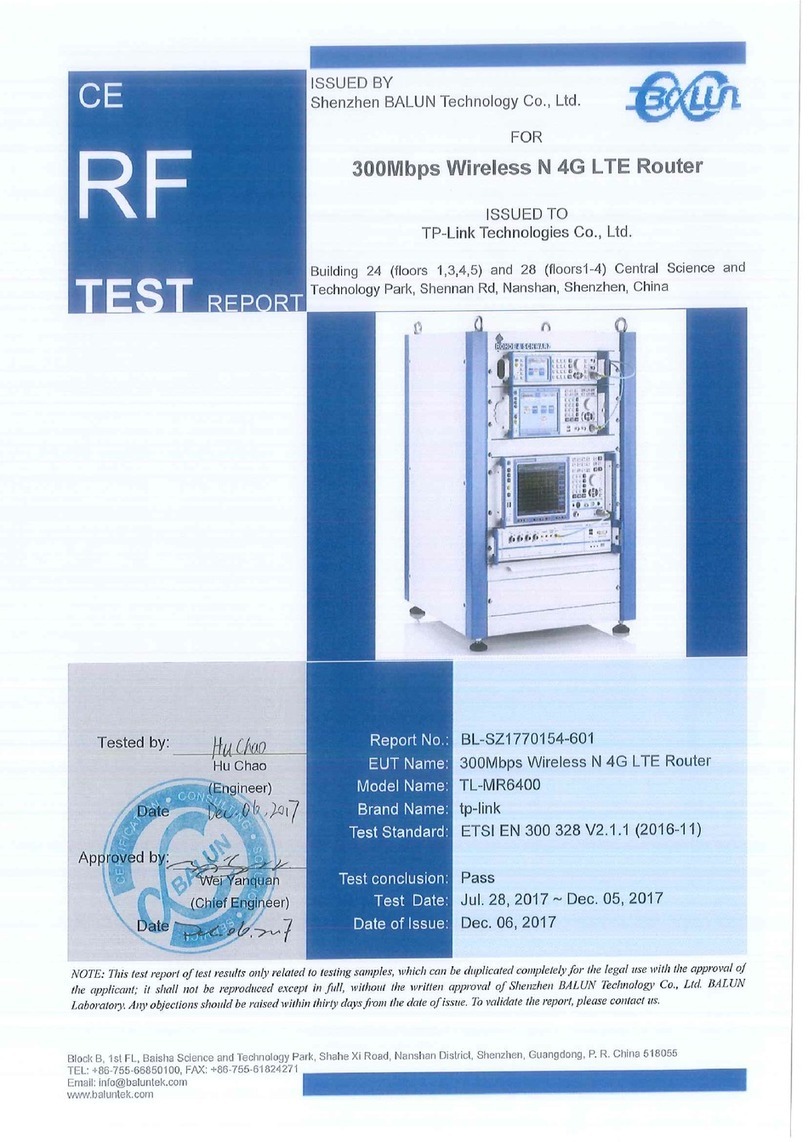5
4
Click “Reboot” to complete the Quick Setup. Please note that if
there is nothing changed on Wireless page, the “Reboot” button
will be replacedby“Finish”.
5
Congratulations! You can enjoy the 3G/4G surng now.
5Troubleshooting
T1. What should I do if I don’t know or forget my login password?
(1) Restore the Router’s conguration to its factory default settings. With the
Router powered on, press and hold the WPS/RESET button on the rear
panel for 8 to 10 seconds before releasing it.
(2) Use the default user name and password: admin, admin.
(3) Try to congure your Router once again by following the previous steps
of this QIG.
T4. What should I do when the “Unknown Modem” message displays?
(1) Please go to our website: www.tp-link.com, click the tab “Support” and select
“3G/4G USB Modem Compatibility List”.Then please check and make sure
that your 3G/4G USB modem is on the compatibility list.
(2) If your 3G/4G USB modem is on our list but the Router shows ”Unknown Modem”,
please go to our website to download the latest rmware or bin le and upgrade
the Router.
(3) If the latest rmware or bin le cannot support your modem, please contact our
technical support.
T3. What should I do if I cannot get Internet access with an identied
3G/4G USB modem?
(1) Please insert a suited SIM/UIM card into the 3G/4G USB modem correctly.
(2) Please plug your 3G/4G USB modem directly into your PC and disable the PIN
verication via modem utility.
(3) Please verify that your Internet connection is working on your PC.
(4) Ask your ISP for the latest dial number and APN, correct the pre-set information
manually.
1The “Status” web page will displayaftera successful login.
Please check if your3G/4G USB modem can be recognized ornot.
After the USB modem is recognized successfully, you will see the
following screen.
26SetyourWirelessparameters. TP-LINK stronglyrecommends you to edit
the following two items, then click “Next”.
1. Create a unique and easy-to-remember Wireless Network Name (SSID). You can also keep
the default settings.
2. Select the Wireless Security “WPA-Personal/WPA2-Personal”, and enter a security key
using 8~64 characters (numbers or letters) in the Password eld.
www.tp-link.com
TP-LINK Wireless N 3G/4G Router MR3220
4Router Conguration
3Click “Quick Setup” menu,then click “Next” to continue.
Select one Internet access mode, and then click “Next”.
As follows we take “3G/4G Only” mode as an example.
5Select your location and mobile ISP, then click “Next”.
If you can't find your location in the pull-down list, please tick
“Set the Dial Number, APN, Username and Password
manually” to manually set them according to the information
your 3G/4G ISP provided.
7
T2. What should I do if I cannot log in the web-based management
page after I have successfully connected the Router?
You need to congure your PC(s) to “Obtain an IP address automatically” and
“Obtain DNS server address automatically”.
As for this, please follow the instructions below.
For Windows XP:
Click “Start -> Control Panel -> Network and Internet Connections ->
Network Connections”.
For Windows 7:
Click “Start -> Control Panel ->Network and Internet -> View network
status and tasks -> Change adapter settings”.
For Windows Vista:
Click “Start -> Control Panel ->Network and Internet -> View network
status and tasks -> Manage network connections”.
Right-click “Local Area Connection”, and then click “Properties”.
(3) Select “Internet Protocol (TCP/IP)” in Windows XP/2000 or “Internet
Protocol Version 4 (TCP/IPv4)” in Windows Vista/7. Then click “Properties”.
(4) Select “Obtain an IP address automatically” and “Obtain DNS server
address automatically”. Then click “OK”.
T5. How to update the rmware?
We're continuously testing newly emerged 3G/4G modem worldwide to provide the
best compatibility between our 3G/4G Router and the 3G/4G USB modems. To enjoy
the best user experience, we strongly suggest that you download the latest rmware
from our website: http://www.tp-link.com/en/support/download/.
(1)
(1)
(2)
(2) Choose menu “ System Tools -> Firmware Upgrade”, and then you can update
the latest version of rmware for the Router on the following screen.
T6. How to upgrade the bin le?
(1) Download a most recent 3G USB modem bin le from our website:
www.tp-link.com.
(2) Log in the web-based management page. Then go to “Network -> 3G/4G”,
and click “Modem Settings”.
(3) On the “3G/4G USB Modem Settings” page, click “Add New...”.
(4) On the “Upload 3G/4G USB Modem Conguration File” page, enter or click
“Browse...” to select the path name where you save the downloaded
le on the computer into the File eld. Then click “Upload” to complete
upgrading the bin le.
Identied
Open web browser, type in http://192.168.0.1, press Enter,
then enter the user name and password (admin/admin)
and click “OK”.
Note: If your 3G/4G USB modem can’t be identified (shown as “Unknown
Modem”), please refer to T4~T6 in Troubleshooting for the solution.
Note: For more troubleshooting help, please refer to FAQ(ID:400) on our website:
http://www.tp-link.com/en/support/faq.
©2016 TP-LINK