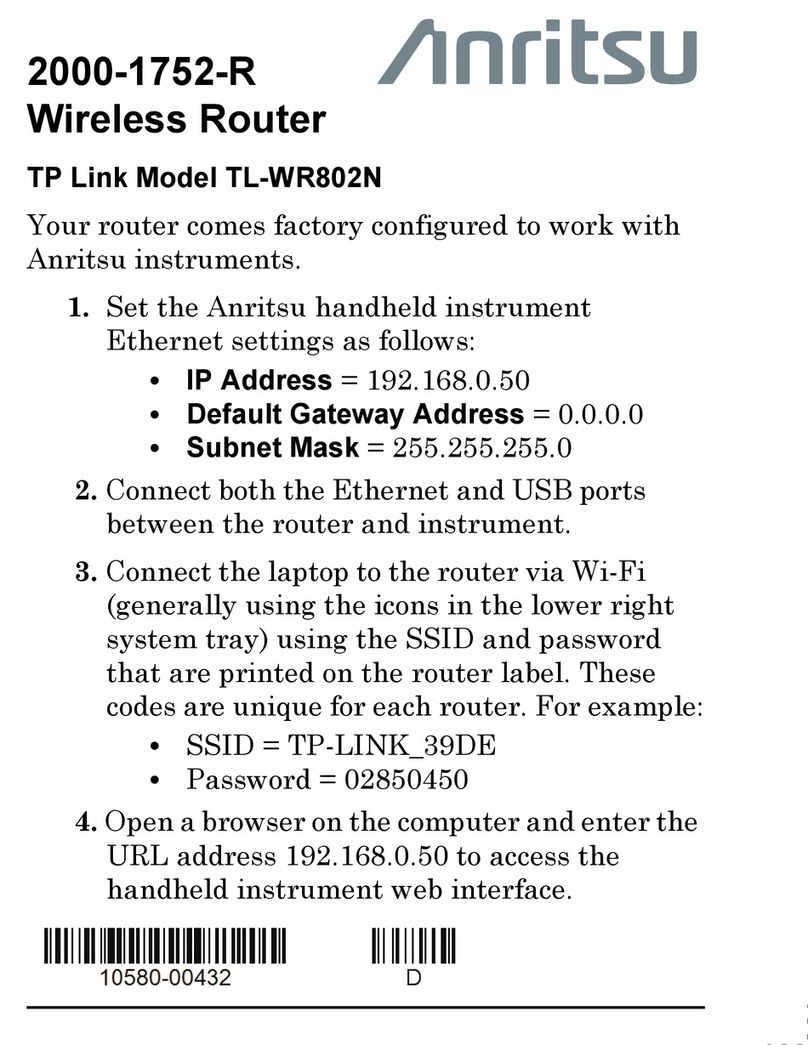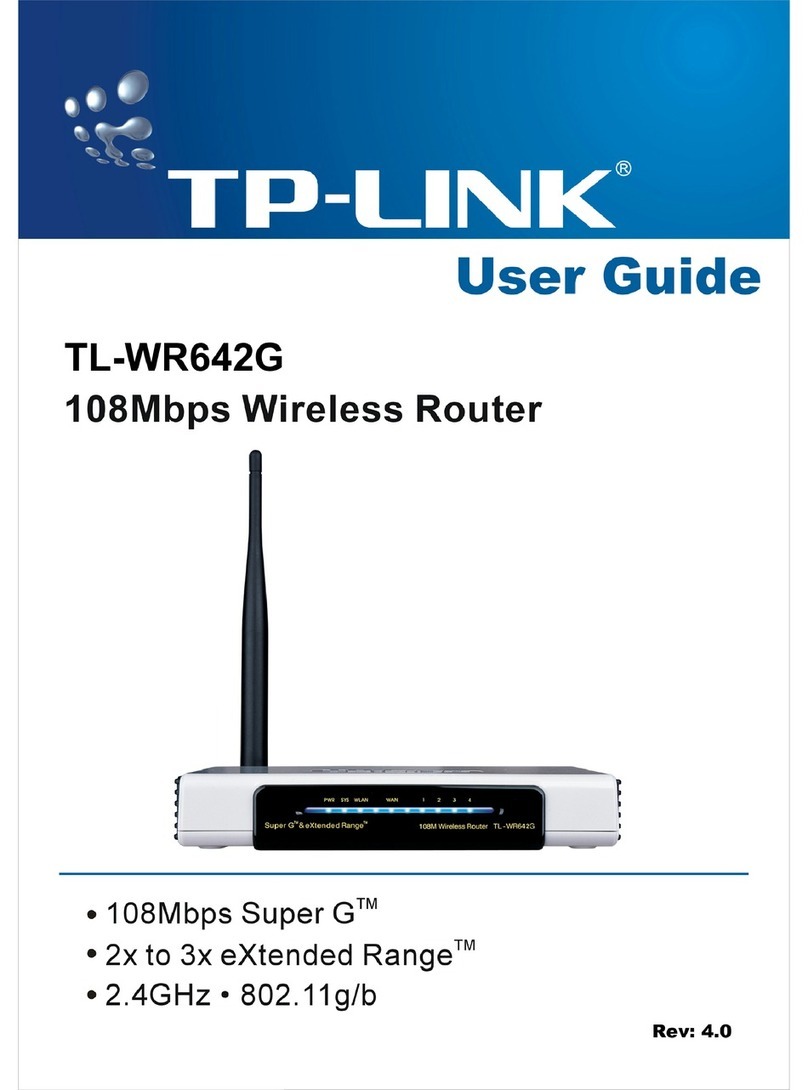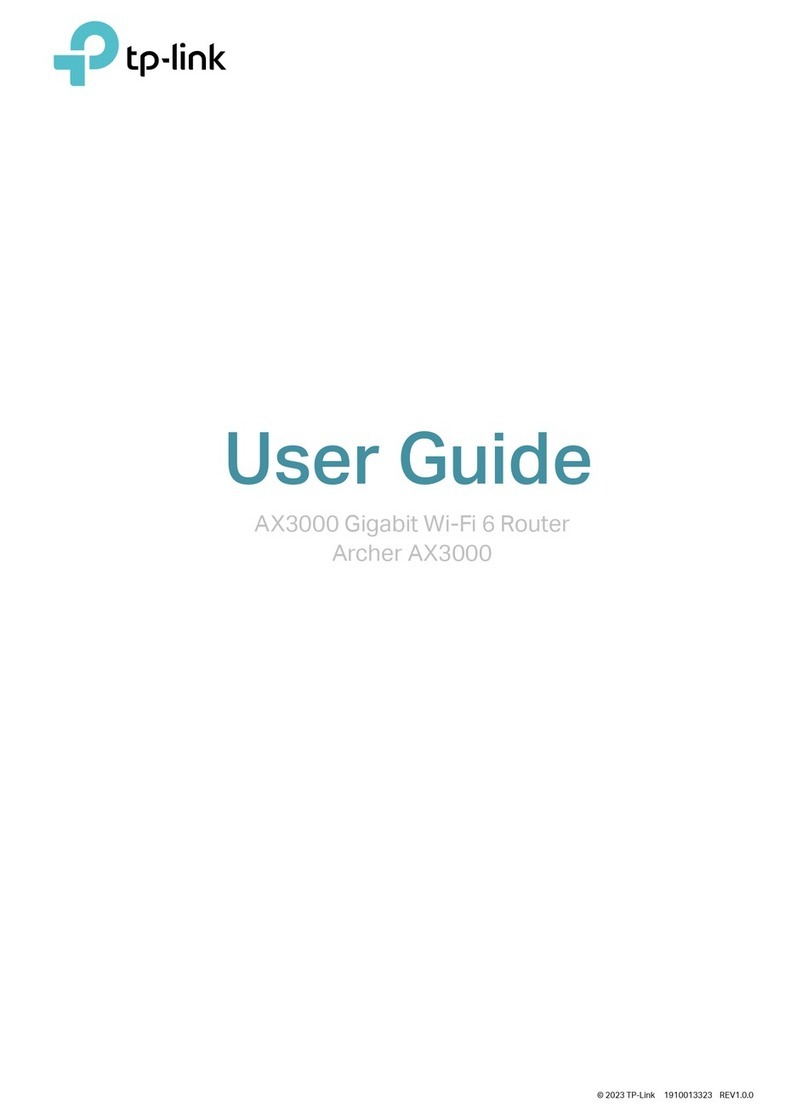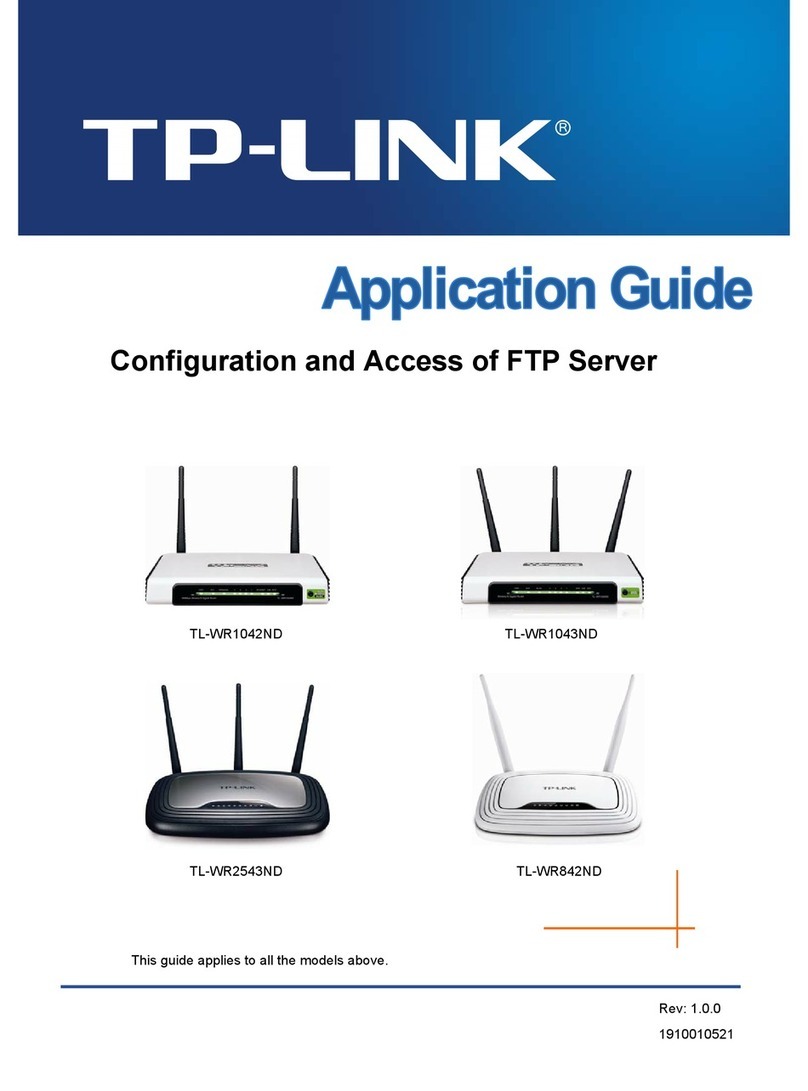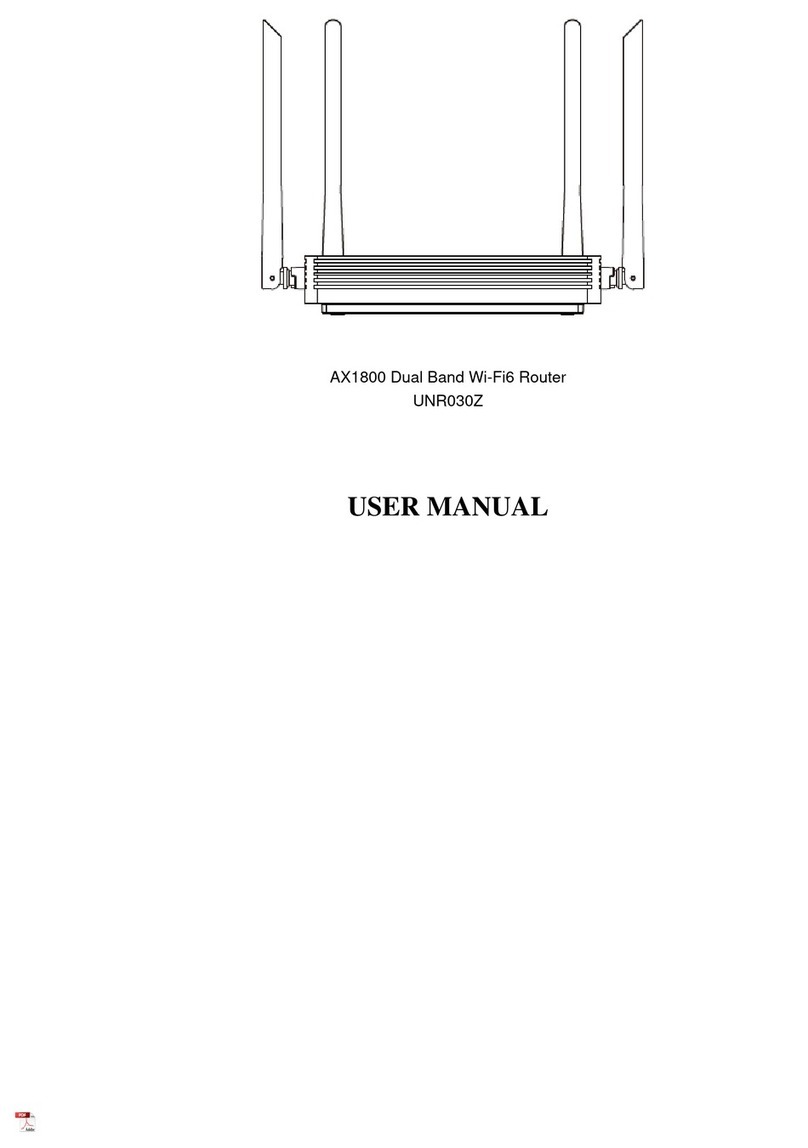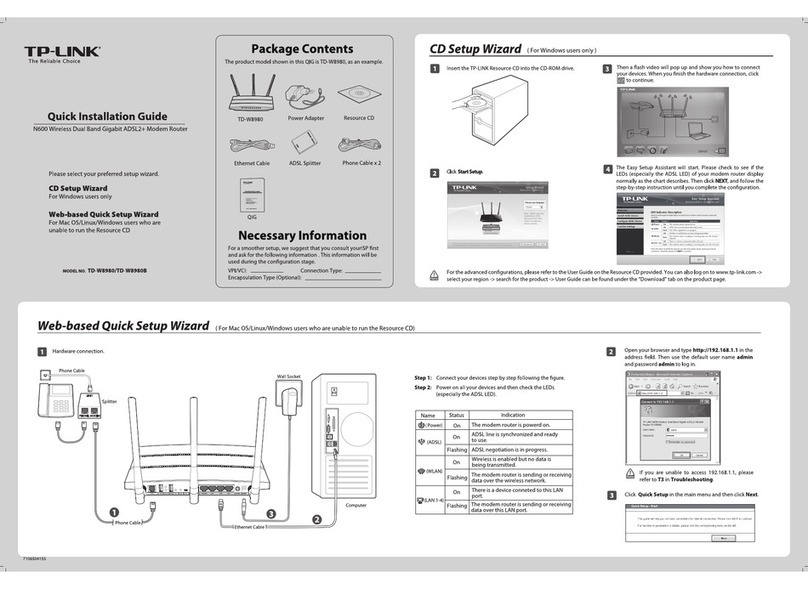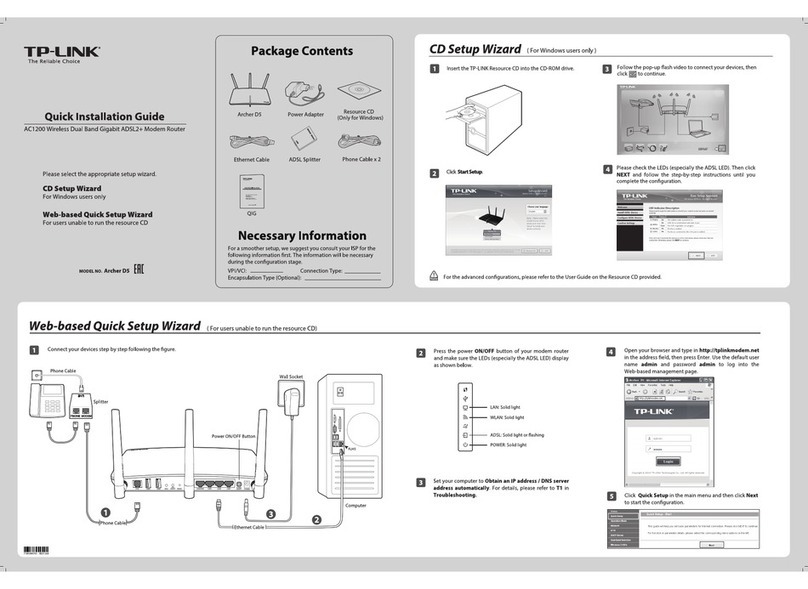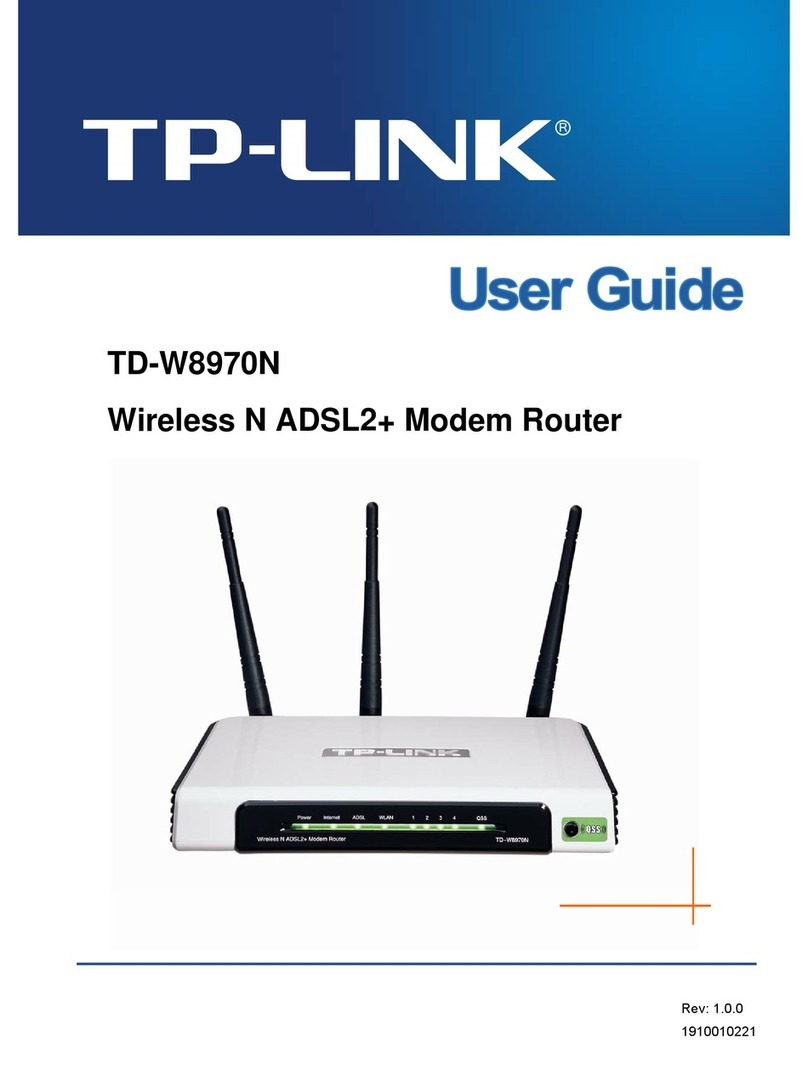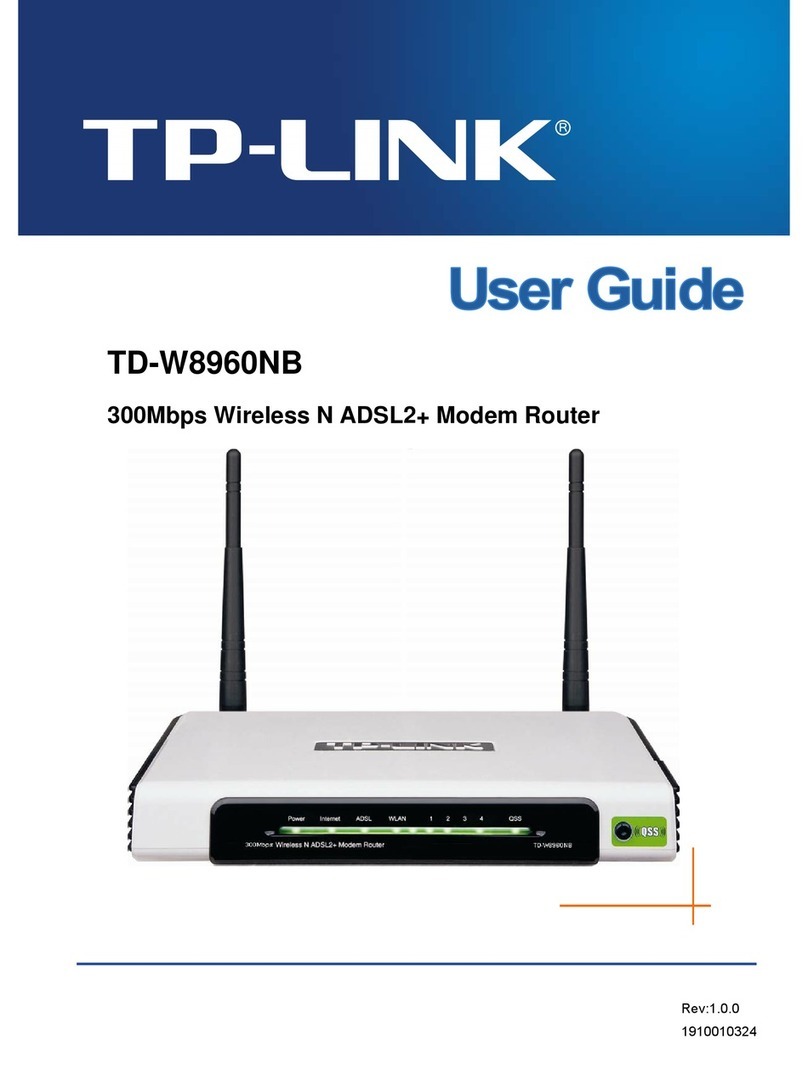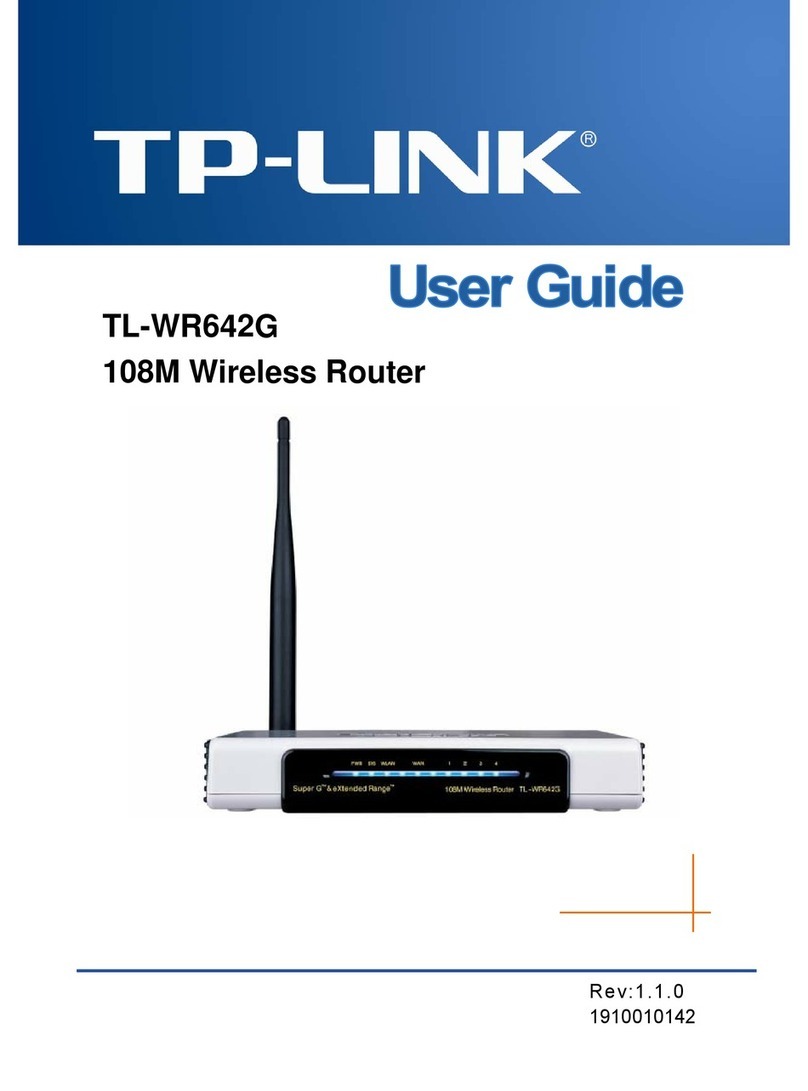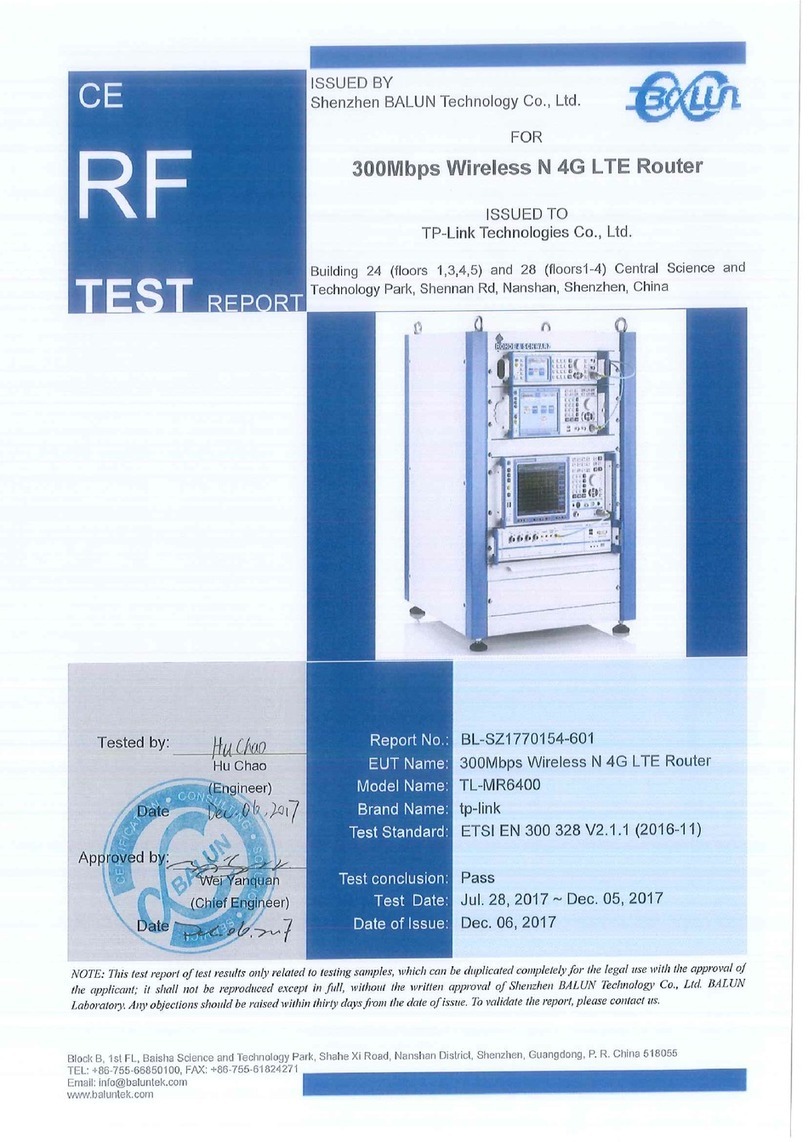Touchscreen Introduction
Home Screen Menu Screen
Tap the icons to perform various functions, such as Wireless Settings, WPS,
Devices Control, etc.
The screen will go to sleep if idle for 3 minutes by default. Tap the Home button to wake it up.
©2016 TP-LINK 7106506215 REV1.1.0
Entertainment Adapter
The extender can also be used as a wireless adapter that connects up to 4 Ethernet-only devices to your Wi-Fi
network, such as a Blu-ray player, game console, DVR, smart TV, etc.
First, connect the extender to your Wi-FI network, and then connect your Ethernet-only devices to the extender via
Ethernet cables.
Smart TV Game Console Desktop Router
FAQ (Frequently Asked Questions)
Q2. What can I do if I forgot my administrator password?
If you forget your administrator password, you must restore the extender to the factory defaults, and then create a new
administrator password.
Q3. How do I restore the extender to its factory default settings?
Tap Reboot & Reset on the menu screen, and then tap Reset.
With the extender powered on, press and hold the Reset button on the rear panel until the RE590T logo displays.
Using Web browser: Enter http://tplinkrepeater.net in the address bar of a web browser. Use admin (all lowercase) for both username
and password, and then click Login. Follow the Quick Setup wizard to congure the extender.
Using WPS: Press the WPS button on your router, tap WPS on the menu screen, and then tap Start WPS. Once the WPS connection is
successful, a success message displays.
Q1. Are there other ways to connect the extender to my Wi-Fi network?
Wireless
Host Network 2.4GHz 5GHz 10:09
2.4GHz TP-LINK_Extender_2.4GHz
5GHz TP-LINK_Extender_5GHz
Home Button
Wireless Settings
Tap here to change the settings of the host network
and extended networks.
Tap here to view the client information
and to block network access for specific
clients.
Total Clients
Wireless Status
2.4GHz / 5GHz On: The extender is connected
to the router's 2.4GHz and
5GHz wireless network.
2.4GHz / 5GHz O: No connection.
Signal Strength
Indicates the
extender’s Wi-Fi
signal strength.
DVR
Quick
Setup Devices
Control WPS LAN
DHCP Clock Screen
Settings Reboot&
Reset Administrator
Password
Wireless
Settings