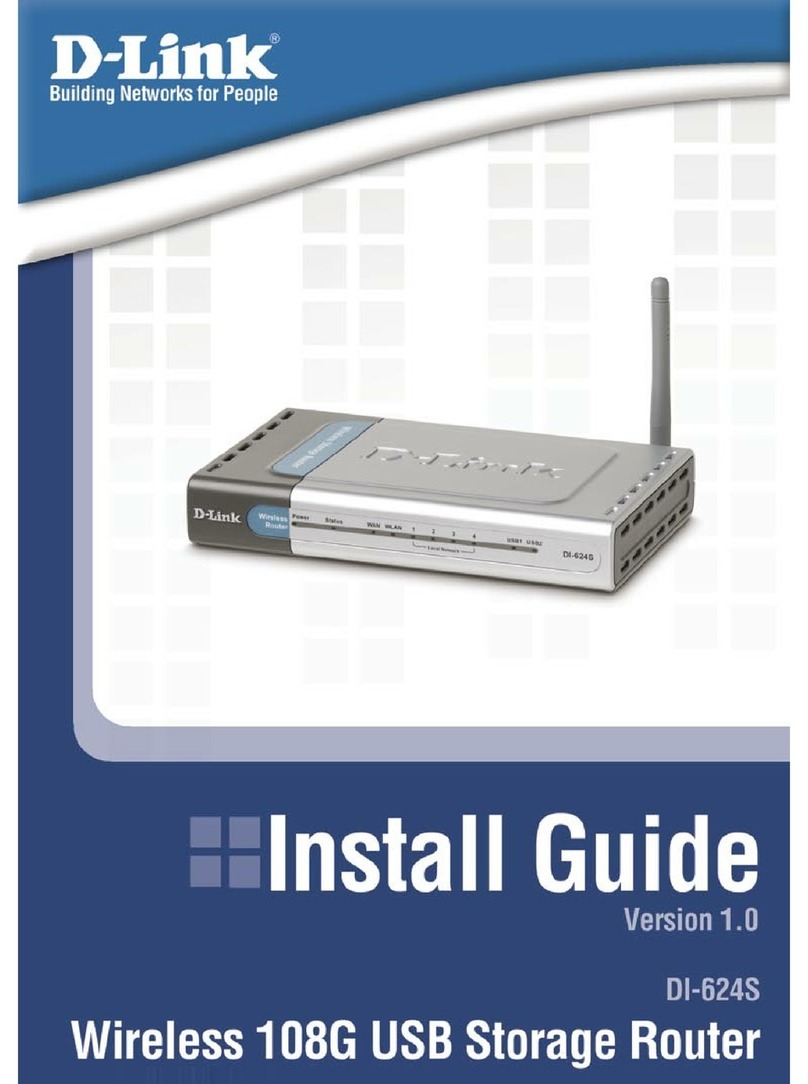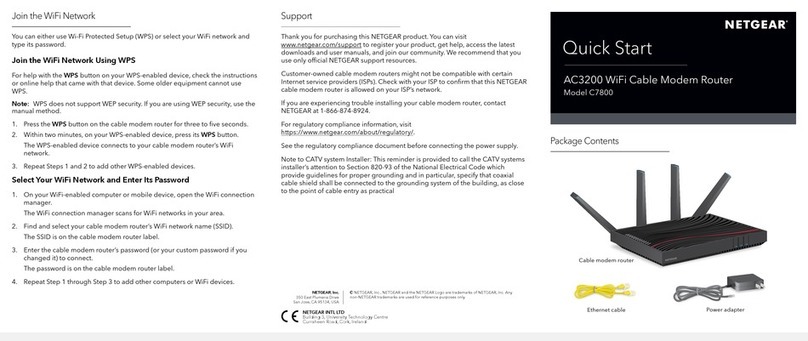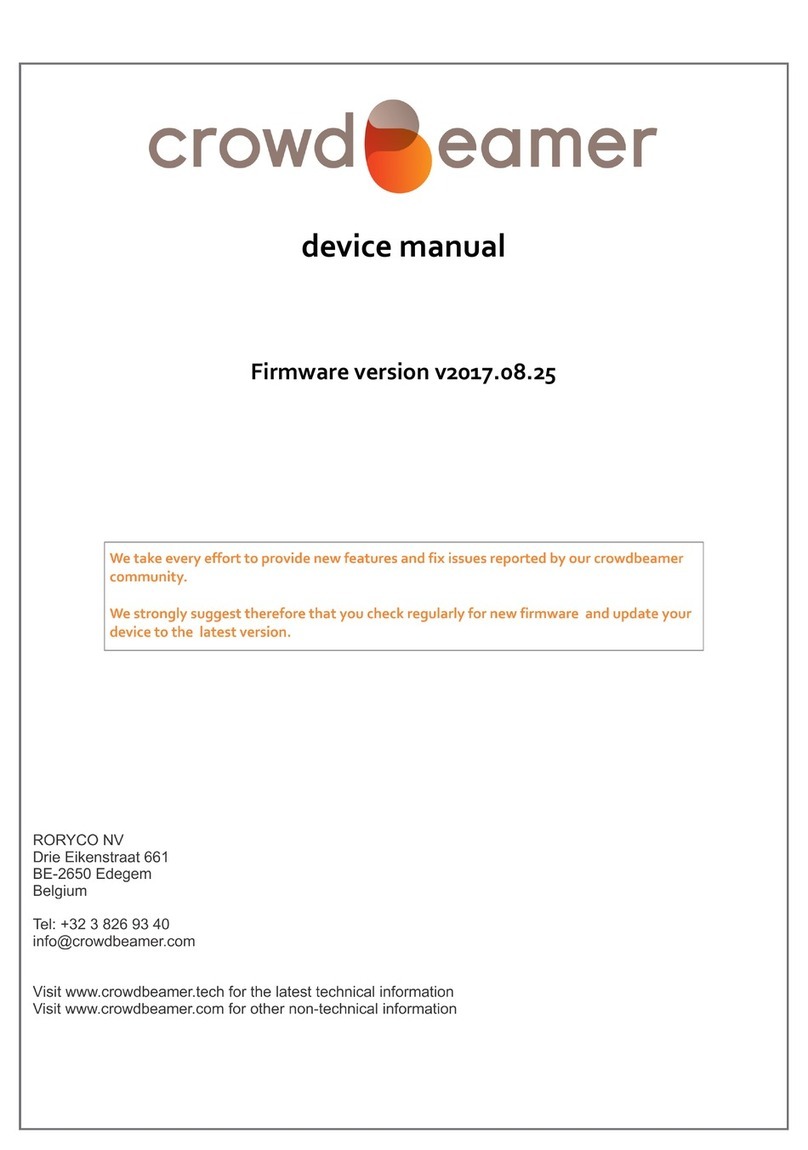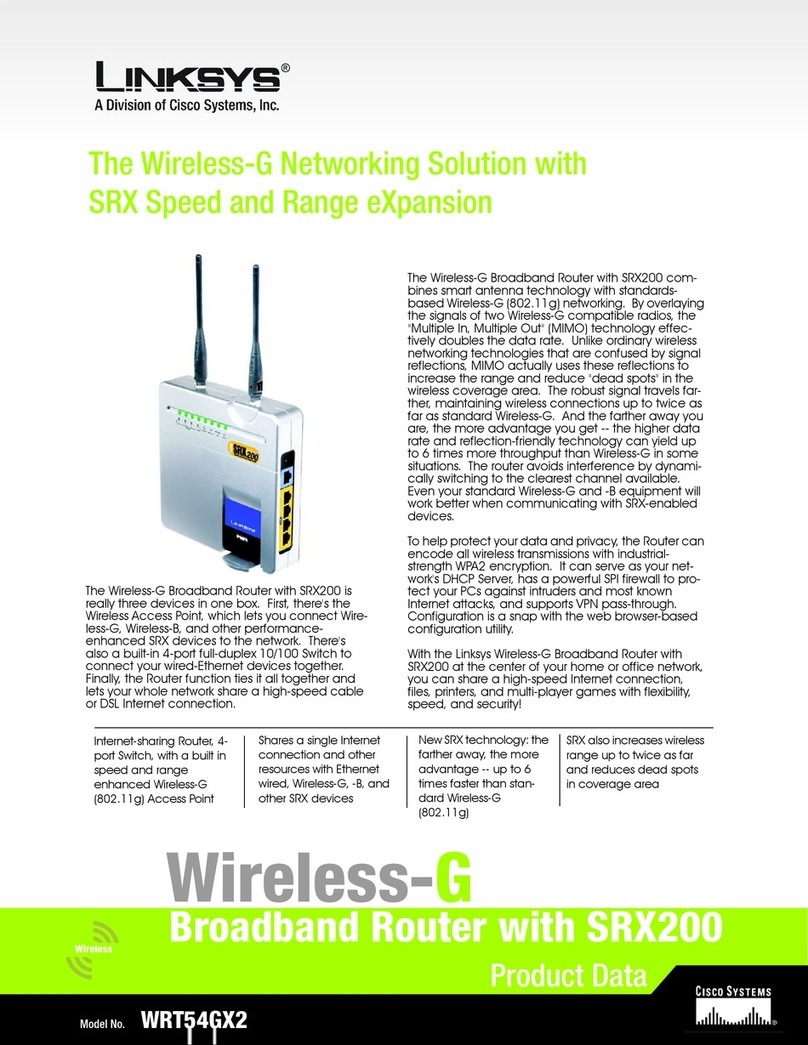Globalstar Sat-Fi 2 User manual

Globalstar Sat-Fi2 User Guide
This guide is based on the Globalstar Sat-Fi2 and Sat-Fi2 Apps. Software changes may have
occurred after this printing.
Globalstar reserves the right to make changes in technical and product specifications without prior
notice.
Globalstar Inc.
300 Holiday Square Blvd.
Covington, LA 70433
Copyright©2018 Globalstar®Incorporated.
All rights reserved.
Globalstar®is a registered trademark of Globalstar Incorporated.
Sat-Fi2©is a registered trademark of Globalstar Incorporated.
Android®is a registered trademark of Google Incorporated.
iPhone® is a registered trademark of Apple Incorporated
All other trademarks and registered trademarks are properties of their respective owners.
Printed in the United States of America.

Globalstar Sat-Fi2 User Guide
Table of Contents
WELCOME .......................................................................................................................................................................1
WHAT’S IN THE BOX?....................................................................................................................................................1
ACTIVATING THE SAT-FI2..............................................................................................................................................1
OWNER AND GUEST ACCOUNTS ....................................................................................................................................1
REGISTERING A MY ACCOUNT PROFILE....................................................................................................................2
USER REGISTRATION ....................................................................................................................................................2
GETTING STARTED ........................................................................................................................................................3
SAT-FI2DEFAULT USERNAME &PASSWORDS................................................................................................................3
STEP 1CHARGE THE SAT-FI2..................................................................................................................................3
STEP 2INSTALL THE SAT-FI2APP ON A SMARTPHONE..............................................................................................3
STEP 3POWER ON THE SAT-FI2AND OPEN THE SAT-FI APP ....................................................................................3
STEP 4CONFIGURING THE SAT-FI2APP AS AN OWNER............................................................................................4
CONFIGURING THE SAT-FI2APP AS A GUEST.................................................................................................................4
STEP 6TEST SAT-FI2CONFIGURATION AND CONNECTION........................................................................................5
BEST PRACTICE USES...................................................................................................................................................5
SAT-FI2 OVERVIEW ........................................................................................................................................................6
SAT-FI2AT A GLANCE...................................................................................................................................................6
SAT-FI2LEDS..............................................................................................................................................................6
SAT-FI2APP HOME SCREEN.........................................................................................................................................7
LOGGING INTO THE SAT-FI2APP...................................................................................................................................7
LOGGING OUT OF THE SAT-FI2APP...............................................................................................................................8
CLOSING THE SAT-FI2APP ...........................................................................................................................................8
VOICE COMMUNICATIONS ............................................................................................................................................9
OVERVIEW ...................................................................................................................................................................9
MAKING A VOICE CALL..................................................................................................................................................9
RECEIVING A VOICE CALL............................................................................................................................................10
VOICEMAIL..................................................................................................................................................................10
Voicemail using a Sat-Fi2 Connected Smartphone ...........................................................................................10
Voicemail using a Landline/Mobile Phone..........................................................................................................10
SMS/TEXT MESSAGING ...............................................................................................................................................12
SENDING SMS/TEXT MESSAGES TO MULTIPLE CONTACTS...........................................................................................12
DELETING MESSAGE THREADS....................................................................................................................................12
SENDING AN SMS/TEXT MESSAGE..............................................................................................................................12
RECEIVING AND REPLY TO AN SMS/TEXT MESSAGE ....................................................................................................12
DELETING INDIVIDUAL MESSAGES................................................................................................................................13
EMAIL .............................................................................................................................................................................14
OVERVIEW .................................................................................................................................................................14
Inbox Screen......................................................................................................................................................14
Compose Message Screen................................................................................................................................14
View Email Screen............................................................................................................................................. 14
CONFIGURING EMAIL ACCOUNTS................................................................................................................................. 15
Email Accounts –Gmail, Yahoo, iCloud, Outlook, Hotmail & AOL....................................................................15
Email Accounts –Exchange.............................................................................................................................. 16
Email Accounts –IMAP & IMAPS...................................................................................................................... 17
VIEWING EMAIL .......................................................................................................................................................... 18
COMPOSING AND SENDING EMAIL ...............................................................................................................................18
ATTACHING IMAGES TO AN EMAIL ................................................................................................................................19
HIBERNATION MODE:............................................................................................................................................19
S.O.S. / GEOS................................................................................................................................................................20
INITIATING AN S.O.S................................................................................................................................................... 20
S.O.S. From the Device..................................................................................................................................... 20
S.O.S. from the Sat-Fi2 App.............................................................................................................................. 20
Communicating with GEOS via text................................................................................................................... 21
CANCELLING AN S.O.S.:............................................................................................................................................. 22
S.O.S. From the Device..................................................................................................................................... 22
S.O.S. from the Sat-Fi2 App.............................................................................................................................. 22
SAT-BROWSE ...............................................................................................................................................................23
OVERVIEW .................................................................................................................................................................23
WEB BROWSING ........................................................................................................................................................ 23
INITIAL CONFIGURATION OF SAT-BROWSE ...................................................................................................................23
SOCIAL MEDIA..............................................................................................................................................................24
Facebook & Twitter............................................................................................................................................24
Configuring the Sat-Fi2 App for Facebook and Twitter......................................................................................24
Posting to Facebook and Twitter.......................................................................................................................25
WEATHER......................................................................................................................................................................26
CURRENT WEATHER SCREEN..................................................................................................................................... 26
FORECAST WEATHER SCREEN....................................................................................................................................26
Weather Configuration....................................................................................................................................... 26
VIEW CURRENT WEATHER.......................................................................................................................................... 27
WEATHER RADAR....................................................................................................................................................... 27
QUEUE...........................................................................................................................................................................28
QUEUE SCREEN .........................................................................................................................................................28
DELETE A MESSAGE FROM THE QUEUE ....................................................................................................................... 28
ADD MESSAGES TO THE QUEUE..................................................................................................................................29
APP SETTINGS..............................................................................................................................................................30
APP SETTINGS SCREEN.............................................................................................................................................. 30
THE SETTINGS SCREEN ON THE IPHONE APP DISPLAYS THE FOLLOWING INFORMATION:................................................. 31
GENERAL ............................................................................................................................................................31
VIEWING THE APP SETTINGS SCREEN ......................................................................................................................... 31
FIRMWARE UPDATE.................................................................................................................................................... 32
DEVICE SETTINGS ....................................................................................................................................................... 33

Globalstar Sat-Fi2 User Guide
VIEWING THE DEVICE SETTINGS..................................................................................................................................33
ADMIN CONSOLE.........................................................................................................................................................33
USERS .......................................................................................................................................................................34
WI-FI CONFIGURATION ...............................................................................................................................................34
Wi-Fi Configuration –Settings Tab....................................................................................................................34
FIREWALL...................................................................................................................................................................35
Firewall –Domains Tab .....................................................................................................................................35
Firewall –Ports Tab ...........................................................................................................................................35
Firewall –IP Tab ................................................................................................................................................36
DEVICE CONFIGURATION.............................................................................................................................................36
Status.................................................................................................................................................................36
Hibernation Mode Configuration:........................................................................................................................37
GLOBALSTAR MY ACCOUNT......................................................................................................................................38
LOGGING IN TO MY ACCOUNT......................................................................................................................................38
MY DEVICES MAIN SCREEN.........................................................................................................................................39
Filtering Devices.................................................................................................................................................39
View Device Details............................................................................................................................................40
View/Edit ............................................................................................................................................................40
MY ACCOUNT –MY DEVICES.......................................................................................................................................41
Sat-Fi My Devices Overview ..............................................................................................................................41
Name Tab ..........................................................................................................................................................42
S.O.S. Tab..........................................................................................................................................................42
Voice/Text Blocker Tab......................................................................................................................................43
Support Tab........................................................................................................................................................44
Factory Reset Tab..............................................................................................................................................45
MY ACCOUNT –SETTINGS &BILLING...........................................................................................................................45
Overview............................................................................................................................................................45
Username Settings............................................................................................................................................46
Password Settings............................................................................................................................................. 46
Credit Card Information .....................................................................................................................................47
Customer Information........................................................................................................................................ 47
Monitor Message Usage.................................................................................................................................... 48
Billing History..................................................................................................................................................... 50
SAT-FI SPECIFICATIONS .............................................................................................................................................53
SAT-FI2 CERTIFICATIONS........................................................................................................................................... 54
FCC COMPLIANCE STATEMENT...................................................................................................................................54
FCC Part 15 Clause 15.21................................................................................................................................. 54
ISED RF Exposure Guidance Statement (in English and French):...................................................................54
Radio & Television Interference......................................................................................................................... 54
INDUSTRY CANADA CERTIFICATION .............................................................................................................................54
RADIO ASTRONOMY SITE............................................................................................................................................54
DÉCLARATION DE CONFORMITÉ AVEC LA FCC..............................................................................................................55
FCC: SECTION 15 CLAUSE 15.21...............................................................................................................................55
ISED RF DÉCLARATION D'ORIENTATION SUR L'EXPOSITION..........................................................................................55
INTERFÉRENCE RADIO ET TÉLÉVISION......................................................................................................................... 55
CERTIFICATION D’INDUSTRIE CANADA.......................................................................................................................... 55
SITE DE RADIO ASTRONOMIE ......................................................................................................................................55
SAT-FI2 GENERAL WARNINGS...................................................................................................................................57

Globalstar Sat-Fi2 User Guide Page 1
WELCOME
No matter how far off the grid you go, Globalstar’s Sat-Fi2 satellite Wi-Fi hotspot keeps you connected to what
matters. Sat-Fi2 fills the gap when your cellular or radio coverage is gone, keeping voice and data communication
channels open when you need it the most. With Sat-Fi2, you can use your personal Wi-Fi enabled devices and stay
connected over the newest and most modern mobile satellite network with data speeds up to 72 kbps! Up to 8
different users can connect to a single Sat-Fi2 for web browsing, email, 2-way texting, voice calls, data, weather
updates and much more. Sat-Fi2 is lightweight, water & impact resistant and fits right in the palm of your hand. Sat-Fi2
is the last device you’ll ever need to stay in touch with family, friends, business contacts and emergency services.
NOTE: Before using the Sat-Fi2, Globalstar recommends spending a few minutes reading through this
User Guide prior activation ensuring a successful Sat-Fi2 configuration. Complete each step
before moving on to the next step.
What’s in the Box?
Sat-Fi2 Unit
18” Micro USB Data/Power Cable
AC (Wall) Power Adapter
GEOS Reference Guide
Quick Start Guide
Warranty Card
Activating the Sat-Fi2
In order to begin using the Sat-Fi2, please ensure you have an active subscription. Please check to see if you have
Account Number (i.e. AC00123456), needed for registering a My Account Profile. If you do not have an active
subscription or encounter any issues with your device please visit Globalstar.com/Sat-Fi2Support for assistance.
Owner and Guest Accounts
There are two types of user accounts associated with the Sat-Fi2:
Owner Account –Actual owner or designated administrator of the Sat-Fi device
oVoice calls - Make voice calls
oText messaging –Send and receive text messages
oEmail –Access personal email account
oSocial Media –Send posts to individual Facebook or Twitter accounts
oWeather –View local weather conditions
oAdministrative privileges
Change Sat-Fi Wi-Fi password
Delete messages from Queue
oMy Account access
Guest User Account –Uses Owner’s voice minutes, text messages allotment and data to perform the
following:
oVoice calls - Make voice calls using the Owner’s Sat-Fi Mobile Device Number
oText messaging –Send and receive texts using the Owner’s Sat-Fi 2 Mobile Device Number
oEmail –Access personal email account
oSocial Media –Send posts to individual Facebook or Twitter accounts
oWeather –View local weather conditions

Globalstar Sat-Fi2 User Guide Page 2
REGISTERING A MY ACCOUNT PROFILE
User Registration
In order to access the Sat-Fi2, users will have to first register their account. Perform the following steps for new user registration.
1. In a web browser enter https://mysatfi.globalstar.com/
2. Select Register
3. Enter e-mail address used when activating the device and Globalstar Account Number located on the activation email confirmation
4. Select Confirm
5. Select Language Preference
6. Create username, password and secret question information
7. Select Register
8. My Account registration is complete.

Globalstar Sat-Fi2 User Guide Page 3
GETTING STARTED
The following instructions are for iOS and Android users only. If you are not an iOS or Android user, please visit
Globalstar.com/Sat-Fi 2Support for setup instructions.
Sat-Fi2 Default Username & Passwords
Sat-Fi2 Wi-Fi
oUsername: No username by default
oPassword: satfi1234
Sat-Fi2 Admin
oUsername: admin
oPassword: admin
Step 1 Charge the Sat-Fi2
The Sat-Fi2 must have a sufficient charge before it can be configured for use. Perform the following steps to charge
the Sat-Fi2 battery:
1. Remove the USB Data/Power Port cover by turning the D-Ring screws
counter-clockwise. Place the USB Data/Port cover in a secure location.
2. Connect the Micro USB Data/Power Cable to the Sat-Fi2 USB
Data/Power port and plug into either a computer or the AC Power
Adapter (included in the box.) The Sat-Fi2 will perform a self-test (the
LEDs will blink in a right-to-left then left-to-right sequence) If the Power
LED is blinking RED, the battery requires further charging.
3. Let the Sat-Fi2 charge until the Power LED turns Solid GREEN.
4. Disconnect the Micro USB Data/Power Cable and re-connect the USB
Data/Power cover on the Sat-Fi2 by turning the D-Ring screws
clockwise.
NOTE: The USB/Data Power Port cover needs to be properly installed
to ensure water resistant integrity.
Step 2 Install the Sat-Fi2 App on a Smartphone
1. Using an Internet or cellular connection, download and install the Sat-Fi2 App from the Google Play
Store or the Apple Store.
Step 3 Power on the Sat-Fi2 and Open the Sat-Fi2 App
1. Power on the Sat-Fi2.
2. Ensure the smartphone has a cellular or Wi-Fi Internet connection.
3. Open the Sat-Fi2 app by selecting .
NOTE: The Sat-Fi2 App will download a few files necessary for
setup/configuration. Do not close the Sat-Fi2 App during the
process
Sat-Fi

Globalstar Sat-Fi2 User Guide Page 4
Step 4 Configuring the Sat-Fi2 App as an Owner
Perform the following to configure the Sat-Fi2 App as an Owner:
1. Select the Sat-Fi2 icon
2. Select Allow for the following steps:
Taking photos, alternate GPS locations, sending and attaching photos, access contacts, talk when making
a voice call, and make a phone call.
3. Select I’M THE OWNER
4. Enter My Account username and password
5. Configure Social Accounts
6. Turn on Sat-Fi2
7. Turn on the smartphone’s Wi-Fi and select the Sat-Fi2 Wi-Fi –Default name is: satfi2_ <xxxxxx>
8. Enter the default Sat-Fi2 password: satfi1234
9. Go back to the Sat-Fi2 app
10. Select CONNECT
11. Enter the default admin password: admin
12. Select VALIDATE
For Android: A background battery usage message will be displayed, select OK. Then select NO when
prompted to ignore battery optimizations
13. Creating an Owner Account is complete
Configuring the Sat-Fi2 App as a Guest
Guest accounts give Sat-Fi2 owners the abilityto allow guests to sign on and use the Sat-Fi2. Perform the
following steps to create a Sat-Fi2 Guest Account
- Follow steps from 1-2 on the Set up as Owner guide
1. Select WI-FI SETTINGS
2. Turn on the smartphone’s Wi-Fi
3. Select the Sat-Fi2 Wi-Fi –The default Wi-Fi name is satfi2 _<xxxx>
4. Enter the default Sat-Fi2 password: satfi1234
5. Select CONNECT/JOIN
6. Select I’M A GUEST
7. Create a Guest account by completing the form and selecting SUBMIT
8. Creating a Guest Account is complete

Globalstar Sat-Fi2 User Guide Page 5
Step 6 Test Sat-Fi2 Configuration and Connection
Perform the following to make a satellite call, send a text message, receive a call or browse and confirm the Sat-Fi2 is
configured and operational:
1. Verify the following:
- The Sat-Fi2 is outside with 360 clear view of the sky with no obstructions (buildings, trees, etc.)
- The Sat-Fi2 is facing up –logo/power button facing up
- The Sat-Fi2 co-located antenna is fully extended in the upright position and powered on
2. Verify the and the are displayed on the Sat-Fi2 app indicating the Sat-Fi2 has a good satellite
connection.
3. Select the Phone icon
4. On the telephone key pad either:
- Enter a telephone number
- Select a contact
5. Select the phone icon to place the call
6. Within a few seconds you will hear a dial tone and be connected
7. Select to disconnect/hang-up
8. The Sat-Fi2 is now configured and operational
Best Practice Uses
The Sat-Fi2 WILL NOT work indoors and needs to be outside
(Indoor use will require a Remote Antenna and Mobile
Docking Station –Sold Separately)
The Sat-Fi2 co-located antenna needs to be fully extended in
the upright position
Power On the Sat-Fi2 prior to use –The Sat-Fi2 can take up
to 5 minutes to boot up and acquire a GPS fix
For optimal performance:
oThe Sat-Fi2 needs a clear 360° view of the sky with
no obstructions (buildings, trees, etc.)
oThe Sat-Fi2 should be placed on a flat surface with the Power Button and Sat-Fi2 Logo facing up
towards the sky
Ensure all users download and install the Sat-Fi2 App prior to leaving Internet/Cellular service
Before making a voice call or sending a text message, ensure and are displayed on the Status Bar of
the Sat-Fi2 App, indicating that the Sat-Fi2 has a good satellite connection

Globalstar Sat-Fi2 User Guide Page 6
SAT-FI2OVERVIEW
Sat-Fi2 at a Glance
Co-Located Antenna –Must be fully extended and pointing straight to the sky for optimal performance
Power LED –Displays Power status
Satellite LED –Displays Satellite connectivity status
S.O.S. LED –Displays S.O.S. status
USB Power/Data Port
oRemove cover to access USB Power/Data Port
oUse port to charge the battery and connect the device to a computer
External Power Port –Use with 12V charger (sold separately)
Power Button
oPower On –Press and hold for 1 second
oPower Off –Press and hold for 3 seconds
S.O.S. Button
oInitiate S.O.S. with GEOS –Press and hold S.O.S. button until S.O.S. LED blinks GREEN
oCancel S.O.S. with GEOS –Press and hold the S.O.S. button until S.O.S. LED blinks RED
Sat-Fi2 LEDs
Powering On/Powering Off the Sat-Fi2
LED Status
Power LED
Satellite LED
SOS LED
Powering On/Self-Test
LEDs Blink in Forward/Reverse Direction until Sat-Fi2 Powers On
Powering Off
Fast Blink ORANGE
Fast Blink ORANGE
Fast Blink ORANGE
Operational/Status
LED Status
Power LED
Satellite LED
SOS LED
Powered On
Normal Blink GREEN
-
-
Powered Off
No LED
No LED
No LED
Battery Full –100%
Solid GREEN
-
-
Battery Charging
Double Blink GREEN
-
-
Battery <25%
Fast Blink RED
-
-
Connected to Satellite
-
Normal Blink GREEN
-
Not Connected to Satellite
-
Normal Blink RED
-
SOS Mode
-
-
Normal Blink GREEN
Cancel SOS Mode
-
-
Normal Blink RED
Hibernation Mode
GREEN +ORANGE
Bright/Dims/Off
No LED
No LED
LED Pattern Definitions
1. Normal blink: Blinks in slow rate
2. Fast blink: Blinks in fast rate
3. Double blink: Blinks twice and off
4. Forward Reverse: The boot up LED pattern scrolls green from the power to the S.O.S. then all 3 blink green.
5. Solid ON: Stays ON continuously
6. Power Mode dimming: LED slowly dims / turns OFF & turns ON /s lowly brightens in slow smooth pace

Globalstar Sat-Fi2 User Guide Page 7
Sat-Fi2 App Home Screen
Application Menu
Phone –Make and receive phone calls to friends, family and contacts
Text –Send and receive SMS/Text messages to friends, family and contacts
Web –Browse the Internet using Sat-Browse
Email –Send and receive emails from personal or corporate email accounts
Social –Share photos and post updates to linked social media accounts
Weather –View local weather conditions anywhere in the world
Emergency –Initiate an S.O.S. with direct 2-wayvoice and text communications with GEOS Emergency
Response Coordination Center
Queue –View a list of messages in the queue that are waiting to be sent
Logging Into the Sat-Fi2 App
NOTE: The configuration of the Sat-Fi2 App as an Owner or the creation of a Guest User Account is
mandatory before being able to log into the Sat-Fi2 App.
Perform the following steps to log into the Sat-Fi2 App:
Current GPS Location
Connected Users
Curren
Status Bar
Application Menu
For Android:
1. Open the Sat-Fi2 App
2. Select WI-FI SETTINGS
3. Select the Sat-Fi2 Wi-Fi –The default Wi-Fi name is: satfi2_<xxxxx>
4. Go back to the Sat-Fi2 App
5. Select RECONNECT
6. Enter username
7. Enter Password
8. Select Sign in
9. Login is complete
NOTE: If the phone has its Wi-Fi on, but isn't connected to anything, it will go to the
Sat-Fi2 app login page. The user must enter username and password then hit Sign
in. The reconnect page will appear. This is where you select WI-FI SETTINGS,
choose the Sat-Fi2's Wi-Fi, and then the app will automatically connect and go to the
main app screen.
For iPhone:
1. Open the Sat-Fi2 App
2. Select WI-FI SETTINGS
3. Select the Sat-Fi2 Wi-Fi –The default Wi-Fi name is: satfi2_<xxxxx>
4. Go back to the Sat-Fi2 App
5. Re-enter your login credentials if you did not select auto login when setting up the
app
6. Select RECONNECT
7. Login is complete
NOTE: If credentials have already been entered before, the phone will auto-login and go
straight to the reconnect screen. Here the user needs to select WI-FI SETTINGS, choose
the Sat-F2i's Wi-Fi, and then the app will automatically connect and go to the main app
screen.

Globalstar Sat-Fi2 User Guide Page 8
Logging Out of the Sat-Fi2 App
NOTE: If logged out of the Sat-Fi2 App, the smartphone will not receive any Sat-Fi2 voice calls, emails and
texts until logged back into the Sat-Fi2 App.
Perform the following steps to log out of the Sat-Fi2 App:
Closing the Sat-Fi2 App
NOTE: To receive voice calls and texts, the Sat-Fi2 App needs to remain running in the background. If
the Sat-Fi2 App is closed, the smartphone will not receive any Sat-Fi2 voice calls, emails and
texts until logged back into the Sat-Fi2 App.
Globalstar recommends closing the Sat-Fi2 App only if powering off the Sat-Fi2 device.
Perform the following steps to close the Sat-Fi2 App:
For Android:
1. Select the Menu icon
2. Select close app
3. Confirm you want to close the app by selecting Yes
4. The Sat-Fi2 app will close and the smartphone will be brought to its home screen.
5. Press the multitasking button (usually a square next to the home button)
6. Swipe left or right or tap the X to close the app.
For iPhone:
1. Double press the circular button on the bottom of your iPhone
2. The screen will shrink
3. Slide up.
1. From the main menu screen:
Select the Menu icon (For Android)
Select the Logout icon (For iPhone)
2. Select Logout (For Android) / Confirm (For iPhone)
3. The Login screen will be displayed and logging out is complete

Globalstar Sat-Fi2 User Guide Page 9
VOICE COMMUNICATIONS
Overview
Making a Voice Call
Perform the following steps to make a voice call on the Sat-Fi2.
1. Open the Sat-Fi2 app and log in as Owner or Guest
2. Select the
3. Verify and are displayed indicating the Sat-Fi2 has a good satellite connection
4. Enter a phone number on the telephone key pad or select a contact
5. Press the green phone icon to dial. Within a few seconds you will hear a dial tone and be connected
Dials the smartphone’s contact list
Displays the smartphone’s contact list
Displays the number of voicemails and dials voicemails (Android only)
Dials voicemail while pressing and holding down (Android and iPhone)
Displays the dialing pad
Displays the call history

Globalstar Sat-Fi2 User Guide Page 10
Receiving a Voice Call
Perform the following to receive a voice call on the Sat-Fi2:
1. An incoming call will be displayed on the screen.
2. Answer the phone by selecting the green phone icon on Android or
the accept icon on iPhone
Voicemail
With voicemail you can check your messages from your Sat-Fi2 connected smartphone at standard airtime rates.
There is no connection fee from Globalstar to receive a message or check your messages from a landline/mobile
phone (local carrier fees may apply).
Store up to 25 messages
Callers can record a message up to 3 minutes in length
Once a message has been played it will only be stored for 30 days
Voicemail using a Sat-Fi2 Connected Smartphone
Voicemail Setup & Configuration using the Sat-Fi2
Perform the following steps to setup and configure voicemail using a Sat-Fi2 connection:
1. On the main screen, select the phone icon .
2. The telephone keypad on the Android will display the voicemail icon, press and hold. For the iPhone
press and hold the 1.
3. At the voice prompt, enter the Sat-Fi2 telephone number.
Example: 1-254-555-1234 (<Country Code>+<Telephone Number>)
4. At the voice prompt, select your desired language.
5. At the voice prompt, setup/configure the following voicemail settings:
Voicemail Greeting
Voicemail Pass Code
6. At the voice prompt, select 4to manage the following greetings:
Name
Unavailable
Temporary
7. When finished, select to disconnect/hang-up. Setup and configuration of
voicemail is complete.
NOTE: Hibernation mode does not affect voicemail. Hibernation shuts down a lot of processes to save battery
and just prevents the user from receiving calls and push notifications.
Accessing Voicemail using the Sat-Fi2
Perform the following steps to setup and configure voicemail using a Sat-Fi2 connection:
1. On the main screen, select phone icon .
2. The telephone keypad on the Android version will display the voicemail icon which can be selected to
access voicemail. On the iPhone, voicemail can be accessed by pressing and holding the 1. .
3. At the voice prompt, select your desired language.
4. At the voice prompt, enter the Sat-Fi2 telephone number.
Example: 1-254-555-1234 (<Country Code>+<Telephone Number>)
5. At the voice prompt, enter your Pass Code. Then follow the audible instructions.
Voicemail using a Landline/Mobile Phone
Voicemail Setup & Configuration using a Landline/Mobile Phone
Perform the following steps to setup and configure voicemail using a landline/mobile phone:
1. On a landline/mobile phone, dial:
North America 1-877-426-0308
Caribbean & Latin America Call the Sat-Fi2’s number
Europe +353-828-80420
Africa +353-1-290-9505
2. At the voice prompt, select your desired language.
3. At the voice prompt, enter the Sat-Fi2 telephone number.
Example: 1-254-555-1234 (<Country Code>+<Telephone Number>)
4. At the voice prompt, select your desired language.
5. At the voice prompt, setup/configure the following voicemail settings:
Voicemail Greeting
Voicemail Pass Code
6. At the voice prompt, select 4to manage the following greetings:
Name
Unavailable
Temporary
7. When finished, hang up and voicemail will be setup and configured.

Globalstar Sat-Fi2 User Guide Page 11
Accessing Voicemail using a Landline/Mobile Phone
Perform the following steps to access voicemail using a landline/mobile phone”
1. On a landline/mobile phone, dial:
North America 1-877-426-0308
Caribbean & Latin America Call the Sat-Fi2’s number
Europe +353-828-80420
Africa +353-1-290-9505
2. At the voice prompt, select your desired language.
3. At the voice prompt, enter your Sat-Fi2 telephone number/MDN followed by #
Example: 254-555-5555#.
4. A voice prompt, enter your pass code.
5. At the voice prompt, select 1to listen to voicemail messages.

Globalstar Sat-Fi2 User Guide Page 12
SMS/TEXT MESSAGING
Sending an SMS/Text Message
Perform the following steps to send an SMS/Text message using the Sat-Fi2:
1. From the main menu, select Text
2. On Android phones, select the + sign to create a new message
On iPhone, select the compose icon to create a new message
3. Select contacts or enter a text number on the Android
Select the plus sign to add a contact
4. Enter text message and send
5. The text message will be sent and displayed as a message thread
Receiving and Reply to an SMS/Text Message
Perform the following steps to receive and reply to an SMS/Text message using the Sat-Fi2:
1. When an incoming text message arrives, the following will be displayed:
An incoming text message pop up
The number of unread text messages received
2. To view the text messages, select text
3. Select the text threat to view
4. To reply, type the text message and select send when finished
Sending SMS/Text Messages to Multiple Contacts
NOTE: Sending SMS/text messages to multiple contacts is not group texting. When sending SMS/Text to multiple
contacts the Sat-Fi2 App will create individual message threads for each individual contact and send
multiple messages. You will be charged for each SMS/Text message that is sent.
Perform the following steps to receive and reply to an SMS/Text message using the Sat-Fi2:
1. From the main menu, select Text
2. On Android phones, select the + sign to create a new message
On iPhone, select the compose icon to create a new message
3. On Android select SEND TO MULTIPLE CONTACTS
On iPhone, select the contact by pressing the plus sign. Once a contact is selected, press the plus sign and repeat
again to add more.
4. After selecting the contacts, type the text message, then send.
*On the Android, it will show a disclaimer asking you if you are sure you want to send the message to multiple
contacts. Select OK to proceed.
5. The message will be sent and the Sat-Fi2 App will create two separate message threads for each contact.
Deleting Message Threads
Perform the following steps to delete a message thread:
1. On the Android, select and press down on the message thread to be deleted
On the iPhone, select and slide to the left and the word delete will appear
2. On Android, you will be asked if you want to delete the conversation
On iPhone, you will select “delete”
3. The selected message thread will be deleted
1. The selected message will be deleted

Globalstar Sat-Fi2 User Guide Page 13
Deleting Individual Messages
Perform the following steps to delete an individual message within a message thread:
Android:
1. Select and press down on the individual message to be deleted
2. Select Yes when asked if you want to delete the message
3. The selected message will be deleted
iOS:
1. Select and slide to the left and the word delete will appear
2. Select delete

Globalstar Sat-Fi2 User Guide Page 14
EMAIL
Overview
Sat-Fi2 allows for the use of most personal and corporate email accounts including:
Gmail
Yahoo
Exchange
iCloud
Outlook
Hotmail
AOL
Other IMAP and IMAPS Accounts
Inbox Screen
Compose Message Screen
View Email Screen
Dispays the contact list on iPhone

Globalstar Sat-Fi2 User Guide Page 15
Configuring Email Accounts
Email Accounts –Gmail, Yahoo, iCloud, Outlook, Hotmail & AOL
Perform the following to configure personal email using the Sat-Fi2 App:
For Android:
1. Select Email icon
2. Select the Menu icon
3. Select Account Settings
4. Select the plus icon
5. Enter the Account Name to be displayed within the Sat-Fi2 App
6. Select the Email type to be used with Sat-Fi2
7. Enter the Email address to be used with Sat-Fi2
8. Enter the Username associated with the Email address
9. Enter the Password associated with the Email address
10. Email defaults to Text Email Format- To display Email in HTML format and/or display HTML
Images, place a checkmark in the appropriate checkboxes
(NOTES: Displaying Email and/or images in HTML will use more data)
11. Select and choose the number of Email messages to be fetched and displayed
12. Select and choose the Email Fetch Start Date
(NOTE: Selecting this option will bring up a calendar so the user can select from what day to start fetching emails.)
13. Select to verifythe account settings are correct –If not, repeat Step 5 through Step 12
14. Select to save the Email account settings
15. The Email account will be configured and ready for use
For iPhone:
1. Select Email icon
2. Select the Plus icon at the bottom left corner
3. Enter the Account Description to be displayed within the Sat-Fi2 App
4. Enter the Email address to be used with Sat-Fi2
5. Enter the Username associated with the Email address
6. Enter the Password associated with the Email address
7. Select the Email type to be used with Sat-Fi2
8. Select the number of Email messages to be displayed
9. Select the number of Days to Sync
10. Turn on or turn off Auto Sync
11. Turn on or turn off Text Only
(NOTE: Displaying Email and/or images in HTML will use more data)
12. Turn on or turn off Load Images
13. Select the number of Retries on Error
14. Select Save
15. The Email account will be configured and ready for use

Globalstar Sat-Fi2 User Guide Page 16
Email Accounts –Exchange
Perform the following to configure personal email using the Sat-Fi 2 App:
For Android:
1. Select Email icon
2. Select the Menu icon
3. Select Account Settings
4. Select the plus icon
5. Enter the Account Name to be displayed within the Sat-Fi2 App
6. Select the Email type to be used with Sat-Fi2
7. Enter the Email address to be used with Sat-Fi2
8. Enter the Username associated with the Email address
9. Enter the Password associated with the Email address
10. Enter the Exchange Active Directory Domain
11. Email defaults to Text Email Format- To display Email in HTML format and/or display HTML
Images, place a checkmark in the appropriate checkboxes
(NOTES: Displaying Email and/or images in HTML will use more data)
12. Select and choose the number of Email messages to be fetched and displayed
13. Select and choose the Email Fetch Start Date
(NOTE: Selecting this option will bring up a calendar so the user can select from what day to start fetching emails.)
14. Select to verifythe account settings are correct –If not, repeat Step 6 through Step 12
15. Select to save the Email account settings
16. The Email account will be configured and ready for use
For iPhone:
1. Select Email icon
2. Select the Plus icon at the bottom left corner
3. Enter the Account Description to be displayed within the Sat-Fi2 App
4. Enter the Email address to be used with Sat-Fi2
5. Enter the Username associated with the Email address
6. Enter the Password associated with the Email address
7. Select the Email type to be used with Sat-Fi2
8. Select the number of Email messages to be displayed
9. Select the number of Days to Sync
10. Turn on or turn off Auto Sync
11. Turn on or turn off Text Only
(NOTES: Displaying Email and/or images in HTML will use more data)
12. Turn on or turn off Load Images
13. Select the number of Retries on Error
14. Enter the Exchange Domain Information
15. Select Save
16. The Email account will be configured and ready for use

Globalstar Sat-Fi2 User Guide Page 17
Email Accounts –IMAP & IMAPS
Perform the following to configure personal email using the Sat-Fi2 App:
For Android:
1. Select Email icon
2. Select the Menu icon
3. Select Account Settings
4. Select the plus icon
5. Enter the Account Name to be displayed within the Sat-Fi2 App
6. Select the Email type to be used with Sat-Fi2
7. Enter the Email address to be used with Sat-Fi2
8. Enter the Username associated with the Email address
9. Enter the Password associated with the Email address
10. Enter the IMAP Server information
11. Enter IMAP Server Port number
12. Enter SMTP Server Information
13. Enter SMTP Sever Port number
14. Email defaults to Text Email Format- To display Email in HTML format and/or display HTML
Images, place a checkmark in the appropriate checkboxes
(NOTES: Displaying Email and/or images in HTML will use more data)
15. Select and choose the number of Email messages to be fetched and displayed
16. Select and choose the Email Fetch Start Date
(NOTES: Selecting this option will bring up a calendar so the user can select from what day to start fetching emails.)
17. Select to verifythe account settings are correct –If not, repeat Step 6 through Step 12
18. Select to save the Email account settings
19. The Email account will be configured and ready for use
For iPhone:
1. Select Email icon
2. Select the Plus icon at the bottom left corner
3. Enter the Account Description to be displayed within the Sat-Fi2 App
4. Enter the Email address to be used with Sat-Fi2
5. Enter the Username associated with the Email address
6. Enter the Password associated with the Email address
7. Select the Email type to be used with Sat-Fi2
8. Select the number of Email messages to be displayed
9. Select the number of Days to Sync
10. Turn on or turn off Auto Sync
11. Turn on or turn off Text Only
(NOTES: Displaying Email and/or images in HTML will use more data)
12. Turn on or turn off Load Images
13. Select the number of Retries on Error
14. Enter the Email Server
15. Email Port
16. SMTP Server
17. SMTP Port
18. Select Save
19. The Email account will be configured and ready for use
Other manuals for Sat-Fi 2
1
Table of contents
Other Globalstar Wireless Router manuals

Globalstar
Globalstar Sat-Fi2 User manual
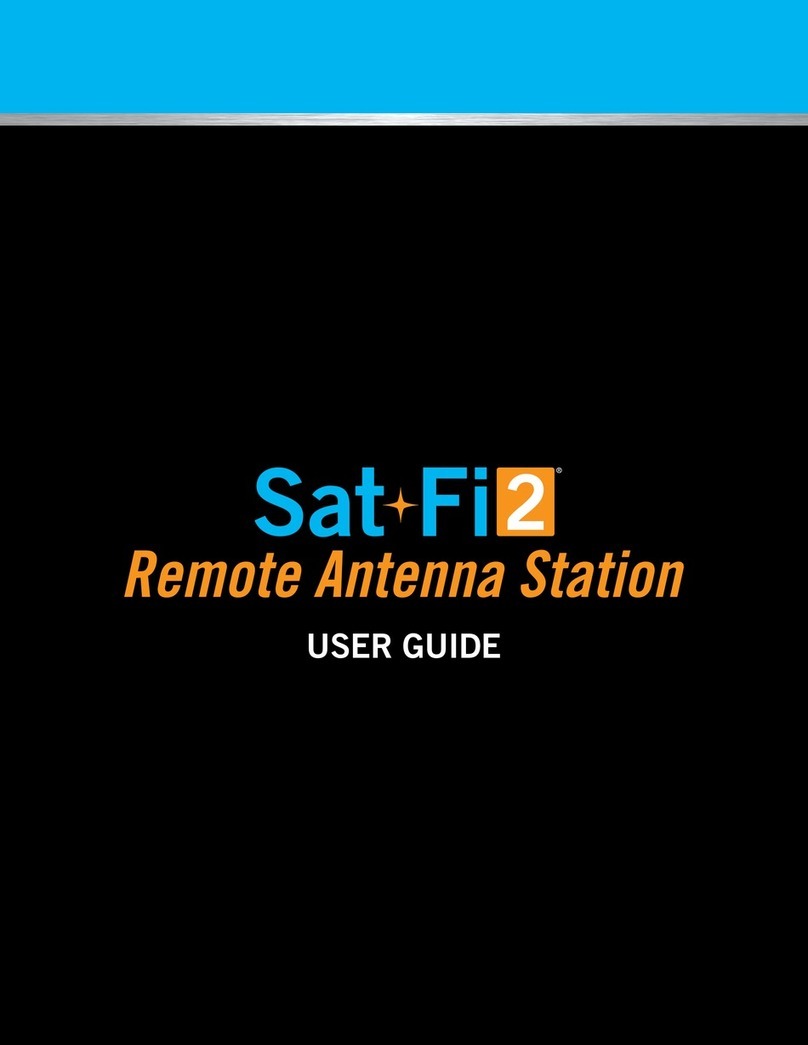
Globalstar
Globalstar Sat-Fi2 User manual
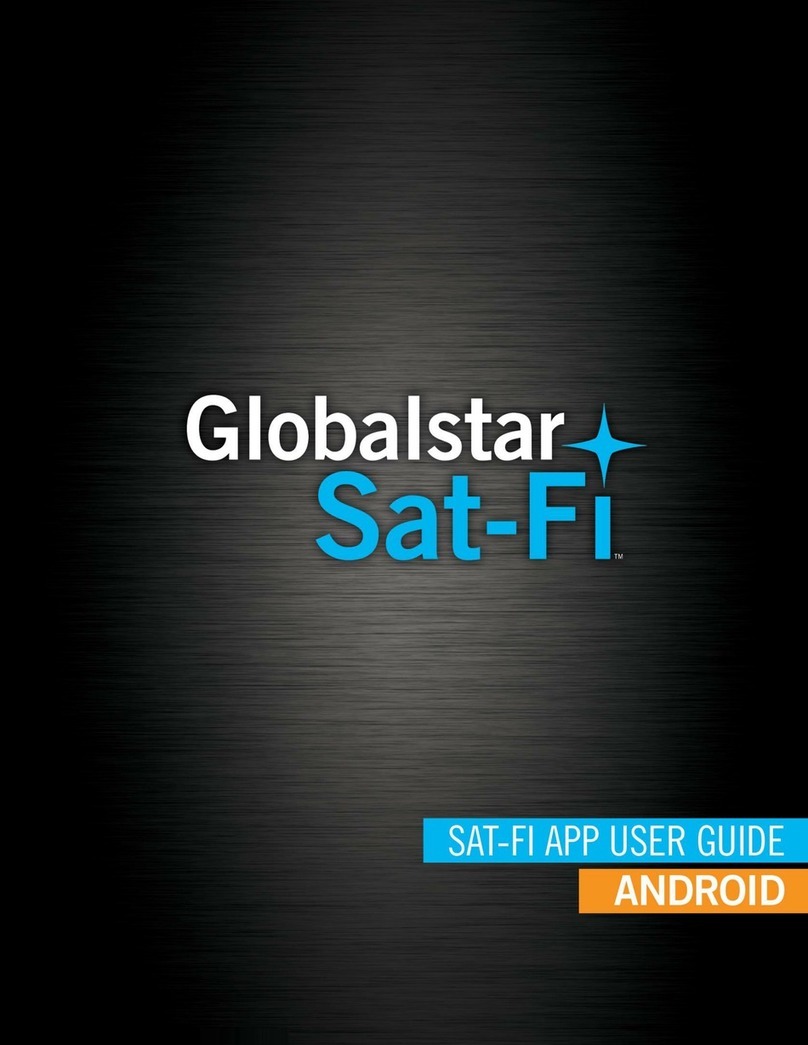
Globalstar
Globalstar Sat-Fi User manual

Globalstar
Globalstar 9600 User manual

Globalstar
Globalstar Sat-Fi User manual

Globalstar
Globalstar Sat-Fi2 User manual
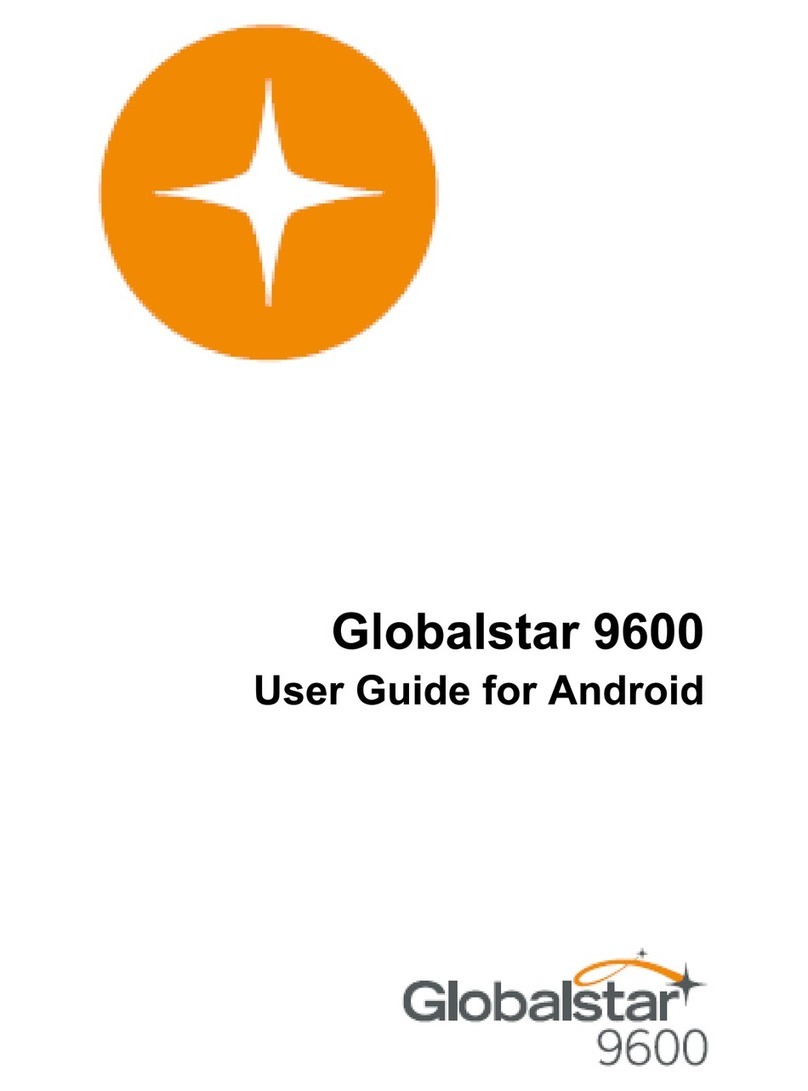
Globalstar
Globalstar 9600 User manual
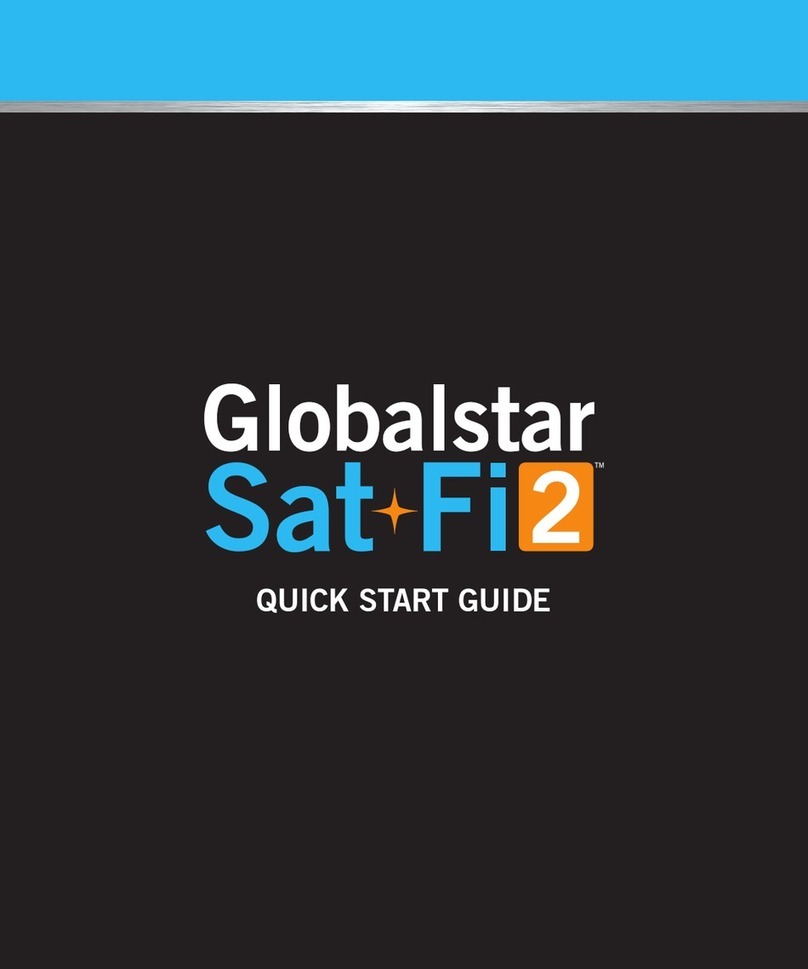
Globalstar
Globalstar Sat-Fi2 User manual

Globalstar
Globalstar Sat-Fi Operator's manual

Globalstar
Globalstar 9600 User manual