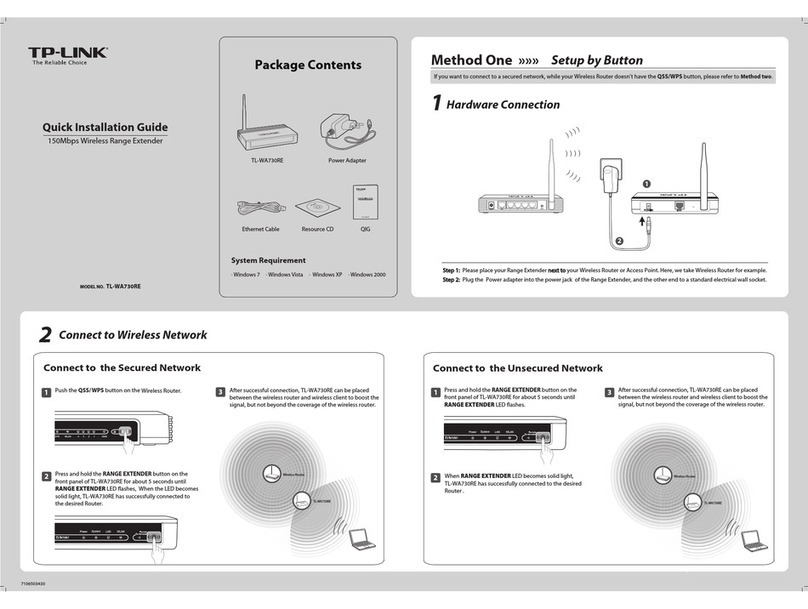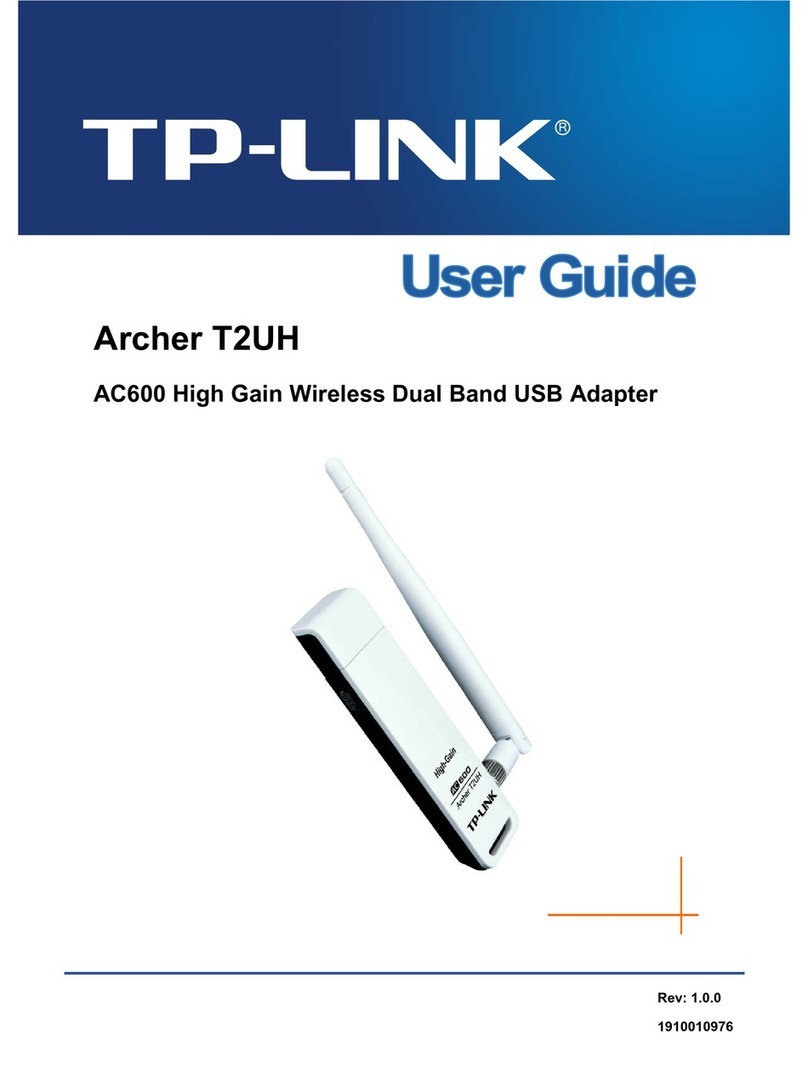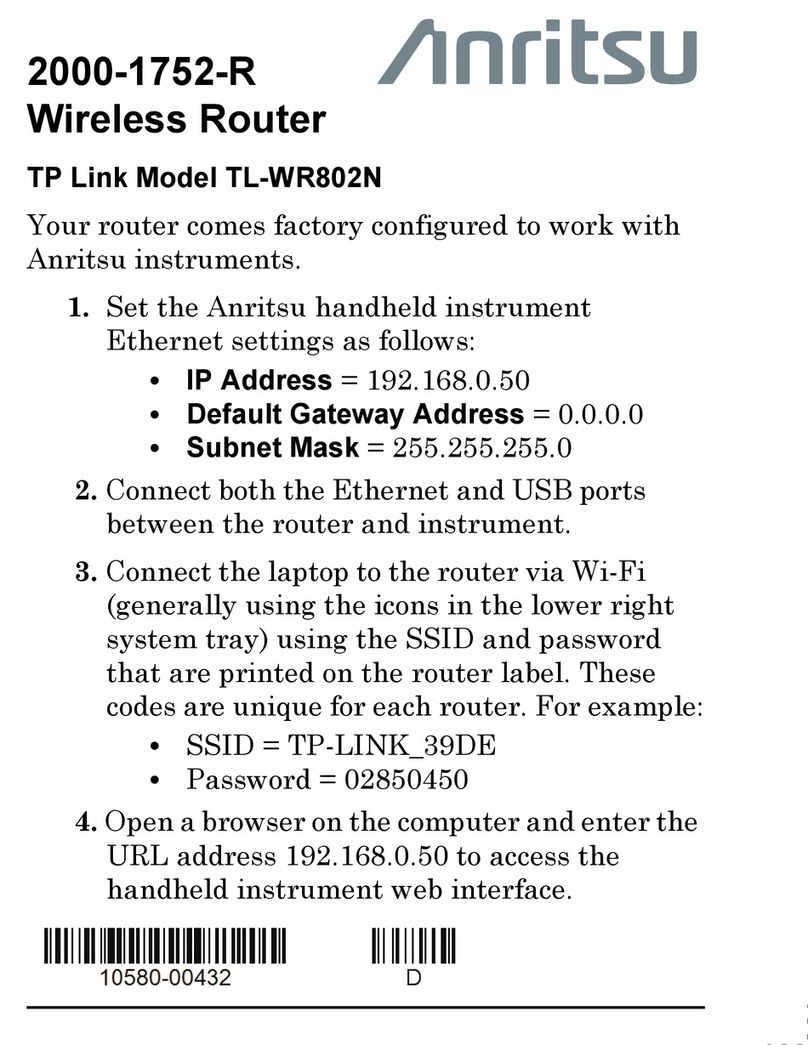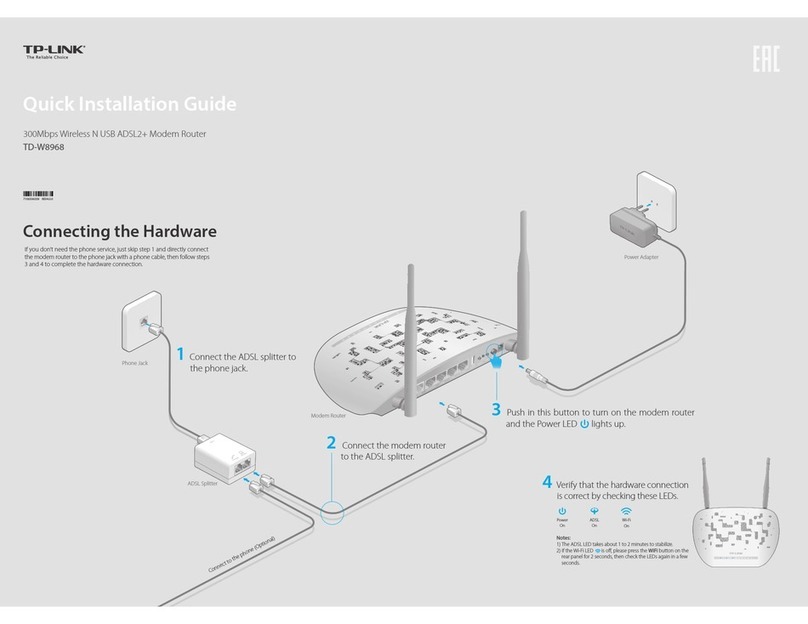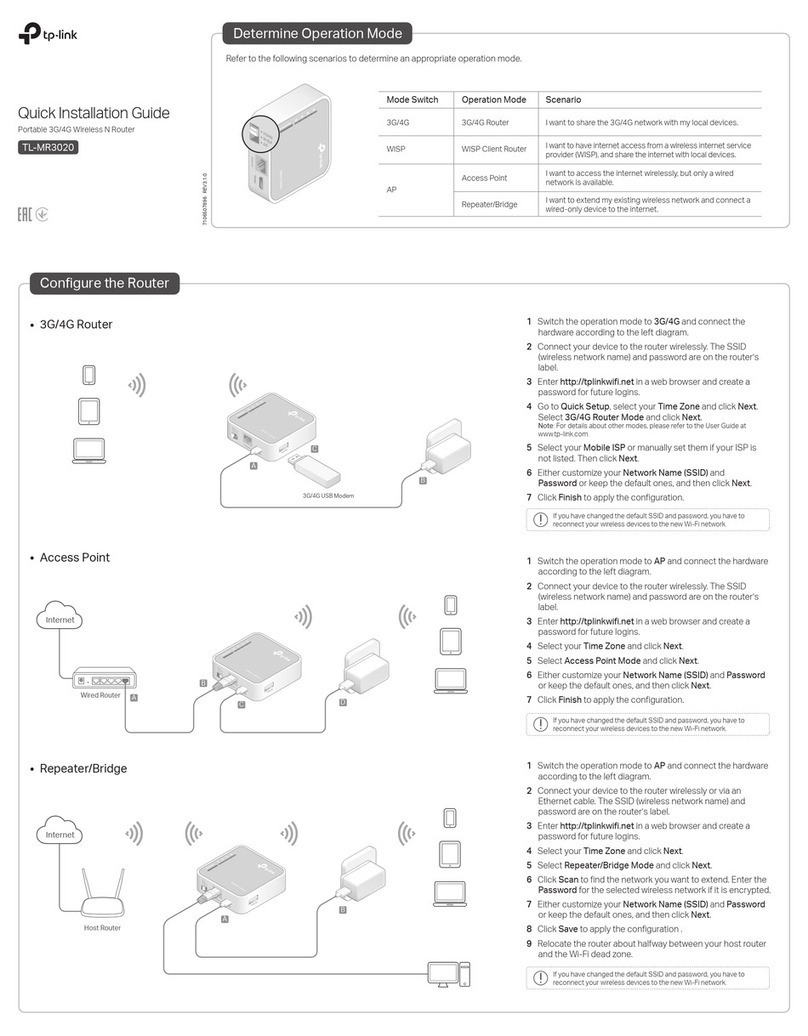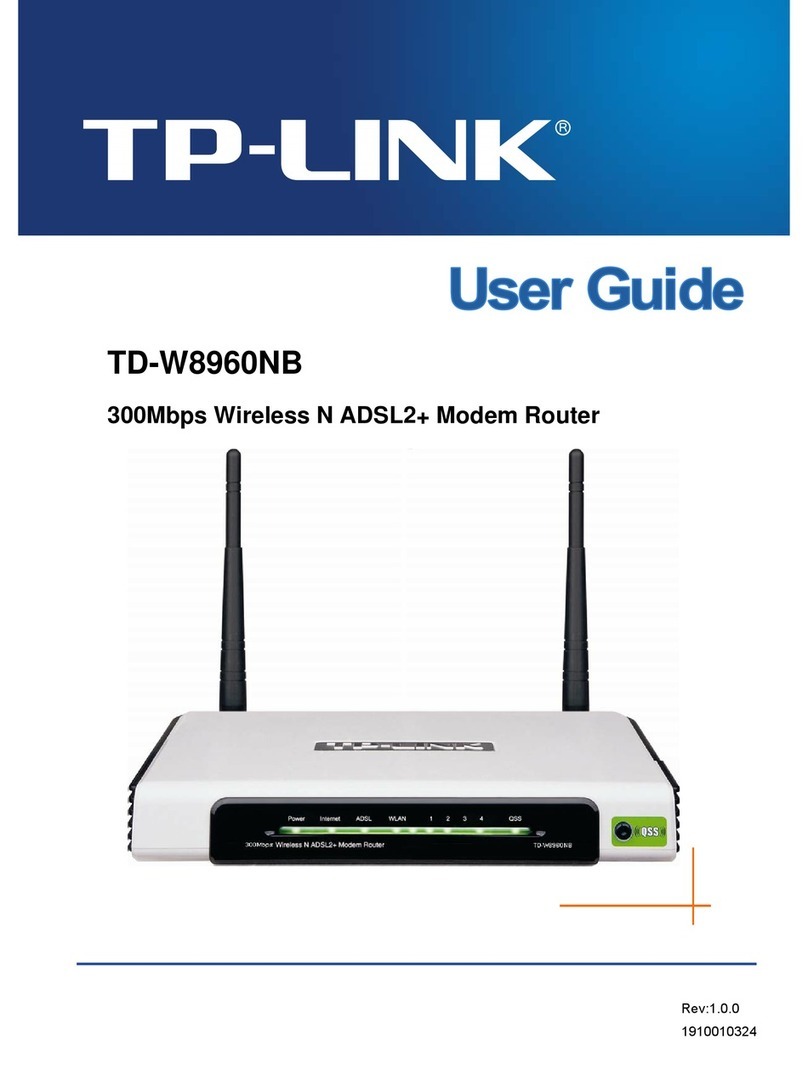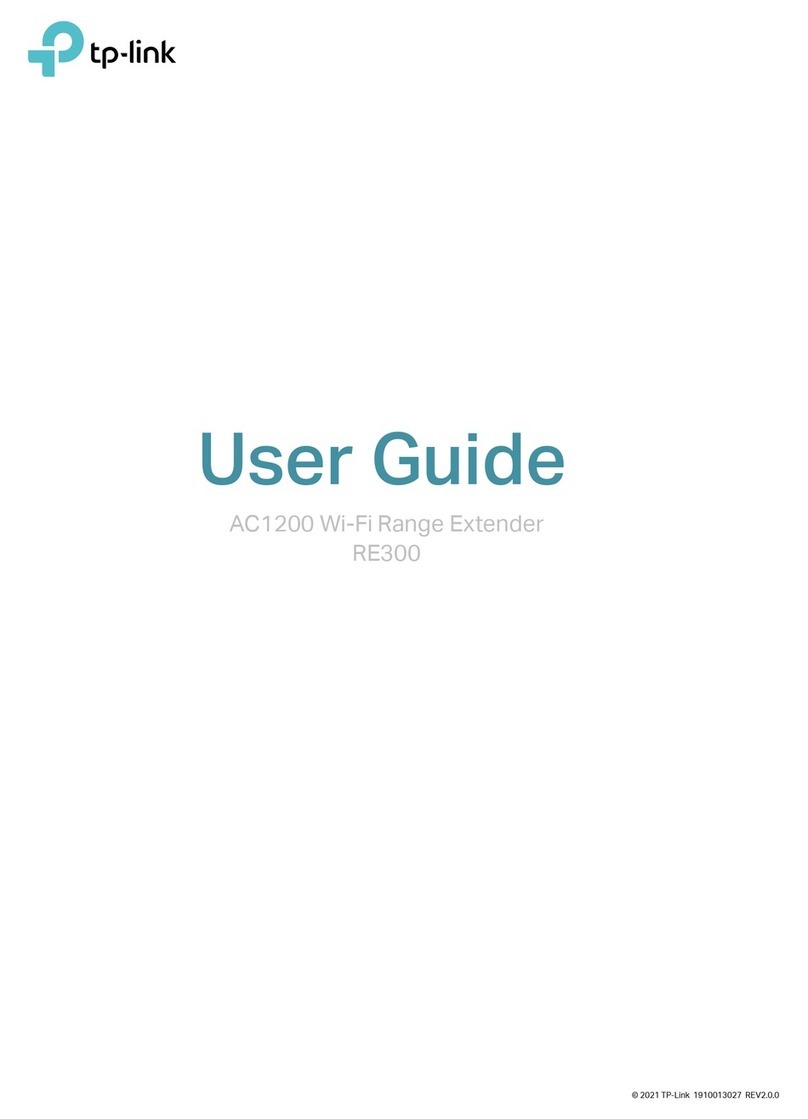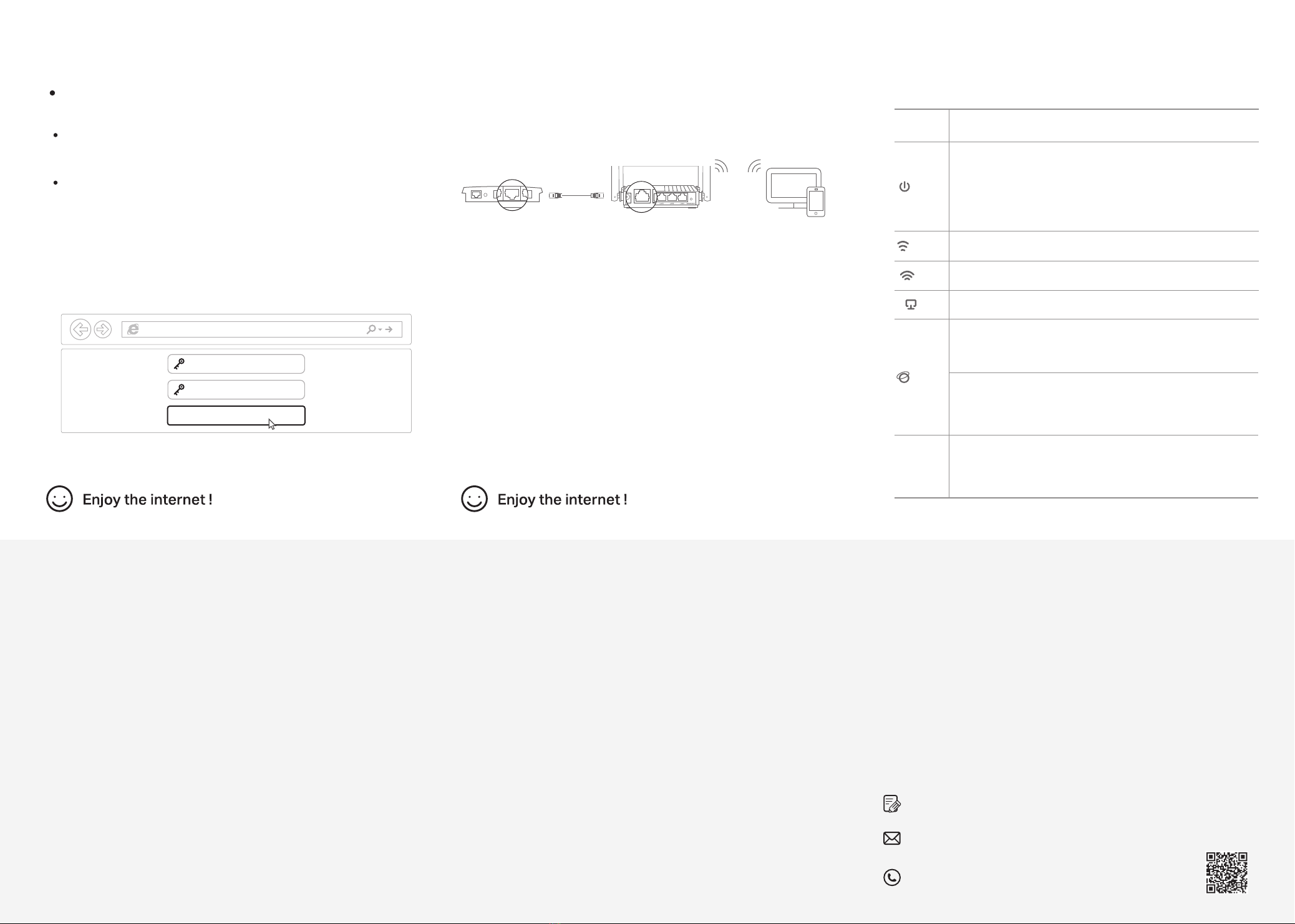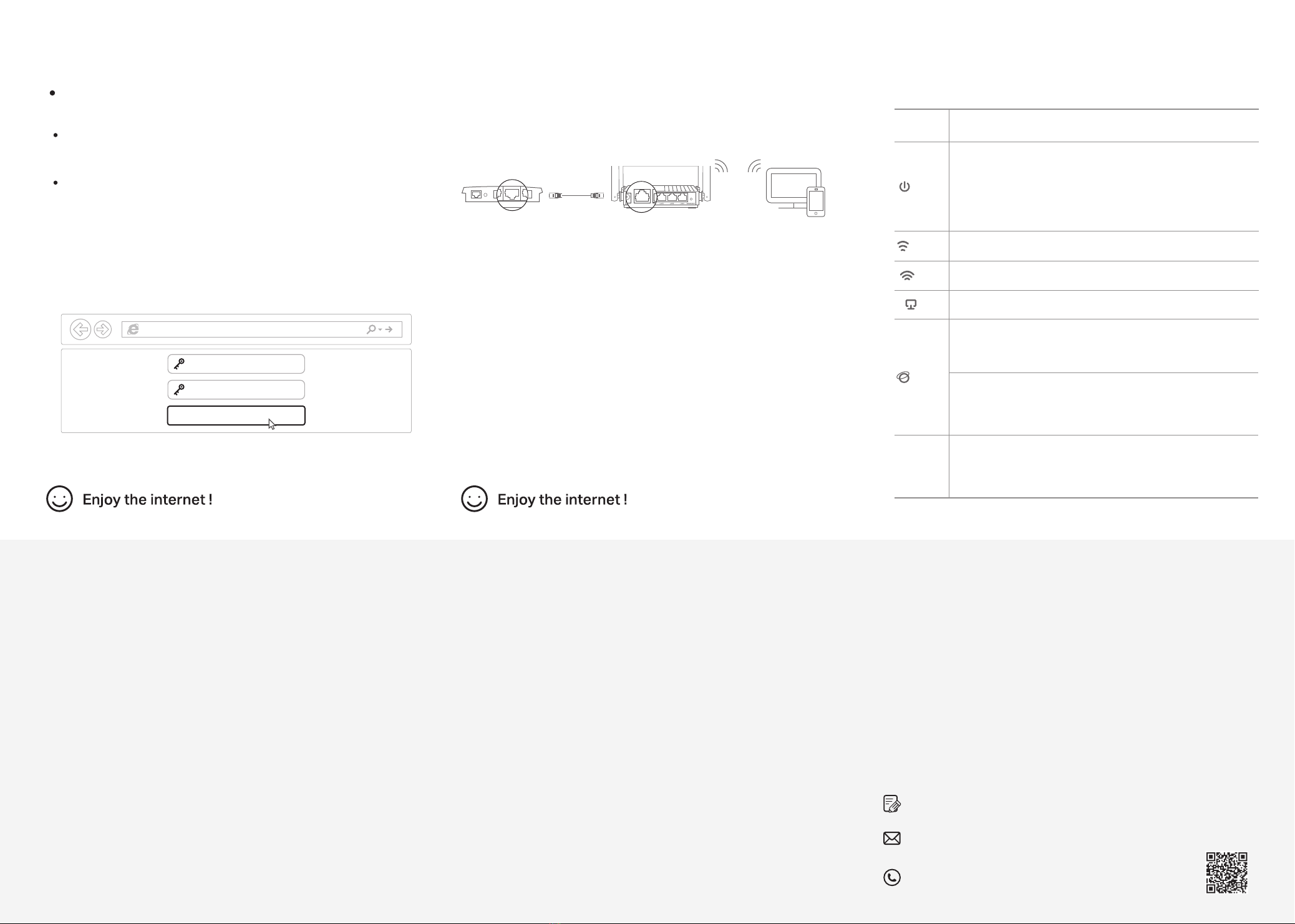
Access Point Mode
If you already have a router, you can switch this new router to
Access Point mode to extend your existing network. Follow the
steps below.
a. Power on the router.
b. Connect the router's WAN port to your existing router’s Ethernet port
via an Ethernet cable as shown above.
c. Connect a computer to the router via an Ethernet cable or wirelessly by
using the SSID (network name) and Wireless Password printed on the
label at the bottom of the router.
d. Launch a web browser and enter http://tplinkwifi.net in the address bar.
Create a password to log in.
e. Click Change Mode in the top right corner and select Access Point
Mode. Wait for the router to reboot.
Note: You can also go to Advanced > Operation Mode to switch to Access Point Mode.
f. Use http://tplinkwifi.net to log in to the web management page and
follow the step-by-step instructions to set up the internet connection.
DevicesRouterExisting Router
Ethernet4Ethernet3Ethernet1Ethernet2Internet
Ethernet4
Ethernet
Internet
WAN
Safety Information
• Keep the device away from water, re, humidity or hot environments.
• Do not attempt to disassemble, repair, or modify the device. . If you need
service, please contact us.
• Do not use damaged charger or USB cable to charge the device.
• Do not use any other chargers than those recommended.
• Do not use the device where wireless devices are not allowed.
• Adapter shall be installed near the equipment and shall be easily accessible.
FAQ (Frequently Asked Questions)
©2021 TP-Link 7106509154 REV1.0.0
For technical support, replacement services, user guides, and
other information, please visit https://www.tp-link.com/support,
or simply scan the QR code.
If you have any suggestions or needs for our product guides, you are welcome
to email techwriter@tp-link.com.cn.
To communicate with TP-Link users or engineers, please join the TP-Link
Community at https://community.tp-link.com.
Appearance
WPS/RESET
Button
Press for 1 second to enable the WPS function.
Press and hold the button until all LEDs turn o to reset the router to
its factory default settings.
Item Description
Power
Solid on:
Power is on.
Blinking slowly:
The system is starting up or rmware upgrade is in progress.
Blinking quickly:
WPS connection is in progress.
Green
2.4 GHz Green Solid on: The 2.4GHz wireless band is enabled.
5 GHz Green Solid on: The 5GHz wireless band is enabled.
LAN Green Solid on: At least one LAN port is connected.
Internet
Orange
Solid on:
Router Mode: The WAN port is connected, but internet is not
available.
Green
Solid on:
Router Mode: Internet is available.
Access Point Mode: The WAN port is connected.
Q3. How do I restore the router to its factory default settings?
• With the router powered on, press and hold the WPS/RESET button on the back
panel of the router until all LEDs turn o. The router will reboot.
• Log in to the web management page of the router. Go to Advanced > System >
Backup & Restore, and locate the Factory Default Restore section. Then click
FACTORY RESTORE. The router will restore and reboot automatically.
Q4. What can I do if I forgot my web management password?
• If you are using a TP-Link ID to log in, click Forgot password on the login page and
then follow the instructions to reset it.
• Alternatively, refer to Q3 to reset your router, then visit http://tplinkwi.net to create
a new login password.
Q5. What can I do if I forgot my wireless network password?
• If you have not changed the default wireless password, it can be found on the label
at the bottom of the router.
•
Connect a computer directly to the router using an Ethernet cable. Log in to the
router’s web management page at http://tplinkwi.net, and go to Wireless > Wireless
Settings to retrieve or reset your wireless password.
Q1. What can I do if the login window does not appear?
• Reboot your router and try again.
• If the computer is set to a static IP address, change its settings to obtain an IP
address and DNS server address automatically.
• Verify that http://tplinkwifi.net or http://192.168.0.1 is correctly entered in the web
browser. Alternatively, enter http://192.168.1.1 in the web browser and press Enter.
• Use another web browser and try again.
• Disable and then enable the network adapter being used.
Q2. What can I do if I cannot access the internet when in Router mode?
• Power o your modem for about 5 minutes, then power it on and check the internet.
If your modem has more than one Ethernet port, keep other ports unconnected.
• Check if the internet is working normally by connecting a computer directly to the
modem using an Ethernet cable. If it is not, contact your Internet Service Provider.
• Log in to the web management page of the router, and go to the Network Map
page to check whether the WAN IP address is valid or not. If it’s valid, go to
Advanced > Network > Internet, set the Primary DNS to 8.8.8.8, and set the
Secondary DNS to 8.8.4.4. If it is not, check the hardware connection or contact
your internet service provider.
• For cable modem users, log in to the web management page of the router. Go to
Advanced > Network >Internet and locate the MAC Clone section. Select Clone
Current Device MAC, and click SAVE. Then reboot both the modem and the router.
Launch a web browser, and enter http://tplinkwifi.net or
http://192.168.0.1 in the address bar. Create a password to log in.
Follow the step-by-step instructions to set up the internet connection
and register for the TP-Link Cloud service.
2. Connect the router to the internet.
http://tplinkwi.net
Let’s Get Started
Conrm Password
Password
Note: If the login window does not appear, please refer to Q1 of Need Help? in this guide.
a
b
a
Wired
Wireless
Turn off the Wi-Fi on your computer and connect to the router using an
Ethernet cable.
1. Connect your device to the router (wired or wireless).
Find the SSID and wireless password printed on the label of the router.
Click the network icon of your computer or go to Wi-Fi settings of
your smart device, and then select the SSID to join the network.
b
Method 2: Via a Web Browser