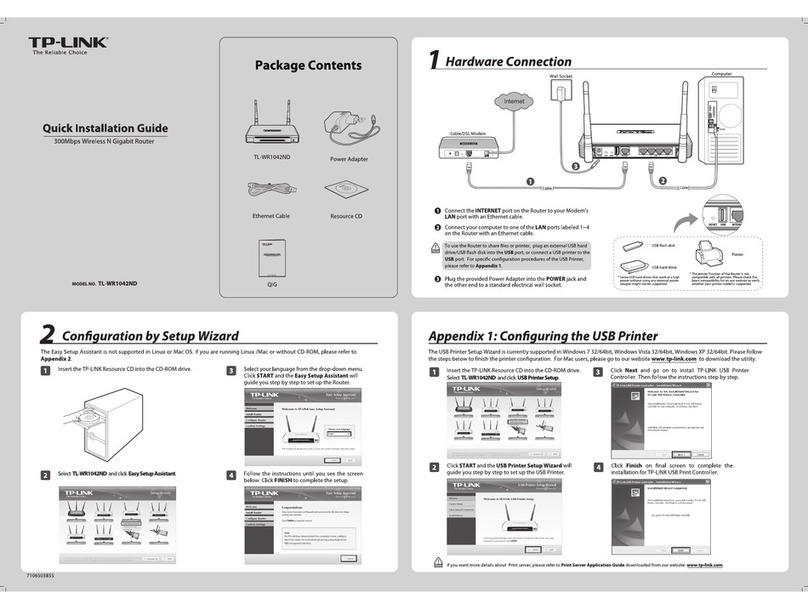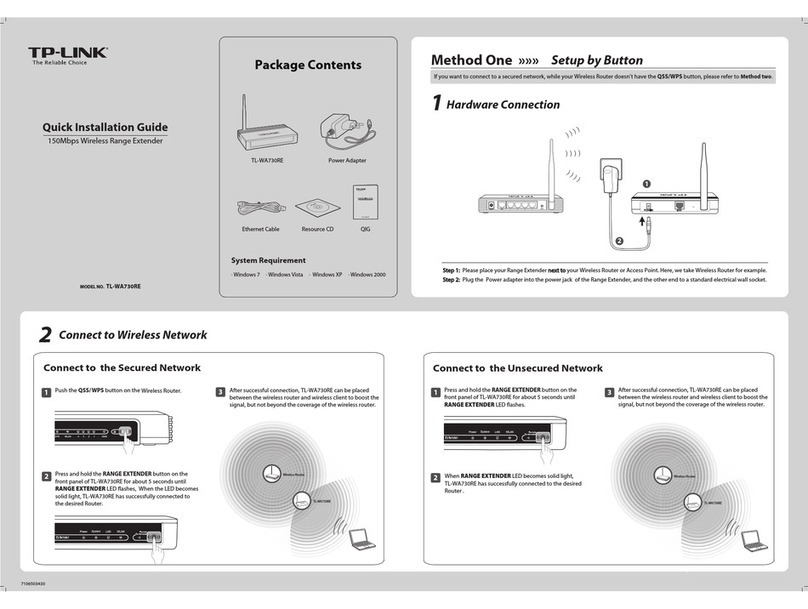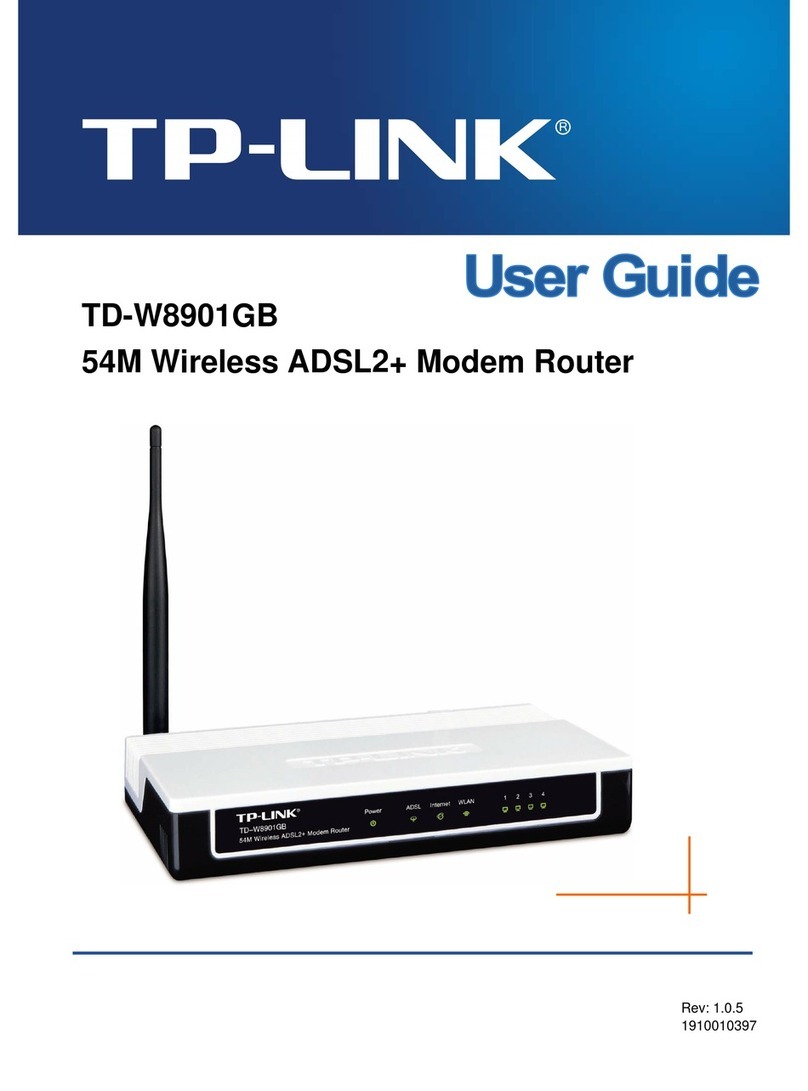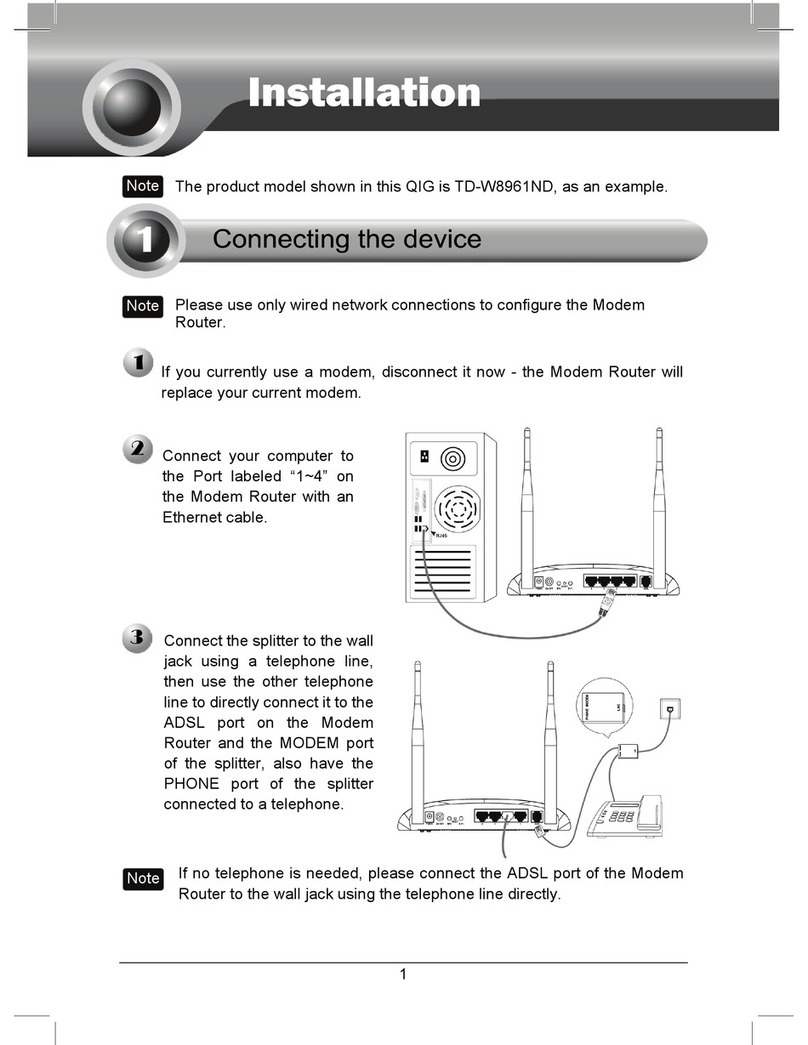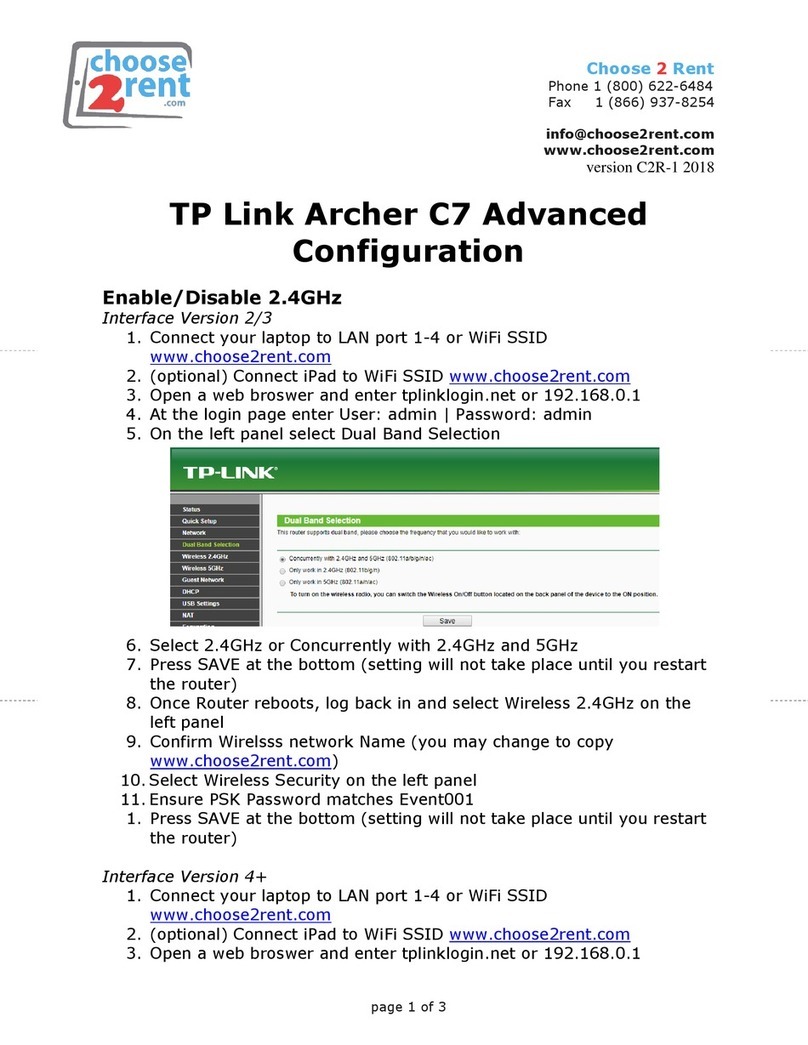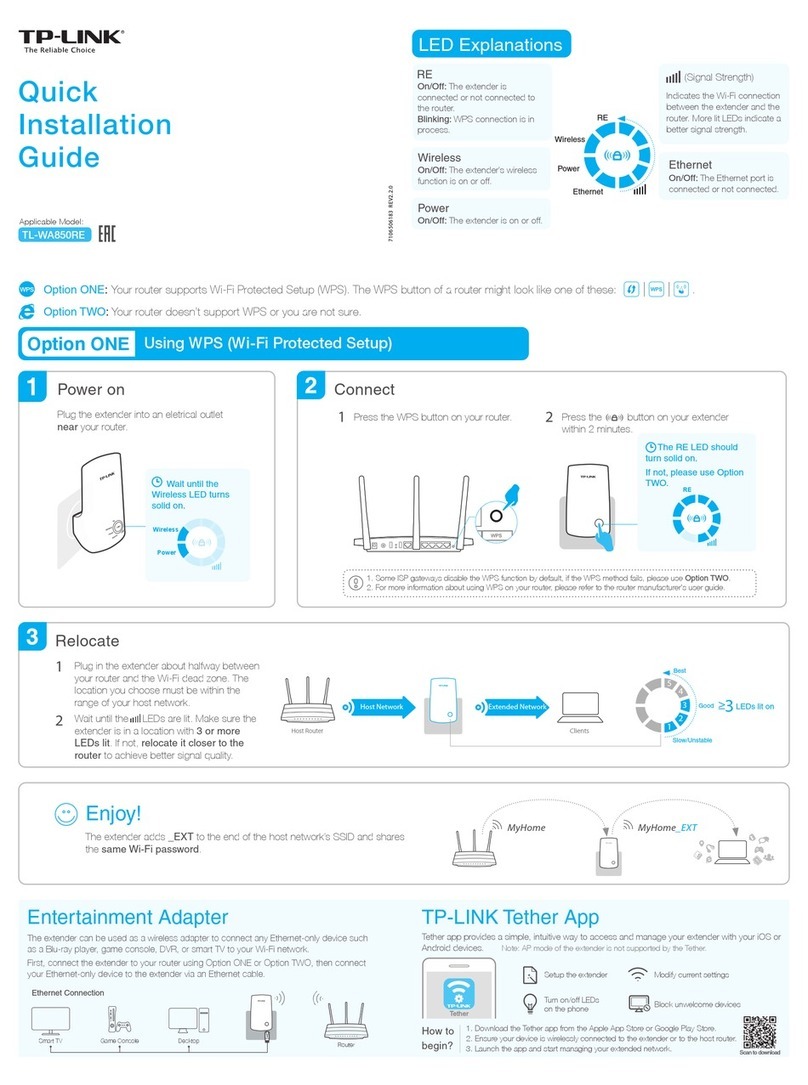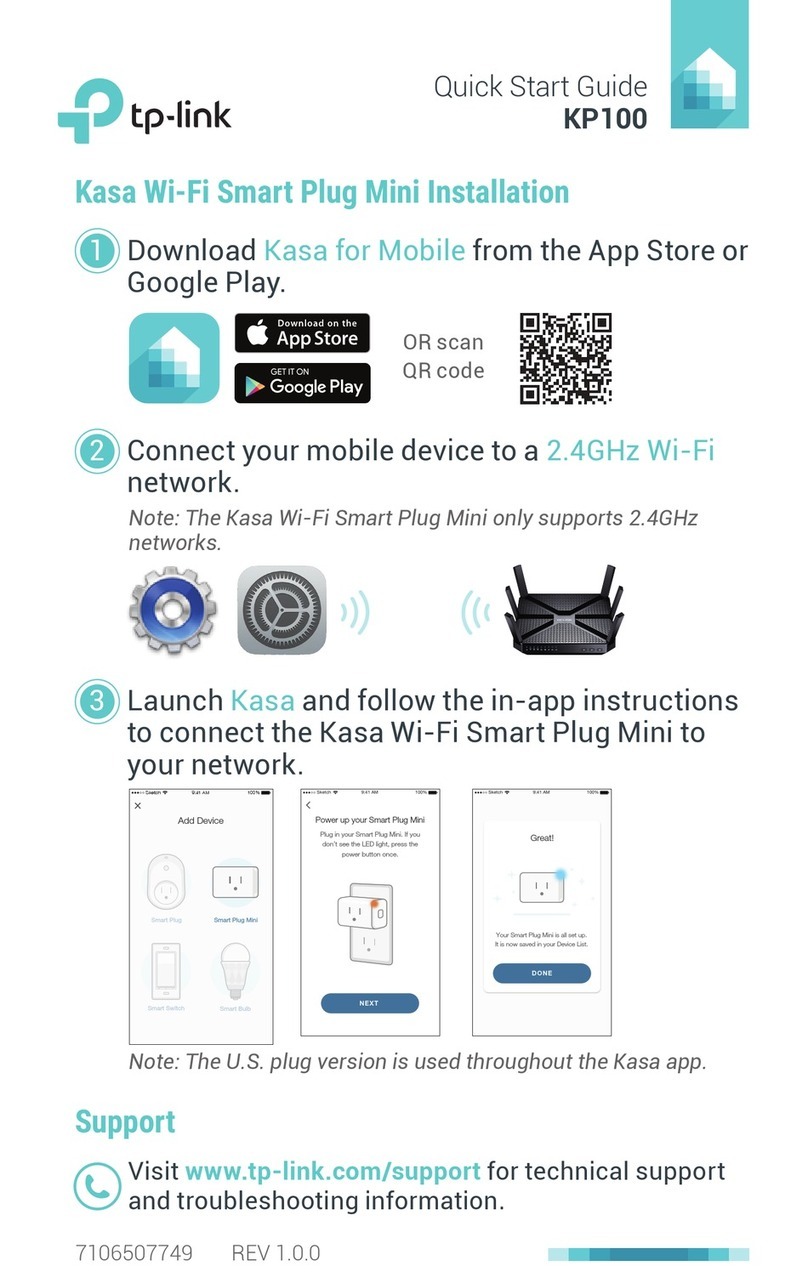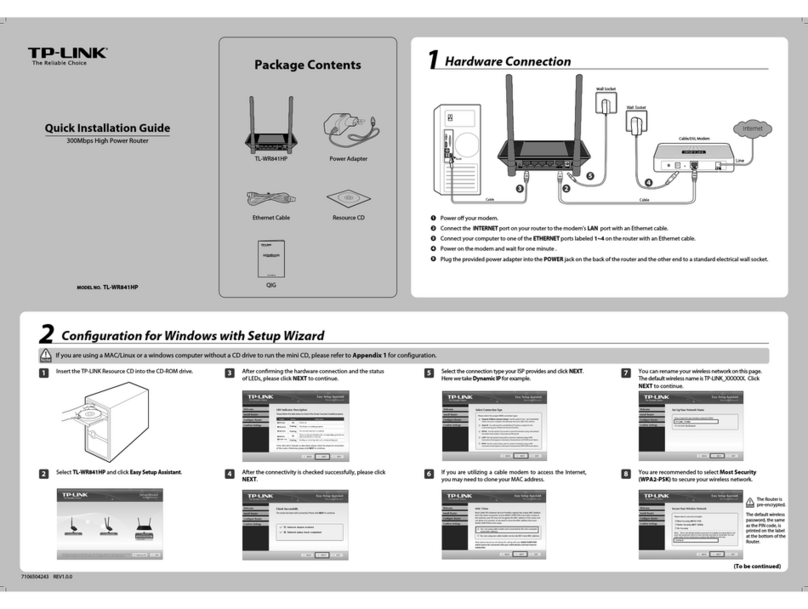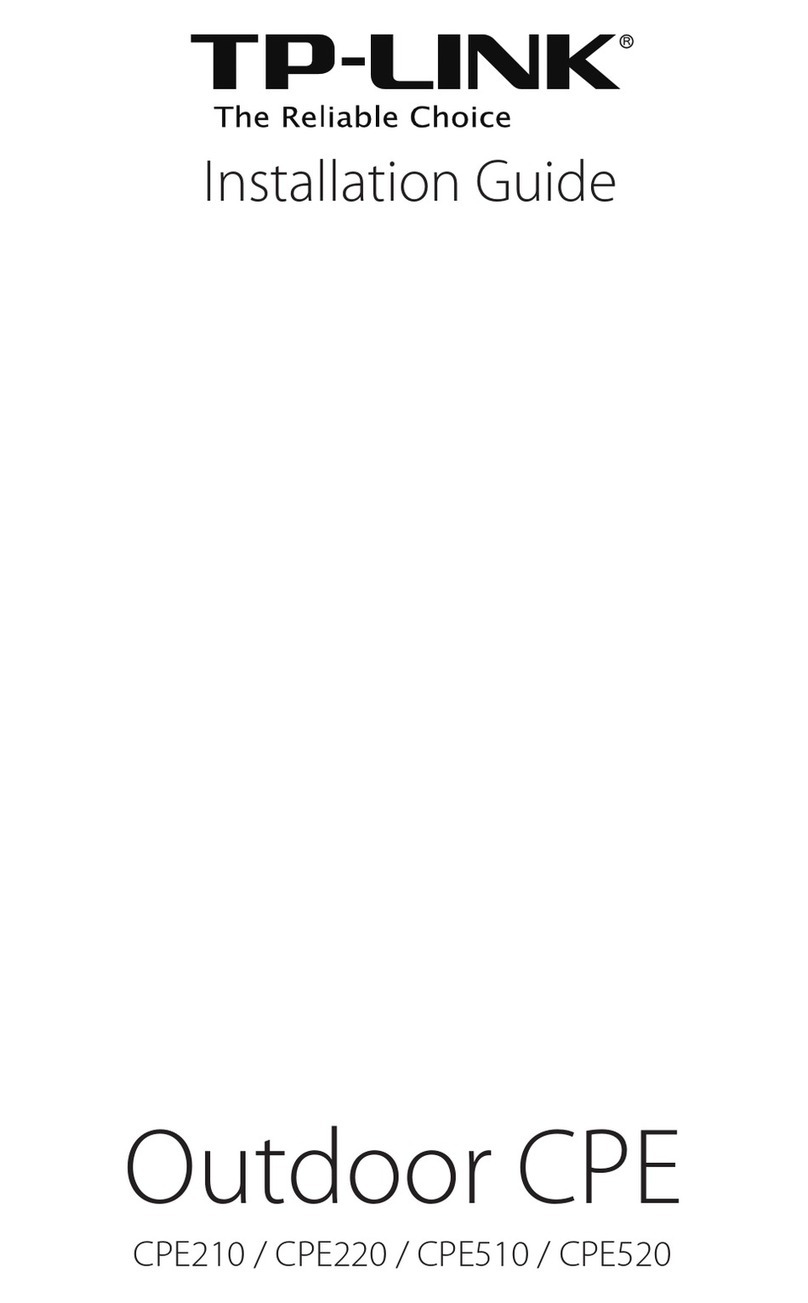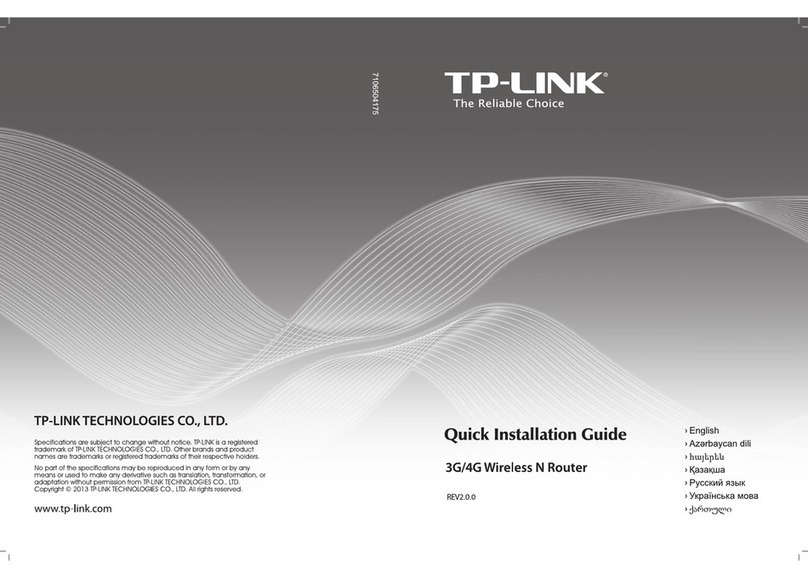Safety Information
Keep the device away from water, re, humidity or hot environments.
Do not attempt to disassemble, repair, or modify the device.
Do not use damaged charger or USB cable to charge the device.
Do not use any other chargers than those recommended.
Do not use the device where wireless devices are not allowed.
Adapter shall be installed near the equipment and shall be easily accessible.
Range Extender Mode
1. Configure
A. Place the router next to your host router and power it on.
B.Connect a computer to the router via an Ethernet cable or wirelessly by
using the SSID (network name) and Wireless Password printed on the
label at the bottom of the router.
C.Launch a web browser and enter http://tplinkwifi.net in the address bar.
Create a password to log in.
D. Click Change Mode in the top right corner and select Range Extender
Mode. Wait for the router to reboot.
Tip: You can also go to Advanced > Operation Mode to switch to Range Extender Mode.
E. Use http://tplinkwifi.net to log in to the web management page and follow
the step-by-step instructions to set up the internet connection.
In this mode, the router boosts the existing wireless coverage in your home.
Place the router about halfway between your host router and the Wi-Fi
“dead” zone. The location you choose must be within the range of your
existing host network.
2. Relocate
Access Point Mode
In this mode, the router transforms your existing wired network to a wireless
one.
A.Power on the router.
B.Connect the router's WAN port to your wired router’s Ethernet port via
an Ethernet cable as shown above.
C.Connect a computer to the router via an Ethernet cable or wirelessly by
using the SSID (network name) and Wireless Password printed on the
label at the bottom of the router.
D.Launch a web browser and enter http://tplinkwifi.net in the address bar.
Create a password to log in.
E. Click Change Mode in the top right corner and select Access Point
Mode. Wait for the router to reboot.
Tip: You can also go to Advanced > Operation Mode to switch to Access Point Mode.
F. Use http://tplinkwifi.net to log in to the web management page and
follow the step-by-step instructions to set up the internet connection.
©2020 TP-Link 7106508689 REV2.0.1
FAQ (Frequently Asked Questions)Appearance
Internet LED
LAN LED
Wi-Fi LED
Orange
Green
Green
WPS/RESET
Button
Press for 1 second to enable the WPS function.
Press and hold for more than 5 seconds to reset the router to its factory default settings.
* To avoid device damage, do not disconnect or power o your router during the upgrade.
Blinking:
The WAN port is not connected while in Router Mode.
Solid on:
The wireless function is enabled.
Blinking:
WPS connection is in progress. This may take up to 2 minutes.
Green Solid on: At least one LAN port is connected.
Solid on:
Router/WISP Mode: Internet is available.
Access Point Mode: The WAN port is connected.
Range Extender Mode: The router is connected to the host network.
Blinking:
The system is starting up or rmware is being upgraded*.
Item Description
WISP Mode
In this mode, the router connects to the ISP network wirelessly in areas
without wired service.
A.Power on the router.
B.Connect a computer to the router via an Ethernet cable or wirelessly by
using the SSID (network name) and Wireless Password printed on the
label at the bottom of the router.
C.Launch a web browser and enter http://tplinkwifi.net in the address bar.
Create a password to log in.
D. Click Change Mode in the top right corner and select WISP Mode. Wait
for the router to reboot.
Tip: You can also go to Advanced > Operation Mode to switch to WISP Mode.
E. Use http://tplinkwifi.net to log in to the web management page and
follow the step-by-step instructions to set up the internet connection.
Router DevicesPublic Wi-Fi
Backup & Restore (or System > Backup & Restore in Access Point Mode or Range
Extender Mode), and locate the Factory Default Restore section. Then Click
FACTORY RESTORE. The router will restore and reboot automatically.
Q4. What can I do if I forgot my web management password?
Refer to FAQ > Q3 to reset the router, then create a password to log in.
Q5. What can I do if I forgot my wireless network password?
The factory default wireless password is printed on the label of the router.
Connect a computer directly to the router using an Ethernet cable. Log in to the
router’s web management page, and go to Wireless to obtain or reset your wireless
password.
Q1. What can I do if the login window does not appear?
Reboot your router and try again.
If the computer is set to a static IP address, change its settings to obtain an IP
address and DNS server address automatically.
Verify that http://tplinkwifi.net or http://192.168.0.1 is correctly entered in the web
browser. Alternatively, enter http://192.168.1.1 in the web browser and press Enter.
Use another web browser and try again.
Disable and then enable the network adapter being used.
Q2. What can I do if I cannot access the internet when in Router mode?
Reboot your modem and router, then try again.
Check if the internet is working normally by connecting a computer directly to the
modem using an Ethernet cable. If it is not, contact your Internet Service Provider.
Log in to the web management page of the router, and go to the Network Map
page to check whether the WAN IP address is valid or not. If it is not, check the
hardware connection or contact your internet service provider.
For cable modem users, log in to the web management page of the router. Go to
Advanced > Network > Internet and locate the MAC Clone section. Select Clone
Current Device MAC, and click SAVE. Then reboot both the modem and the router.
Q3. How do I restore the router to its factory default settings?
With the router powered on, press and hold the WPS/RESET button on the back
panel of the router for more than 5 seconds until the Internet LED blinks. The router
will reboot.
Log in to the web management page of the router. Go to Advanced > System >
Solid on:
Router Mode: The WAN port is connected, but internet is not available.
Access Point Mode: The WAN port is not connected.
Range Extender Mode: The router is not connected to the host network.
WISP Mode: Internet is not available.
DevicesRouterWired Router
Ethernet4Ethernet3Ethernet1Ethernet2Internet
Ethernet4
Ethernet
Internet
WAN
Devices
Host Router Router
Extended NetworkHost Network
For technical support, replacement services, user guides, and
other information, please visit https://www.tp-link.com/support,
or simply scan the QR code.
If you have any suggestions or needs on the product guides, you are
welcome to email techwriter@tp-link.com.cn.
To communicate with TP-Link users or engineers, please join the TP-Link
Community at https://community.tp-link.com.