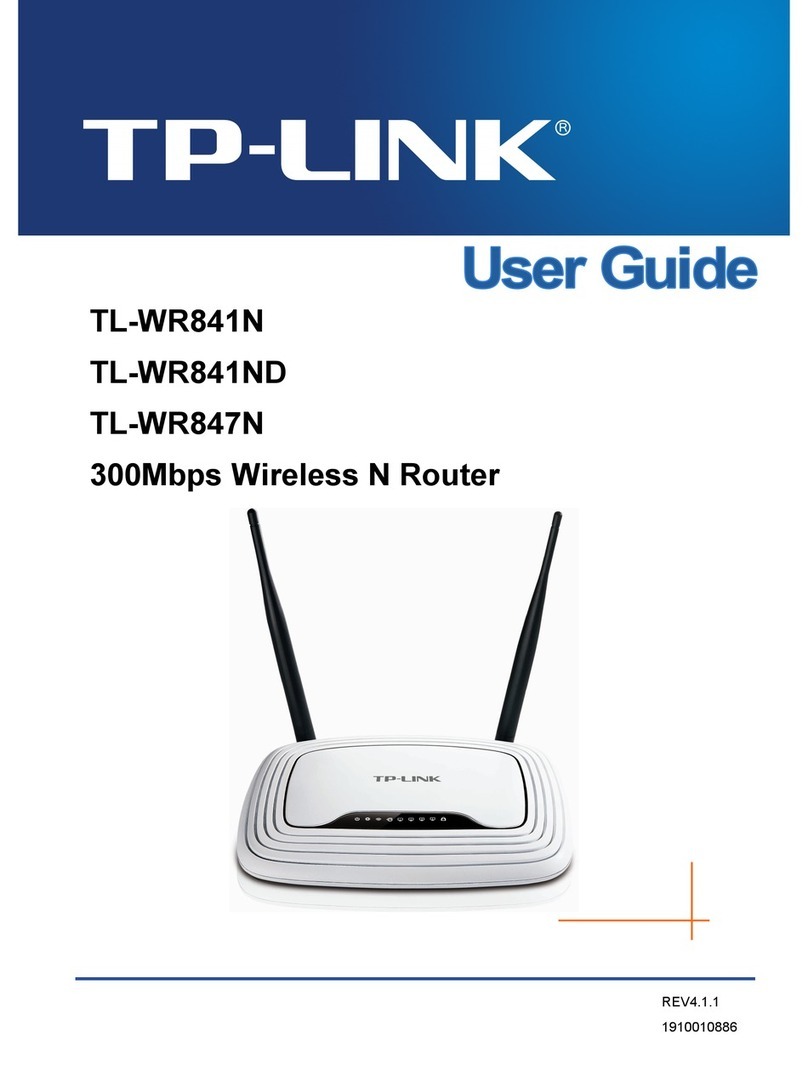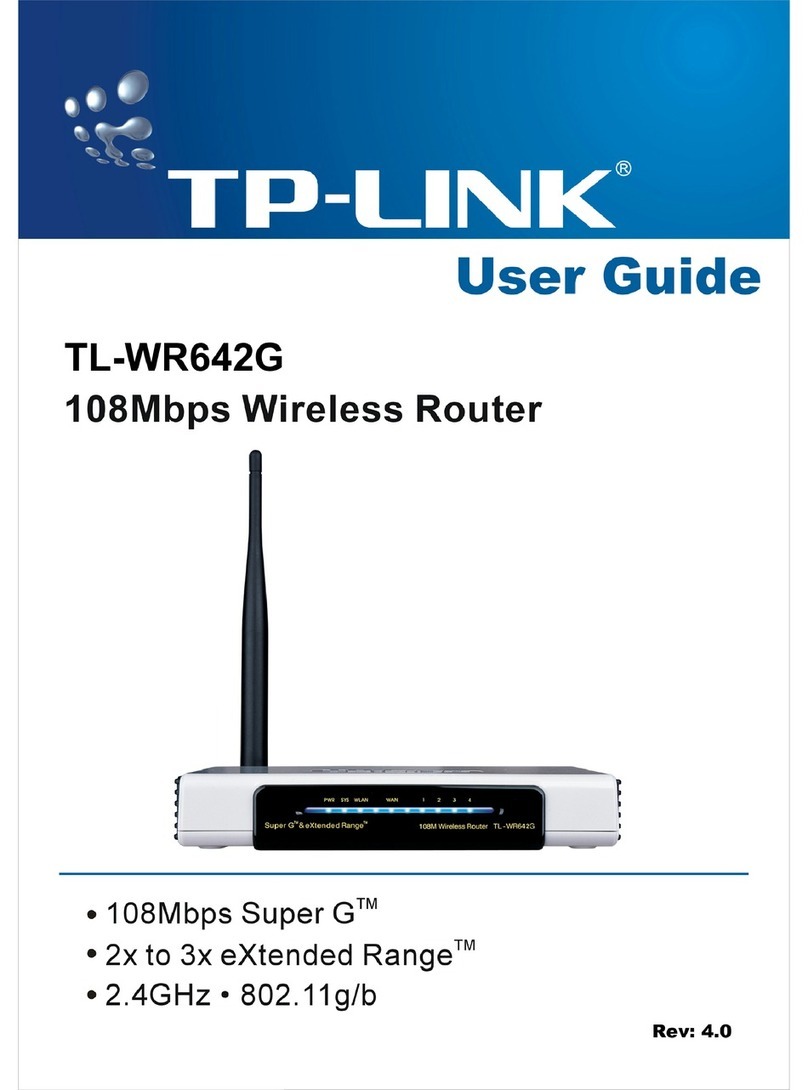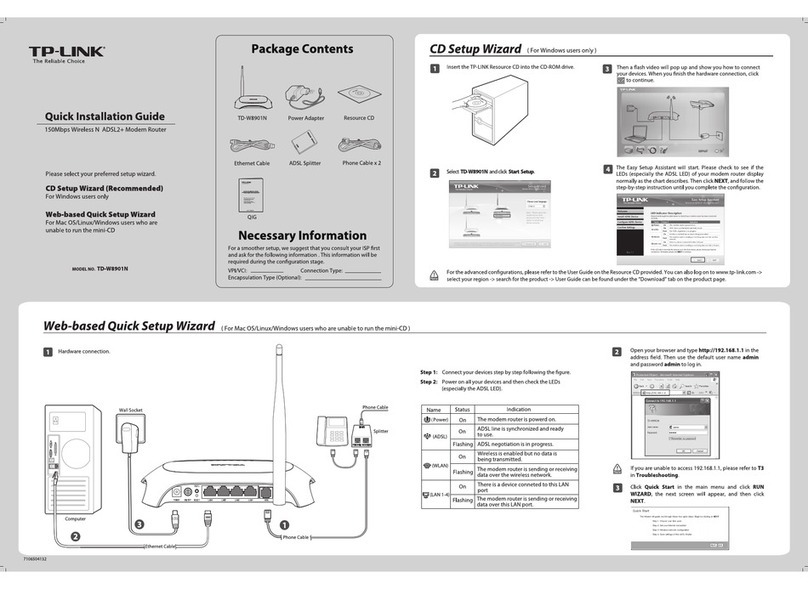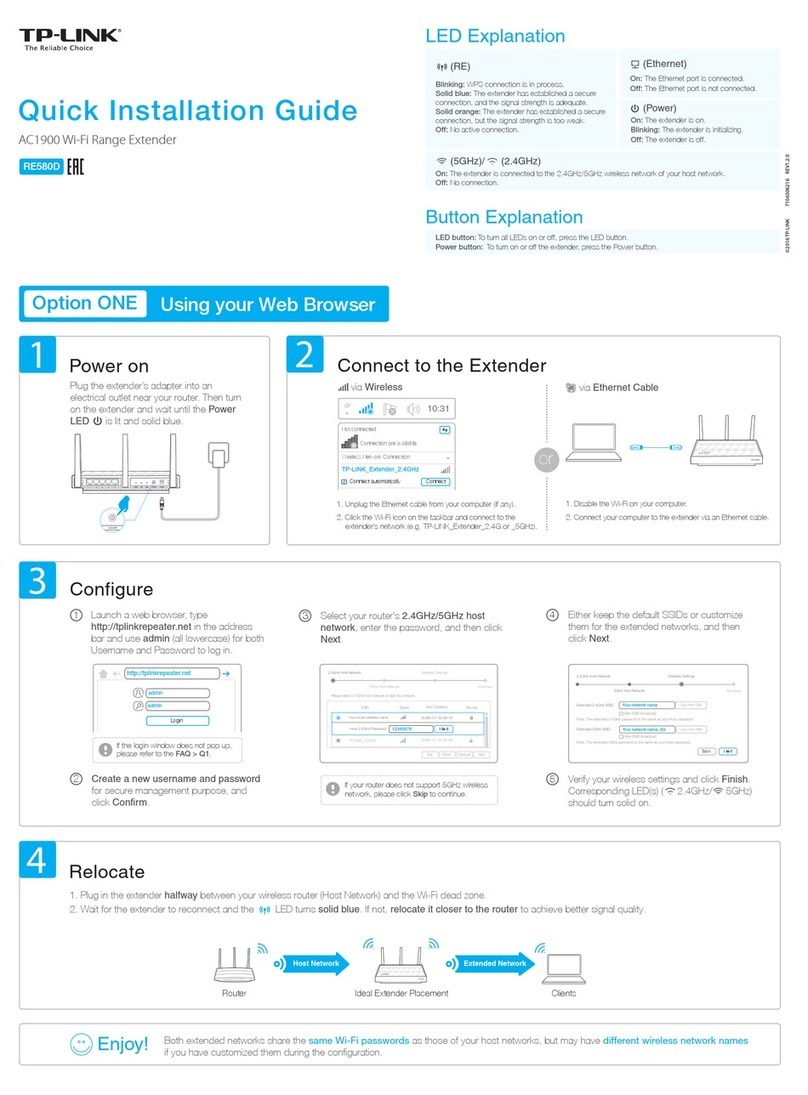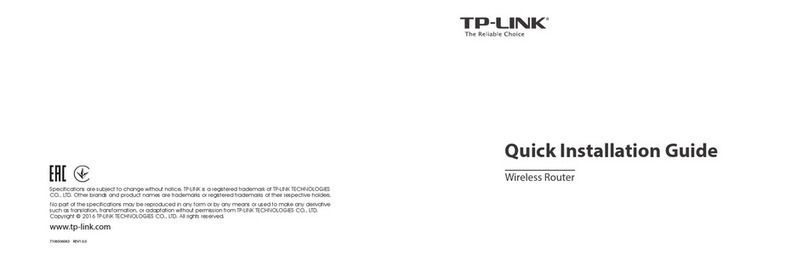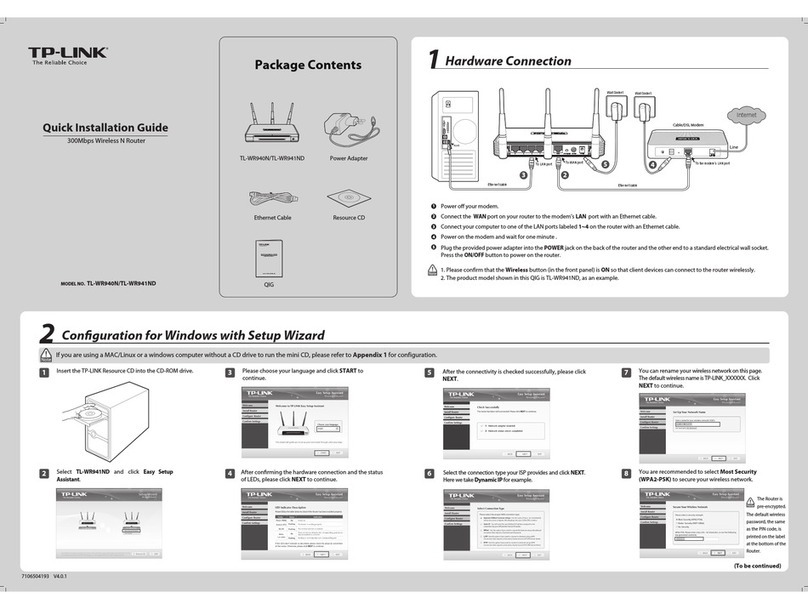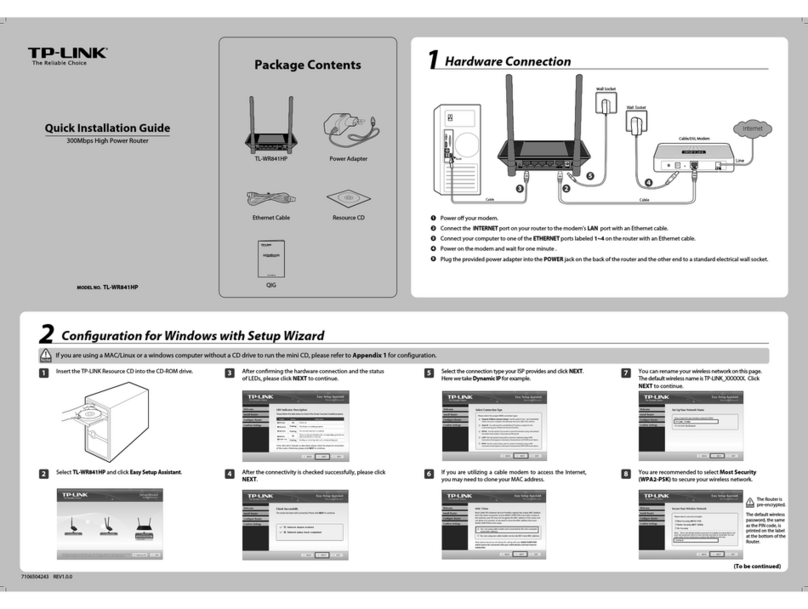At Home
1Connect the router according to steps A to Cin the left diagram.
2Wait until the router boots up, about 30 seconds, then use the default Wi-Fi Name and Password
printed on the Wi-Fi Info Card to connect to the router.
3Launch a web browser and type http://tplinkwifi.net into the address bar. Enter admin (in lowercase)
for both user name and password.
4Click Quick Setup on the left panel, and click Next to start configuring the router. Select Access Point
mode and click Next.
5On the Wireless Setting screen, either keep the default Wireless Network Name and AP Wireless
Password or customize them, then click Next.
6Select the LAN IP type of the router or you can leave Smart IP as the default setting for most cases,
and click Next.
7Click Finish to complete the configuration.
8Please note the additional steps to be completed once the Nano router is rebooted.
Frequently Asked Questions (FAQ)
Tips: In this mode, devices can connect to the Internet via the LAN port and wireless simultaneously.
1Connect the router according to steps A to Cin the left diagram.
2Wait until the router boots up, about 30 seconds, then use the default Wi-Fi Name and Password
printed on the Wi-Fi Info Card to connect to the router.
3Launch a web browser and type http://tplinkwifi.net into the address bar. Enter admin (in lowercase)
for both user name and password.
4Click Quick Setup on the left panel, and click Next to start configuring the router. Select Range
Extender mode and click Next.
5Select the Wi-Fi network you want to connect to and click Next.
6Type the Wi-Fi network’s password into the Root AP Wireless Password field, and customize the
Wireless Name of Range Extender, or you can copy from the root AP. Click Next.
7Select the LAN IP type of the router or you can leave Smart IP as the default setting for most cases,
and click Next.
8Click Finish to complete the configuration.
9Please note the additional steps to be completed once the Nano router is rebooted.
1Connect the router according to steps Ato Cin the left diagram.
2Wait until the router boots up, about 30 seconds, then use the default Wi-Fi Name and Password
printed on the Wi-Fi Info Card to connect to the router.
3Launch a web browser and type http://tplinkwifi.net into the address bar. Enter admin (in lowercase)
for both user name and password.
4Click Quick Setup on the left panel, and click Next to start configuring the router. Select Client mode
and click Next.
5Select the Wi-Fi network you want to connect to and click Next.
6Type the Wi-Fi network’s password into the Root AP Wireless Password field and click Next.
7Select the LAN IP type of the router or you can leave Smart IP as the default setting for most cases,
and click Next.
8Click Finish to complete the configuration.
9Please note the additional steps to be completed once the Nano router is rebooted.
Q1. How do I recover the router’s web management password or
retrieve my Wi-Fi password?
• If you forget both the password required to access the router’s web management and your
Wi-Fi password, you must restore the router to its factory default settings.
• If you forget your Wi-Fi password, but are able to access the router's management
interface, connect a computer or mobile device to the router via wired or wireless. Log in
and go to Wireless > Wireless Security to retrieve or reset your Wi-Fi password.
Q1. How do I recover the router’s web management password or
retrieve my Wi-Fi password?
• If you forget both the password required to access the router’s web management and your
Wi-Fi password, you must restore the router to its factory default settings.
• If you forget your Wi-Fi password, but are able to access the router's management
interface, connect a computer or mobile device to the router via wired or wireless. Log in
and go to Wireless > Wireless Security to retrieve or reset your Wi-Fi password.
Q5. What can I do to maximize my signal strength?
When choosing an ideal location to optimize wireless signal in Range Extender mode, please
use the following recommendations.
Q5. What can I do to maximize my signal strength?
When choosing an ideal location to optimize wireless signal in Range Extender mode, please
use the following recommendations.
• Less Obstacles Ensure Better Performance
Choose a location with less obstacles that may block the signal between
the Nano router and the main router. An open corridor or a
spacious location is ideal.
• Less Interference Provides More Stability
Choose a location away from Bluetooth devices and other household
electronics, such as cordless phone, microwave, and baby monitor, etc.,
to minimize signal interference.
Q3. What can I do if there is no Internet access?
• If using a cable modem, unplug the Ethernet cable and reboot the modem. Wait until its
Online LED is On and stable, then reconnect the Ethernet cable to the router again.
• If you're in a hotel room or a trade show, the Internet may be restricted and requires that
you authenticate to the service or purchase the Internet access.
• If your Internet access is still not available, contact TP-LINK Technical Support.
Q4. What can I do if my wireless keeps dropping?
It may be caused by too much interference.
• Set your wireless channel to another one and far away from the original channel.
• Change the AP device’s location away from Bluetooth devices and other household
electronics, such as cordless phone, microwave, and baby monitor, etc., to minimize signal
interference.
• The Best Way is Halfway
Generally, the ideal location to place the Nano router is halfway between
your wireless router and your Wi-Fi devices. If that is not possible, place
the router closer to your wireless router to ensure stable performance.
Q2. How do I restore the router to its factory default settings?
With the router powered on, use a pin to press and hold the Reset button for about five
seconds until the LED starts flashing, then release the button.
Q2. How do I restore the router to its factory default settings?
With the router powered on, use a pin to press and hold the Reset button for about five
seconds until the LED starts flashing, then release the button.
Upon resetting, all previous configurations will be cleared, and the
router will reset to the default Router Mode.
TL-WR802N’s
Wi-Fi Name:
TP-LINK_XXXX
A
B C
Internet
The root AP’s
Wi-Fi Name
Root AP
The TL-WR802N’s
Wi-Fi Name
A
B C
Internet
The root AP’s
Wi-Fi Name
A
BC
Root AP
Internet
or
or
Other
Device
Range Extender
Client
Access Point Mode
©2015 TP-LINK