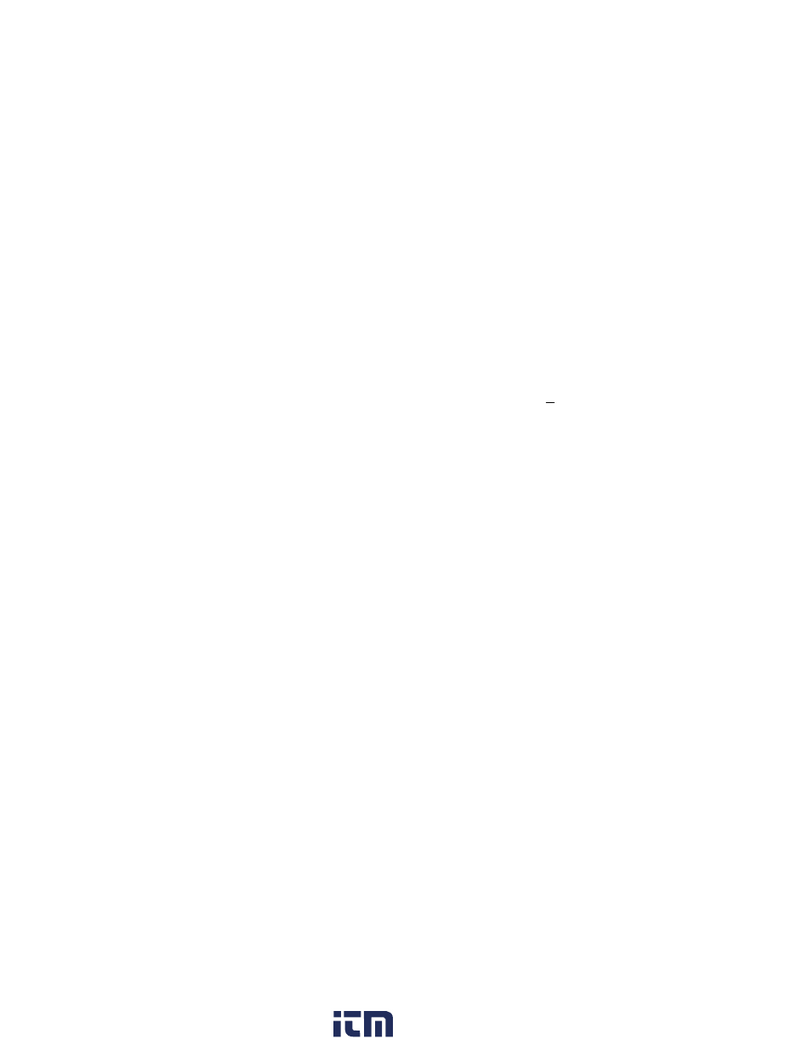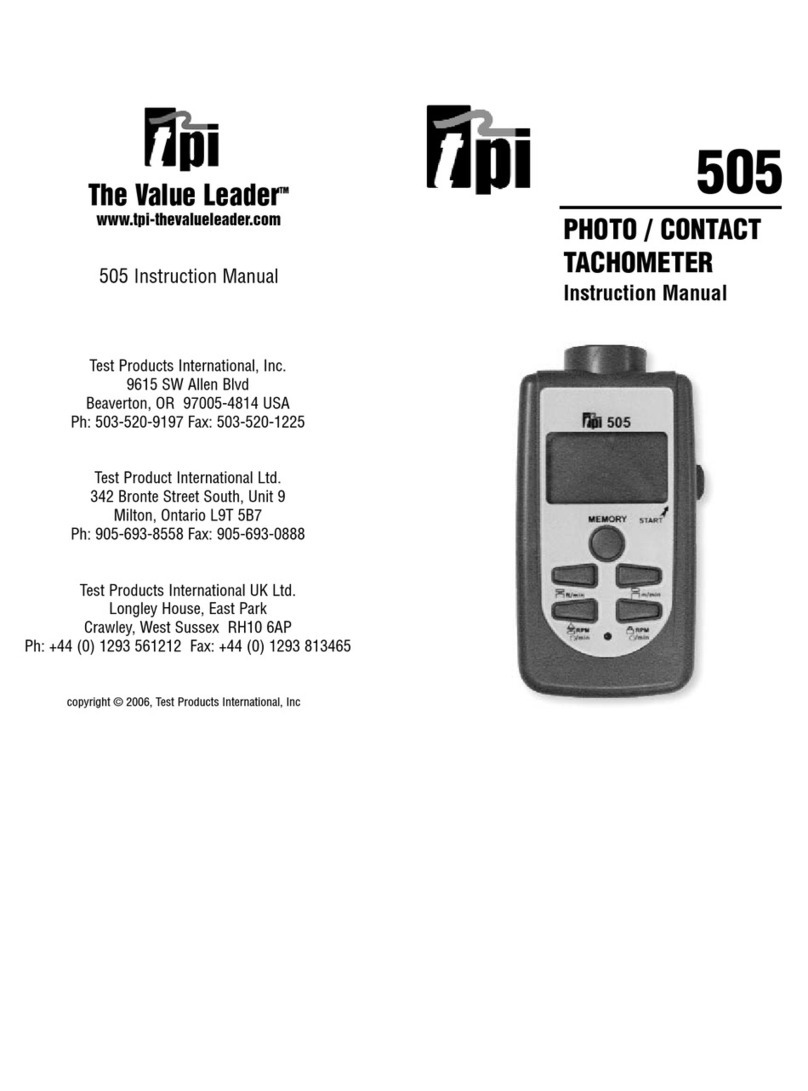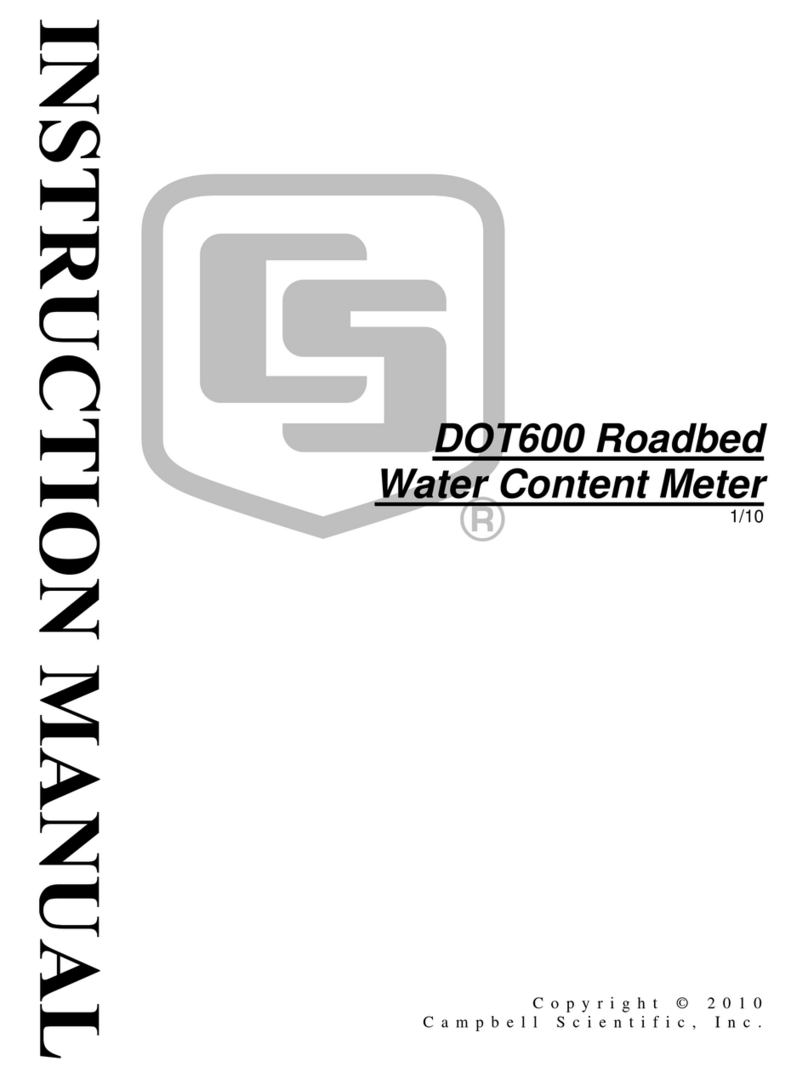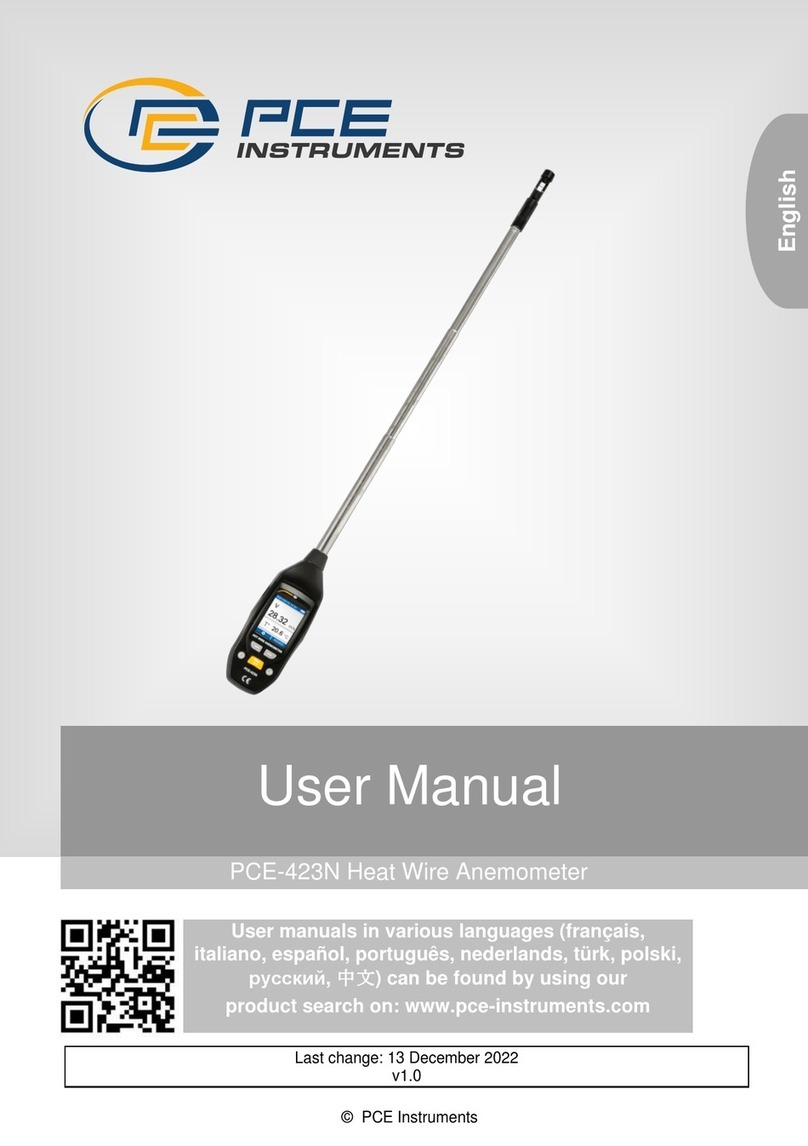TPI 712BT User manual

TPI 712BT
Flue Gas Analyser


Contents
1. Introduction
2. Instrument Overview
2.1 Front View
2.2 Back View
2.3 Side Views
2.4 Top View
3. Turning On & Off and Charging
3.1 Turning On
3.2 Turning Off
3.3 Charging
4. The 5 Functions
4.1 Function 1: - Flue Gas Analysis & CO Build Up Test
4.2 Function 2: - Temperature Reading
4.3 Function 3: - Pressure Testing & Tightness Test
4.4 Function 4: - Leak Detection
4.5 Function 5: - Date/Time
5. Saving Data
6. Reviewing Data
7. Printing Data
8. Timed Logging
9. Downloading Data to a PC
10. Turning Off & Charging
Appendix A Specifications
Appendix B Calibration & Service
Appendix C Guarantee
Appendix D Troubleshooting Guide
Appendix E Index

1. Introduction
Thank you for purchasing TPI brand products. The TPI 712BT Flue Gas Analyser
is a state of the art, easy to use analyser designed not only to display and
calculate the required readings from a flue but also to cover most of the other
desirable parameters associated with combustion. The instrument is ruggedly
constructed and comes with a limited 3 Year Warranty
This manual will guide you through the functions of the TPI 712, which will give
you many years of reliable service. The TPI 712 software has in-built self-
diagnostics that can easily be interrogated by our fully qualified and professional
engineers should an error occur. Please call the number below before returning
your instrument to your distributor should an error occur. We can rectify over 75%
of proposed faults over the phone.
TPI HELPLINE
01293 530196
Your TPI 712BT Flue Gas Analyser comes complete with the following items as
standard: -
•TPI 712BT Instrument
•Rubber Boot
•Soft Carrying Case
•Sampling Probe (c/w Type “K” Thermocouple)
•In-Line Water Trap Bowl Filter (c/w Spare Particle Filter)
•Battery Charger
•Mini In-Line Pump Protection Filter (c/w 5 spare filters)
•Exhaust Spigot (removable)
•Pressure Tubing (2 x 1 metres)
•GK11M Air Probe
•Instruction Manual
Your TPI 712BT Flue Gas Analyser has the following options available: -
•Infrared Printer (see Appendix )
•Various Temperature Probes (see Appendix B)

2. Instrument Overview
2.1 Front View
Rubber Boot Protects the instrument from accidental damage
Display Large 3 Parameter Backlit Display
Battery Indicator Showing battery life
Selected Fuel Type N Gas, LPG, L Oil, Heavy Oil, OPT (1~6) (See 3.1)

Scrolls through selectable fuels (see 3.1 )
Switches between Gross and Nett Efficiency (see 4.1.2)
Switches between ºC and ºF (see 4.2.1)
Scrolls through mbar, kPa and inH2O (see 4.3.1)
Moves up through the Stored Data Addresses (see 5, 6 & 7)
Increases data logging time intervals (see 8)
Zeroes pressure reading (see 4.3.1)
Moves down through the Stored Data Addresses (see 5, 6 & 7)
Decreases data logging time intervals (see 8)
Scrolls through Flue Gas Analysis Function Screens (see 4.1)
Turns temperature differential calculation ON/OFF (see 4.2.1)
Turns ch2 temperature ON/OFF (see 4.3.1)
Allows you to change the Date and Time (see 4.5)
Allows you to choose a Stored Data Address (see 5, 6, 7, & 8)
Sends stored data to a separate infrared printer (see 7)
Sends real time, stored or logged data to a PC (see 9)
Allows you to view stored data on the display (see 6)
Stores readings to memory (see 8)
Starts and Stops data logging (see 8)
Moves you through the 5 Functions (see 4)
Turns Backlight ON and OFF (see 4)
Turns the instrument ON and OFF (see 3.1 & 3.2)

2.2 Back View
Gas and Pressure Inlet Ports Connection for In-Line Pump Protection Filter
(see 2.4 & 4.4)
Connections for Pressure Tubing (see 2.4 & 4.3)
Calibration and Info Label Displays calibration information
Displays serial number
Battery Compartment Holds rechargeable battery
Rubber Boot Protects the instrument from accidental damage

2.3 Side Views
Exhaust Port Port for connection of Exhaust Adaptor
Infrared Window Window for sending stored data to IR Printer (see 7)
Rubber Boot Protects the instrument from accidental damage

2.4 Top View
Charger Socket Connection for 220V/115V charger (see 3.3)
Thermocouple (ch1) T1 Socket Connection for thermocouple plug on probe
(see 4.1)
Connection for any ‘K’ type thermocouple probe
(see 4.2)
Thermocouple (ch2) T2 Socket Connection for any ‘K’ type thermocouple probe
(see 4.2)
Gas Inlet Port Connection for In-Line Pump Protection Filter for
(see 4.4)
Pressure (+) Port Connections for Pressure Tubing (see 4.3)
Pressure (-) Port Connections for Pressure Tubing (see 4.3)

3. Turning On & Fuel Selection
3.1 Turning On
Always: - Before turning on please ensure
that the In-Line Pump Protection Filter
(shown across) is connected to the Gas
Sample Port (see 2.2 or 2.4).
**THIS MUST REMAIN ON THE UNIT
AT ALL TIMES.**
Failure to do so may result in pump failure
and will invalidate the warranty.
Press the Power Key for approximately 2 seconds and the TPI 712 will start
up and display ALL Segments on the display for approx. 1 second. The 712 will
then enter its 30-second purge period countdown with the following screen being
displayed.
The instrument should ALWAYS be turned on
in a clean air environment as the 30 second
purge will attempt to set the Carbon Monoxide
level to 0 ppm and the Oxygen to 20.9%.
If there is insufficient clean air in the sensor
chamber after the 30 second purge period an
error indicating this may be displayed, please
see troubleshooting guide (appendix D) for
appropriate remedy. If the error is still present
after attempting the suggested remedy please
call the
TPI HELPLINE
01293 530196
3.2 Fuel Selection
During the last 20 seconds of the 30 second purge time (i.e. as the 712 counts
down from 19 to 0) the user can scroll through the following Fuels: - Natural Gas,
LPG, Light Oil, Heavy Oil & OPT 1-6 (1=Bituminous Coal, 2=Anthracite Coal,
3=Coke, 4=Butane, 5=Wood(Dry) & 6=Bagasse) by repeatedly pressing the
Up Arrow Key to select the Fuel they are working with.

4. THE 5 FUNCTIONS
After the 30-second countdown the instrument is ready to take Flue Gas,
Temperature, Pressure or Leak Detection readings and will Display the
following Screen.
You are now ready to take Flue Gas Analysis
Readings. Please continue on with the manual from
Section 4.1 (below) which will guide you through the
various Analysis Screens.
However, if you do not wish to perform a Flue Test at
this moment Press the Func/Backlight Key
and move onto Section 4.2 of the manual.
At any time you can activate the Backlight by holding down the
Func/Backlight Key for 2 seconds.
4.1 Function 1: - Flue Gas Analysis
Ensure you have connected the Temperature Sampling Probe complete with
In-Line Water Trap Bowl Filter to the In-Line Pump Protection Filter (See 3.1)
which should ALWAYS be connected to the Gas Sample Port (see 2.2 or 2.4)
and that the ‘K’ Type Thermocouple Plug is in Thermocouple Socket (ch1)
(see 2.4). Also ensure that a ‘K’ Type Air Probe is connected to
Thermocouple Socket (ch2) (see 2.4) in order to calculate efficiency.

Your temperature-sampling probe comes complete with an In-Line Water Trap
Bowl Filter as standard.
This consists of a Particle Filter in the
Bowl Compartment and a Disc Filter
in the Lid (as shown in the diagram
across). The Disc Filter in Lid will
prevent any excessive water from
entering the 712 Flue Gas Analyser if
used correctly.
If you are working with OIL then you MUST ensure that you also use the optional
Oil Filter as shown below. Failure to do so will result in erroneous readings.
If any of the filters become excessively dirty or blocked then the
following screen will be displayed as a warning and no further
readings will be able to be taken until either the dirty filters are
replaced or the blockage removed:-
The 712 will also give off an audible Beeping Alarm
to warn that a “FLo Err” is being detected

WARNING: - Ensure that the In-Line Water Trap Bowl Filter hangs in a vertical
position whilst readings are being taken, particularly if water is visible (see below).
Failure to comply may result in damage to the instrument and will invalidate
the warranty.
WARNING: - There is ONLY one correct way to connect the
‘K’ type thermocouple plug into the socket (see 2.4). The
thermocouple plug is designed with one thick (negative) and
one thinner (positive) prong. Forcing the plug into the socket
the wrong way round may result in damage to the instrument.
Failure to comply may result in damage to the instrument
and will invalidate the warranty.
Pressing the Scroll/Enter Key will take you through the following Flue Gas
Analysis Screens
4.1.1 Screen 1
Displays Carbon Monoxide (CO) reading in parts per
million (ppm)
Displays calculated Carbon Dioxide (CO2) figure in
percentage (%)
Displays calculated CO/CO2(Ratio) figure

4.1.2 HIGH CO ALARM
Should the CO reading rise above 2,000ppm a continuous series of Alarm Beeps
will be heard. If this occurs then the Probe should immediately be disconnected
from the instrument and the instrument returned to a clean air environment. This
Alarm alerts the user that there is a high concentration of CO, and this procedure
will protect the sensors within the instrument.
Failure to comply may result in damage to the instrument and will invalidate
the warranty.
4.1.3 Screen 2
Displays Oxygen (O2) reading in percentage (%)
Displays calculated Excess Air (X Air) figure in
percentage (%)
Displays calculated Efficiency (Eff.) figure in percentage
(%)
Pressing the Up Arrow Key will toggle between
Gross & Nett Efficiency
4.1.4 Screen 3
Displays Carbon Monoxide (CO) reading in parts per
million (ppm)
Displays Oxygen (O2) reading in percentage (%)

4.1.5 CO Build Up Feature
Whilst on Screen 3 of the Combustion Screens (see 4.1.3) press and HOLD the
Store/Logger Key until the 712 beeps and the following screen is
displayed:-
“S-L9” will be flashing. Press the Scroll/Enter Key
and choose an address location by pressing the
Up & Down Arrow Keys.
When an address location (0-4) has been
chosen press the
Scroll/Enter Key to start the CO
logging session.
The 712 will return to the previous screen and “Logger” will be flashing at the top
of the display. The instrument will now log the CO level every minute for the next
30 minutes and store the results in the chosen address location.
You can end the CO logging at any point by pressing and holding down the
Store/Logger Key.
Both the Maximum and Average CO readings will be stored during this test.
These readings can then be either Printed to a compatible IR Printer (see 7) or
Downloaded to a compatible PC (see 9)
4.1.6 Screen 4
Displays CO air free calculated reading

4.1.7 Screen 5
Displays Temperature reading of Channel 1 (ch1) in
degrees Centigrade (ºC)
Displays Temperature reading of Channel 2 (ch2) in
degrees Centigrade (ºC)
Displays the Differential Temperature (Diff.) between ch1
and ch2 in ºC
‘oPEn’ will be displayed if no ‘K’ type probe is
connected to the thermocouple socket
4.1.8 CO above 15ppm (Failsafe) Protection Beep
The 712 will not allow the user to either Turn the instrument OFF or to move to
another Function whilst the CO level is above 15ppm. A short beep will be heard
should the user attempt either of the above with the CO above 15ppm.
This is a Failsafe Feature of the 712 to protect the instrument from giving false
readings when next turned on. The 712 should be run in a clean air environment
with just the In-Line Pump Protection Filter attached until the CO level drops
below 15ppm. The 712 will then be able to be moved to a different function
screen or be turned OFF.
4.2 Function 2: - Temperature Reading
The pump will stop running when in this function
Remember:- It was the Function Key that got you here!!!
Ensure you have a ‘K’ type probe connected to one or both of the
thermocouple sockets ch1 or ch2 (see 4.2)

WARNING: - There is ONLY one correct way to connect the
‘K’ type thermocouple plug into the socket (see 2.4). The
thermocouple plug is designed with one thick (negative) and one
thinner (positive) prong. Forcing the plug into the socket the
wrong way round may result in damage to the instrument.
Failure to comply may result in damage to the instrument
and will invalidate the warranty.
4.2.1 Screen 1
Displays Temperature reading of Channel 1 (ch1) in
degrees Centigrade (ºC) or degrees Fahrenheit (ºF)
Displays Temperature reading of Channel 2 (ch2) in
degrees Centigrade (ºC) or degrees Fahrenheit (ºF)
Displays the Differential Temperature (Diff.) between ch1
and ch2 in ºC or ºF
Pressing the Up Arrow Key will toggle between
ºC and ºF
‘oPEn’ will be displayed if no ‘K’ type probe is
connected to the thermocouple socket
4.3 Function 3: - Pressure Testing
The pump will stop running when in this function
Remember:- It was the Function Key that got you here!!!
Ensure you have Pressure Sampling Tube connected to one or both of the
Pressure Ports (see 2.2 or 2.4)

4.3.1 Screen 1
Displays Pressure reading in either millibars (mbar),
kiloPascals (kPa), or inches of Water (inH2O)
Pressing the Up Arrow Key will scroll through
mbar, kPa and inH2O
Pressing the Down Arrow Key will Zero the
Pressure reading
Pressing the Scroll/Enter Key will toggle the ch2
temperature reading ON and OFF
Pressure Resolution
The pressure resolution can be toggled between 0.01mbar & 0.1mbar by pressing
and holding down both the Up & Down Arrow Keys simultaneously.
4.3.2 Tightness Test Feature
Whilst on Screen 1 of the Pressure Screen (see 4.3.1) press the
Store/Logger Key and the following screen will be displayed:-
“Stor” will be flashing. Press the Up Arrow Key
and “tItn” will be flashing.
Choose the Tightness Test Feature
by pressing the Scroll/Enter Key.
Choose an address location (0-49) by
pressing the
Up & Down Arrow Keys.
When an address location (0-49) has
been chosen press the
Scroll/Enter Key to start the
Tightness Test.

When the Tightness Test starts the
Live Pressure Reading is displayed on the top line,
tItn on the middle line
and the Timer on the bottom line.
Once the timer reaches 1 minute it will start to flash.
After the correct stabilisation period has elapsed press
the Scroll/Enter Key
The Start Pressure will be stored and displayed on the
middle line.
The Timer will continue to count up with the
Live Pressure Reading still being displayed on the top
line.
Once the required test period has elapsed press the
Scroll/Enter Key
The Stop Pressure Reading will be stored and
displayed on the bottom line.
The Start Pressure Reading will be displayed on the
middle line and both will be flashing.
The timer will stop with the Live Pressure Reading
being displayed on the top line.

Press the Scroll/Enter Key and “End YES” with
“YES” flashing will be displayed.
To end the Tightness Test Feature press the
Scroll/Enter Key and you will be returned to
Screen 1 of the Pressure Screen (see 4.3.1).
However if you wish to continue and perform another
Tightness Test then press the Up Arrow Key so
that “no” is flashing and press the
Scroll/Enter Key.
The information stored during the Tightness Test Feature can be either Reviewed
on the screen (see 6), Printed to a compatible IR Printer (see 7) or Downloaded to
a compatible PC (see 9)
4.4 Function 4: - Leak Detection
The pump will start running in this function with a 25 second countdown
Remember:- It was the Function Key that got you here!!!
Ensure you have the In-Line Pump Protection Filter connected to the Gas
Sample Port (see 2.2 or 2.4) and that the instrument is in a clean air
environment.
PLEASE ENSURE THAT THE MINI IN-LINE PUMP PROTECTION FILTER IS IN
PLACE AT ALL TIMES WHILST IN ALL FUNCTIONS.
Table of contents
Other TPI Measuring Instrument manuals
Popular Measuring Instrument manuals by other brands

Honeywell
Honeywell ENCAL 3000 Hardware manual

Precision Digital Corporation
Precision Digital Corporation ProtEx-Pro PD6800 instruction manual

Huvitz
Huvitz HLM-1 Service manual
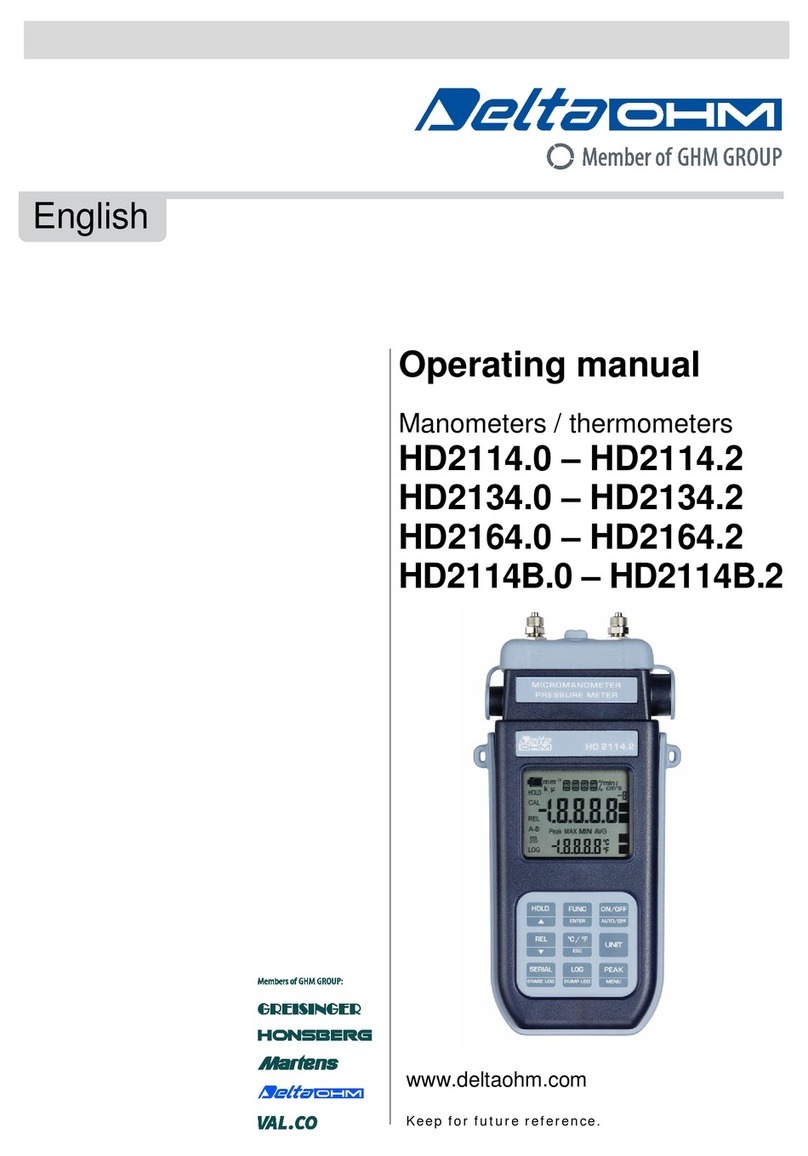
GHM
GHM Delta HD21 Series operating manual

Vital
Vital vPro2 instruction manual

Wireless Prime
Wireless Prime VR 3D PLAYER Manual book

Bosch
Bosch LR 2 Professional Original instructions
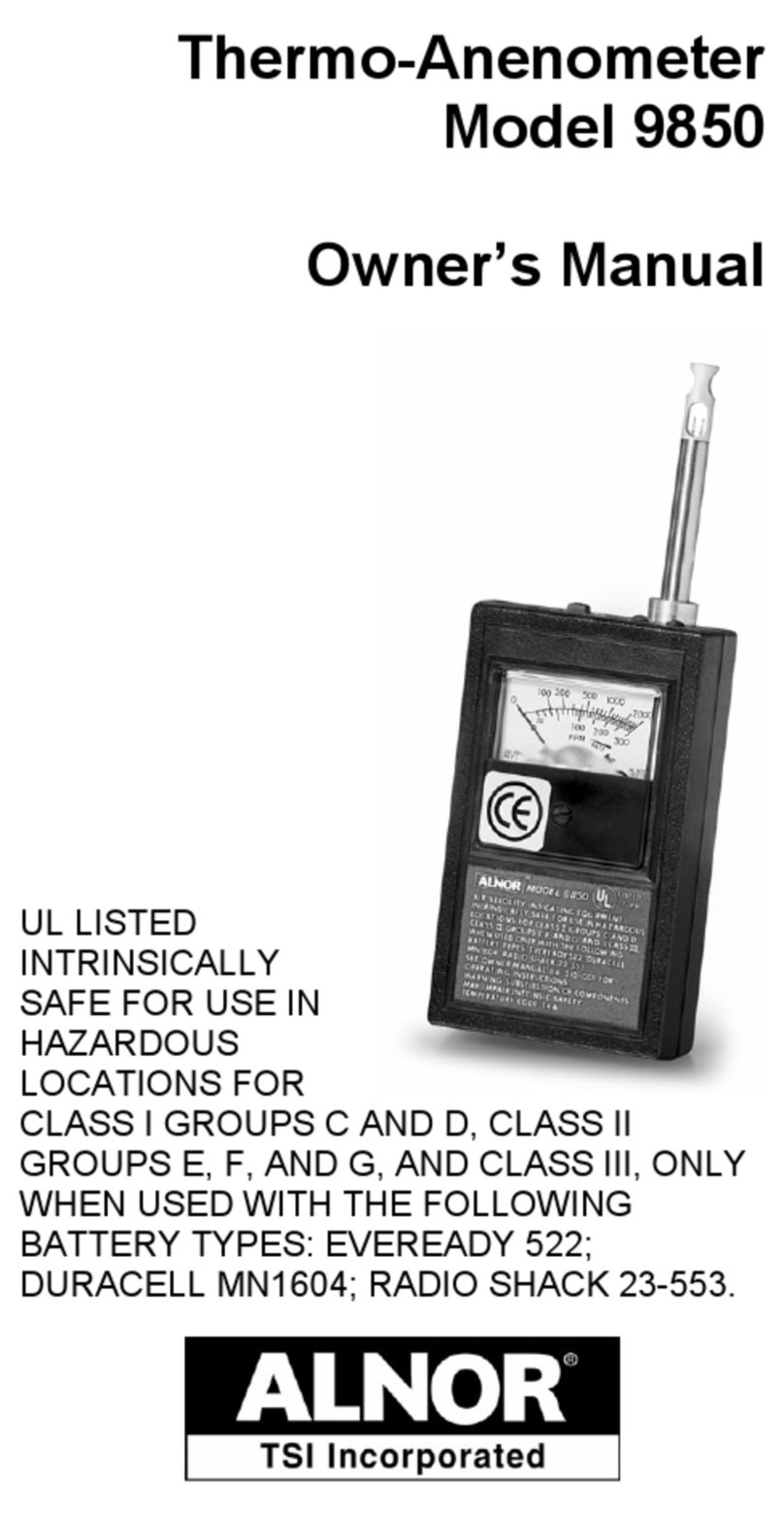
Alnor
Alnor 9850 owner's manual

PCB Piezotronics
PCB Piezotronics P356A70 Installation and operating manual

Datalogic
Datalogic Ulyxe PL user manual

PCE Instruments
PCE Instruments IR 90 user manual

Arizona Instrument
Arizona Instrument Jerome J431-x Installation & maintenance instructions