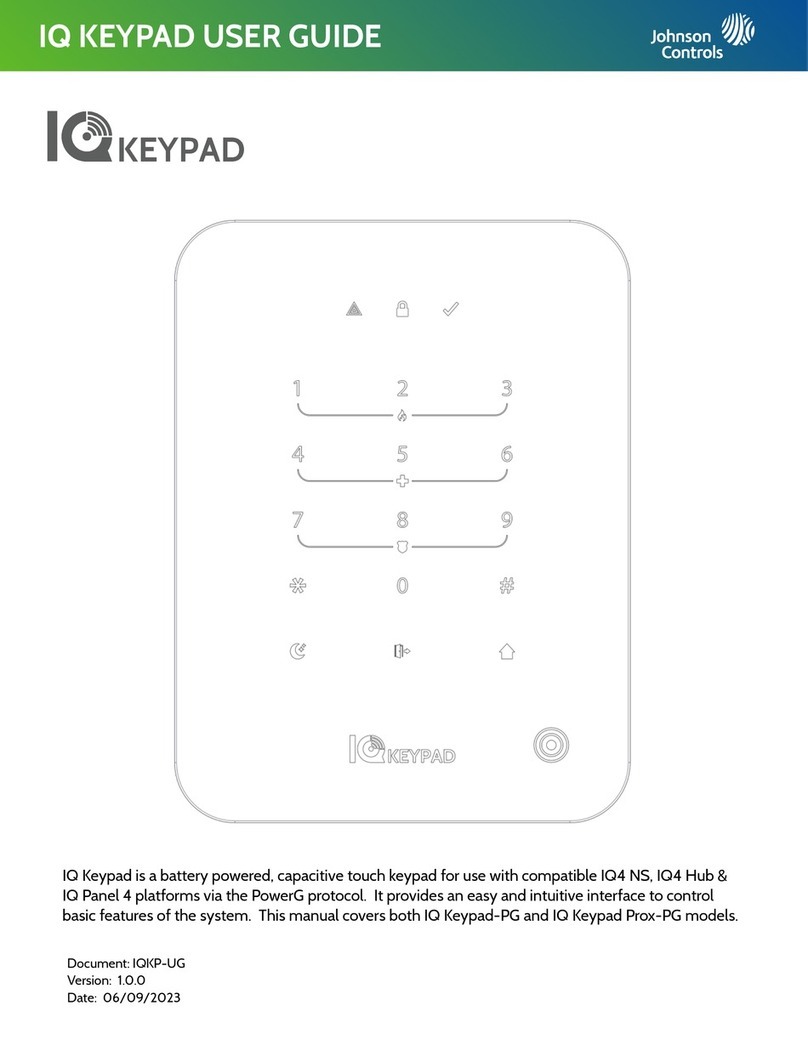TrackPIN Gate Keypad User manual

REV 01www.trackpin.com
Gate Keypad
USER MANUAL


FCC and Industry Canada Regulatory Statements
FCC
This device complies with part 15 of the FCC rules. Operation is subject to the following
two conditions: (1) This device may not cause harmful interference, and (2) this device must
accept any interference received, including interference that may cause undesired
operation. Any changes or modifications not expressly approved by manufacturer could
void the user’s authority to operate the equipment.
IMPORTANT! Any changes or modifications not expressly approved by the party responsi-
ble for compliance could void the user’s authority to operate this equipment.
Industry Canada
This device complies with Industry Canada license-exempt RSS standard(s). Operation is
subject to the following two conditions: (1) this device may not cause interference, and (2)
this device must accept any interference, including interference that may cause undesired
operation of the device.
Le présent appareil est conforme aux CNR d’Industrie Canada applicables aux appareils
radio exempts de licence. L’exploitation est autorisée aux deux conditions suivantes: (1)
l’appareil ne doit pas produire de brouillage, et (2) l’utilisateur de l’appareil doit accepter
tout brouillage radioélectrique subi, meme si le brouillage est susceptible d’en comprom-
ettre le fonctionnement.
IMPORTANT! Tous les changements ou modifications pas expressément approuvés par la
partie responsable de la conformité ont pu vider l’autorité de l’utilisateur pour actioner cet
équipment.
47 CFR 15.505- FCC
NOTE: This equipment has been tested and found to comply with the limits for a Class B
digital device, pursuant to part 15 of the FCC Rules. These limits are designed to provide
reasonable protection against harmful interference in a residential installation. This
equipment generates, uses and can radiate radio frequency energy and, if not installed and
used in accordance with the instructions, may cause harmful interference to radio commu-
nications. However, there is no guarantee that interference will not occur in a particular
installation. If this equipment does cause harmful interference to radio or television
reception, which can be determined by turning the equipment off and on, the user is
encouraged to try to correct the interference by one or more of the following measures:
– Reorient or relocate the receiving antenna.
– Increase the separation between the equipment and receiver.
– Connect the equipment into an outlet on a circuit different from that to which the
receiver is connected.
– Consult the dealer or an experienced radio/ TV technician for help.
This Class B digital apparatus complies with Canadian ICES-003.
Cet appareil numérique de la classe B est conforme à la norme NMB-003 du Canada
FCC Radiation Exposure Statement
This equipment complies with FCC radiation exposure limits set forth for an uncontrolled
environment. This equipment should be installed and operated with minimum distance
20cm between the radiator and your body.
Important Note:
Radiation Exposure Statement:
This equipment complies with IC radiation exposure limits set forth for an uncontrolled
environment. This equipment should be installed and operated with minimum distance
20cm between the radiator and your body.
Note Importante: (Pour l’utilisation de dispositifs mobiles)
Declaration d’exposition aus radiations:
Cet équipement est conforme aux limites d´exposition aux rayonnements IC établies pour
un environnement non contrôlé. Cet équipment doit être installé et utilisé avec un
mimimum de 20 cm de distance entre la source de rayonnement et votre corps.

Table of Contents
1.0 Getting Started 5
2.0 Installing Your Hub 5
3.0 Installing Your Switch 6
3.1 Mounting Your Switch 6
3.2 Connecting your Switch to the Gate Operator 7
3.3 Installing your Door Position Sensor (Option A) 8
4.0 Installing Your Keypad 9
4.1 Mounting Your Keypad 9
4.2 Installing the Batteries 10
5.0 Programming Your First PIN 11
5.1 Creating and Testing Your PIN on the Keypad 11
5.2 Verifying TrackPIN™ Logging 11
6.0 Quick Trouble Shooting Guide 12
6.1 LED Status Light 12
7.0 App Hardware Status Symbols 14
Warranty Information 15
For installation and setup videos, please visit:
http://app.trackpin.com/index.php/instructions

1.0 GETTING STARTED
1.1 What’s included
TrackPIN Switch (A)
TrackPIN Keypad (B)
TrackPIN Hub (C)
Hub power cord (D)
Switch power cord (E)
Ethernet cable (F)
Position sensor (G)
Note: Before you install your hardware, make sure to set up
your TrackPIN™ account.
1.2 Creating Your Account
1. Log on to app.trackpin.com and click on “+New/Setup”.
2. Enter your email, password and zip code in the provided fields.
3. Enter the key number found on the Hub (C)
4. Click on “Create Account.”
2.0 INSTALLING YOUR HUB
When installing your Hub please be mindful of the location you choose for it.
The Hub transmits and receives a radio frequency signal that can be blocked by
metal objects and other electronic devices. To ensure best performance and
maximum range, avoid metal objects between your Hub and gate and allow as
much distance as possible between your Hub and other electronic devices.
Image 2.1
1. Insert the Hub power cord (D) into the power port on the Bottom
side of the Hub (C) and plug the power cord (D) into an existing
power outlet.
2. Connect one end of an Ethernet cable (F) into an open Ethernet port
on your internet router, then insert the other end of the Ethernet
cable into the Ethernet port located on the bottom side of the Hub.
Note: Once the Hub is connected to a power source, you should see a
blue light indicating that the Hub is now ON.
3.0 INSTALLING YOUR SWITCH
3.1 Mounting Your Switch
When choosing a location to mount your Switch we advise you to
make sure the LED light is easily visible. If you ever contact customer
support, the agent will ask what the status of the LED light is.
Note: For your safety, unplug/ disconnect power to the Gate Operator
before installation to prevent the motor from accidentally operating
during installation.
Mount your Switch using one of the following two methods.
1. Locate a spot near the Gate Operator and mark the position of the
two screw holes of the switch onto the mounting surface. Drill out
the holes then press a wall anchor into each hole. Mount your
Switch (A) and insert two screws to fasten it to the anchors.
2. Secure your Switch (A) to the existing gate pedestal, gate operator
or bracket using the adhesive tape or supplied screws.
Make sure the Switch and wires are clear of any moving parts on the
Gate Operator and drive assembly!
3.2 Connecting your Switch to the Gate Operator
Note: The order in which you connect your Switch connecting wires is
not important as long as they are inserted into the common and open
ports of the gate operator.
1. Identify if your gate requires a normally open or normally closed relay
and install wires in the appropriate order (refer to #2 in image 3.1).
2. Connect the wires from #2 to the common and open ports on the
gate controller (refer to image 3.2)
3. Wire one end of your Switch power cable (E) into the Switch (A)
(Refer to #1 in image 3.1 and diagram 3.2) and the other end into a
power source. Once connected to power, the LED light on your
Switch will light up showing power is on.
4. Connect the battery backup (#4 on image 3.1), this step is optional.
Note: The Switch can receive power from the supplied power adapter
or from any 12-24 volt 1-amp gate control panel
3.3 Installing your Door Position Sensor (Option A)
1. Close your Gate.
2. Locate an unobstructed path to run the wiring for your door
position sensor from your mounted Switch (A) to the side of
your Gate.
3. Clean and dry a small area on the side surface of your Gate.
4. Peel the protective film from the non-wired door sensor’s (D)
adhesive tape and firmly press the sensor onto the Gate.
5. Place the wired sensor (K) on the Gate frame an inch or less from
the non-wired sensor (D) while ensuring that the non-wired sensor
(D) can clear the wired sensor (K) when the gate opens.
6. Clean and dry the mounting location of the wired sensor (K)
7. Peel off the film from the wired sensor’s (K) adhesive pad and
firmly press the sensor onto the Gate frame.
8. As an alternative, you may choose to mount these sensors with
the supplied mounting screws and anchors.
9. Lead the wire from the wired sensor to your Switch
10. Plug the wire from the wired sensor into the sensor connector
(refer to #3 on the image above). The order of the wires is not
important. (R1IN and GND on the board)
Note: Please make sure your Switch and wires are clear of any moving
parts on the Gate Operator and drive assembly!
4.0 INSTALLING YOUR KEYPAD
4.1 Mounting Your Keypad
If you have an existing keypad—
1. Remove your existing keypad.
2. Where possible, line up the existing screw holes with the
mounting holes in your TrackPIN™ Keypad.
If you do not have an existing keypad—
1. Hold the TrackPIN Keypad up to the wall/pedestal and mark
where you would like to mount your new Keypad
2. Drill a small hole for each of the supplied wall anchors.
i. Insert the anchors into the new holes, if required.
ii. Insert the supplied screws into the holes/anchors and
tighten them.
4.2 Installing the Batteries
1. Unlock and lower the front of the keypad
2. Insert batteries into battery holder.
3. Replace the keypad face and lock the keypad.
Note: To verify that the keypad is ON, press any key and watch the
lights illuminate. If the keypad is in direct sunlight, the illuminated lights
may appear dim.
5.0 PROGRAMMING YOUR FIRST PIN
5.1 Creating and Testing Your PIN on the Keypad
1. Navigate to the MY PINs menu and select “+ New PIN”.
2. A random PIN will be automatically created. If desired, you may
re-enter any four-digit number of your choice into the provided
field.
3. Name the PIN by clicking in the name field and typing. Once you
have created a name select SAVE. After 5-15 seconds your new
PIN will be available for use.
4. Enter your new four-digit PIN onto your Keypad to open or close
your gate.
5.2 Verifying TrackPIN™ Logging
After entering your four-digit PIN on the keypad, a log of your activity
will appear on the home screen/ activity log of your TrackPIN™
account.
Note: A screen refresh may be required.
Congratulations!
Your TrackPIN™ system is now ready for use.
5

1.0 GETTING STARTED
1.1 What’s included
TrackPIN Switch (A)
TrackPIN Keypad (B)
TrackPIN Hub (C)
Hub power cord (D)
Switch power cord (E)
Ethernet cable (F)
Position sensor (G)
Note: Before you install your hardware, make sure to set up
your TrackPIN™ account.
1.2 Creating Your Account
1. Log on to app.trackpin.com and click on “+New/Setup”.
2. Enter your email, password and zip code in the provided fields.
3. Enter the key number found on the Hub (C)
4. Click on “Create Account.”
2.0 INSTALLING YOUR HUB
When installing your Hub please be mindful of the location you choose for it.
The Hub transmits and receives a radio frequency signal that can be blocked by
metal objects and other electronic devices. To ensure best performance and
maximum range, avoid metal objects between your Hub and gate and allow as
much distance as possible between your Hub and other electronic devices.
Image 2.2
1. Insert the Hub power cord (D) into the power port on the Bottom
side of the Hub (C) and plug the power cord (D) into an existing
power outlet.
2. Connect one end of an Ethernet cable (F) into an open Ethernet port
on your internet router, then insert the other end of the Ethernet
cable into the Ethernet port located on the bottom side of the Hub.
Note: Once the Hub is connected to a power source, you should see a
blue light indicating that the Hub is now ON.
3.0 INSTALLING YOUR SWITCH
3.1 Mounting Your Switch
When choosing a location to mount your Switch we advise you to
make sure the LED light is easily visible. If you ever contact customer
support, the agent will ask what the status of the LED light is.
Note: For your safety, unplug/ disconnect power to the Gate Operator
before installation to prevent the motor from accidentally operating
during installation.
Mount your Switch using one of the following two methods.
1. Locate a spot near the Gate Operator and mark the position of the
two screw holes of the switch onto the mounting surface. Drill out
the holes then press a wall anchor into each hole. Mount your
Switch (A) and insert two screws to fasten it to the anchors.
2. Secure your Switch (A) to the existing gate pedestal, gate operator
or bracket using the adhesive tape or supplied screws.
Make sure the Switch and wires are clear of any moving parts on the
Gate Operator and drive assembly!
3.2 Connecting your Switch to the Gate Operator
Note: The order in which you connect your Switch connecting wires is
not important as long as they are inserted into the common and open
ports of the gate operator.
1. Identify if your gate requires a normally open or normally closed relay
and install wires in the appropriate order (refer to #2 in image 3.1).
2. Connect the wires from #2 to the common and open ports on the
gate controller (refer to image 3.2)
3. Wire one end of your Switch power cable (E) into the Switch (A)
(Refer to #1 in image 3.1 and diagram 3.2) and the other end into a
power source. Once connected to power, the LED light on your
Switch will light up showing power is on.
4. Connect the battery backup (#4 on image 3.1), this step is optional.
Note: The Switch can receive power from the supplied power adapter
or from any 12-24 volt 1-amp gate control panel
3.3 Installing your Door Position Sensor (Option A)
1. Close your Gate.
2. Locate an unobstructed path to run the wiring for your door
position sensor from your mounted Switch (A) to the side of
your Gate.
3. Clean and dry a small area on the side surface of your Gate.
4. Peel the protective film from the non-wired door sensor’s (D)
adhesive tape and firmly press the sensor onto the Gate.
5. Place the wired sensor (K) on the Gate frame an inch or less from
the non-wired sensor (D) while ensuring that the non-wired sensor
(D) can clear the wired sensor (K) when the gate opens.
6. Clean and dry the mounting location of the wired sensor (K)
7. Peel off the film from the wired sensor’s (K) adhesive pad and
firmly press the sensor onto the Gate frame.
8. As an alternative, you may choose to mount these sensors with
the supplied mounting screws and anchors.
9. Lead the wire from the wired sensor to your Switch
10. Plug the wire from the wired sensor into the sensor connector
(refer to #3 on the image above). The order of the wires is not
important. (R1IN and GND on the board)
Note: Please make sure your Switch and wires are clear of any moving
parts on the Gate Operator and drive assembly!
4.0 INSTALLING YOUR KEYPAD
4.1 Mounting Your Keypad
If you have an existing keypad—
1. Remove your existing keypad.
2. Where possible, line up the existing screw holes with the
mounting holes in your TrackPIN™ Keypad.
If you do not have an existing keypad—
1. Hold the TrackPIN Keypad up to the wall/pedestal and mark
where you would like to mount your new Keypad
2. Drill a small hole for each of the supplied wall anchors.
i. Insert the anchors into the new holes, if required.
ii. Insert the supplied screws into the holes/anchors and
tighten them.
4.2 Installing the Batteries
1. Unlock and lower the front of the keypad
2. Insert batteries into battery holder.
3. Replace the keypad face and lock the keypad.
Note: To verify that the keypad is ON, press any key and watch the
lights illuminate. If the keypad is in direct sunlight, the illuminated lights
may appear dim.
5.0 PROGRAMMING YOUR FIRST PIN
5.1 Creating and Testing Your PIN on the Keypad
1. Navigate to the MY PINs menu and select “+ New PIN”.
2. A random PIN will be automatically created. If desired, you may
re-enter any four-digit number of your choice into the provided
field.
3. Name the PIN by clicking in the name field and typing. Once you
have created a name select SAVE. After 5-15 seconds your new
PIN will be available for use.
4. Enter your new four-digit PIN onto your Keypad to open or close
your gate.
5.2 Verifying TrackPIN™ Logging
After entering your four-digit PIN on the keypad, a log of your activity
will appear on the home screen/ activity log of your TrackPIN™
account.
Note: A screen refresh may be required.
Congratulations!
Your TrackPIN™ system is now ready for use.
6

1.0 GETTING STARTED
1.1 What’s included
TrackPIN Switch (A)
TrackPIN Keypad (B)
TrackPIN Hub (C)
Hub power cord (D)
Switch power cord (E)
Ethernet cable (F)
Position sensor (G)
Note: Before you install your hardware, make sure to set up
your TrackPIN™ account.
1.2 Creating Your Account
1. Log on to app.trackpin.com and click on “+New/Setup”.
2. Enter your email, password and zip code in the provided fields.
3. Enter the key number found on the Hub (C)
4. Click on “Create Account.”
2.0 INSTALLING YOUR HUB
When installing your Hub please be mindful of the location you choose for it.
The Hub transmits and receives a radio frequency signal that can be blocked by
metal objects and other electronic devices. To ensure best performance and
maximum range, avoid metal objects between your Hub and gate and allow as
much distance as possible between your Hub and other electronic devices.
Image 3.1
1. Insert the Hub power cord (D) into the power port on the Bottom
side of the Hub (C) and plug the power cord (D) into an existing
power outlet.
2. Connect one end of an Ethernet cable (F) into an open Ethernet port
on your internet router, then insert the other end of the Ethernet
cable into the Ethernet port located on the bottom side of the Hub.
Note: Once the Hub is connected to a power source, you should see a
blue light indicating that the Hub is now ON.
3.0 INSTALLING YOUR SWITCH
3.1 Mounting Your Switch
When choosing a location to mount your Switch we advise you to
make sure the LED light is easily visible. If you ever contact customer
support, the agent will ask what the status of the LED light is.
Note: For your safety, unplug/ disconnect power to the Gate Operator
before installation to prevent the motor from accidentally operating
during installation.
Mount your Switch using one of the following two methods.
1. Locate a spot near the Gate Operator and mark the position of the
two screw holes of the switch onto the mounting surface. Drill out
the holes then press a wall anchor into each hole. Mount your
Switch (A) and insert two screws to fasten it to the anchors.
2. Secure your Switch (A) to the existing gate pedestal, gate operator
or bracket using the adhesive tape or supplied screws.
Make sure the Switch and wires are clear of any moving parts on the
Gate Operator and drive assembly!
3.2 Connecting your Switch to the Gate Operator
Note: The order in which you connect your Switch connecting wires is
not important as long as they are inserted into the common and open
ports of the gate operator.
1. Identify if your gate requires a normally open or normally closed relay
and install wires in the appropriate order (refer to #2 in image 3.1).
2. Connect the wires from #2 to the common and open ports on the
gate controller (refer to image 3.2)
3. Wire one end of your Switch power cable (E) into the Switch (A)
(Refer to #1 in image 3.1 and diagram 3.2) and the other end into a
power source. Once connected to power, the LED light on your
Switch will light up showing power is on.
4. Connect the battery backup (#4 on image 3.1), this step is optional.
Note: The Switch can receive power from the supplied power adapter
or from any 12-24 volt 1-amp gate control panel
3.3 Installing your Door Position Sensor (Option A)
1. Close your Gate.
2. Locate an unobstructed path to run the wiring for your door
position sensor from your mounted Switch (A) to the side of
your Gate.
3. Clean and dry a small area on the side surface of your Gate.
4. Peel the protective film from the non-wired door sensor’s (D)
adhesive tape and firmly press the sensor onto the Gate.
5. Place the wired sensor (K) on the Gate frame an inch or less from
the non-wired sensor (D) while ensuring that the non-wired sensor
(D) can clear the wired sensor (K) when the gate opens.
6. Clean and dry the mounting location of the wired sensor (K)
7. Peel off the film from the wired sensor’s (K) adhesive pad and
firmly press the sensor onto the Gate frame.
8. As an alternative, you may choose to mount these sensors with
the supplied mounting screws and anchors.
9. Lead the wire from the wired sensor to your Switch
10. Plug the wire from the wired sensor into the sensor connector
(refer to #3 on the image above). The order of the wires is not
important. (R1IN and GND on the board)
Note: Please make sure your Switch and wires are clear of any moving
parts on the Gate Operator and drive assembly!
4.0 INSTALLING YOUR KEYPAD
4.1 Mounting Your Keypad
If you have an existing keypad—
1. Remove your existing keypad.
2. Where possible, line up the existing screw holes with the
mounting holes in your TrackPIN™ Keypad.
If you do not have an existing keypad—
1. Hold the TrackPIN Keypad up to the wall/pedestal and mark
where you would like to mount your new Keypad
2. Drill a small hole for each of the supplied wall anchors.
i. Insert the anchors into the new holes, if required.
ii. Insert the supplied screws into the holes/anchors and
tighten them.
4.2 Installing the Batteries
1. Unlock and lower the front of the keypad
2. Insert batteries into battery holder.
3. Replace the keypad face and lock the keypad.
Note: To verify that the keypad is ON, press any key and watch the
lights illuminate. If the keypad is in direct sunlight, the illuminated lights
may appear dim.
5.0 PROGRAMMING YOUR FIRST PIN
5.1 Creating and Testing Your PIN on the Keypad
1. Navigate to the MY PINs menu and select “+ New PIN”.
2. A random PIN will be automatically created. If desired, you may
re-enter any four-digit number of your choice into the provided
field.
3. Name the PIN by clicking in the name field and typing. Once you
have created a name select SAVE. After 5-15 seconds your new
PIN will be available for use.
4. Enter your new four-digit PIN onto your Keypad to open or close
your gate.
5.2 Verifying TrackPIN™ Logging
After entering your four-digit PIN on the keypad, a log of your activity
will appear on the home screen/ activity log of your TrackPIN™
account.
Note: A screen refresh may be required.
Congratulations!
Your TrackPIN™ system is now ready for use.
12V BATT
NO
COM
NC
AUXI
R2IN
GND
12-24VDC
R1IN
AUXO 3
2
1
4
TrackPIN™ Switch/Bridge
7

1.0 GETTING STARTED
1.1 What’s included
TrackPIN Switch (A)
TrackPIN Keypad (B)
TrackPIN Hub (C)
Hub power cord (D)
Switch power cord (E)
Ethernet cable (F)
Position sensor (G)
Note: Before you install your hardware, make sure to set up
your TrackPIN™ account.
1.2 Creating Your Account
1. Log on to app.trackpin.com and click on “+New/Setup”.
2. Enter your email, password and zip code in the provided fields.
3. Enter the key number found on the Hub (C)
4. Click on “Create Account.”
2.0 INSTALLING YOUR HUB
When installing your Hub please be mindful of the location you choose for it.
The Hub transmits and receives a radio frequency signal that can be blocked by
metal objects and other electronic devices. To ensure best performance and
maximum range, avoid metal objects between your Hub and gate and allow as
much distance as possible between your Hub and other electronic devices.
Image 3.2
1. Insert the Hub power cord (D) into the power port on the Bottom
side of the Hub (C) and plug the power cord (D) into an existing
power outlet.
2. Connect one end of an Ethernet cable (F) into an open Ethernet port
on your internet router, then insert the other end of the Ethernet
cable into the Ethernet port located on the bottom side of the Hub.
Note: Once the Hub is connected to a power source, you should see a
blue light indicating that the Hub is now ON.
3.0 INSTALLING YOUR SWITCH
3.1 Mounting Your Switch
When choosing a location to mount your Switch we advise you to
make sure the LED light is easily visible. If you ever contact customer
support, the agent will ask what the status of the LED light is.
Note: For your safety, unplug/ disconnect power to the Gate Operator
before installation to prevent the motor from accidentally operating
during installation.
Mount your Switch using one of the following two methods.
1. Locate a spot near the Gate Operator and mark the position of the
two screw holes of the switch onto the mounting surface. Drill out
the holes then press a wall anchor into each hole. Mount your
Switch (A) and insert two screws to fasten it to the anchors.
2. Secure your Switch (A) to the existing gate pedestal, gate operator
or bracket using the adhesive tape or supplied screws.
Make sure the Switch and wires are clear of any moving parts on the
Gate Operator and drive assembly!
3.2 Connecting your Switch to the Gate Operator
Note: The order in which you connect your Switch connecting wires is
not important as long as they are inserted into the common and open
ports of the gate operator.
1. Identify if your gate requires a normally open or normally closed relay
and install wires in the appropriate order (refer to #2 in image 3.1).
2. Connect the wires from #2 to the common and open ports on the
gate controller (refer to image 3.2)
3. Wire one end of your Switch power cable (E) into the Switch (A)
(Refer to #1 in image 3.1 and diagram 3.2) and the other end into a
power source. Once connected to power, the LED light on your
Switch will light up showing power is on.
4. Connect the battery backup (#4 on image 3.1), this step is optional.
Note: The Switch can receive power from the supplied power adapter
or from any 12-24 volt 1-amp gate control panel
3.3 Installing your Door Position Sensor (Option A)
1. Close your Gate.
2. Locate an unobstructed path to run the wiring for your door
position sensor from your mounted Switch (A) to the side of
your Gate.
3. Clean and dry a small area on the side surface of your Gate.
4. Peel the protective film from the non-wired door sensor’s (D)
adhesive tape and firmly press the sensor onto the Gate.
5. Place the wired sensor (K) on the Gate frame an inch or less from
the non-wired sensor (D) while ensuring that the non-wired sensor
(D) can clear the wired sensor (K) when the gate opens.
6. Clean and dry the mounting location of the wired sensor (K)
7. Peel off the film from the wired sensor’s (K) adhesive pad and
firmly press the sensor onto the Gate frame.
8. As an alternative, you may choose to mount these sensors with
the supplied mounting screws and anchors.
9. Lead the wire from the wired sensor to your Switch
10. Plug the wire from the wired sensor into the sensor connector
(refer to #3 on the image above). The order of the wires is not
important. (R1IN and GND on the board)
Note: Please make sure your Switch and wires are clear of any moving
parts on the Gate Operator and drive assembly!
4.0 INSTALLING YOUR KEYPAD
4.1 Mounting Your Keypad
If you have an existing keypad—
1. Remove your existing keypad.
2. Where possible, line up the existing screw holes with the
mounting holes in your TrackPIN™ Keypad.
If you do not have an existing keypad—
1. Hold the TrackPIN Keypad up to the wall/pedestal and mark
where you would like to mount your new Keypad
2. Drill a small hole for each of the supplied wall anchors.
i. Insert the anchors into the new holes, if required.
ii. Insert the supplied screws into the holes/anchors and
tighten them.
4.2 Installing the Batteries
1. Unlock and lower the front of the keypad
2. Insert batteries into battery holder.
3. Replace the keypad face and lock the keypad.
Note: To verify that the keypad is ON, press any key and watch the
lights illuminate. If the keypad is in direct sunlight, the illuminated lights
may appear dim.
5.0 PROGRAMMING YOUR FIRST PIN
5.1 Creating and Testing Your PIN on the Keypad
1. Navigate to the MY PINs menu and select “+ New PIN”.
2. A random PIN will be automatically created. If desired, you may
re-enter any four-digit number of your choice into the provided
field.
3. Name the PIN by clicking in the name field and typing. Once you
have created a name select SAVE. After 5-15 seconds your new
PIN will be available for use.
4. Enter your new four-digit PIN onto your Keypad to open or close
your gate.
5.2 Verifying TrackPIN™ Logging
After entering your four-digit PIN on the keypad, a log of your activity
will appear on the home screen/ activity log of your TrackPIN™
account.
Note: A screen refresh may be required.
Congratulations!
Your TrackPIN™ system is now ready for use.
110
Common
Open
Gate Operation Relay
TrackPIN Gate Switch
Power 12/24v AC/DC
NC
COM
Use power on board
or supplied wall transformer
Power
1
2
3
4
5
6
7
8
9
10
11
12
13
14
15
16
17
18
19
20
GATE CONTROL
PANEL
TrackPIN™ Switch/Bridge
Position
Sensor
GND
R1IN
8

1.0 GETTING STARTED
1.1 What’s included
TrackPIN Switch (A)
TrackPIN Keypad (B)
TrackPIN Hub (C)
Hub power cord (D)
Switch power cord (E)
Ethernet cable (F)
Position sensor (G)
Note: Before you install your hardware, make sure to set up
your TrackPIN™ account.
1.2 Creating Your Account
1. Log on to app.trackpin.com and click on “+New/Setup”.
2. Enter your email, password and zip code in the provided fields.
3. Enter the key number found on the Hub (C)
4. Click on “Create Account.”
2.0 INSTALLING YOUR HUB
When installing your Hub please be mindful of the location you choose for it.
The Hub transmits and receives a radio frequency signal that can be blocked by
metal objects and other electronic devices. To ensure best performance and
maximum range, avoid metal objects between your Hub and gate and allow as
much distance as possible between your Hub and other electronic devices.
Image 3.3
1. Insert the Hub power cord (D) into the power port on the Bottom
side of the Hub (C) and plug the power cord (D) into an existing
power outlet.
2. Connect one end of an Ethernet cable (F) into an open Ethernet port
on your internet router, then insert the other end of the Ethernet
cable into the Ethernet port located on the bottom side of the Hub.
Note: Once the Hub is connected to a power source, you should see a
blue light indicating that the Hub is now ON.
3.0 INSTALLING YOUR SWITCH
3.1 Mounting Your Switch
When choosing a location to mount your Switch we advise you to
make sure the LED light is easily visible. If you ever contact customer
support, the agent will ask what the status of the LED light is.
Note: For your safety, unplug/ disconnect power to the Gate Operator
before installation to prevent the motor from accidentally operating
during installation.
Mount your Switch using one of the following two methods.
1. Locate a spot near the Gate Operator and mark the position of the
two screw holes of the switch onto the mounting surface. Drill out
the holes then press a wall anchor into each hole. Mount your
Switch (A) and insert two screws to fasten it to the anchors.
2. Secure your Switch (A) to the existing gate pedestal, gate operator
or bracket using the adhesive tape or supplied screws.
Make sure the Switch and wires are clear of any moving parts on the
Gate Operator and drive assembly!
3.2 Connecting your Switch to the Gate Operator
Note: The order in which you connect your Switch connecting wires is
not important as long as they are inserted into the common and open
ports of the gate operator.
1. Identify if your gate requires a normally open or normally closed relay
and install wires in the appropriate order (refer to #2 in image 3.1).
2. Connect the wires from #2 to the common and open ports on the
gate controller (refer to image 3.2)
3. Wire one end of your Switch power cable (E) into the Switch (A)
(Refer to #1 in image 3.1 and diagram 3.2) and the other end into a
power source. Once connected to power, the LED light on your
Switch will light up showing power is on.
4. Connect the battery backup (#4 on image 3.1), this step is optional.
Note: The Switch can receive power from the supplied power adapter
or from any 12-24 volt 1-amp gate control panel
3.3 Installing your Door Position Sensor (Option A)
1. Close your Gate.
2. Locate an unobstructed path to run the wiring for your door
position sensor from your mounted Switch (A) to the side of
your Gate.
3. Clean and dry a small area on the side surface of your Gate.
4. Peel the protective film from the non-wired door sensor’s (D)
adhesive tape and firmly press the sensor onto the Gate.
5. Place the wired sensor (K) on the Gate frame an inch or less from
the non-wired sensor (D) while ensuring that the non-wired sensor
(D) can clear the wired sensor (K) when the gate opens.
6. Clean and dry the mounting location of the wired sensor (K)
7. Peel off the film from the wired sensor’s (K) adhesive pad and
firmly press the sensor onto the Gate frame.
8. As an alternative, you may choose to mount these sensors with
the supplied mounting screws and anchors.
9. Lead the wire from the wired sensor to your Switch
10. Plug the wire from the wired sensor into the sensor connector
(refer to #3 on the image above). The order of the wires is not
important. (R1IN and GND on the board)
Note: Please make sure your Switch and wires are clear of any moving
parts on the Gate Operator and drive assembly!
4.0 INSTALLING YOUR KEYPAD
4.1 Mounting Your Keypad
If you have an existing keypad—
1. Remove your existing keypad.
2. Where possible, line up the existing screw holes with the
mounting holes in your TrackPIN™ Keypad.
If you do not have an existing keypad—
1. Hold the TrackPIN Keypad up to the wall/pedestal and mark
where you would like to mount your new Keypad
2. Drill a small hole for each of the supplied wall anchors.
i. Insert the anchors into the new holes, if required.
ii. Insert the supplied screws into the holes/anchors and
tighten them.
4.2 Installing the Batteries
1. Unlock and lower the front of the keypad
2. Insert batteries into battery holder.
3. Replace the keypad face and lock the keypad.
Note: To verify that the keypad is ON, press any key and watch the
lights illuminate. If the keypad is in direct sunlight, the illuminated lights
may appear dim.
5.0 PROGRAMMING YOUR FIRST PIN
5.1 Creating and Testing Your PIN on the Keypad
1. Navigate to the MY PINs menu and select “+ New PIN”.
2. A random PIN will be automatically created. If desired, you may
re-enter any four-digit number of your choice into the provided
field.
3. Name the PIN by clicking in the name field and typing. Once you
have created a name select SAVE. After 5-15 seconds your new
PIN will be available for use.
4. Enter your new four-digit PIN onto your Keypad to open or close
your gate.
5.2 Verifying TrackPIN™ Logging
After entering your four-digit PIN on the keypad, a log of your activity
will appear on the home screen/ activity log of your TrackPIN™
account.
Note: A screen refresh may be required.
Congratulations!
Your TrackPIN™ system is now ready for use.
9

1.0 GETTING STARTED
1.1 What’s included
TrackPIN Switch (A)
TrackPIN Keypad (B)
TrackPIN Hub (C)
Hub power cord (D)
Switch power cord (E)
Ethernet cable (F)
Position sensor (G)
Note: Before you install your hardware, make sure to set up
your TrackPIN™ account.
1.2 Creating Your Account
1. Log on to app.trackpin.com and click on “+New/Setup”.
2. Enter your email, password and zip code in the provided fields.
3. Enter the key number found on the Hub (C)
4. Click on “Create Account.”
2.0 INSTALLING YOUR HUB
When installing your Hub please be mindful of the location you choose for it.
The Hub transmits and receives a radio frequency signal that can be blocked by
metal objects and other electronic devices. To ensure best performance and
maximum range, avoid metal objects between your Hub and gate and allow as
much distance as possible between your Hub and other electronic devices.
Image 4.1
1. Insert the Hub power cord (D) into the power port on the Bottom
side of the Hub (C) and plug the power cord (D) into an existing
power outlet.
2. Connect one end of an Ethernet cable (F) into an open Ethernet port
on your internet router, then insert the other end of the Ethernet
cable into the Ethernet port located on the bottom side of the Hub.
Note: Once the Hub is connected to a power source, you should see a
blue light indicating that the Hub is now ON.
3.0 INSTALLING YOUR SWITCH
3.1 Mounting Your Switch
When choosing a location to mount your Switch we advise you to
make sure the LED light is easily visible. If you ever contact customer
support, the agent will ask what the status of the LED light is.
Note: For your safety, unplug/ disconnect power to the Gate Operator
before installation to prevent the motor from accidentally operating
during installation.
Mount your Switch using one of the following two methods.
1. Locate a spot near the Gate Operator and mark the position of the
two screw holes of the switch onto the mounting surface. Drill out
the holes then press a wall anchor into each hole. Mount your
Switch (A) and insert two screws to fasten it to the anchors.
2. Secure your Switch (A) to the existing gate pedestal, gate operator
or bracket using the adhesive tape or supplied screws.
Make sure the Switch and wires are clear of any moving parts on the
Gate Operator and drive assembly!
3.2 Connecting your Switch to the Gate Operator
Note: The order in which you connect your Switch connecting wires is
not important as long as they are inserted into the common and open
ports of the gate operator.
1. Identify if your gate requires a normally open or normally closed relay
and install wires in the appropriate order (refer to #2 in image 3.1).
2. Connect the wires from #2 to the common and open ports on the
gate controller (refer to image 3.2)
3. Wire one end of your Switch power cable (E) into the Switch (A)
(Refer to #1 in image 3.1 and diagram 3.2) and the other end into a
power source. Once connected to power, the LED light on your
Switch will light up showing power is on.
4. Connect the battery backup (#4 on image 3.1), this step is optional.
Note: The Switch can receive power from the supplied power adapter
or from any 12-24 volt 1-amp gate control panel
3.3 Installing your Door Position Sensor (Option A)
1. Close your Gate.
2. Locate an unobstructed path to run the wiring for your door
position sensor from your mounted Switch (A) to the side of
your Gate.
3. Clean and dry a small area on the side surface of your Gate.
4. Peel the protective film from the non-wired door sensor’s (D)
adhesive tape and firmly press the sensor onto the Gate.
5. Place the wired sensor (K) on the Gate frame an inch or less from
the non-wired sensor (D) while ensuring that the non-wired sensor
(D) can clear the wired sensor (K) when the gate opens.
6. Clean and dry the mounting location of the wired sensor (K)
7. Peel off the film from the wired sensor’s (K) adhesive pad and
firmly press the sensor onto the Gate frame.
8. As an alternative, you may choose to mount these sensors with
the supplied mounting screws and anchors.
9. Lead the wire from the wired sensor to your Switch
10. Plug the wire from the wired sensor into the sensor connector
(refer to #3 on the image above). The order of the wires is not
important. (R1IN and GND on the board)
Note: Please make sure your Switch and wires are clear of any moving
parts on the Gate Operator and drive assembly!
4.0 INSTALLING YOUR KEYPAD
4.1 Mounting Your Keypad
If you have an existing keypad—
1. Remove your existing keypad.
2. Where possible, line up the existing screw holes with the
mounting holes in your TrackPIN™ Keypad.
If you do not have an existing keypad—
1. Hold the TrackPIN Keypad up to the wall/pedestal and mark
where you would like to mount your new Keypad
2. Drill a small hole for each of the supplied wall anchors.
i. Insert the anchors into the new holes, if required.
ii. Insert the supplied screws into the holes/anchors and
tighten them.
4.2 Installing the Batteries
1. Unlock and lower the front of the keypad
2. Insert batteries into battery holder.
3. Replace the keypad face and lock the keypad.
Note: To verify that the keypad is ON, press any key and watch the
lights illuminate. If the keypad is in direct sunlight, the illuminated lights
may appear dim.
5.0 PROGRAMMING YOUR FIRST PIN
5.1 Creating and Testing Your PIN on the Keypad
1. Navigate to the MY PINs menu and select “+ New PIN”.
2. A random PIN will be automatically created. If desired, you may
re-enter any four-digit number of your choice into the provided
field.
3. Name the PIN by clicking in the name field and typing. Once you
have created a name select SAVE. After 5-15 seconds your new
PIN will be available for use.
4. Enter your new four-digit PIN onto your Keypad to open or close
your gate.
5.2 Verifying TrackPIN™ Logging
After entering your four-digit PIN on the keypad, a log of your activity
will appear on the home screen/ activity log of your TrackPIN™
account.
Note: A screen refresh may be required.
Congratulations!
Your TrackPIN™ system is now ready for use.
10

1.0 GETTING STARTED
1.1 What’s included
TrackPIN Switch (A)
TrackPIN Keypad (B)
TrackPIN Hub (C)
Hub power cord (D)
Switch power cord (E)
Ethernet cable (F)
Position sensor (G)
Note: Before you install your hardware, make sure to set up
your TrackPIN™ account.
1.2 Creating Your Account
1. Log on to app.trackpin.com and click on “+New/Setup”.
2. Enter your email, password and zip code in the provided fields.
3. Enter the key number found on the Hub (C)
4. Click on “Create Account.”
2.0 INSTALLING YOUR HUB
When installing your Hub please be mindful of the location you choose for it.
The Hub transmits and receives a radio frequency signal that can be blocked by
metal objects and other electronic devices. To ensure best performance and
maximum range, avoid metal objects between your Hub and gate and allow as
much distance as possible between your Hub and other electronic devices.
1. Insert the Hub power cord (D) into the power port on the Bottom
side of the Hub (C) and plug the power cord (D) into an existing
power outlet.
2. Connect one end of an Ethernet cable (F) into an open Ethernet port
on your internet router, then insert the other end of the Ethernet
cable into the Ethernet port located on the bottom side of the Hub.
Note: Once the Hub is connected to a power source, you should see a
blue light indicating that the Hub is now ON.
3.0 INSTALLING YOUR SWITCH
3.1 Mounting Your Switch
When choosing a location to mount your Switch we advise you to
make sure the LED light is easily visible. If you ever contact customer
support, the agent will ask what the status of the LED light is.
Note: For your safety, unplug/ disconnect power to the Gate Operator
before installation to prevent the motor from accidentally operating
during installation.
Mount your Switch using one of the following two methods.
1. Locate a spot near the Gate Operator and mark the position of the
two screw holes of the switch onto the mounting surface. Drill out
the holes then press a wall anchor into each hole. Mount your
Switch (A) and insert two screws to fasten it to the anchors.
2. Secure your Switch (A) to the existing gate pedestal, gate operator
or bracket using the adhesive tape or supplied screws.
Make sure the Switch and wires are clear of any moving parts on the
Gate Operator and drive assembly!
3.2 Connecting your Switch to the Gate Operator
Note: The order in which you connect your Switch connecting wires is
not important as long as they are inserted into the common and open
ports of the gate operator.
1. Identify if your gate requires a normally open or normally closed relay
and install wires in the appropriate order (refer to #2 in image 3.1).
2. Connect the wires from #2 to the common and open ports on the
gate controller (refer to image 3.2)
3. Wire one end of your Switch power cable (E) into the Switch (A)
(Refer to #1 in image 3.1 and diagram 3.2) and the other end into a
power source. Once connected to power, the LED light on your
Switch will light up showing power is on.
4. Connect the battery backup (#4 on image 3.1), this step is optional.
Note: The Switch can receive power from the supplied power adapter
or from any 12-24 volt 1-amp gate control panel
3.3 Installing your Door Position Sensor (Option A)
1. Close your Gate.
2. Locate an unobstructed path to run the wiring for your door
position sensor from your mounted Switch (A) to the side of
your Gate.
3. Clean and dry a small area on the side surface of your Gate.
4. Peel the protective film from the non-wired door sensor’s (D)
adhesive tape and firmly press the sensor onto the Gate.
5. Place the wired sensor (K) on the Gate frame an inch or less from
the non-wired sensor (D) while ensuring that the non-wired sensor
(D) can clear the wired sensor (K) when the gate opens.
6. Clean and dry the mounting location of the wired sensor (K)
7. Peel off the film from the wired sensor’s (K) adhesive pad and
firmly press the sensor onto the Gate frame.
8. As an alternative, you may choose to mount these sensors with
the supplied mounting screws and anchors.
9. Lead the wire from the wired sensor to your Switch
10. Plug the wire from the wired sensor into the sensor connector
(refer to #3 on the image above). The order of the wires is not
important. (R1IN and GND on the board)
Note: Please make sure your Switch and wires are clear of any moving
parts on the Gate Operator and drive assembly!
4.0 INSTALLING YOUR KEYPAD
4.1 Mounting Your Keypad
If you have an existing keypad—
1. Remove your existing keypad.
2. Where possible, line up the existing screw holes with the
mounting holes in your TrackPIN™ Keypad.
If you do not have an existing keypad—
1. Hold the TrackPIN Keypad up to the wall/pedestal and mark
where you would like to mount your new Keypad
2. Drill a small hole for each of the supplied wall anchors.
i. Insert the anchors into the new holes, if required.
ii. Insert the supplied screws into the holes/anchors and
tighten them.
4.2 Installing the Batteries
1. Unlock and lower the front of the keypad
2. Insert batteries into battery holder.
3. Replace the keypad face and lock the keypad.
Note: To verify that the keypad is ON, press any key and watch the
lights illuminate. If the keypad is in direct sunlight, the illuminated lights
may appear dim.
5.0 PROGRAMMING YOUR FIRST PIN
5.1 Creating and Testing Your PIN on the Keypad
1. Navigate to the MY PINs menu and select “+ New PIN”.
2. A random PIN will be automatically created. If desired, you may
re-enter any four-digit number of your choice into the provided
field.
3. Name the PIN by clicking in the name field and typing. Once you
have created a name select SAVE. After 5-15 seconds your new
PIN will be available for use.
4. Enter your new four-digit PIN onto your Keypad to open or close
your gate.
5.2 Verifying TrackPIN™ Logging
After entering your four-digit PIN on the keypad, a log of your activity
will appear on the home screen/ activity log of your TrackPIN™
account.
Note: A screen refresh may be required.
Congratulations!
Your TrackPIN™ system is now ready for use.
11

1.0 GETTING STARTED
1.1 What’s included
TrackPIN Switch (A)
TrackPIN Keypad (B)
TrackPIN Hub (C)
Hub power cord (D)
Switch power cord (E)
Ethernet cable (F)
Position sensor (G)
Note: Before you install your hardware, make sure to set up
your TrackPIN™ account.
1.2 Creating Your Account
1. Log on to app.trackpin.com and click on “+New/Setup”.
2. Enter your email, password and zip code in the provided fields.
3. Enter the key number found on the Hub (C)
4. Click on “Create Account.”
2.0 INSTALLING YOUR HUB
When installing your Hub please be mindful of the location you choose for it.
The Hub transmits and receives a radio frequency signal that can be blocked by
metal objects and other electronic devices. To ensure best performance and
maximum range, avoid metal objects between your Hub and gate and allow as
much distance as possible between your Hub and other electronic devices.
1. Insert the Hub power cord (D) into the power port on the Bottom
side of the Hub (C) and plug the power cord (D) into an existing
power outlet.
2. Connect one end of an Ethernet cable (F) into an open Ethernet port
on your internet router, then insert the other end of the Ethernet
cable into the Ethernet port located on the bottom side of the Hub.
Note: Once the Hub is connected to a power source, you should see a
blue light indicating that the Hub is now ON.
3.0 INSTALLING YOUR SWITCH
3.1 Mounting Your Switch
When choosing a location to mount your Switch we advise you to
make sure the LED light is easily visible. If you ever contact customer
support, the agent will ask what the status of the LED light is.
Note: For your safety, unplug/ disconnect power to the Gate Operator
before installation to prevent the motor from accidentally operating
during installation.
Mount your Switch using one of the following two methods.
1. Locate a spot near the Gate Operator and mark the position of the
two screw holes of the switch onto the mounting surface. Drill out
the holes then press a wall anchor into each hole. Mount your
Switch (A) and insert two screws to fasten it to the anchors.
2. Secure your Switch (A) to the existing gate pedestal, gate operator
or bracket using the adhesive tape or supplied screws.
Make sure the Switch and wires are clear of any moving parts on the
Gate Operator and drive assembly!
3.2 Connecting your Switch to the Gate Operator
Note: The order in which you connect your Switch connecting wires is
not important as long as they are inserted into the common and open
ports of the gate operator.
1. Identify if your gate requires a normally open or normally closed relay
and install wires in the appropriate order (refer to #2 in image 3.1).
2. Connect the wires from #2 to the common and open ports on the
gate controller (refer to image 3.2)
3. Wire one end of your Switch power cable (E) into the Switch (A)
(Refer to #1 in image 3.1 and diagram 3.2) and the other end into a
power source. Once connected to power, the LED light on your
Switch will light up showing power is on.
4. Connect the battery backup (#4 on image 3.1), this step is optional.
Note: The Switch can receive power from the supplied power adapter
or from any 12-24 volt 1-amp gate control panel
3.3 Installing your Door Position Sensor (Option A)
1. Close your Gate.
2. Locate an unobstructed path to run the wiring for your door
position sensor from your mounted Switch (A) to the side of
your Gate.
3. Clean and dry a small area on the side surface of your Gate.
4. Peel the protective film from the non-wired door sensor’s (D)
adhesive tape and firmly press the sensor onto the Gate.
5. Place the wired sensor (K) on the Gate frame an inch or less from
the non-wired sensor (D) while ensuring that the non-wired sensor
(D) can clear the wired sensor (K) when the gate opens.
6. Clean and dry the mounting location of the wired sensor (K)
7. Peel off the film from the wired sensor’s (K) adhesive pad and
firmly press the sensor onto the Gate frame.
8. As an alternative, you may choose to mount these sensors with
the supplied mounting screws and anchors.
9. Lead the wire from the wired sensor to your Switch
10. Plug the wire from the wired sensor into the sensor connector
(refer to #3 on the image above). The order of the wires is not
important. (R1IN and GND on the board)
Note: Please make sure your Switch and wires are clear of any moving
parts on the Gate Operator and drive assembly!
4.0 INSTALLING YOUR KEYPAD
4.1 Mounting Your Keypad
If you have an existing keypad—
1. Remove your existing keypad.
2. Where possible, line up the existing screw holes with the
mounting holes in your TrackPIN™ Keypad.
If you do not have an existing keypad—
1. Hold the TrackPIN Keypad up to the wall/pedestal and mark
where you would like to mount your new Keypad
2. Drill a small hole for each of the supplied wall anchors.
i. Insert the anchors into the new holes, if required.
ii. Insert the supplied screws into the holes/anchors and
tighten them.
4.2 Installing the Batteries
1. Unlock and lower the front of the keypad
2. Insert batteries into battery holder.
3. Replace the keypad face and lock the keypad.
Note: To verify that the keypad is ON, press any key and watch the
lights illuminate. If the keypad is in direct sunlight, the illuminated lights
may appear dim.
5.0 PROGRAMMING YOUR FIRST PIN
5.1 Creating and Testing Your PIN on the Keypad
1. Navigate to the MY PINs menu and select “+ New PIN”.
2. A random PIN will be automatically created. If desired, you may
re-enter any four-digit number of your choice into the provided
field.
3. Name the PIN by clicking in the name field and typing. Once you
have created a name select SAVE. After 5-15 seconds your new
PIN will be available for use.
4. Enter your new four-digit PIN onto your Keypad to open or close
your gate.
5.2 Verifying TrackPIN™ Logging
After entering your four-digit PIN on the keypad, a log of your activity
will appear on the home screen/ activity log of your TrackPIN™
account.
Note: A screen refresh may be required.
Congratulations!
Your TrackPIN™ system is now ready for use.
6.0 QUICK TROUBLE SHOOTING GUIDE
6.1 LED Status Light
There is a blue LED status light on both the Hub and the Switch. The
below list indicates what the different patterns of flashing lights mean
on each unit and suggested remedies for each problem.
7consecutive flashes:
Not paired with keypad.
6 consecutive flashes:
Not paired with switch.
5consecutive flashes: Hardware issue.
Remedy: Contact support.
4consecutive flashes: No internet connection.
3consecutive flashes: No radio signal from the Switch.
2 consecutive flashes: Hardware issue.
Remedy: Contact support.
1 repeating flash: No user account assigned.
Remedy: Ensure that the TrackPINTM device serial numbers match
and are entered correctly on app.trackpin.com.
HUB
++++++ =
+++++ =
++++ =
+++ =
+ + =
+=
+=
Solid blue not flashing indicates the system is working correctly.
Remedy: Check internet connections.
Reset router.
Unplug ethernet cable and plug back in.
Remedy: Check for metal objects between Hub and Switch.
Adjust Hub position or move Hub to a new location.
Unplug Hub from power source then plug back in.
12

4consecutive flashes: Not paired with Hub.
Remedy: Contact support.
3 consecutive flashes: No radio signal from the Hub.
2consecutive flashes: Hardware issue.
Remedy: Contact support.
Rapid flashing light:
Gate is open or position sensor is misaligned.
Solid blue not flashing indicates the system is working correctly.
SWITCH
+++ =
+ + =
+=
1 repeating flash: Hardware issue.
Remedy: Contact support.
=
++ + =
Remedy: Ensure that position sensor is positioned as
described above and that wires are properly
connected.
Ensure that the gate is close.
Remedy: Check for metal objects between Hub and Door Switch.
Adjust Switch position or move Switch to new location.
Unplug Switch from power source then plug back in.
13

7.0 APP HARDWARE STATUS SYMBOLS
When logged into your TrackPIN™ account you can view the status of
your hardware at any time. The below list provides an explanation of
what the colored keys mean.
Hub has not reported for ~5 minutes
HUB KEY
Rapid flashing light:
Gate is open or position sensor is misaligned.
For frequently asked questions please visit: http://trackpin.com/faq/
No server connection for ~2 minutes
Active
Hub unable to connect with the Door Switch
SWITCH KEY
Status unknown Hub has not reported for ~5
minutes
Active
Battery is at 15% or less
KEYPAD KEY
Status unknown Hub has not reported for ~5
minutes
Status unknown Keypad has not reported for
24 hours
Active
14

TRANSMITTER SOLUTIONS WARRANTY
The warranty period of TrackPIN keypad is twenty-four (24) months. This
warranty shall begin on the date the keypad is manufactured. During the
warranty period, the product will be,repaired or replaced (at the sole discre-
tion of Transmitter Solutions) if the product does not operate correctly due to
a defective component. This warranty does not extend to (a) the keypad case,
which can be damaged by conditions outside the control of Transmitter
Solutions, or (b) battery life of the keypad. This warranty is further limited by
the following disclaimer of warranty and liability:
EXCEPT AS SET FORTH ABOVE, TRANSMITTER SOLUTIONS MAKES NO WARRANTIES
REGARDING THE GOODS, EXPRESS OR IMPLIED, INCLUDING WARRANTY OF
MERCHANTABILITY OR WARRANTY OF FITNESS FOR A PARTICULAR PURPOSE. BUYER
MAKES NO RELIANCE ON ANY REPRESENTATION OF TRANSMITTER SOLUTIONS,
EXPRESS OR IMPLIED, WITH REGARD TO THE GOODS AND ACCEPTS THEM
“AS-IS/WHERE-IS”. TRANSMITTER SOLUTIONS SELLS THE GOODS TO BUYER ON
CONDITION THAT TRANSMITTER SOLUTIONS WILL HAVE NO LIABILITY OF ANY KIND
AS A RESULT OF THE SALE. BUYER AGREES THAT TRANSMITTER SOLUTIONS SHALL
HAVE NO LIABILITY FOR DAMAGES OF ANY KIND, WHETHER DIRECT, INCIDENTAL OR
CONSEQUENTIAL DAMAGES, INCLUDING INJURIES TO PERSONS OR PROPERTY, TO
BUYER, ITS EMPLOYEES OR AGENTS, AS A RESULT OF THE SALE. BUYER ALSO AGREES
TO HOLD TRANSMITTER SOLUTIONS HARMLESS FROM ANY CLAIMS BUYER, OR ANY
THIRD PARTY, MAY HAVE AS A RESULT OF BUYER’S USE OR DISPOSAL OF THE GOODS.
BUYER HAS READ THIS DISCLAIMER AND AGREES WITH ITS TERMS IN CONSIDERATION
OF RECEIVING THE GOODS.
15

For support visit www.trackpin.com
or call 866.975.0101 ext. 6
Table of contents
Popular Keypad manuals by other brands
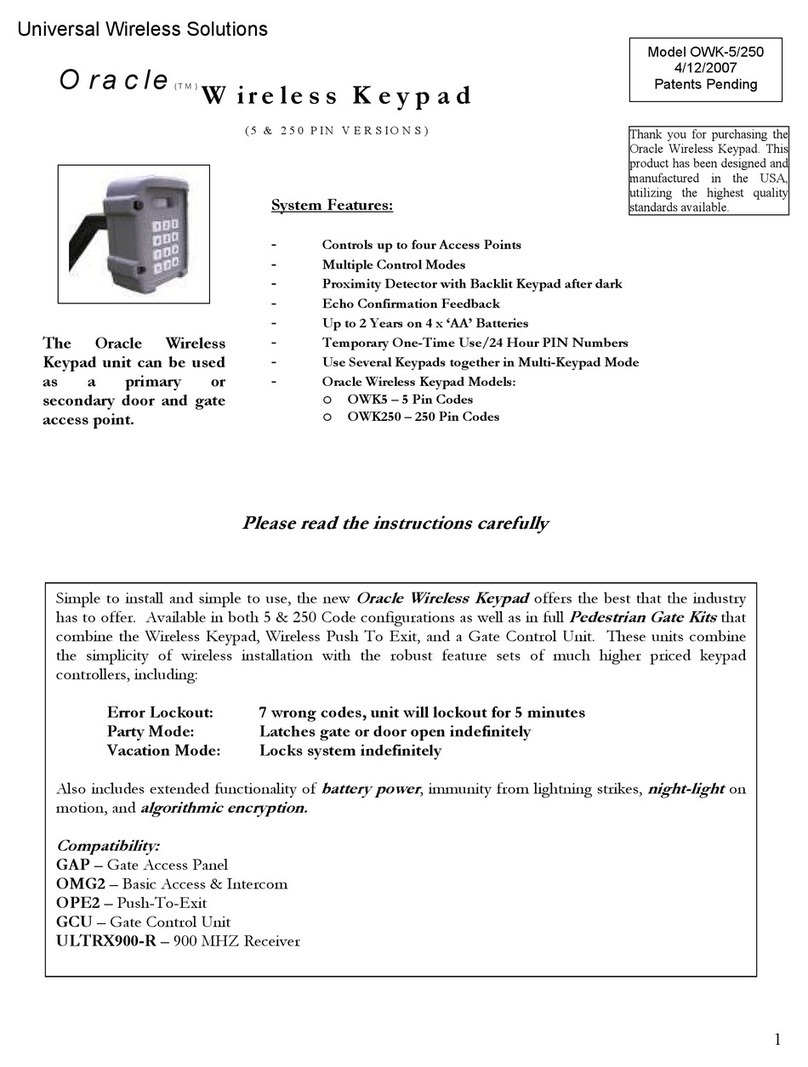
Universal Wireless Solutions
Universal Wireless Solutions ORACLE OWK-5/250 manual
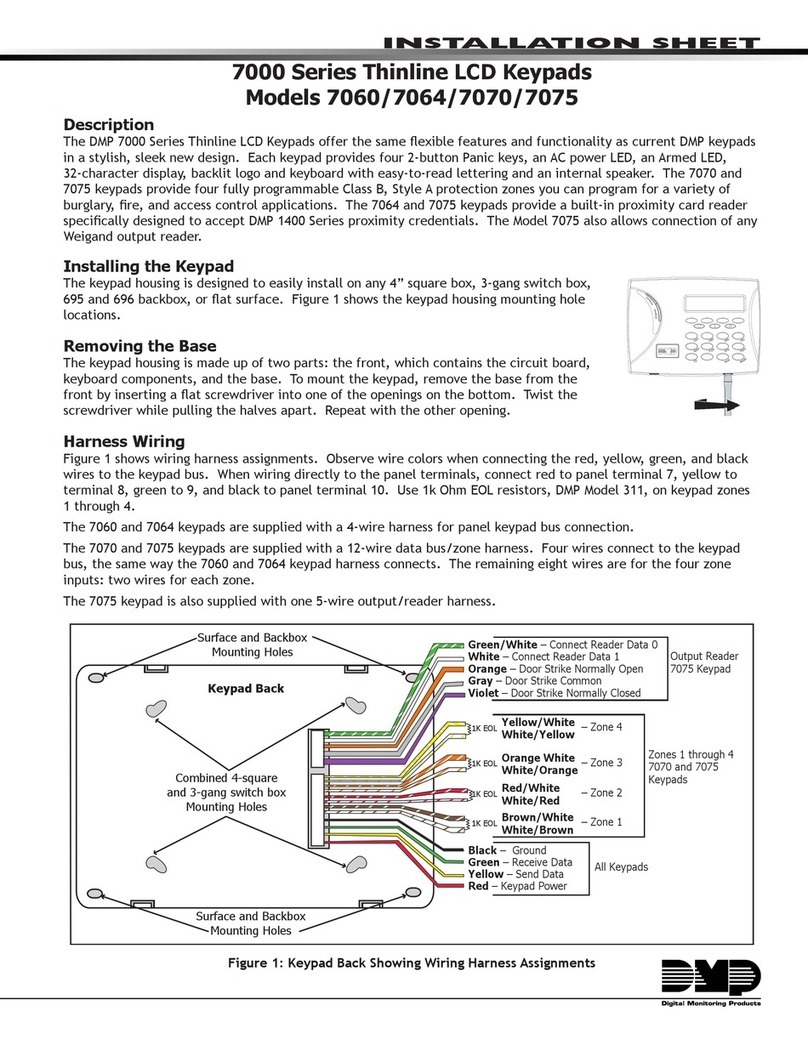
Digital Monitoring Products
Digital Monitoring Products Thinline 7070 Installation sheet

Targus
Targus AKP10EU user guide

Gianni
Gianni DG-160 Operation manual

Beninca
Beninca IRI.KPAD.C manual

Russound
Russound Sphere E Series installation manual