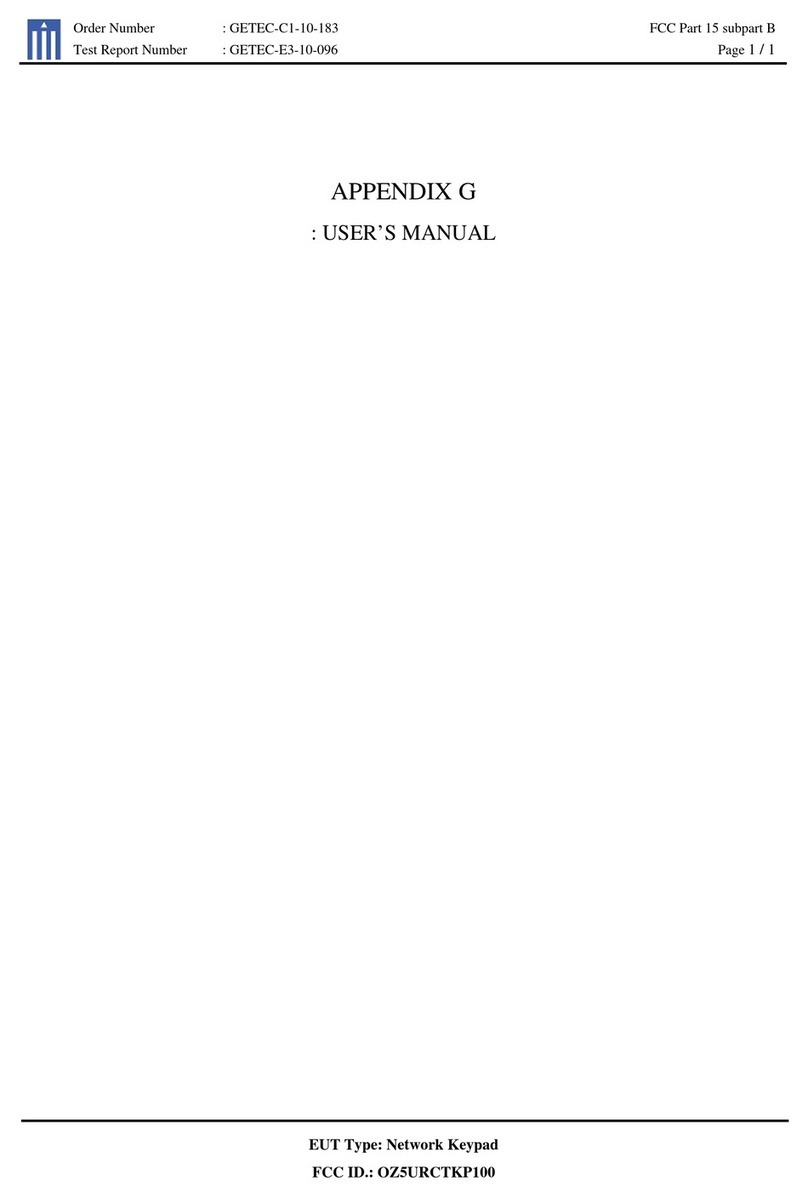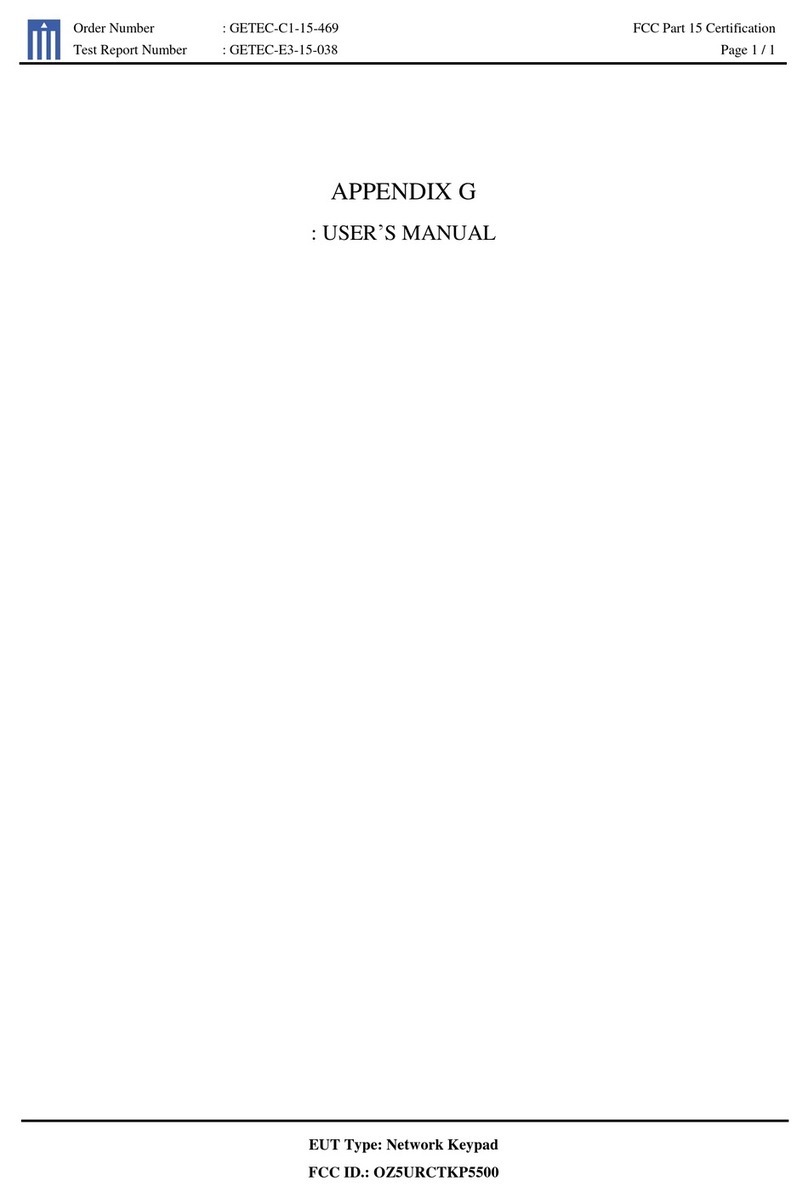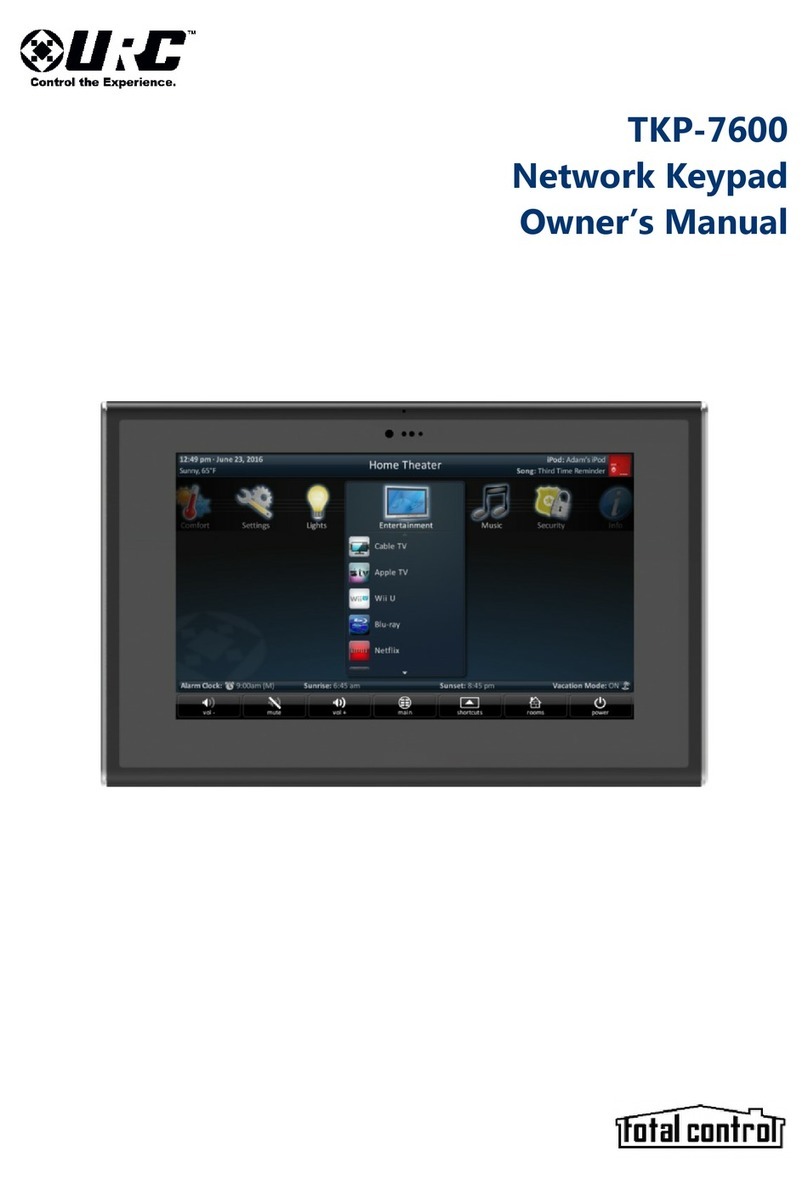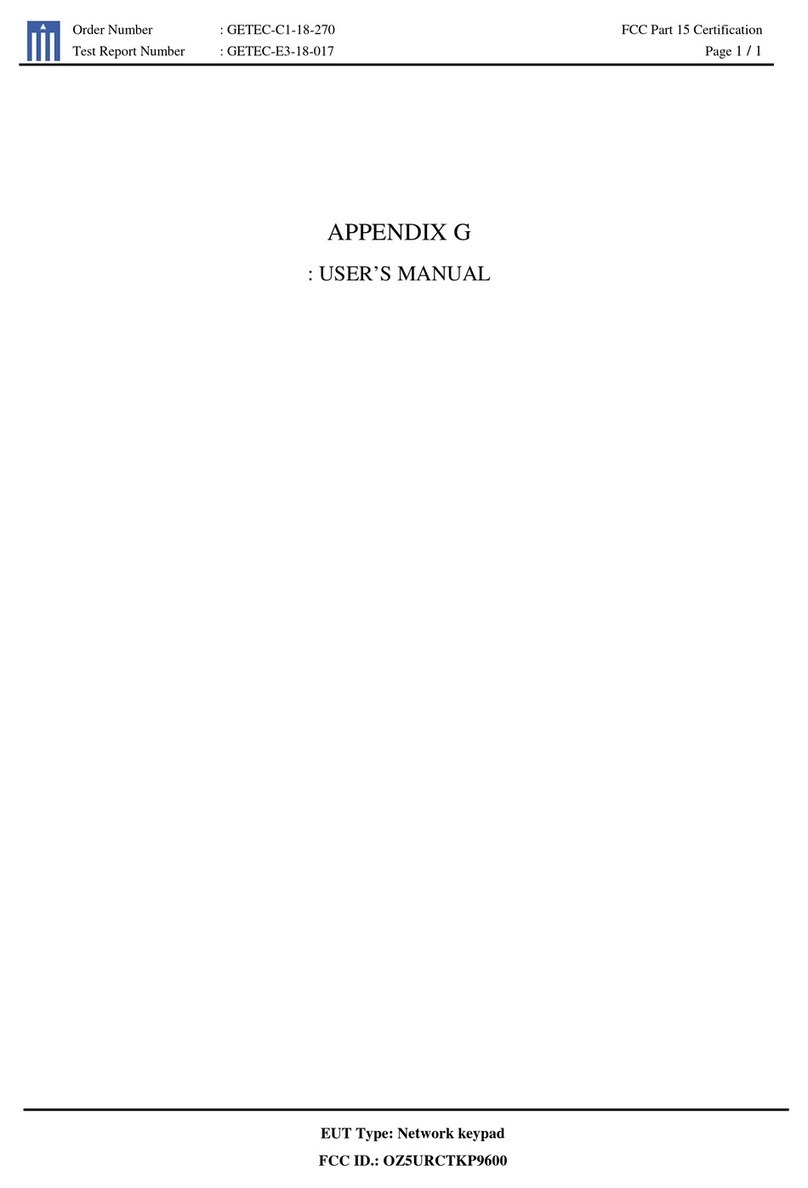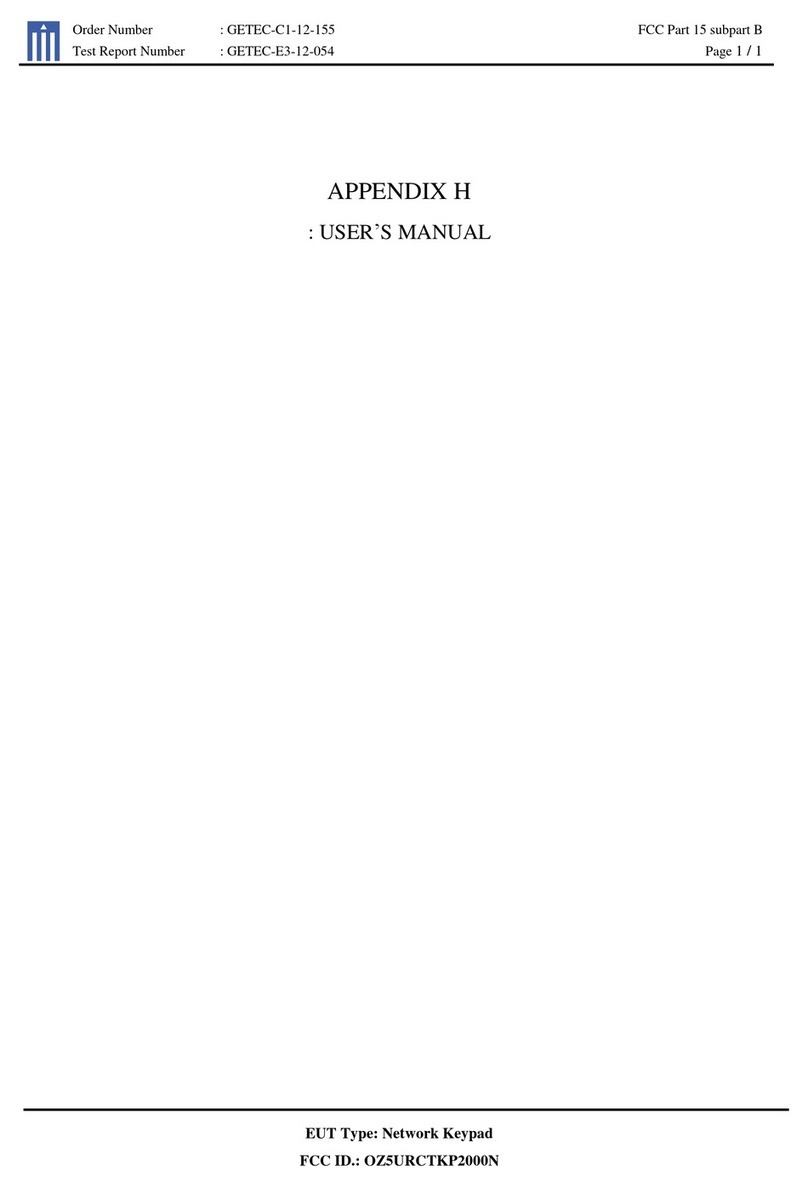Status Bar
The Status Bar, located directly above the Core Buttons, provides valuable status and feedback of
the Total Control System. The four sections of the Status Bar are determined by the system
programmer and are customizable per keypad. It is not possible to explain how your keypad looks;
however, after reviewing the following possibilities, there should be no need for further
explanation.
Sunrise Time: Updated at midnight every day, this shows the
sunrise time for the next day.
Sunset Time: Updated at midnight every day, this shows the
sunset time for the next day.
URC Thermostat Temperature: If a THZ-100 (URC’s
thermostat) is included in the home, this shows the current
temperature status based upon the internal sensor, additional
sensor, or the mean temperature of both.
Alarm Clock: If the room being controlled has an Alarm that is
set to activate for that room, the status bar displays an alarm
clock icon and the next scheduled time/day.
Surround Mode: When used with URC’s DMS-AV Surround
Processor, this displays the current surround mode of the
processor.
Room Linked Status: Whenever the chosen room/area is
“linked” to other rooms, this shows a link acknowledgement
and icon.
Weather Alerts: Based on the current location entered by the
system programmer, the words “weather alert” appear if an
automatic alert is received via Internet.
Vacation Mode: Whenever the Vacation Mode is activated for
the Total Control system, the status bar displays “Vacation
Mode: ON”.