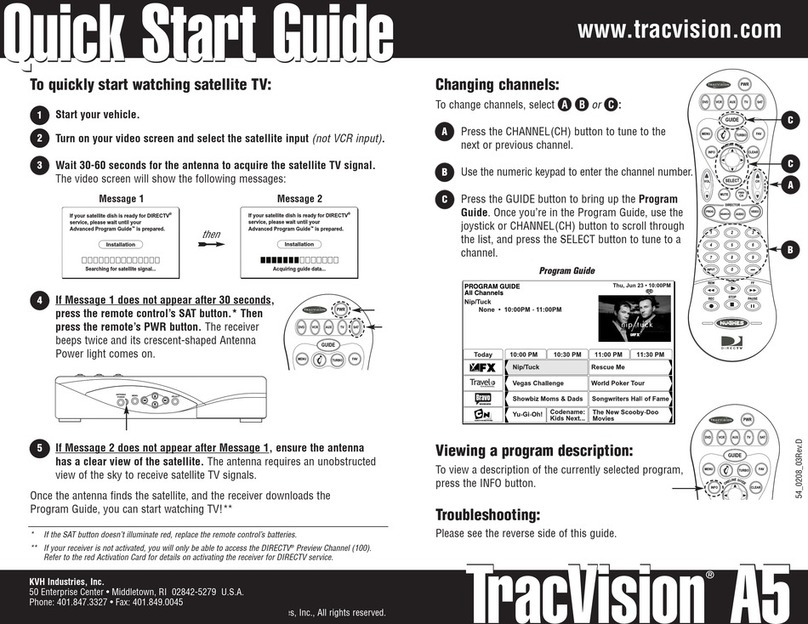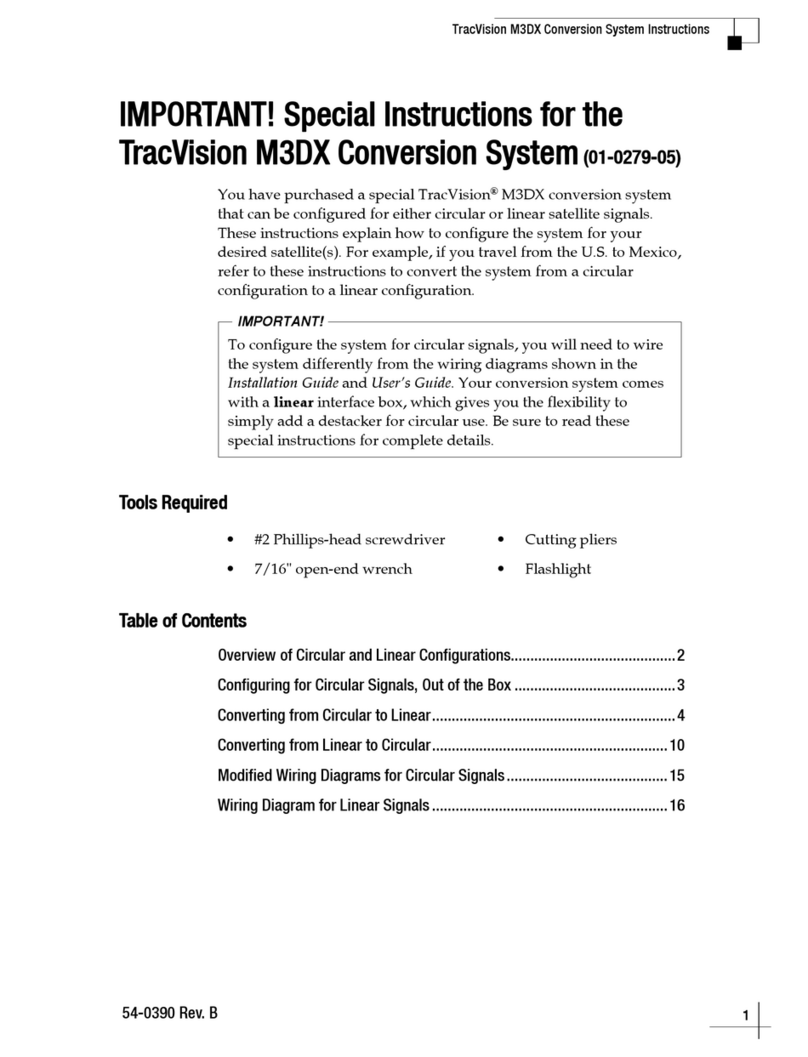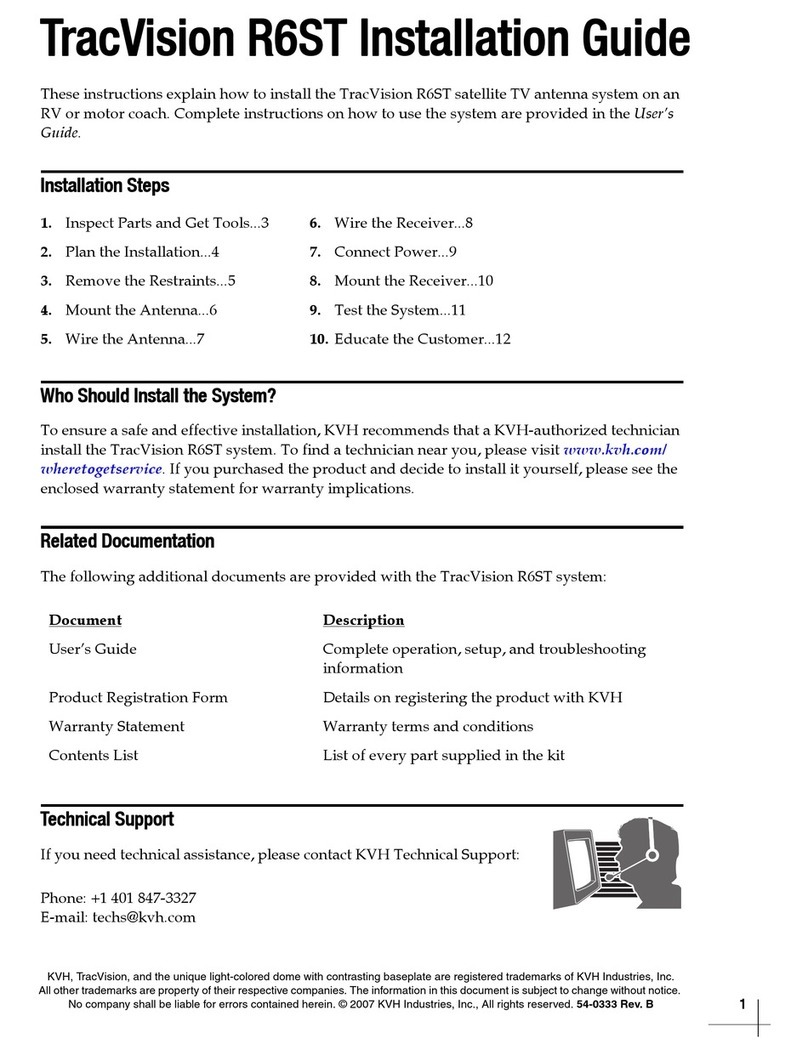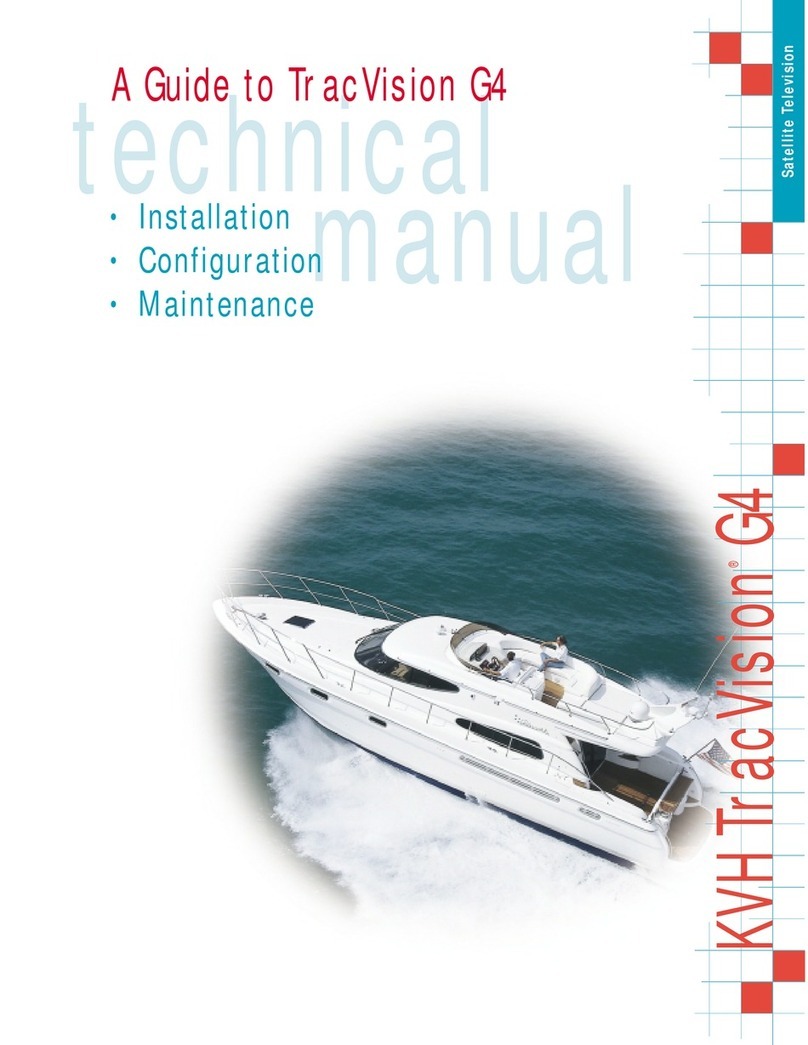4
Before you begin, consider the following
installation guidelines:
• Minimize blockage. The antenna needs a
clear view of the southern sky to receive
satellite TV. Use the guidelines in Figure 3 to
mount the antenna a suitable distance away
from obstructions on the roof, such as air
conditioners.
• Ensure the mounting surface is flat and
strong enough to support the 28-lb antenna.
When placed on the mounting surface, all
three mounting plates must lay flat against
the roof (within 7/16") to avoid warping the
base and damaging the antenna.
• The antenna must be mounted on the
centerline of the vehicle with the antenna’s
cable connector facing the rear of the vehicle
(see Figure 4).
• Identify a location for the 3/4" (19 mm) cable
access hole in the roof. The cable access hole
should be located at least 6" (15 cm) away
from the antenna’s baseplate connectors (see
Figure 4). Make sure you will not drill into
any existing wires or aesthetic structures
inside the vehicle
• Choose a dry, flat location for the switchplate
that will be easily accessible to the user. Take
into account the 28-foot length of the
power/data cable that connects from the
antenna to the switchplate, the power
supply’s six-foot power cord, as well as
accessibility to the equipment after
installation.
NOTE: If you need a longer power/data cable,
KVH offers 45-foot (KVH Part #32-0730-45) and
60-foot (KVH Part #32-0730-60).
• The grounding block must be mounted
within 27 feet of the antenna, within 5 feet of
the receiver(s), and within 25 feet of a suitable
chassis ground location.
Plan the Installation
2
Figure 3 Blockage from Obstruction
Figure 4 Antenna Orientation
Blocked!
Vehicle Roof
Obstruction
AA B
Antenna
Obstruction
Height (A)
Min. Distance from
Antenna (B)
8" 6"
10" 12"
12" 17"
14" 23"
16" 28"
Vehicle
Centerline
Front of Vehicle
Front Mounting
Plate
Baseplate
Connectors
Antenna,
Top View