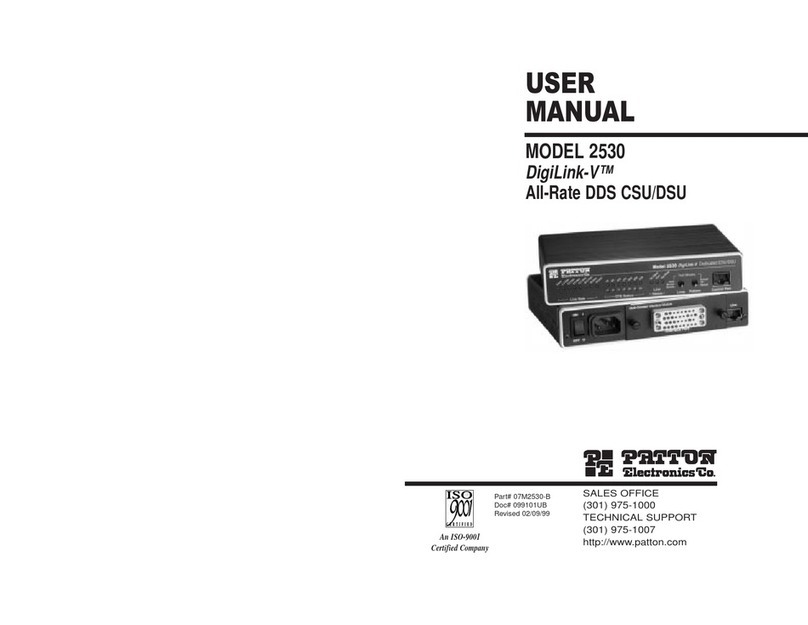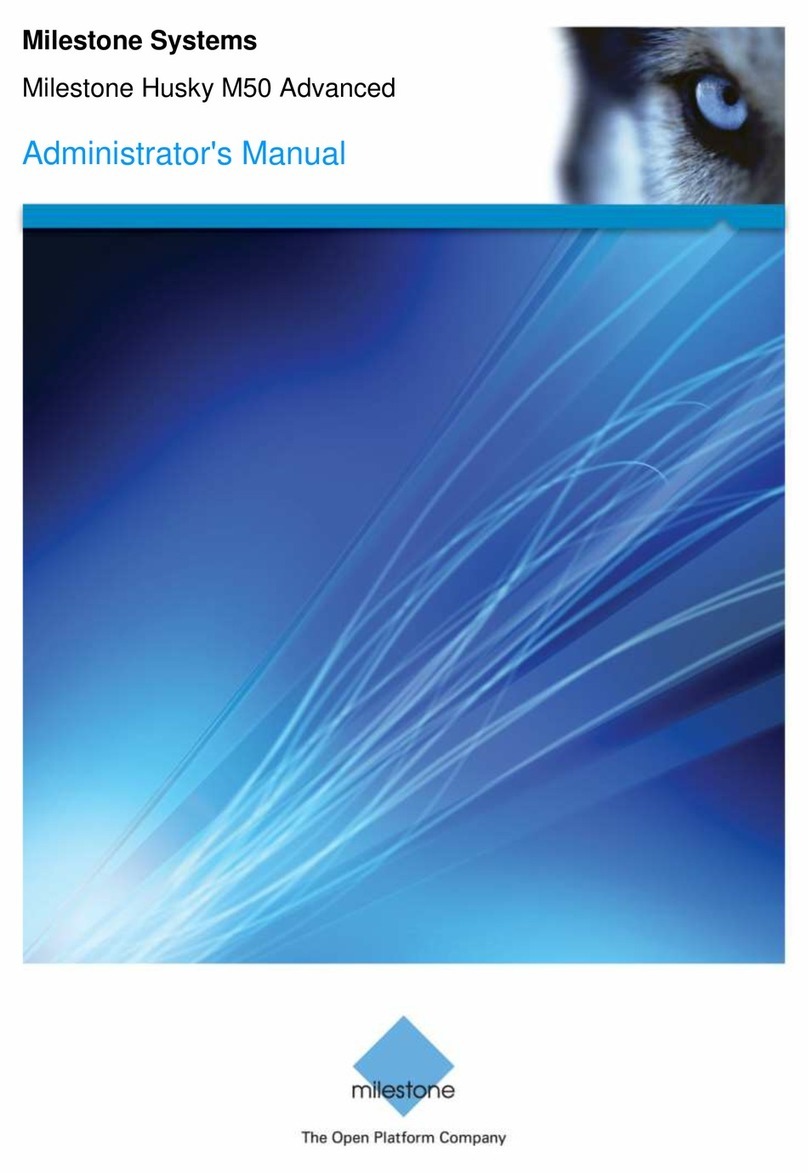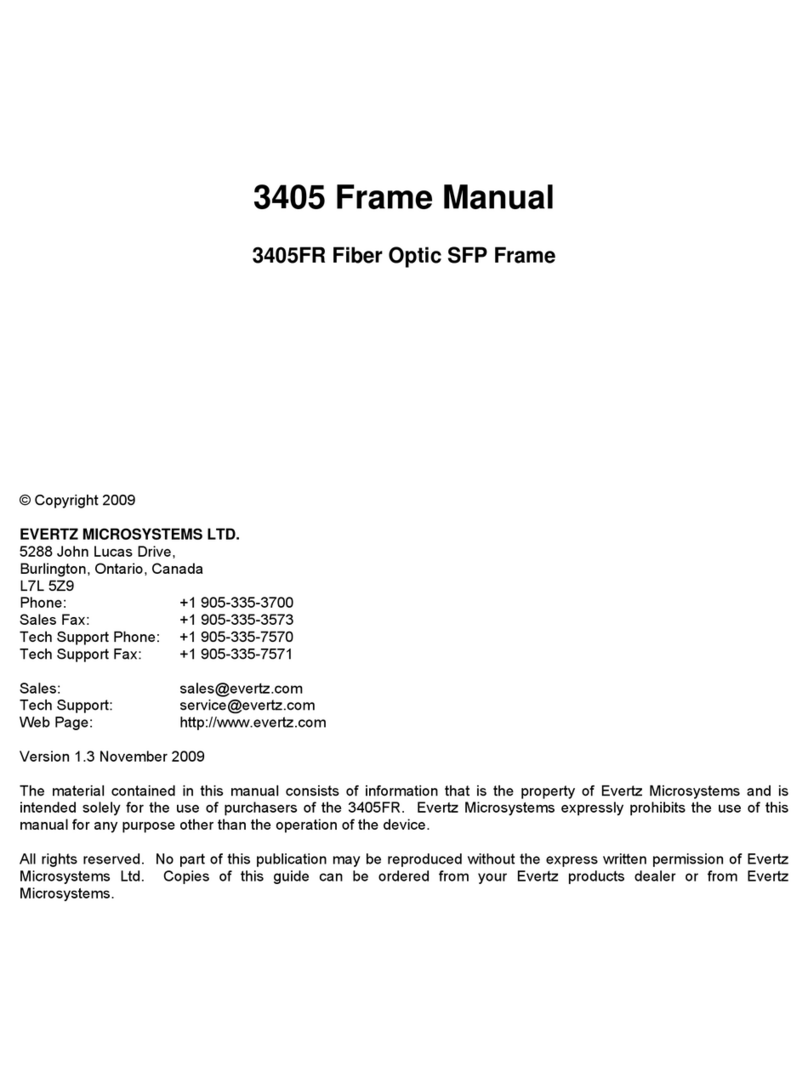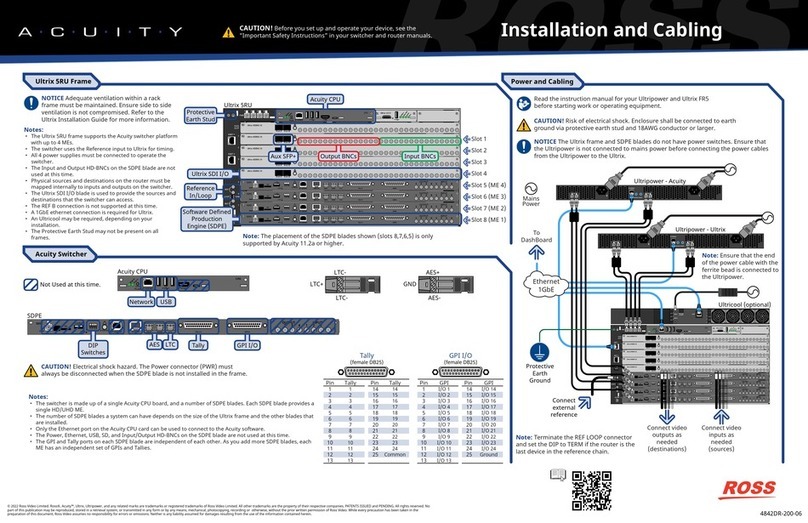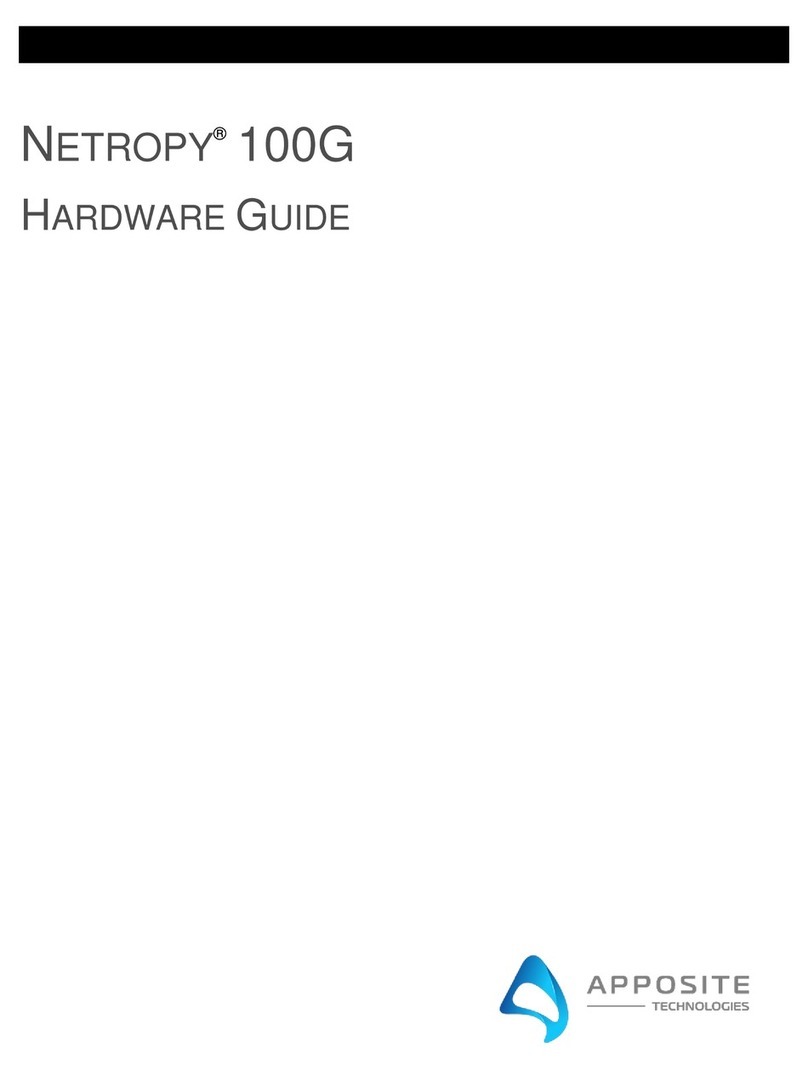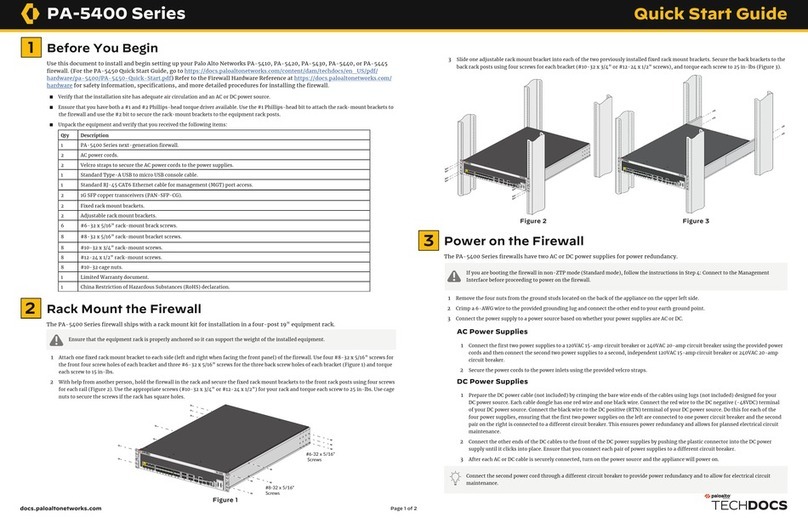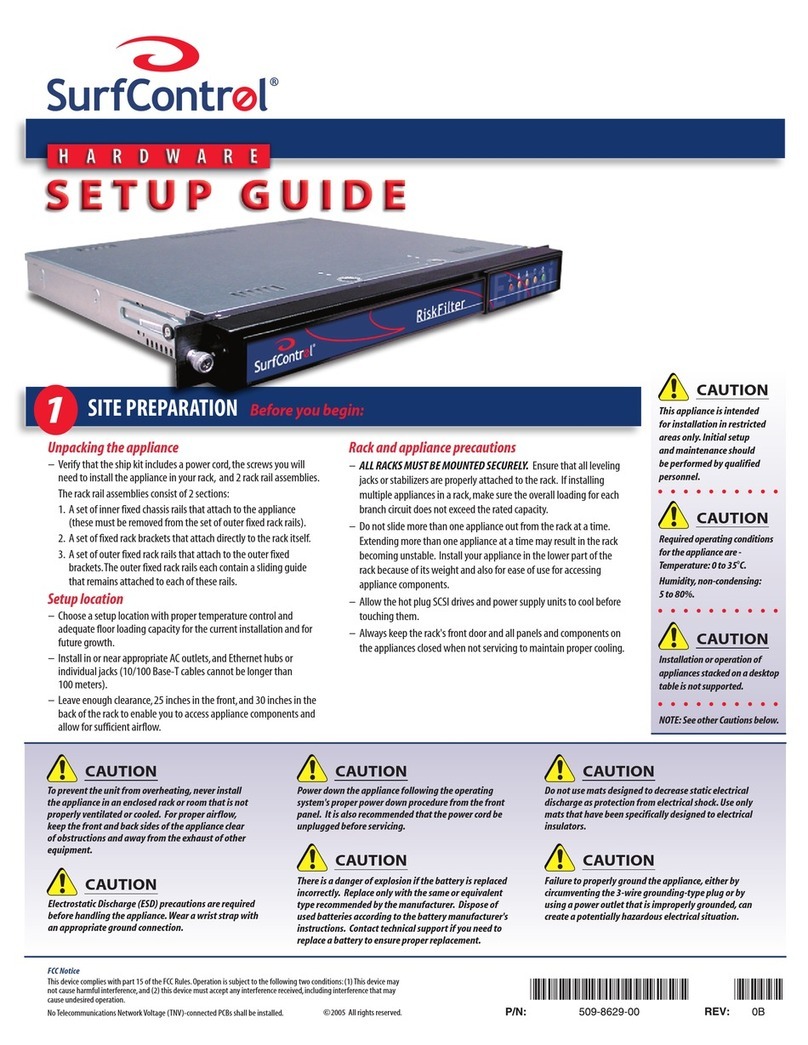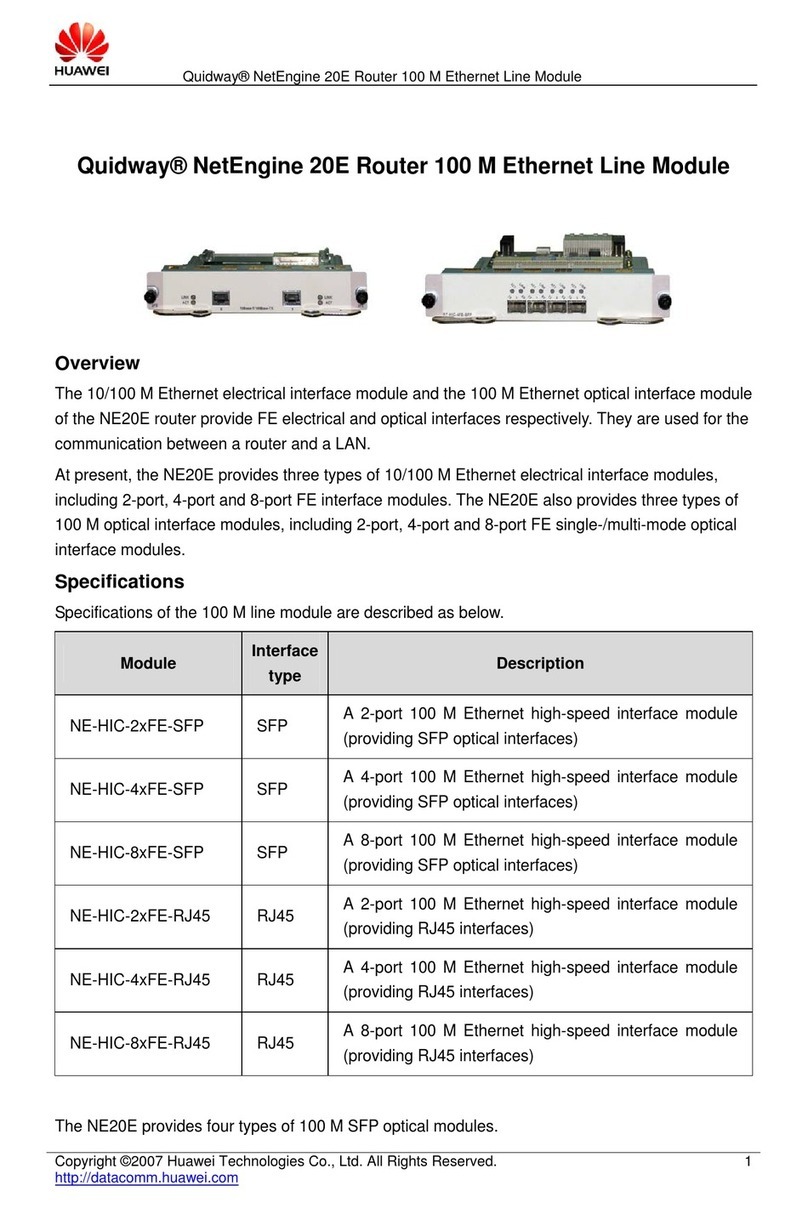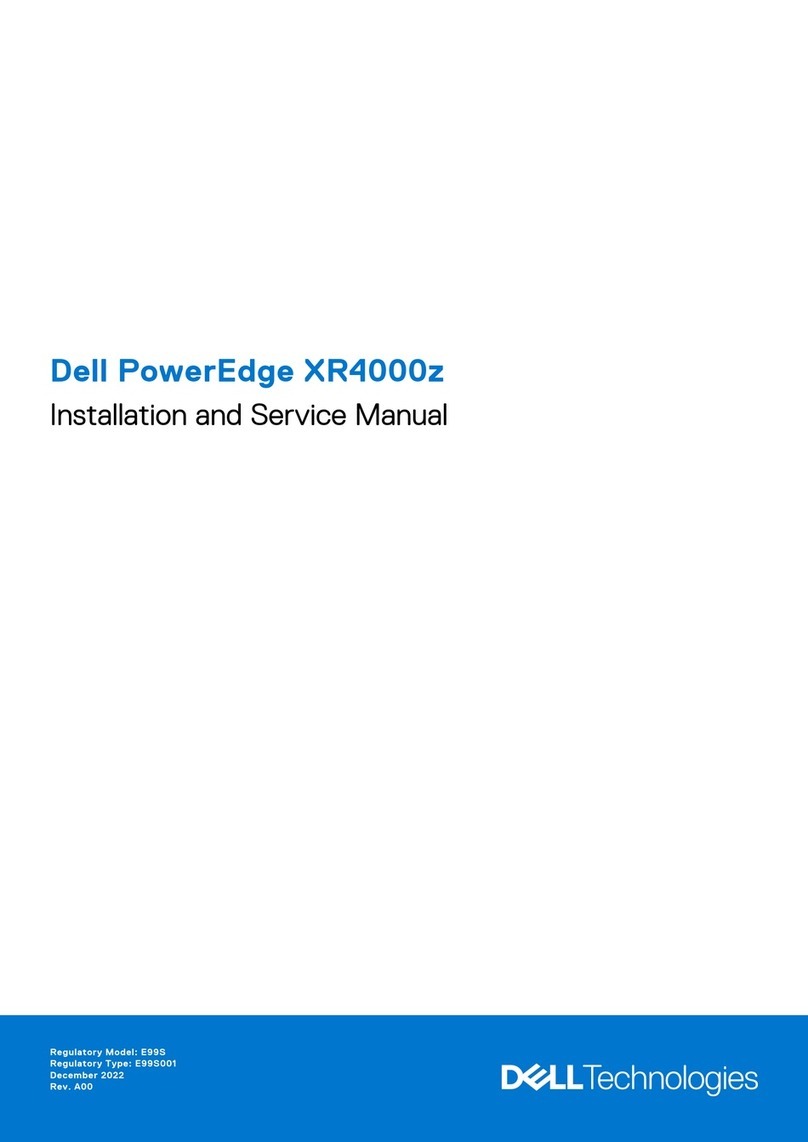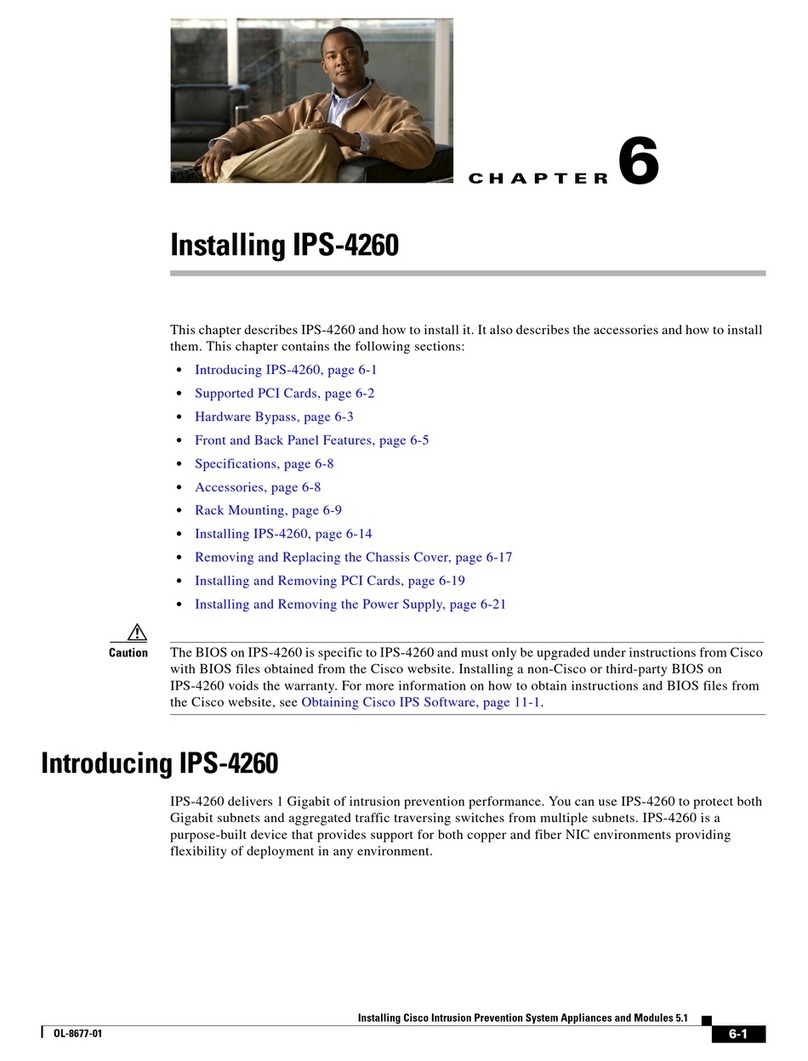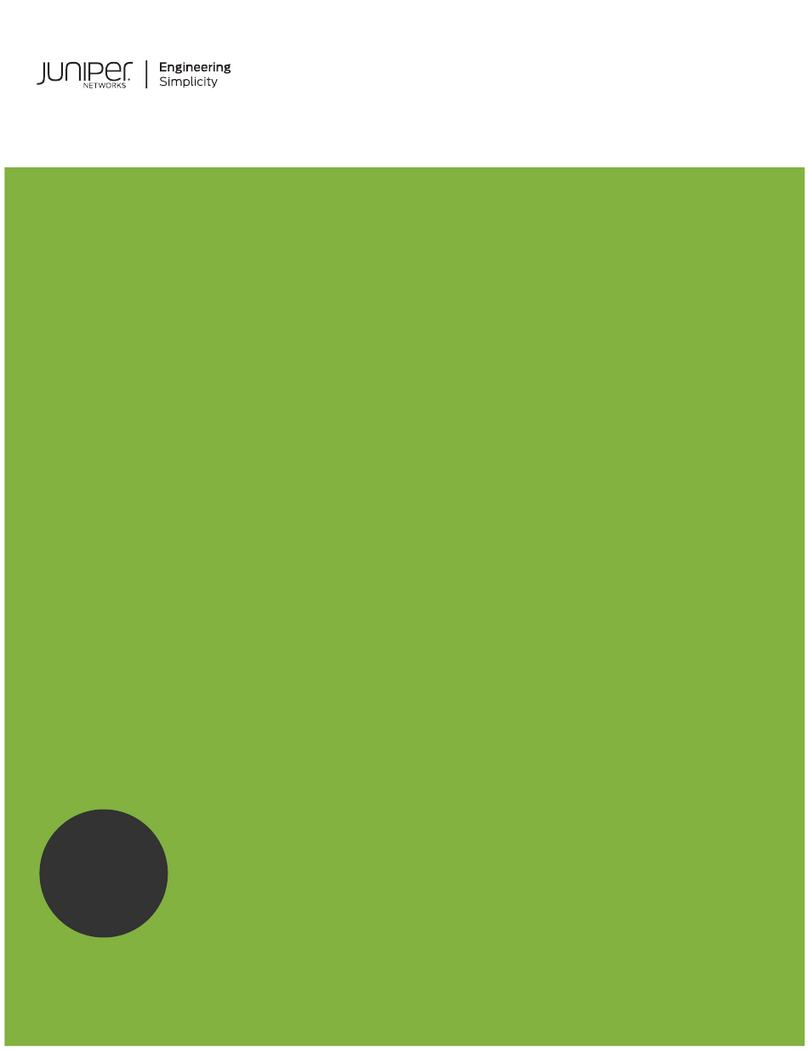Troubleshooting
If your WiFi network says “no internet connectivity”, verify the large black TVU router has power and none of the
cables in the kit have been unplugged.
If your WiFi network does not show up, refresh the list of networks on your device. If this doesn’t work, unplug
the power cord, press the power button on the TVU router until the lights turn off, and follow steps 1-3 again.
If you are still unable to see the router's wireless (WiFi) network name in your list of WiFi networks, please contact
tech support at (866) 385-1504 x3.
If your device is configured for static IP, please give us a call so that we can walk you through switching over to DHCP.
To check your speed, we recommend non-flash-based speed test tools such as openspeedtest.com or
beta.speedtest.net.
Returning Your Rental Equipment
To avoid late charges, we ask that you please return your 5G Football to a FedEx location no later than 1 business day
after your rental.
A. Press the power button on the large black TVU router
until the lights turn off.
Unplug and stow the power cord in the case, along
with this Quick Start Guide, and any ethernet cables
and Mesh WiFi Access Points provided.
B. Securely latch the case.
C. Place the case into a cardboard shipping box to protect
it during transit.
D. Securely affix the prepaid FedEx Ground return
E. Call FedEx at (800) 463-3339 to arrange for a FedEx
Ground pickup or drop off at a FedEx location.
Note: Although many hotels offer FedEx pickup
services, we no longer recommend this option
as returns have been
delayed/lost with this
method. Please do not leave the return
shipment in an unmanned kiosk or hand it to a
3rd party. You will be responsible for the
package until it is scanned by FedEx.
Return Shipping Address:
Trade Show Internet
24009 Ventura Blvd, Suite 104
Calabasas, CA 91302
Website: www.tradeshowinternet.com
Email: support@tradeshowinternet.com
Tech Support: (866) 385-1504 x3
Thank you for your business!
shipping label to the outside.
If you lose power for several hours, when power is restored, repeat steps 2 and 3 again.